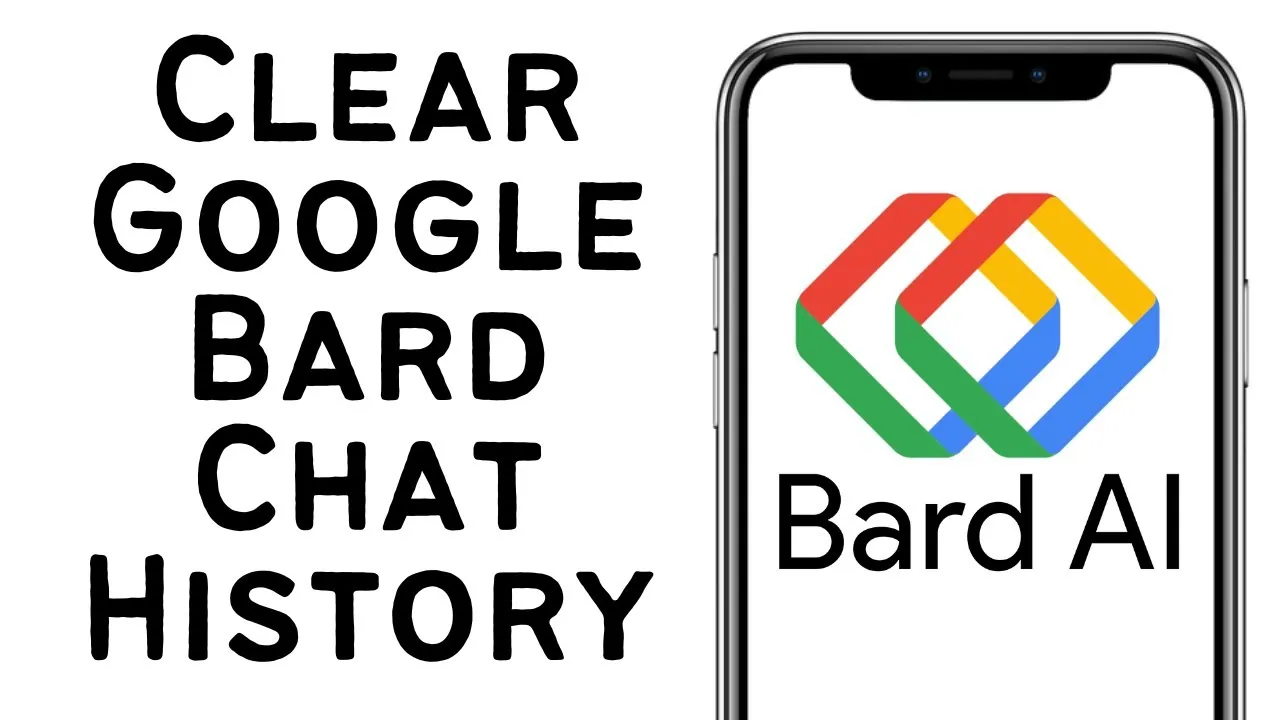When you are using the Google Bard AI chatbot, it does not collect and stores all the things that you type in the prompt box. However, Google does store the query intent on your Google account. So, how to delete Google Bard Chat History? Well, worry not as it is possible to easily delete the Google Bard Activity history in a few simple steps!
Google Bard has got a lot of popularity in the last few months. Introduced as ChatGPT’s rival, Google Bard has recently been available in around 180 countries. Users can now access Google Bard even through Google Assistant and you can search your query and easily get quick responses. However, Google stores the user’s query intent as the search history’s part on the Google account. So, users might want to delete Google Bard Chat History.
By default, the Google Bard Activity History feature is enabled. So, all your queries are saved in a list. However, it is possible to delete Google Bard Chat History individually or all at once.
How To Find Google Bard Chat History?
To find Google Bard Chat History, go to a browser and visit the Google Bard official website > Hamburger menu > Bard Activity > Find the Google Bard Activity History.
Step 1: Open a web browser and visit the official Google Bard website. Log in to the Google Bard AI chatbot with your Google account.
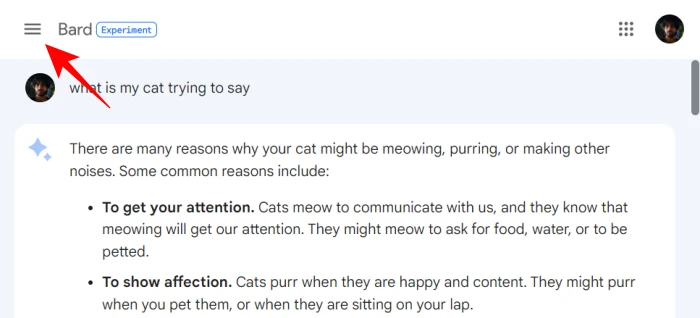
Step 2: Then, click on the Hamburger menu at the top left corner of your screen.
Step 3: Next, click on the Bard Activity option.
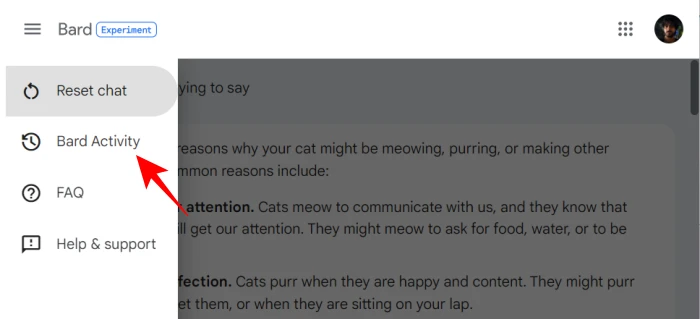
Step 4: Now, check all the Bard Activity History under the Bard Activity Card.
Step 5: Scroll down and find all your Google Bard Activity History categorized by day.
Now that you have found your Google Bard chat history, it becomes quite easy to delete Google Bard Chat History.
How To Delete Google Bard Chat History?
To delete Google Bard Chat History, once you find the Google Bard chat history, you have various options to choose from. You can delete your Individual Bard conversation history, delete all your Bard Activity history, and also delete Google Bard chat history permanently.
How To Delete Individual Bard Conversation History?
To delete Individual Bard conversation history, find the Google Bard Chat history > Cross icon (X) > Delete > Got it.
Step 1: First, find all the Google Bard Chat history.
Step 2: Next, click on the Cross icon (X icon) next to the prompt that you wish to delete from your conversation history.
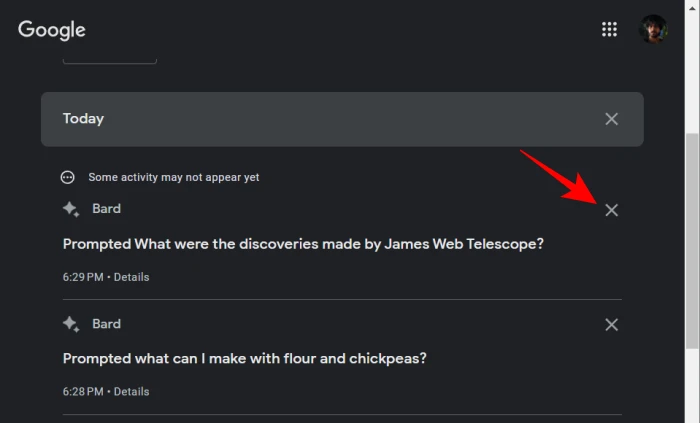
Step 3: Now, click on the Delete option to confirm that you want to delete that particular activity.
Step 4: A small pop-up will appear on your screen showing that your selected conversation is being deleted now. If you want to cancel it, then immediately click on the Cancel button.
Step 5: If you don’t want to cancel, then let your selected individual chat be deleted and once it is deleted, you will be informed about it. Then, just click on the Got it option and continue using Google Bard.
How To Delete All Your Bard History?
To delete all your Google Bard Activity History, find the Google Bard Chat History > Delete dropdown > Select a time range > Delete > Got it.
Step 1: First, find all the Google Bard Chat History in the Bard Activity section.
Step 2: Then, you will see a delete dropdown. So, click on that.
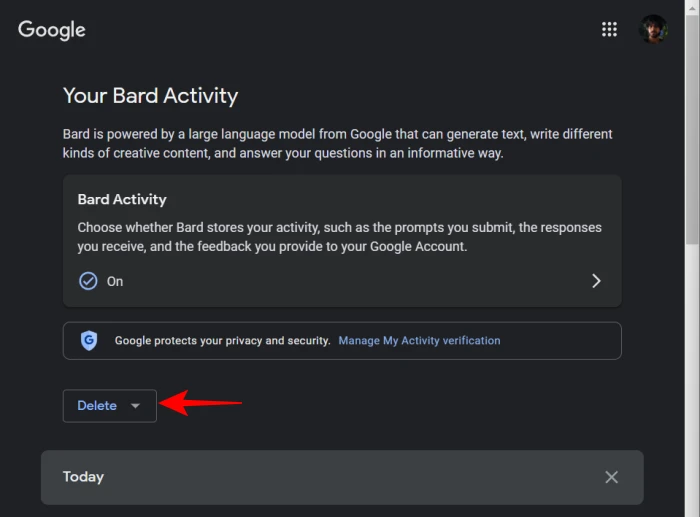
Step 3: Now, select a time range that you want to delete.
Step 4: Once you have chosen the time frame, then confirm that you want to delete the History by clicking on the Delete button.
Now, all your Google Bard Activity History will be deleted and you will see a confirmation pop-up will appear confirming that the Deletion has been completed. So, just click on the Got it option and continue using the Google Bard AI chatbot.
How To Delete Conversation History Permanently?
To delete conversation History permanently, find the Google Bard History > Cross icon > Confirm.
Once you find the Google Bard History in the Your Activity section, you can then individually delete Google Bard Chat History or delete all your Google Bard Activity history altogether. Once a conversation is deleted, it will permanently be deleted and you cannot recover it later on.
How To Auto Delete All Your Bard History?
To auto-delete all your Bard History, click on the Hamburger menu > Bard Activity > Auto-Delete > Time Range > Next > Confirm.
Step 1: First, open the Google Bard official website and then click on the Hamburger Menu at the top left corner of the screen.
Step 2: Next, click on the Bard Activity option to go to the Your Activity section.
Step 3: Now, click on the Auto-Delete option.
Step 4: Then, select a time range for auto-deleting all your Bard History.
Step 5: Now, click on the Next button and then click on the Confirm button.
How To Turn Off Bard Activity?
To turn off Bard Activity, go to Your Bard Activity section > Bard Activity > Toggle Off Bard Activity.
Step 1: First, go to the Your Bard Activity page by clicking on the Hamburger menu and then selecting the Bard Activity option.
Step 2: Now, under the Bard Activity section, check if it is turned on. If yes, then click on the On option.
Step 3: Next, Toggle off the Bard Activity option.
Your past conversations won’t be deleted even if you try turning off your Bard Activity. You will have to delete Google Bard Chat History for that manually.
Does Google Save Bard Activity Even If You Turn It Off?
If you turn off your Google Bard Activity, Google will still continue to save them for up to 48 hours. This is for the purpose of improving the services of the Google Bard AI chatbot. However, this will not show on your Bard Activity section after you turn them off.
Wrapping Up
The Google Bard AI chatbot seems to be quite interesting and many users have been taking all the advantages of this conversational chatbot. The best part about Bard is that users can easily delete Google Bard Chat History in just a few easy clicks. With this, you need not worry about your chat history appearing in your Bard Activity section!
Frequently Asked Questions
Q1. How Do I Turn On Google Bard Activity?
A. To turn on Google Bard Activity, go to the Google Bard official website and then click on the Hamburger menu. After that, select the Bard Activity option and click on the Bard Activity and then toggle on the option.
Q2. What Happens If I Reset Chat In Bard?
A. If you reset chat in the Google Bard chatbot, it is not going to delete all your conversations and prompts in the current session. But the prompts will still appear on your Bard Activity page, so you will have to delete Google Bard chat History manually.