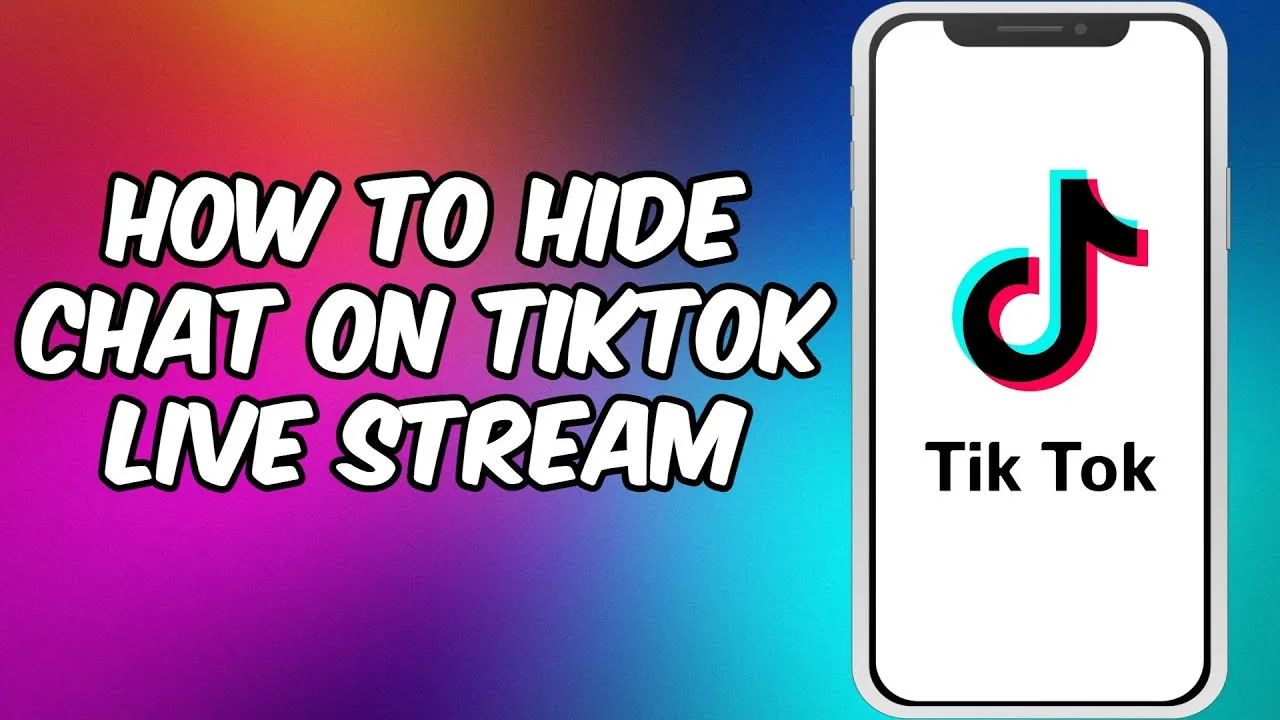If you love watching TikTok Live, you might hate having a chat constantly interrupting your experience. You might want to hide chat while watching TikTok Live so you can focus on the content without the distraction. But how to hide chat on TikTok Live?
TikTok has a live-streaming feature that lets users broadcast themselves live to their followers. The chat function is one of the most annoying things about watching a TikTok live stream. Luckily, there are a few easy ways to hide the chat.
To hide chat on TikTok Live as a viewer, open the TikTok App first, then go to the Home page. Secondly, tap on the Live button and open the Live video. Lastly, swipe the screen to the right to hide chat while watching TikTok Live 2024.
This article will show you the three easy ways to hide chat while watching TikTok Live. We will also give you an idea of why you may want to use this feature. So if you are ready to learn how to hide chat on TikTok Live, let’s get started!
Why Hide Chat While Watching TikTok Live?
Recently, the TikTok App has become extremely popular, especially among teenagers. The app allows users to watch and create short videos set to music. Now, you can also Live stream on TikTok.
But during Live, by default, the chat is displayed on the screen along with the video. It can be extremely distracting, especially if there are a lot of people chatting simultaneously.
So, to avoid distraction from the comments, you must hide the chat and enjoy the full content of TikTok Live.
How To Hide Chat On TikTok Live As A Viewer?
Are you fond of watching TikTok Live and are annoyed with the chat displayed on the screen? Then you need not worry.
Fortunately, there are different ways to hide the chat while still being able to watch the video. This section will show three easy ways to hide chat while watching TikTok live 2024. Continue Reading!
How To Hide Chat On TikTok Live As A Viewer By Swiping The Screen?
To hide chat on TikTok Live as a viewer by swiping the screen, Open TikTok App > Home page > Live > Open the Live video > Swipe the screen to the right.
This easy method to hide chat on TikTok Live as a viewer is available for Android and iPhone users.
To hide chat while watching TikTok Live on Android or iPhone, follow the given steps:
Step 01: Open your TikTok App.
Step 02: Go to the Home page of your TikTok account.
Step 03: Tap the Live button on the top left corner of the screen.

Step 04: You are now redirected to TikTok’s Live page.
Step 05: Open the Live video you want to watch from the list of all the lives.
Step 06: Swipe the screen to the right from the middle of the screen where there is no chat.
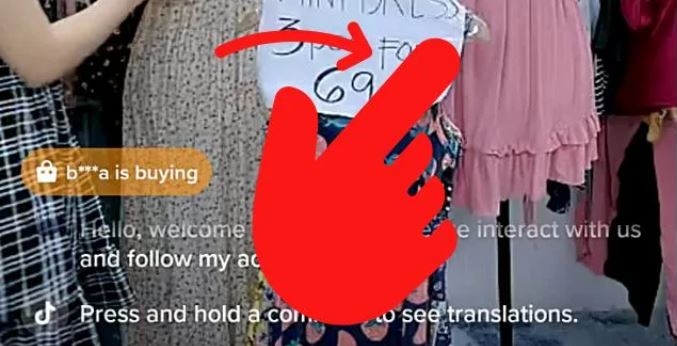
Step 07: If you change your mind and want to see the chat on TikTok Live, you can swipe left on the screen.
You can now enjoy watching TikTok Live on full screen without seeing any comments.
Being an Android user, are you wondering how to hide chat while watching TikTok Live Android? Only this swipe method can hide chat on TikTok Live using Android mobile.
If you are using TikTok on your iPhone, you must continue reading to learn about the other two methods.
How To Hide Chat On TikTok Live On iPhone Using Clear Display Button?
To hide chat on TikTok live on iPhone using the ‘Clear Display’ button, Open TikTok App > Home page > Live > Open the Live video > Long press the screen > Clear Display.
This method to hide chat on TikTok Live using the ‘Clear Display’ button is available only for iOS users.
Follow the below steps to hide chat on TikTok Live on iPhone:
Step 01: Open the TikTok App.
Step 02: Go to the Home Page of your TikTok account.
Step 03: Now, tap the Live button in the top left corner.
Step 04: Open the Live video of your choice from the available TikTok live videos.
Step 05: Long press the screen from the center, where the chat is not displayed.
Step 06: Tap on the Clear display button from the menu to hide chat while watching TikTok Live.
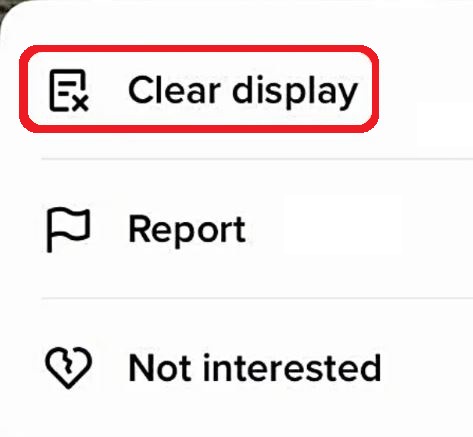
Step 07: You can again long press the screen and tap on the Show Display option to show chat on TikTok Live.
Are you having trouble hiding chat while watching TikTok Live? Then we have one more method for you. It will help you out. Keep Reading!
How To Hide Chat On TikTok Live on iPhone Using Share Button?
To hide chat on TikTok live on iPhone using the ‘share’ button, Launch TikTok App > Home page > Live > Open the Live video > Share > Clear Display.
Another method to hide comments on TikTok Live is using the Share option in the Live video. Here are the steps for the same:
Step 01: Launch the TikTok App.
Step 02: Go to the Home Page of TikTok.
Step 03: Tap the Live button in the top left corner to open the live videos list.
Step 04: Open the Live video you want to watch.
Step 05: Now, tap on the Share button at the bottom right corner of the Live video screen.

Step 06: From the menu displayed on your screen, tap the Clear Display option to hide chat while watching TikTok live on your iPhone.
Step 07: If you want to reverse the hidden chats, tap the Share button again and select the Share Display option to show the TikTok Live comments.
You have now learned how to hide chat on TikTok Live using the r easy ways. If you are still unable to hide chat while watching TikTok Live 2024, you can contact TikTok support for help and resolve your issue.
Wrapping Up
Hiding your chat on TikTok Live is a good way to avoid distraction and keep your focus on the broadcast. If you are not interested in reading the chat while watching a Live video on TikTok, you can easily hide it.
This article will help you know how to hide chat on TikTok Live by three simple methods. Why waiting? Try it now!
Frequently Asked Questions
Q. Can I Hide Comments On TikTok Live?
Yes, you can hide comments while watching TikTok Live.
Q. How To Hide Chat While Watching TikTok Live Android?
To hide chat while watching TikTok Live Android, go to the TikTok App > Home page > Live > Play the Live video > Swipe right on the middle of the screen.
Q. How To Turn Comments Off On TikTok Live As A Moderator?
To turn comments off on TikTok Live as a moderator, launch TikTok App > Tap on the ‘+’ icon > go LIVE > LIVE settings > Comment settings > Toggle off allow comments option.