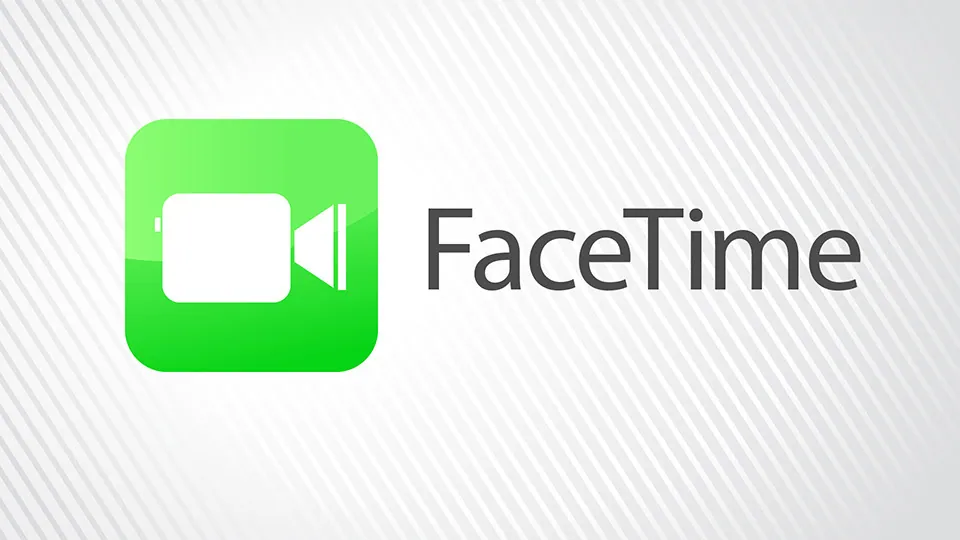Have you heard about the FaceTime eye contact but do not know what it exactly does and how to use it? Well, In this article, let us see how to use FaceTime eye contact.
Apple Inc. created the exclusive videophone service called FaceTime. FaceTime is available on Mac computers running Mac OS X 10.6.6 and later as well as supported iOS mobile devices running iOS 4 and later.
To use FaceTime eye contact, Go to iPhone settings > Search for FaceTime > Scroll down to see “Eye contact” > Toggle on.
Continue reading further to understand in detail, how to use FaceTime eye contact and what steps are involved in it.
What Is FaceTime Eye Contact?
If you are an avid FaceTime user, you must have known about the eye contact feature and how to use FaceTime eye contact. For those who do not know, this article is a must-read for you! Maintaining better eye contact during your FaceTime calls is one important way that can help you build relationships. In addition to demonstrating that you are actively listening and paying attention to the individuals you are FaceTiming with, maintaining eye contact will also help you remember what was said during a video chat.
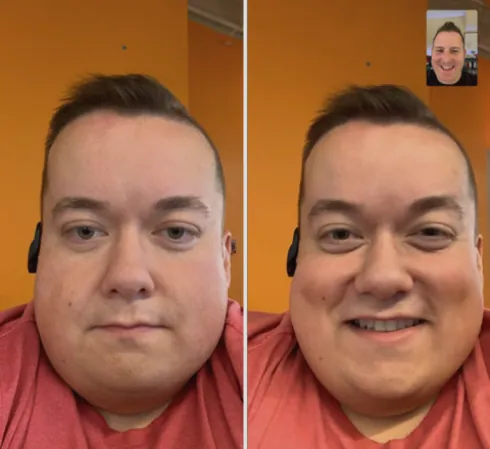
Usually, during a video conference, we don’t frequently look into the front-facing camera that is situated at the top edge. We naturally gaze at the screen, giving the other person the impression that we are slightly below eye level. To solve the issue, FaceTime Eye Contact feature was introduced. Apple tested the function for the first time in iOS 13 under the name Attention Correction and it later made a comeback in iOS 14 as Facetime Eye Contact.
How To Use FaceTime Eye Contact?
To use FaceTime eye contact, Navigate to the iPhone settings app, search for the FaceTime option, then scroll further down to see the Eye Contact option and toggle it on.
FaceTime Audio is just a voice call, whereas FaceTime Video is perfect for when you want to view the person on the other end of the conversation. FaceTime has a much larger user base than WhatsApp if you are trying to make a group call. A single FaceTime group call may accommodate up to 32 participants, however, a WhatsApp group call can only hold 8 users at once. Hence, most people rely upon FaceTime for their video-conferencing activities for both professional and personal use.
Step 1: Start your iPhone‘s Settings application.
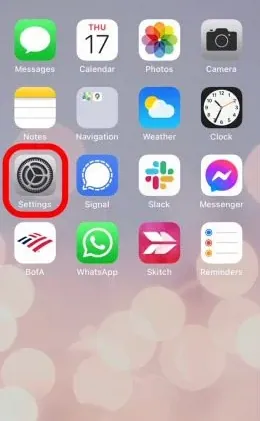
Step 2: Choose FaceTime from the menu by scrolling down.
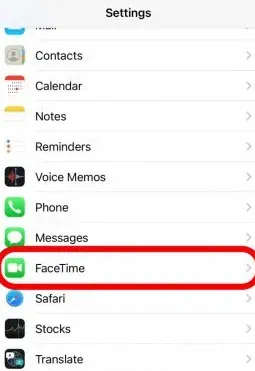
Step 3: Scroll down and toggle on Eye Contact.
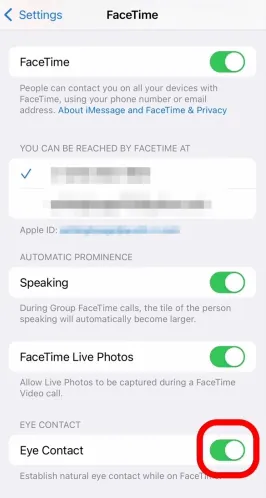
Step 4: Repeat the process and toggle the function off whenever you wish to disable the feature.
With these quick steps, you can easily activate and use the FaceTime eye contact feature. This feature is available on all iOS 14 devices and later.
What Is The Technology Behind FaceTime Eye Contact?
Apple’s sophisticated ARKit software framework is used by the Eye Contact tool. ARKit streamlines the process of creating augmented reality with cutting-edge computer vision methods by combining device motion tracking, camera scene capture, and advanced scene processing. In essence, Eye Contact uses real-time augmented reality software and technology to make it appear as though your eyes are looking right into the front-facing camera of your iOS device. If you are on a call with more than one person, this works with numerous faces.
Wrapping Up
We have come to the end of the post. Although it is a minor feature, it appears to function fairly well and may provide FaceTime an advantage over other video calling services and we hope this article has given you a clear explanation of how to use FaceTime eye contact. For more such informative and interesting articles, check out our website at Deasilex.
Frequently Asked Questions
Q1. Why Do My Eyes Look Like That On FaceTime?
Ans. FaceTime digitally alters your video feed on an iPhone XS or later running iOS 14 or higher so that your eyes are always gazing into the camera—even when they’re not. This feature is simple to disable if the concept of having digitally changed eyes disturbs you.
Q2. Can You FaceTime On An Android?
Ans. By tapping a link sent from an Apple device, you can join a FaceTime call on an Android or PC. Running at least iOS 15, iPadOS 15, or macOS Monterey on the user’s Apple device. Open the FaceTime link after you have it in the web browser on your PC or Android device.
Q3. Are FaceTime Calls Free?
Ans. FaceTime is completely free as long as you are connected to the internet. You should ask your phone provider about data overage fees if you use your data plan on your phone.
Q4. Is FaceTime A Call Or Wi-Fi?
Ans. When using FaceTime while connected to cellular internet, data usage does occur. By logging on to Wi-Fi before making FaceTime calls, you may conserve data. Open the “Cellular” menu in the Settings app to see how much data FaceTime has consumed.
Q5. Are FaceTime Calls Private?
Ans. FaceTime calls use end-to-end encryption to ensure that only the sender and recipient have access to the audio and video data. Apple is unable to unlock the data. An Apple server infrastructure is used to establish the first FaceTime connection and transmit data packets between the users’ registered devices.