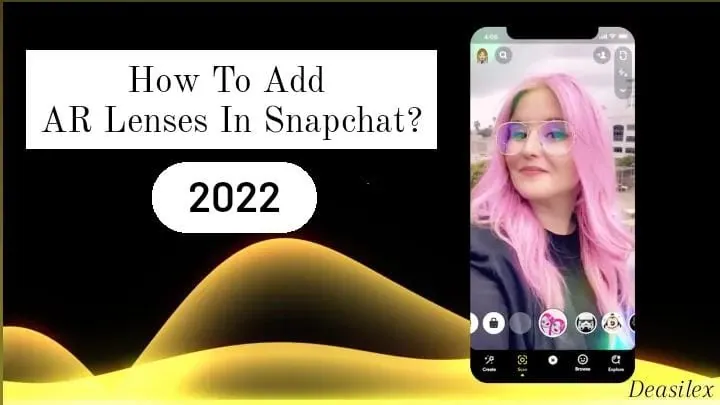If you have public profile on Snapchat then you will be able to add AR lens in Snapchat only if you know how to add AR lens in Snapchat. If not, then no issues we have a detailed guide on the same.
Public profile for business purposes let Snapchat users to save your lenses to your profile to make sure that your most trafficking AR content can be found by all the other Snapchat users whenever they want. AR lenses are a strong and nostalgic way to interact and connect with users on a huge range using augmented reality. If you also want to experience the same then learning how to add AR lens in Snapchat is a must for you.
Public Profile > Select Profile > Lenses > Add New Lens > Select Lens. This was how to add AR lens in Snapchat from previously submitted AR lenses to your public profile. To know the process from beginning, follow the guide till the end.
From trying on dresses virtually to shareable filters, more than 75% of Snapchat users make use of lenses over 30 times a day! For businesses and brands, this statistics brings a huge engagement and organic reach at a huge rate.
How To Add AR Lens In Snapchat?
In this section you will find instructions for how to add AR lens in Snapchat. But before that, make sure that you remember that all the creative contributors and profile admins can add lenses to your profile and story contributors, collaborator and insight viewers are allowed to view them.
Here are the steps for how to add AR lens in Snapchat public profile:
Step 01: Create a lens
Brands can build lenses directly from Lens Studio. Lens Web Builder is one the free and easy-to-use wen tool where one can make lenses in just a couple of minutes.
To design a lens, open Lens Web Builder from Public Profile tab of Ads Manager by clicking on the Lenses button. Next, from the Menu at left click on the Add New Lens button and select Create A New Lens to open Lens Web Builder.
Step 02: Add Your Lens
Recently created lenses or all the new lenses can be submitted to a profile directly from the Lens Studio.
To add a latest Lens to your Public Profile from Lens Studio, follow the given steps:
Step 01: Login to your Lens Studio.
Step 02: After creating a new lens, publish it and click on the Business Lens when this prompt pops up.
Step 03: From the drop down menu, select the Public Profile in which you want to add the Lens.
Step 04: Now click on the Submit Lens button.
NOTE: Have patience because sometimes it can take upto 24 hours for your lens to publish at your profile. Currently, there is no fixed time for the lens to appear on your profile.
And done! Under 24 hours, your lens will successfully pop up on your profile.
Congo! You have successfully learnt how to add AR lens in Snapchat.
How To Add A Old AR Lens In Snapchat?
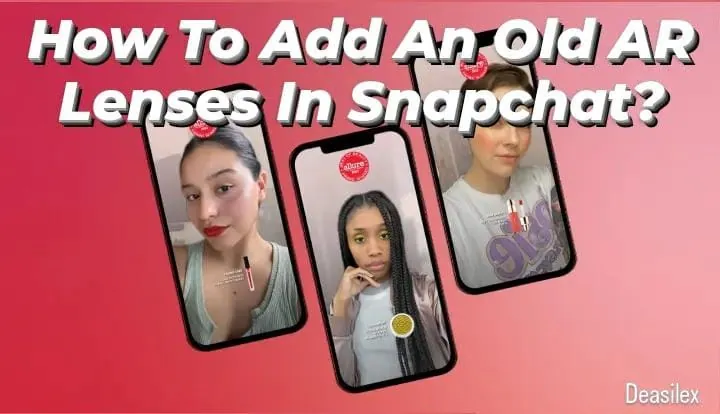
If you have already created a lens and forgot to add it to your profile for some reason, you can do that now by learning how to add AR lens in Snapchat that has been created previously or a while ago.
For adding a previously created AR lens, follow these steps:
Step 01: Click on the Public Profile from the navigator from the top.
Step 02: Next select any one Public Profile in which you want to add your lens or update it.
Step 03: Now click on the Lenses button from the Left navigator button.
Step 04: After that click on the Add New Lens button.
Step 05: At last select the Lens that you want to add from the list to update it on your Profile.
NOTE: Remember that it may take upto 24 hours for the lens to pop up on your profile.
Wrapping Up
Deasilex hopes that you find this article on how to add AR lens in Snapchat useful. If you find any difficulty in adding those AR lenses to your profile then you can let us know in our comment section.
Visit Deasilex for more solutions and hacks for resolving your daily life problems.
Frequently Asked Questions
Q. How Do You Enable AR On Snapchat?
Camera Screen > AR Bar > Create > Select Lens > Scan > Camera Screen > Shopping, music info etc.
Q. How Do You Get The AR Filters On Snapchat?
Camera Screen > Open Carousel > Swipe Up Carousel > Select Lens > Capture or Record
Q. Do Snapchat Filters Use AR?
A whole variety of AR mechanics and complex computer vision algorithms and neural connections which make these features possible. Almost every filter is based on face recognition and tracking technology.
Q. How Do I Put An AR Sticker On My Camera?
Open Google Camera app > More > Stickers > Select A Playmoji > Long Press > Capture or Record.