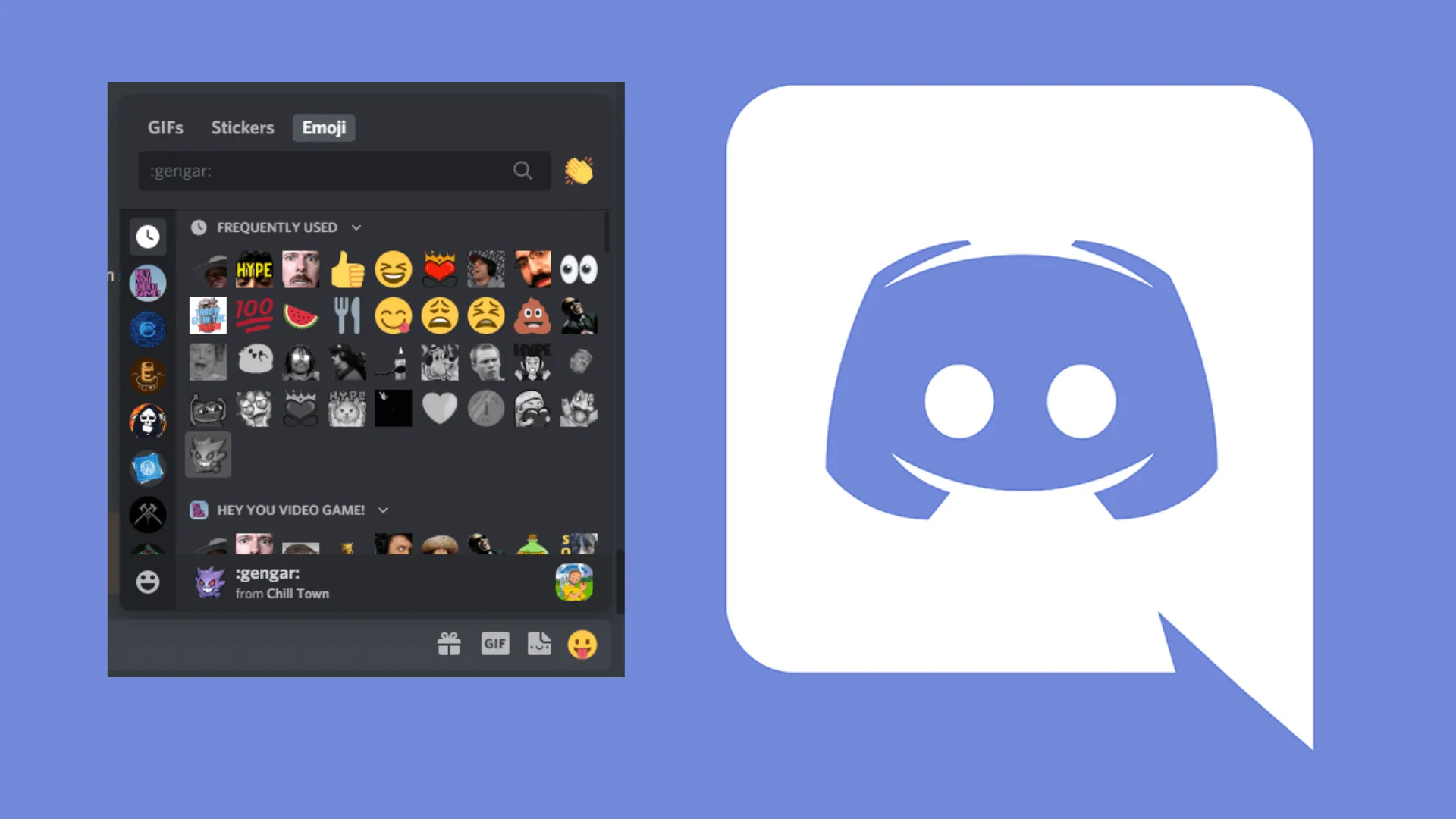If you have recently joined Discord’s platform, then there must be a lot of things that you still don’t know how to perform on Discord. There would be a lot of questions on your mind, and one among them probably is how to add emotes to Discord. Right?
Discord has become a very popular platform for people who like indulging in group chats with people having the same interests as them. This helps you stay updated in a particular field that you are interested in alongside building your links with people all over the world.
To add emotes to Discord, you can go to the server settings on Discord and upload your Discord Emoji there, by selecting it from your device’s files. Do you want to know in detail how to add emotes to Discord? Well, that’s why we are here, to solve all your queries no matter which social media platform you use. Read further and you will get your answers.
How Many Emotes Can You Add To Your Discord Server?
Although Discord lets its users add desired emotes on their Discord server that can be used on any Discord channel, there is a limitation on how many Discord emotes a Discord user can add to their server. Discord allows you to add no more than 50 emojis on Discord.
How To Add Emotes To Discord On Mobile?
If you want to know as to how to add Emotes to Discord on your Discord server from your mobile, then you will need to use the Discord mobile app for that. You can follow the steps given below to add emotes to Discord on your mobile.
- Launch the Discord app on your mobile phone and log in to your Discord account.
- Now, from the left side of your Discord app screen, choose any server you want to.
- Tap on the three dots present next to the name of the server you selected.
- A new menu will open up for that server. From this menu, select the Settings cog.
- On the page that will appear on your screen, tap on the “Emoji” option.
- Now, tap on the blue-colored button namely “Upload emoji” present at the top of your screen.
- Select the emoji, and you can also name it as you like, then the name should have a minimum of 2 characters, and you can only use letters, numbers, or underscores for the name.
- Follow up as directed and your emote will be uploaded on the Discord server. You will be able to find the added emote on any Discord channel.
How To Add Emotes To Discord On PC Or Mac?
Most Discord users prefer to use the desktop to run the platform. If you want to know how to add emojis to Discord on your PC or Mac, then the steps for the same have been provided right below.
- Launch the Discord software on your desktop. On the left side of the main page, select your server.
- Now, on the top-left of the screen, click on the server name that you just selected.
- In the drop-down menu that will appear, click on the gear icon that will direct you to the Server Settings menu.
- In the next menu, click on the “Emoji” option.
- Click on the blue-colored “Upload Emoji” button.
- Now, select the emote from your Desktop that you want to add to your Discord server.
- You can name the emote as per you want, with a minimum of 2 characters. You can only use numbers, letters, or underscores for its name.
- Follow up as directed and your emote will be uploaded to your Discord server which you can use on any discord channel.
Discord Emote Size
There are certain specifications that you need to follow when you are adding emojis to your Discord server. If you don’t follow them, your Discord emoji will not be uploaded. To save yourself from this trouble, you need to make sure you are using the correct Discord emote size.
Discord doesn’t allow users to upload a file in the Emojis section if the size of the file exceeds 256kb. So, make sure that you are using a file that occupies lesser space than 256kb.
Also remember, you may be able to upload the images of 128×128 or even larger, but, Discord will resize them to 32×32. So, when designing Discord emojis, make sure you are using thick lines so that they stand out even after being resized. There is no need to stress much over giving the minute details to the emoji, as, after the size is reduced, they will go unnoticed anyway.
Where To Get Custom Discord Emotes?
To add emojis to your Discord server, you may either design them yourself or get them custom designed using professional designers. There are several platforms where you can get your emojis customized for Discord, or simply purchase Discord emojis for your server. Let us find out which apps these are.
1. Own3D
There are many packs of emojis that you can purchase from Own3D. Although Own3D provides you with the emotes that have been optimized for Twitch, these can be used on Discord also.
If you want customized designs of Discord emojis, then you can request them and get the emotes customized.
2. Fiverr Freelancer
On Fiverr, you can find a freelancer who can create customized Discord emotes, and then you can purchase those emotes from there to use them on your Discord channel.
How To Design Discord Emotes For Yourself?
Well! Well! Well! Now you are aware of how to add Emotes to Discord, let’s see how to design one.
If you are good enough that you can design your Discord emotes for yourself without having to purchase them from somewhere or get them customized by other designers, then there are certain applications that you can use to draw the emojis that you always wanted to use on Discord. You can use any good Discord emoji maker app and create your own Discord emotes.
Best Discord Emoji Makers
There are several Discord emoji-making apps that you can find online. You can install the software on your device and design your Discord emojis on your own.
Now the question is, which apps to use to design the best Discord emotes conveniently? Let us provide you with some of the best Discord emoji makers.
1. Gimp
This is the software that you can install and use for free to create your own Discord emotes. If you are a beginner and are learning how to design your own Discord emojis, then this will work as the best application for you.
2. Adobe Photoshop Or Adobe Illustrator
You can either use Adobe Photoshop or Adobe Illustrator for creating your own Discord emojis. This platform is not well suited for beginners, but if you have advanced skills, then you can use this software to create emotes.
3. Kapwing
On this platform, you will find all the required tools that you will need to create your Discord emoji. You can create gestures. You can also use a picture to turn it to emote.
4. Emotes Creator
This app is good for beginners as this is quite easy to use for creating emotes. You can select various styles and go for customizations.
5. MakeEmoji
This app is also preferred for beginners who can easily use it and create Discord emojis that will have such professional quality. It also lets you create custom and animated emote GIFs for your Discord server.
5. Emoji.gg
This app lets you create the best Discord emotes for your Discord server. You will have control over the whole process of creating the emote right from the scratch.
Wrap Up
Now you know how to add Emotes to Discord, and where you can create or get customized emotes for your Discord server. Then, what are you waiting for? Just go and create your own Discord emojis and add them to your Discord server to use them freely on any of your Discord channels.