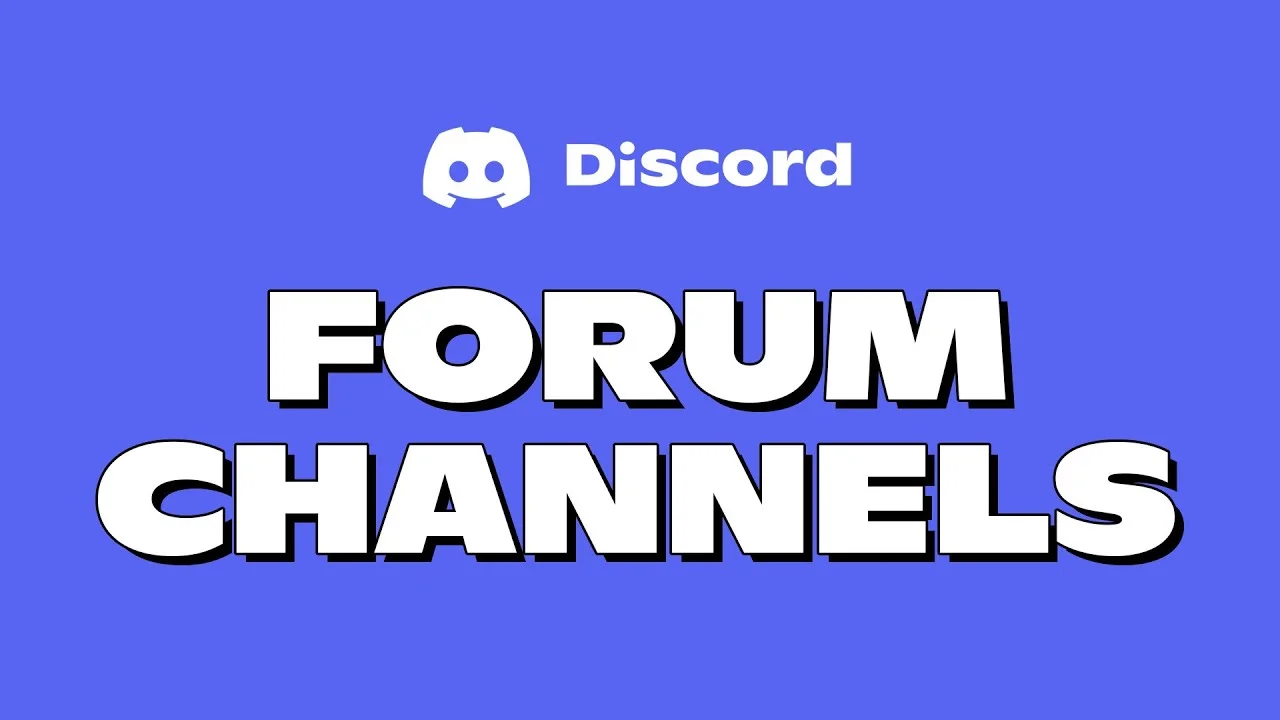The launch of forum posts on Discord the very next day of collaboration of Discord with the Xbox was an amazing decision taken by both the brands. The forum channels are meant for more particular conversations. But how to add guidelines to a forum channel on Discord?
Without guidelines the forum channel will be unbalanced and violated too! Here, newbies will also get notified about the topic of the conversation being going on before joining the forum channel! Which means a member will be able to view everything others are chatting about. But without the help of guidelines, nothing would work properly nor systematically.
To learn how to add guidelines to a forum channel on Discord you have to open the forum channel > channel’s name > settings > text entry bar > enter guidelines > save. And done! Now make everyone follow your guidelines!
The above given short-guide was a general one, to find the details that too in different devices! Let’s see how to add guidelines to a forum channel on Discord.
How To Add Guidelines To A Forum Channel On Discord?
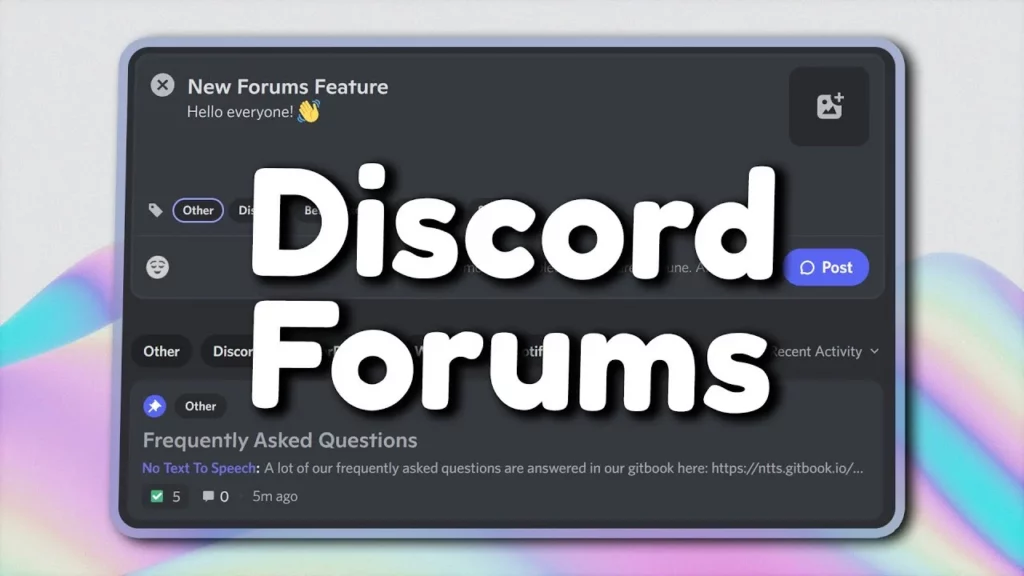
Discord lets servers build Forum Channels where assessors can continue a number of balanced conversations in different posts. When a server builds a forum channel, the server’s moderators can attach the guidelines in the channel which consists of rules that have to be followed by members of the channel whenever they post something.
In this post we will be helping you with how to add guidelines to a forum channel on Discord.
Step 01: Launch the Forum Channel you wish to modify or personalize and click on the channel’s name on the top of the screen.
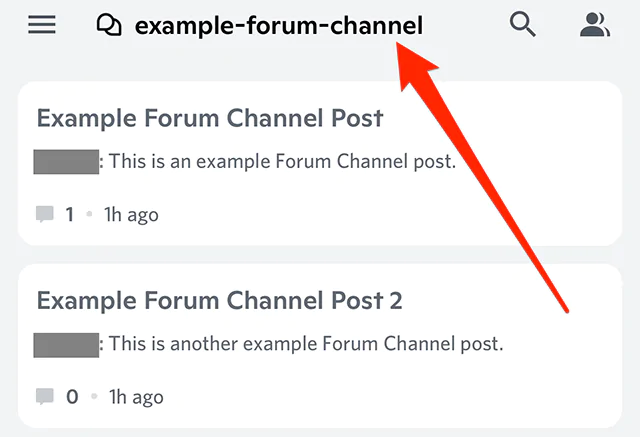
Step 02: You will find the Settings option, click on it.
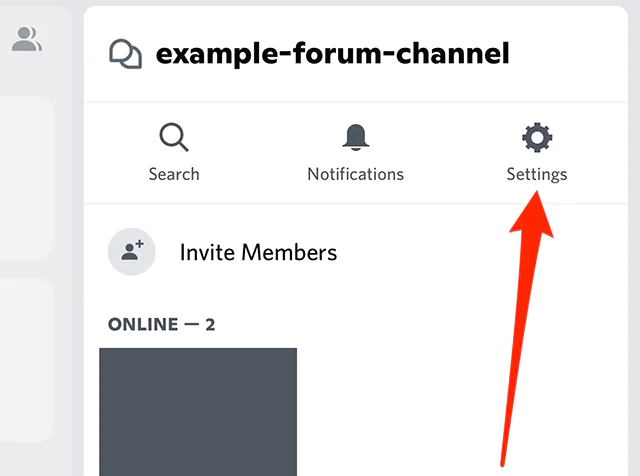
Step 03: Head to the Guidelines section and click on the text-field and enter the guidelines that you want to add into the channel.
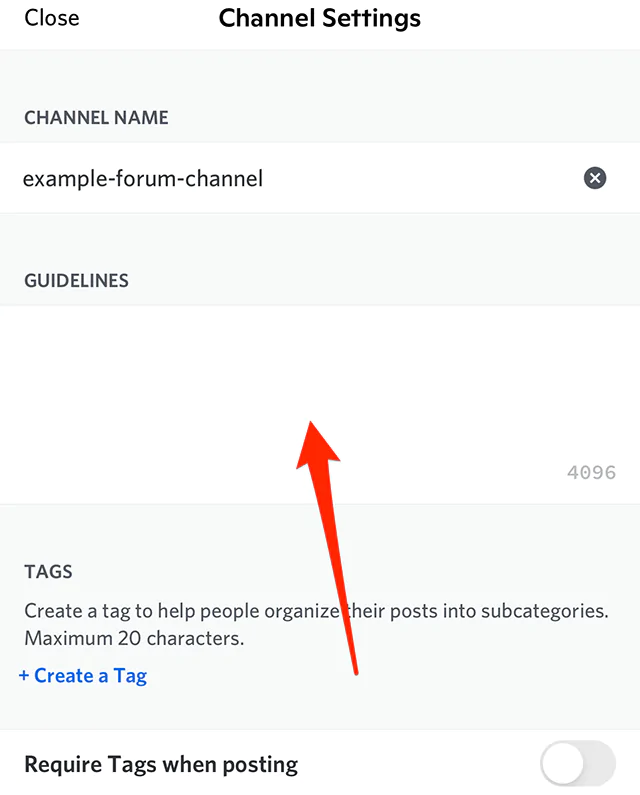
Step 04: After entering the desired guidelines, click on the Save button in the top right corner of the screen.
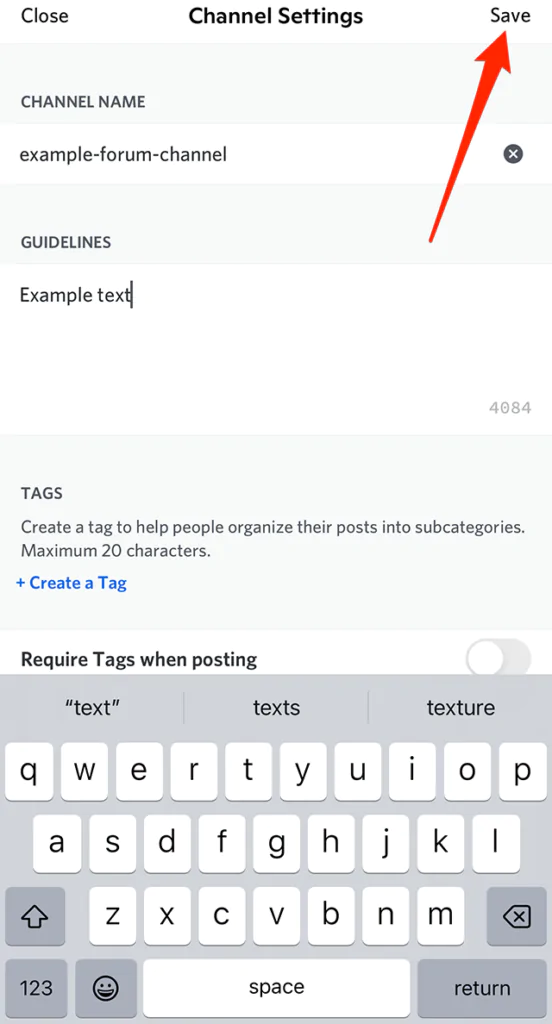
After saving the guidelines, they will be shown under the Forum Channel’s name on the channel’s details menu. And with this, you have successfully learnt how to add guidelines to a forum channel on Discord.
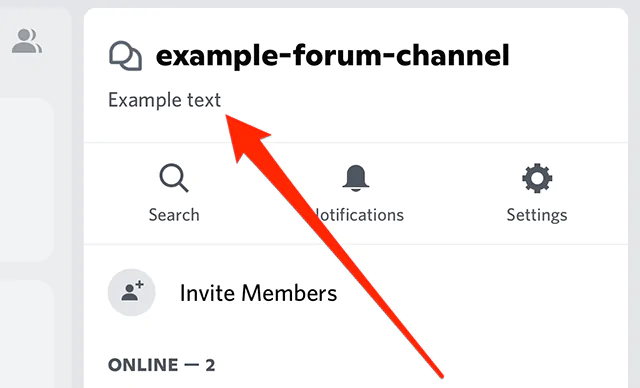
How To Create Guidelines For The Forum Channel?
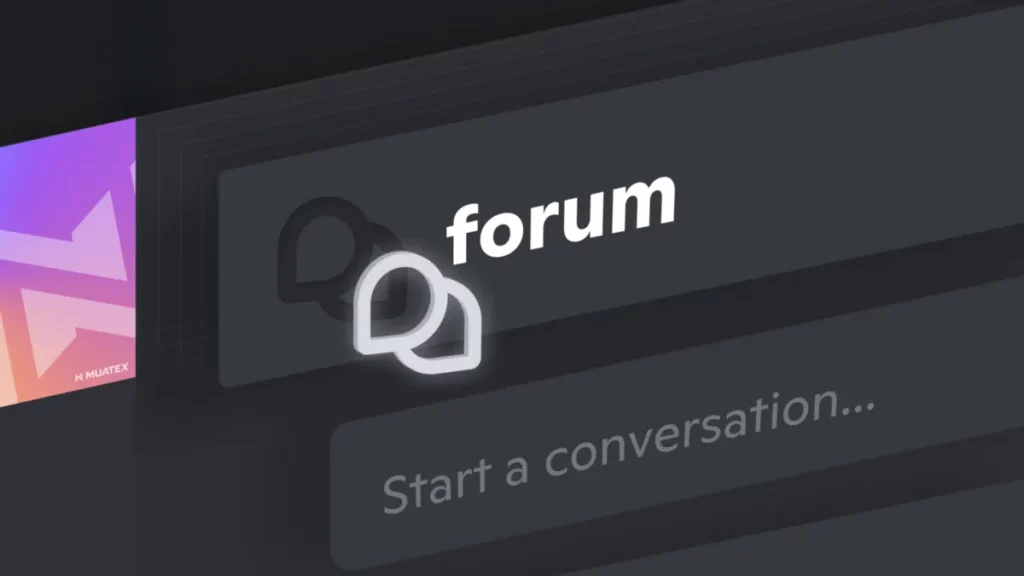
If you are having any doubts about what to insert in text-field while learning how to add guidelines to a forum channel on Discord, then this section will be of use to you!
So here’s how you can create guidelines for the same channel, just follow the steps:
Step 01: Tap on the Create Guidelines and you will automatically be directed to the Guidelines Settings page.
Step 02: Here you can alter the channel name, remove, add or edit guidelines!
Step 03: You are also allowed to add on tags to aid the channel members to search and get it instantly.
Step 04: After saving the guidelines, you will be all set to create and upload your first post.
Wrapping Up
During the past years, forums have lagged slowly and gradually behind the likes of the twitter application. In the last summer, the Settings shut down its forum and put particular Discords in place of it for its multiple game franchises. Such features allow more detailing for communities.
While you create forums, server modifiers can limit the number of participants in a forum, it doesn’t matter if it’s private, create guidelines and systemic reactions and so on!
No more standing out of interesting conversations get kicked out or left out due to going off for a couple of hours, said Discord. Forum Channels allow conversations to reach without being a part of the channel, every conversation has a place on Discord now!
Frequently Asked Questions
Q. How To Enable Forum Channel Discord?
If you want to turn on this feature and build a new forum, you have to launch the channel list on their Discord server and head to the Channel Category option. After that, users will be able to view a (+) icon, tap on it and you will be able to Create Channel.
Q. How Do I Create A Rule Channel In Discord Icon?
Launch the Discord application and right-click on the left pane to design a new channel. Next, select the Text Channel in the Channel Type. Then, enter the rules in the Channel Name, and tap on the Create Channel option.
Q. How Do You Do Stages In Discord?
Select the Stage Channel and enter the channel name in the text-field under the Channel Name and click on Next button. After that, you will find the Add Stage Moderator page to allow you to add users as the Stage Moderators to manage and execute a Stage event.
Q. How Do I Make Discord Channel An Announcement Channel?
Head to the Channel Name and tap on the Settings option under Channel Settings. Set channel as Announcement Channel by switching on the feature.
Q. Who Uses Discord The Most?
Approximately, 150 million users from the United States are accessing Discord every month. The US generates 27.61% Discord traffic.