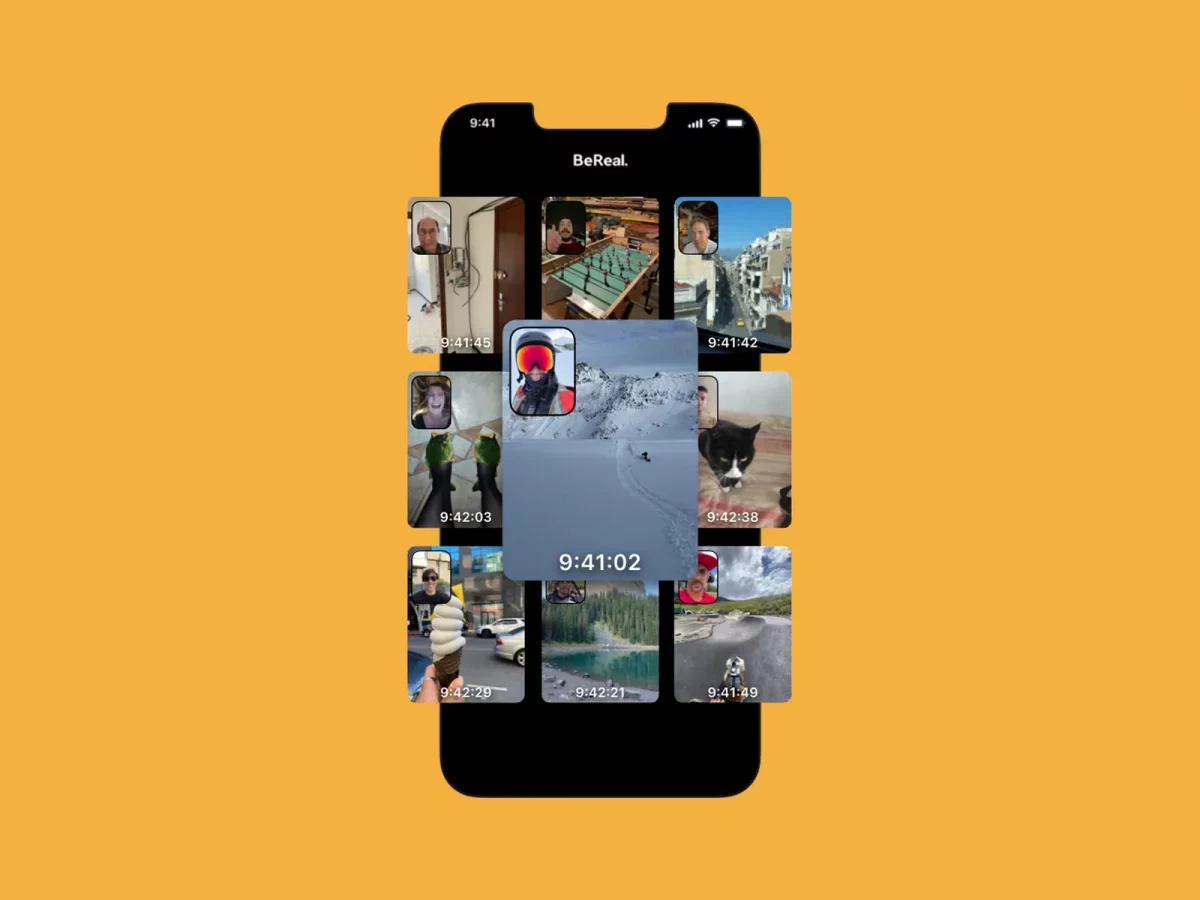You must have been aware of the popularity BeReal app is getting now. Isn’t it? Yes, this unfiltered app of late is taking the internet by storm. You get to post your very real pictures without any filters. But to use the app, you first need to create an account and add your profile picture username to get started. However, there are a few users who are facing issues while adding a profile photo to the BeReal account. So, here’s a post on How To Add Profile Picture To Your BeReal Account.
For beginners, we can understand that clicking and adding a profile photo can be a bit difficult. But no worries, coz we are here for you. The BeReal app is meant to be more authentic instead of trying to present the best-filtered version of ourselves. You will get a notification and will be asked to post your BeReal photo once a day.
Now, coming back to your question on How To Add Profile Picture To Your BeReal Account. Well, if you think that adding profile photo to your BeReal account is difficult, then you are the wrong pal. Just with a few clicks here and there, you will successfully add your profile photo. Here’s how you can do it: my friends > profile picture > edit profile > camera > click photo > choose > done.
So, now you must be eager to know how you can add the profile photo but the above-mentioned steps must have gone above your head, isn’t it? Don’t worry; we have listed them below in full detail. So, check them out.
How To Add Profile Picture To Your BeReal Account?

Well, now, it is time that you get to know How To Add Profile Picture To Your BeReal Account. Follow these easy peasy steps, and you will be able to add your profile picture on the BeReal app easily:
Step 1: First, open the BeReal app.
Step 2: Now, on the My Friends tab in the BeReal app, you need to click on your profile picture which you will find on the upper right-hand side corner of the screen.
Step 3: Now, tap on your profile picture.
Step 4: Next, you have to click on your profile picture near the top of the edit profile screen.
Step 5: Now, you will get a popup where you can either select a camera and click your BeReal pic and add it as your profile picture or you can choose your profile picture from the photo library.
Step 6: Once you have clicked your photo or selected the photo from the library, you can set it as your profile picture for BeReal, and you are done.
So, that’s how easily you can add a profile picture to your BeReal account.
How To Create An Account On The BeReal App?
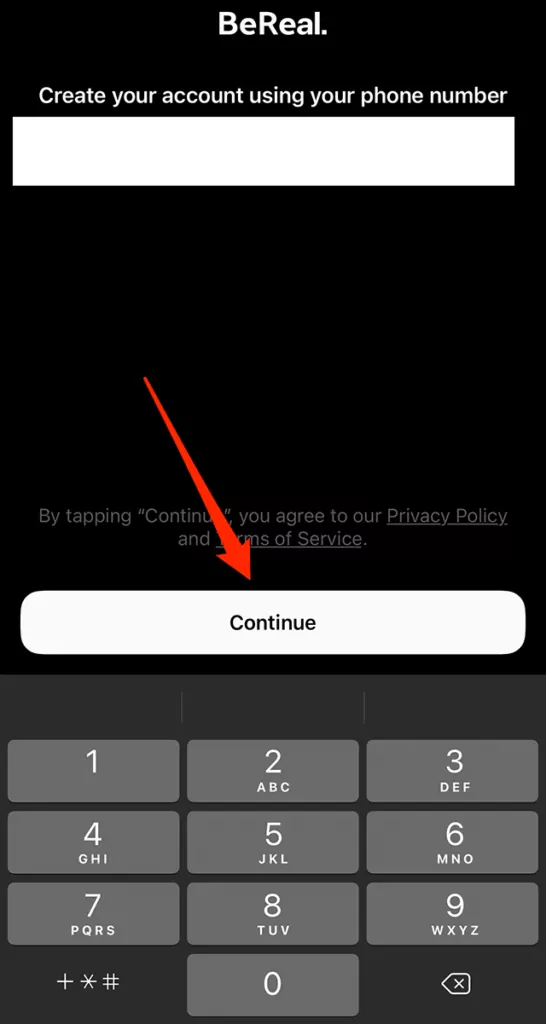
If you want to create an account on the BeReal app, then you gotta follow these few easy steps.
Step 1: Install the BeReal app on your device.
Step 2: Once you install the app, just open the BeReal app.
Step 3: When you open the app, the introduction will show up. Click on the continue button.
Step 4: Enter your mobile number.
Step 5: Now, you have to verify that you are not a robot.
Step 6: After verification, you will get a verification code on your device. Enter the code in the space given.
Step 7: Then, you have to find a username that you like and enter it.
Step 8: Now, enter your birthday.
Step 9: Woo-hoo! Your BeReal account has been created.
How To Change Profile Picture In The BeReal App?
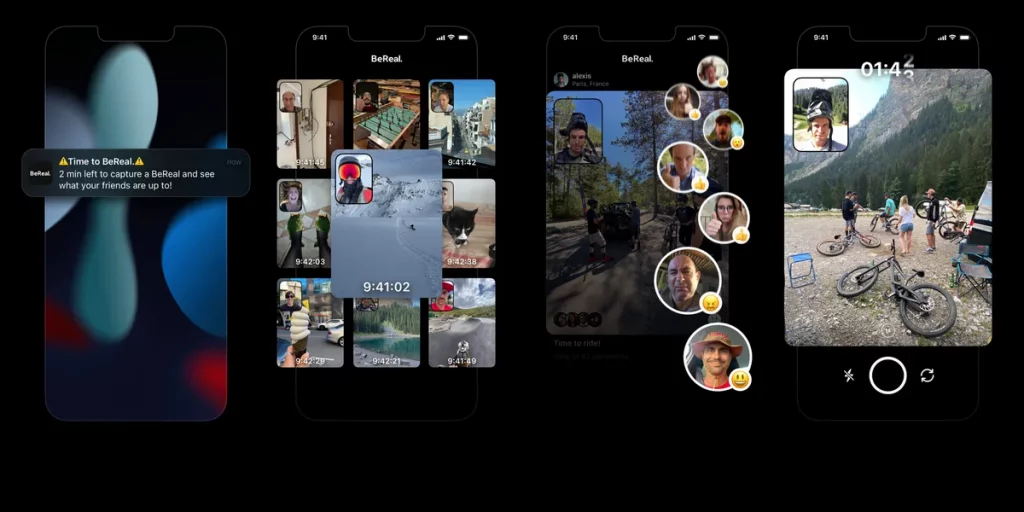
If you are not new, you do know How To Add a Profile Picture To Your BeReal Account. But what if you are not satisfied with the profile picture that you have added and want to change it? Can you change your profile picture? Yes, of course, you can change your profile picture in BeReal. But if you don’t know how to change the BeReal profile picture, then the below-mentioned steps will guide you.
Step 1: Click on your profile photo in the BeReal app.
Step 2: Now, you have to tap on edit my profile, or you can even click on your profile picture.
Step 3: Next, you can change the photo by tapping on the current view of your profile photo.
Step 4: That’s it! You have successfully changed your BeReal profile picture.
Wrapping Up
So now, after reading this post, you do know How To Add a Profile Picture To Your BeReal Account. The steps that we have mentioned are really very easy to follow. You can even change your profile picture if you don’t like the one that you have added to your BeReal app.
Frequently Asked Questions
Q. How To Reduce The Picture Quality For A Fast Camera In The BeReal App?
If you want to reduce the picture quality for a fast camera in the BeReal app, then you need to go to your BeReal profile. Go to the settings option and then click on others. Now, click on the fast camera.
Q. What Happens If You Miss BeReal?
If you miss posting on the BeReal app, then you will be marked late, and your post will be marked as a late post. You will just get 24 hours to click the BeReal photo. But if you get late, then you will be notified as late. If you want to click BeReal, then you need to click it the next day when you get the new notification time to BeReal.