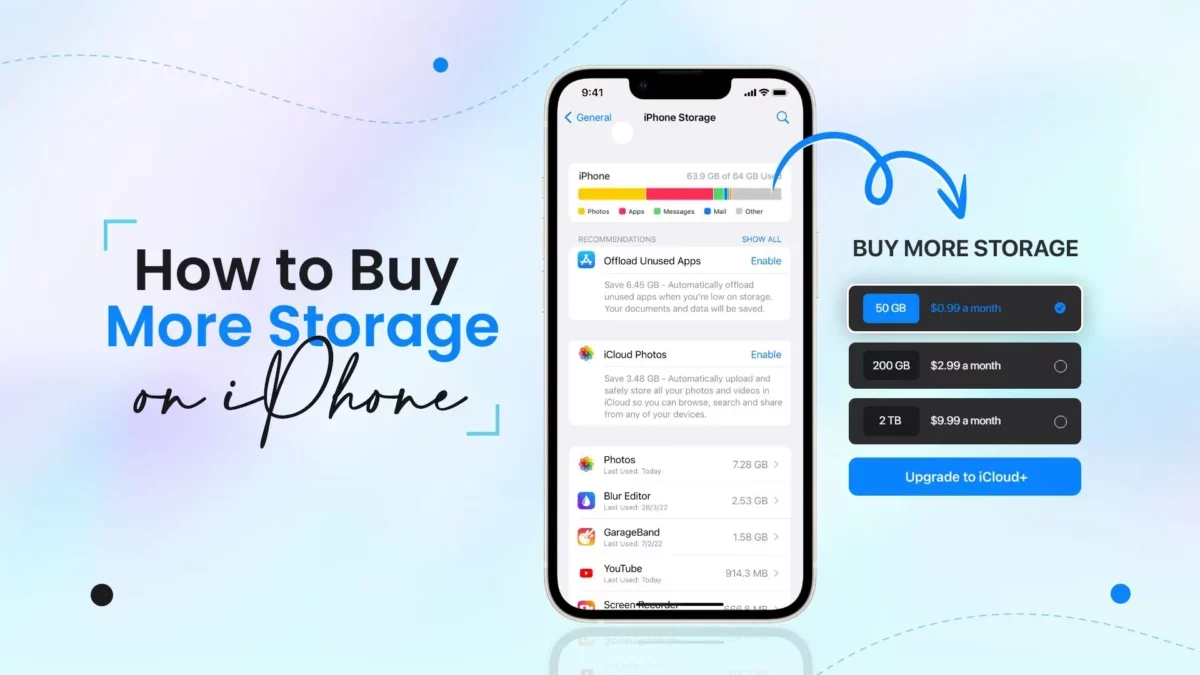When you buy an iPhone you automatically get 5GB of free storage on apple’s iCloud service. But this much space also might get used up with all your photos, messages, documents, and other data. Then you may consider buying storage on iPhone. But do you know how to buy storage on iPhone?
There is one thing about the most devoted iPhone users who are jealous of the Samsung rivals and that is the storage. Samsung phone does come with microSD slots that creates the opportunity for cheap and additional storage. Even though iPhone users are not that lucky but you do have many options.
If you run out of iPhone storage and want to know how to buy storage on iPhone Then you have come to the right place. Here’s what you need to do: settings > apple ID banner > iCloud > manage storage > change storage plan > available plan.
Don’t worry, we have mentioned the steps which you need to follow in detail below. You just need to make sure that you follow these steps correctly and you can easily buy storage.
How To Buy Storage On iPhone in 2023?
If you are ready to buy iCloud storage or if you are ready to upgrade then this post on how to buy storage on iPhone will help you out. Here we have mentioned a few easy-peasy steps that need to be followed. You can follow these steps and buy storage for your iPad as well.
- The first thing that you have to do is open the settings on your iPhone and iPad.
- Click on the apple ID banner which is present at the top of the screen.
- Now, you have to click on the iCloud option and then followed it with the manage storage option.
- Next, you gotta click on the change storage plan.
- Here you have to click on the available plan so that you can upgrade your storage.
If you want then you can even downgrade your plan under the manage store option. You just need to choose the downgrade plan and it will become effective starting from your next billing cycle.
What Are The Storage Options For iCloud?
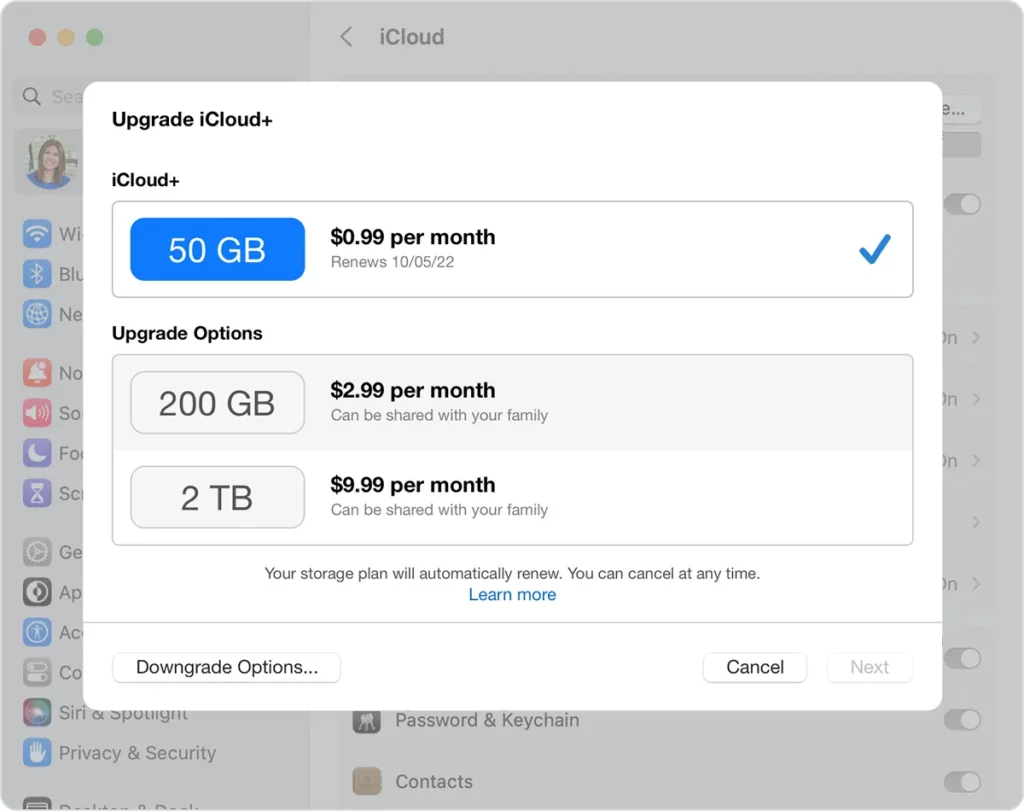
Each apple account received 5GB of free storage. For most of the users that are not enough. So, you can just buy the storage plan and upgrade to one of the paid plans. We have discussed above how to buy storage on iPhone. Here we will discuss the iCloud storage plans. Well, there are four iCloud storage plans available, let’s take a look at them.
- 5GB: this is the free plan that you get by default with your new iPhone. If you want then you can anytime choose to downgrade back to this plan even after subscribing to other plans.
- 50GB: This plan will cost you $0.99 per month and it is usually a lot to back up both your iPhone and iPad on the same apple ID.
- 200 GB: this plan will cost you around $2.99 per month and you can share this among all devices in your family.
- 2 TB: this plan is going to cost you $9.99 every month and you can share this plan too with your family.
How Much Storage Do You Need To Get On Your iPhone?
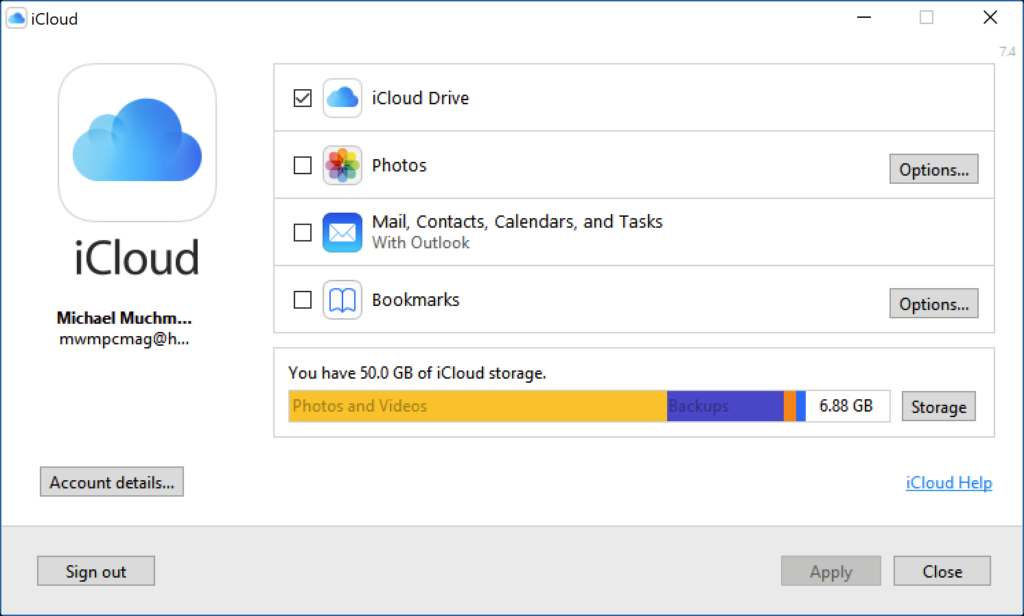
After discussing about How To Buy Storage On iPhone, let us know how much storage you need. Well, you need to think about your own personal storage requirement. If you have any unlimited data plan for your phone and if you stay in a good coverage area then you can buy the iPhone with a lower-end of storage capacity.
But if you don’t have any good cell service or if you don’t travel often or always need quick access then it is better to buy more storage. A general guideline is every time you have to update your iPhone you can also get at least twice as much storage. This is mainly because of the operating system, apps, and other files that are growing larger.
Why Should You Use iCloud?
After you have selected the correct iPhone for yourself then it is time you need to check out your iCloud options. Even if you decide to max out and get the largest option you will be able to still take advantage of iCloud.
With iCloud, you will be able to access your files from anywhere. So, you can use them from your PC or mac computer on your iPad or on your iPhone. iCloud also stores all your files you can also use it for backups of apps and system restores. So, if your phone is lost or gets stolen then you can easily get back to where you can simply log in to your iCloud account.
Get Rid Of More iCloud Storage On iPhone
Let’s know how to get more storage after discussing about How To Buy Storage On iPhone. If you don’t want to buy the phone storage and you want to look for other alternatives then you can easily delete the files so that you get more iCloud storage on your iPhone. Here are a few ways by which you can make more space on your iCloud account.
Option 1: Remove Old Backups
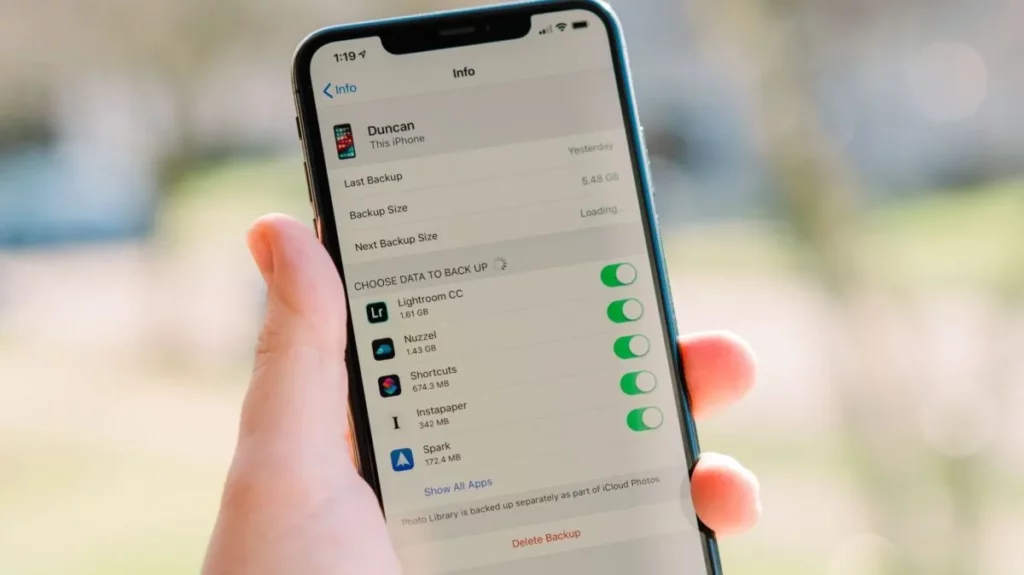
If you use the same iCloud account for both the iPhone and iPad or if you update your device then you can have many backup files that will eat up your space. You will be able to see the backups you have stored in your iCloud account on your phone. Here’s how to delete your old backups.
- Open settings and click on your name on your iPhone.
- Choose the iCloud option bad then go to the manage storage option.
- Go to backups bad then tap on the old backups and then hit the delete backups option and confirm it.
Option 2: Get Rid Of Old Messages
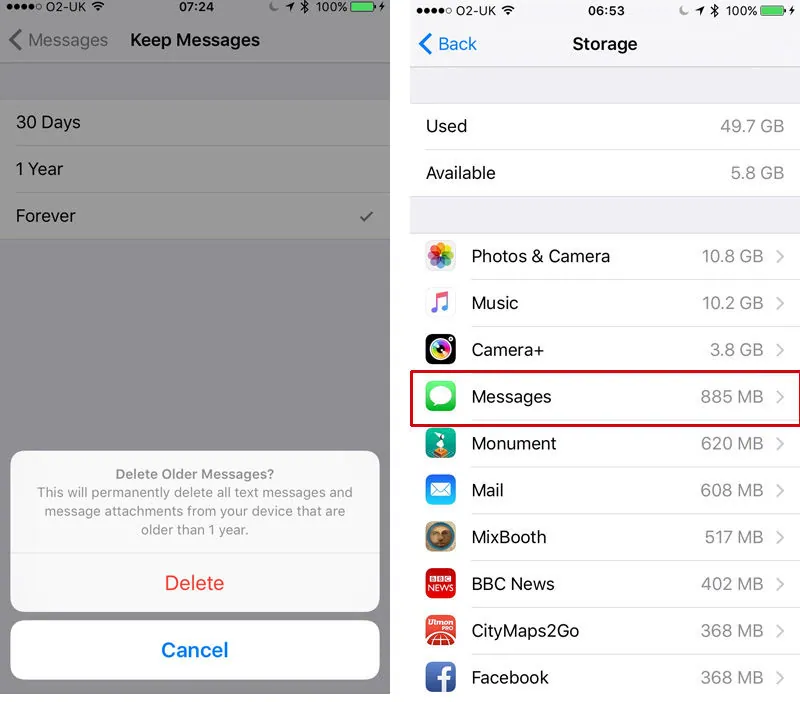
You may be wasting space on your iCloud if you send many messages especially if you send many photos and GIFs. Use this method to see the space you are taking up with one-on-one conversation.
- Open settings and then go to iCloud and then tap on manage storage.
- Now, choose the messages apps and then go to tap conversations.
- Now choose all the conversation you wish to delete and then click on the trash option.
Option 3: Delete Duplicate And Unwanted Photos
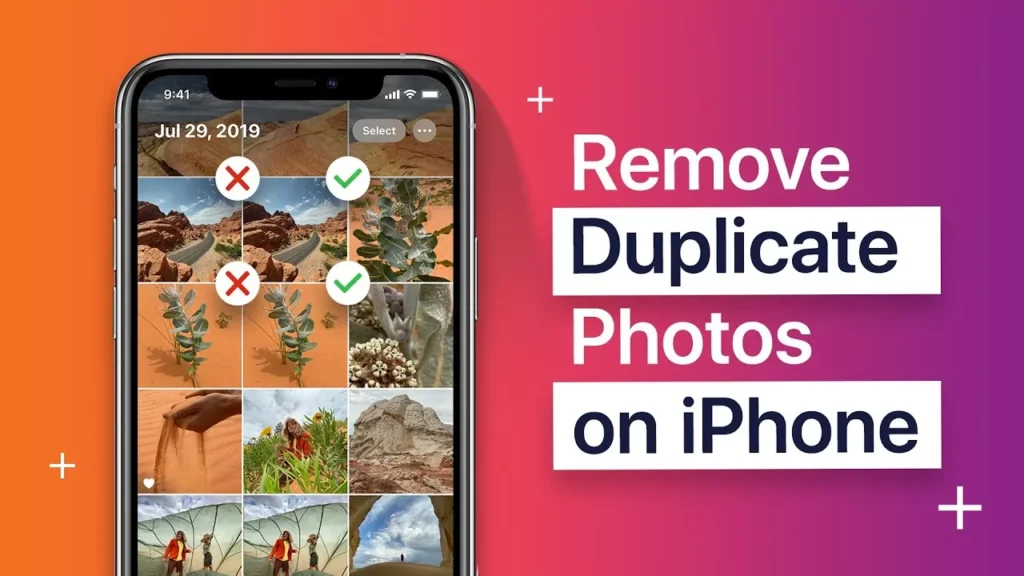
Photos are no doubt some of the items that will take up most of the space on your iPhone. You can even free up many iCloud spaces by deleting some of the unwanted and duplicate photos from your gallery.
- Open photos on your iPhone and then choose all the photos you want to delete.
- Then click on the delete option.
- Now, go to the albums option and then tap on the recently deleted folder.
- Choose Select and then choose select all options.
- Now, click on the delete all option so that you can delete the pictures permanently.
Wrapping Up:
So, these were a few ways to know how to buy storage on iPhone. We have mentioned the plans that you can refer to and then easily follow the steps that will help you to buy storage on your iPhone. If you have any questions, you can reach us in the comment section below.
Frequently Asked Questions
Q. What Is Media In iPhone Storage?
The media section in your iPhone storage report includes music, images outside your photos app, and movies. For instance, if you download tracks from apple music instead of playing them from the cloud those files will fall under the media option.
Q. How To Delete iCloud Mail Attachments?
To delete your iCloud mail attachments here are a few steps that you need to follow.
- Open settings and then go to the general option.
- Click on the iPhone storage and choose the show all option that is next to recommendations.
- Tap on review large attachments and then tap on the edit option.
- Then choose the mail attachments you want to delete and tap on the trash icon.
Q. How To Clear Up The iCloud Drive?
Here’s what you need to clean your iCloud drive.
- Open the files app on your iPhone and then tap on the iCloud drive.
- Now, delete the unnecessary folders or files.
- Go to the recently deleted folder and then clear it to get the space on iCloud.