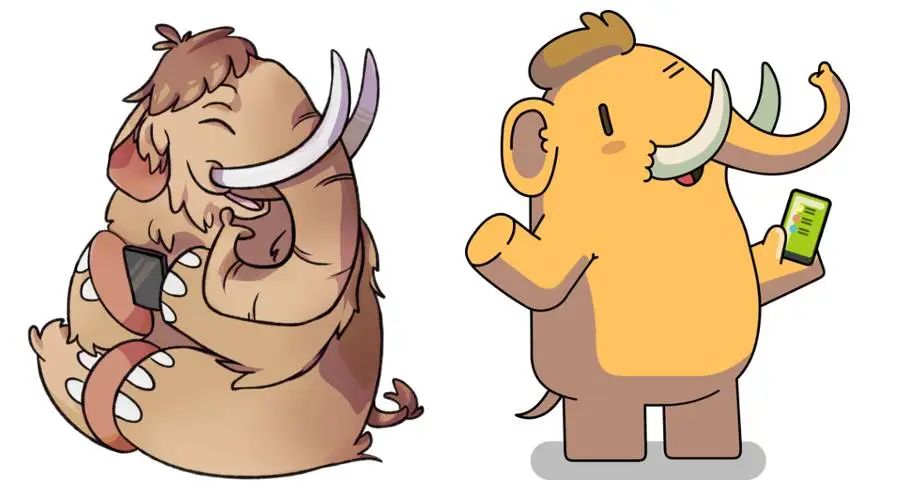Eugen Rochko, a software developer, introduced Mastodon in 2016, yet it is still a relatively young social networking site for its subscribers. So, let me assist you if you’ve been having problems with how it works. If you are new to this social platform, this article will help you with how to change notifications setting on Mastodon.
Why do you need to know about the Mastodon notification setting firsthand? When specific events occur within the social networking app, Mastodon will by default notify users via push notifications. The app, for instance, Mastodon will alert users if they are mentioned in a post. If users do not wish to receive these alerts, they can disable the app’s notifications. If do not know how to block those notifications, this guide will help you with how to change notifications setting on Mastodon.
How to change notifications setting on Mastodon? Tap the gear icon on the Mastodon home screen > Scroll down to the “Notifications” section > uncheck all (or as you need) toggles under the “Notify Me When Anyone” header.
Sounds confusing? Let’s go through the article now!
How To Change Notifications Setting On Mastodon?
Mastodon is not a new app, but it has just recently gained popularity. The entire Twitter controversy that has been taking place deserves all the credit for this. If you’ve made the decision to abandon Twitter and join Mastodon, you should check into how this app functions. Let’s learn everything there is to know about Mastodon’s notifications. I’ll explain how to delete, filter, and turn off Mastodon notifications. So without further ado, let’s look at how to modify Mastodon’s notification settings.
Change Notifications Setting On Mastodon: How To Clear Notification On Mastodon?
Activate the Mastodon website > Register with your account > click the notification or bell icon > Click the delete icon to remove all notifications
Any app where you receive a lot of notifications will have a congested notification column. You must delete the alerts in order to clear this clutter. Here’s how to modify Mastodon’s notification settings so that you can delete all of your notifications:
Step 1. Activate the Mastodon website.
Step 2. Register with your account.
Step 3. From the home page, click the notification or bell icon.
Step 4. Click the delete icon to remove all notifications from the cluttered notification screen that will open.
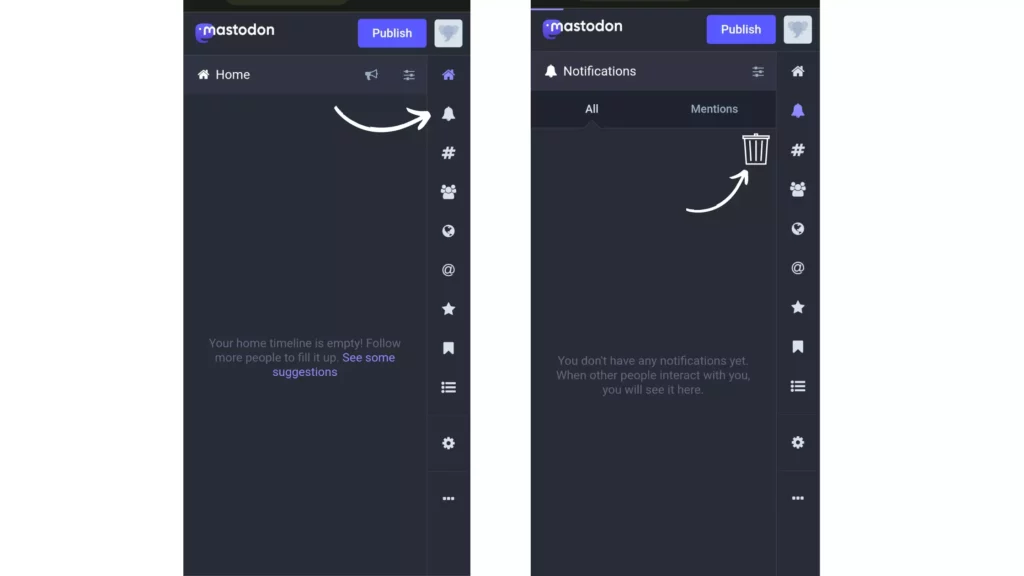
Change Notifications Setting On Mastodon: How To Filter Notifications On Mastodon?
Open the Mastodon website > Enter your account information > tap the notification or bell icon > Select the blue toggle to the right of any alert type you want to filter out
You can also filter the notifications so that just specific sorts of alerts appear and are separated from the other ones. Here’s how to adjust Mastodon’s notification settings so that you can delete all of your notifications.
Step 1: Open the Mastodon website in the first step.
Step 2: Enter your account information.
Step 3: From the home page, tap the notification or bell icon.
Step 4: Click the Settings icon in the top right corner of the notification screen after it has opened.
Step 5: Select the blue toggle to the right of any alert type you want to filter out by tapping on it.
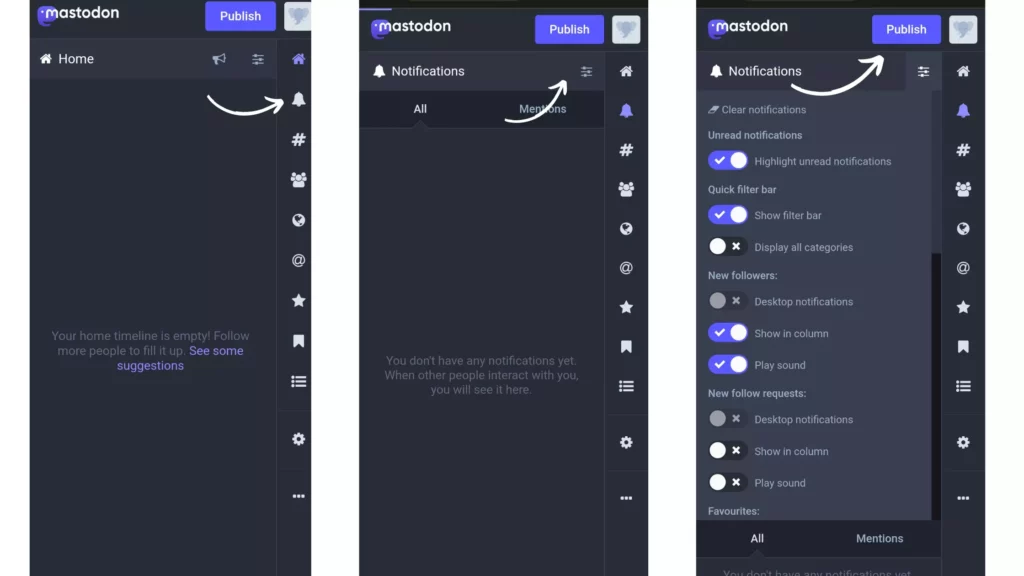
Change Notifications Setting On Mastodon: How To Disable Notifications On Mastodon?
Open the Mastodon website > Enter your account information > click the Preferences or Gear icons > click Notification > Remove the check marks from the boxes
By default, this app notifies its users via push notifications whenever anyone Mentions, Follows, Reblogs, or Favorites their post. Therefore, you can follow the instructions listed below if you want to disable any of these.
Step 1: Open the Mastodon website in the very first step.
Step 2: Enter your account information.
Step 3: From the main page, click the Preferences or Gear icons.
Step 4: After that, click Notification.
Step 5: Remove the check marks from the boxes next to the notification kinds you don’t wish to receive.
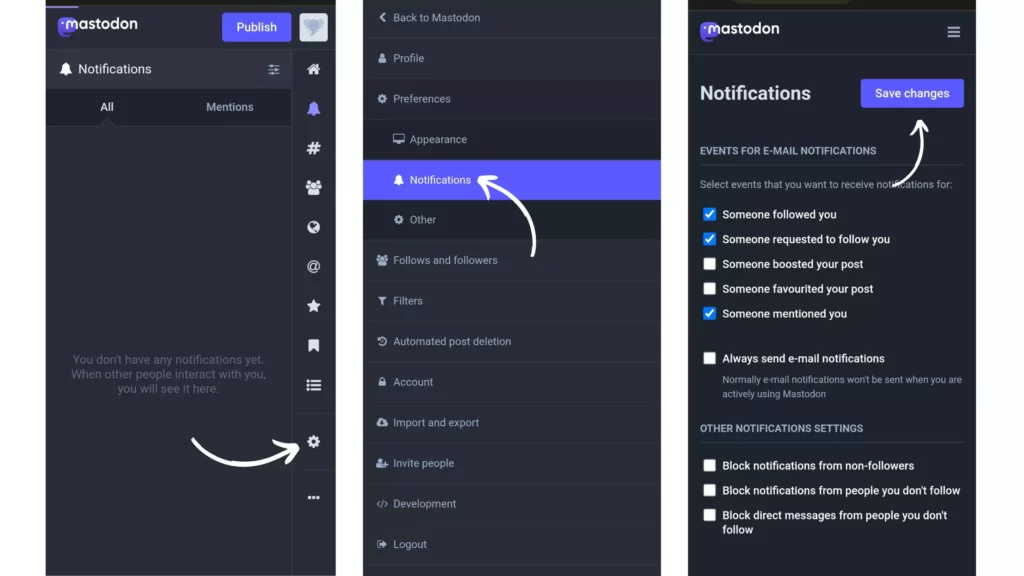
Wrapping Up
Let’s admit, notifications are irritating, no matter how important it is. If you are also irritated with these notifications. Let’s change notifications setting on Mastodon. Hope, this guide helps you to change notifications setting on Mastodon. Faced any difficulties? Go through all the steps again and let me know if you have any questions! Meanwhile, follow Deasilex for more updates on Mastodon.
Frequently Asked Questions
Q1. How To Choose An Instance?
Because each Instance is completely autonomous from the others, they may differ greatly from one another. In an instance run by a French vegan group, you may assume that the bulk of users will be French speakers and that sharing pictures of hamburgers and other meat dishes would be frowned upon. Similarly to this, if you join a British Christian group-run instance, the people there will speak English, and sharing images of BBQ may be appreciated, but posting nude photos might be frowned upon. Choosing the Instance that best fits your needs and attitudes is the best way to navigate the Mastodon galaxy.
Q2. What Is Mastodon?
There is no such thing as a Mastodon social network! The thousands of Mastodon instances are independent social networks. There are administrators, moderators, a community, and servers specific to each instance. Users on several Mastodon instances can speak with one another from within their own instances. It works exactly like email. This is because all instances might be connected to one another. Each instance administrator can decide whether to outright or subtly forbid a user from accessing their own or another instance.
Q3. How To Turn Off Animated Emojis On Mastodon?
You must sign into the app and use the setting or cog button to disable animated emojis on Mastodon. To remove animated emojis from Mastodon, click the deactivate animated emojis button. Animated emojis are automatically shown when using Mastodon, the same social media platform. Many Mastodon users are against using animated emoticons. As a result, users can quickly turn off animated emojis based on their requirements or objectives.
Q4. How To Turn Off Animated Avatar In Mastodon?
This platform is called Mastodon. Since its inception in 2016, a relatively tiny number of users have been utilizing this platform. Many people are switching to Mastodon as an alternative to Twitter in the recent weeks since Elon Musk took control of the platform and fired some staff. How to disable Mastodon’s dynamic avatar > Toggle off the animated avatars in the Mastodon app’s settings.
Q5. How To Invite People To Mastodon Server?
It’s really simple to invite individuals to the Mastodon server. Upon logging in to your Mastodon server account, selecting Preferences, inviting users, and filling out the maximum number of users, you are ready to go! By doing this, you create the guidelines for a Mastodon server and make sure that no adverts are shown there and no data is being gathered. More authority for the user!