Do you want to know the complete details on how to change the Snapchat app’s recording frame? This article will help you with that completely and you will get to know about this eventually.
Snapchat is known for its filters and effects. Also, there are a lot of features too that you will be able to access. In fact, taking and sharing different photos and videos on this app is one of the most interesting features of this app. So, if you are wondering how to change the Snapchat app’s recording frame. Then, stay with us.
To change the Snapchat app’s recording frame, you need to open the app and go to the profile page. Now, tap on the gear icon, click on Snapchat + and select the app theme. After that tap on the recording frame and choose the frame that you want.
#Snapchat is working on a new feature for Snapchat+ subscribers: 🎨 App Theme 👀 pic.twitter.com/a4JDr3lKFn
— Alessandro Paluzzi (@alex193a) November 4, 2022
Also, it is too important to know about all the details and the features of the same as well. that will help you to make sure that you will be able to change the frame accordingly and get the one that you would love.
Is It Possible To Change The Snapchat App’s Recording Frame?
Yes, it is possible to change the recording frame on Snapchat. When you start recording the video, you might get a feel to change the frame. Don’t need to worry about how you can change those frames.
How To Change The Snapchat App’s Recording Frame On iPhone?
To change the Snapchat app’s recording frame on iPhone, open the app > go to the profile page > tap on the gear icon> click on Snapchat + > select the app theme > tap on the recording frame > choose the frame that you want.
It is true that there are a lot of factors that makes an app perfect. Frames make the pictures and videos beautiful. So, if you want to change the Snapchat app’s recording frame, you need to know about the steps of how to change the Snapchat app’s recording frame 2023.
Below are the steps that you need to follow to change the recording frame.
Step 1: At first, you need to open the Snapchat app on your phone.
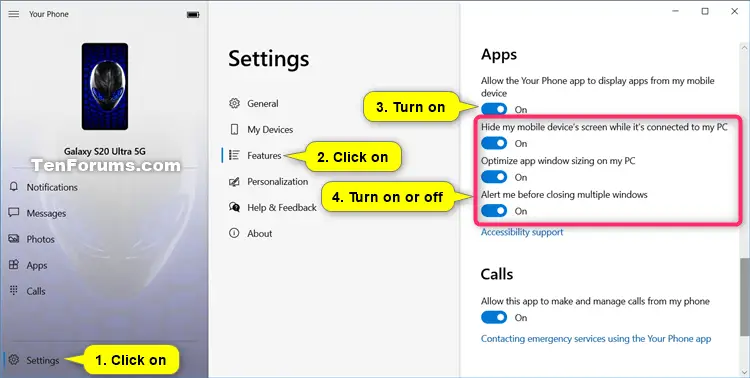
Step 2: Then, go to the profile page of that, and you will get some icons over there.
Step 3: Now, tap on the gear icon over there. Basically, this is the settings menu of the app.
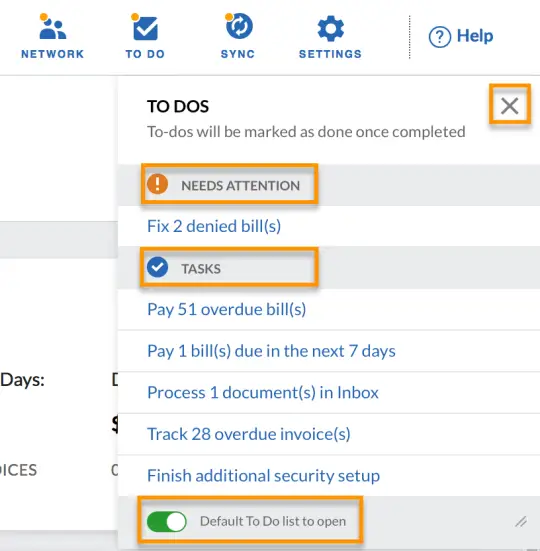
Step 4: From there, you need to select the option known as “Snapchat +”.
Step 5: Over there, you need to select the app theme.
Step 6: Now, tap on the recording frame option.
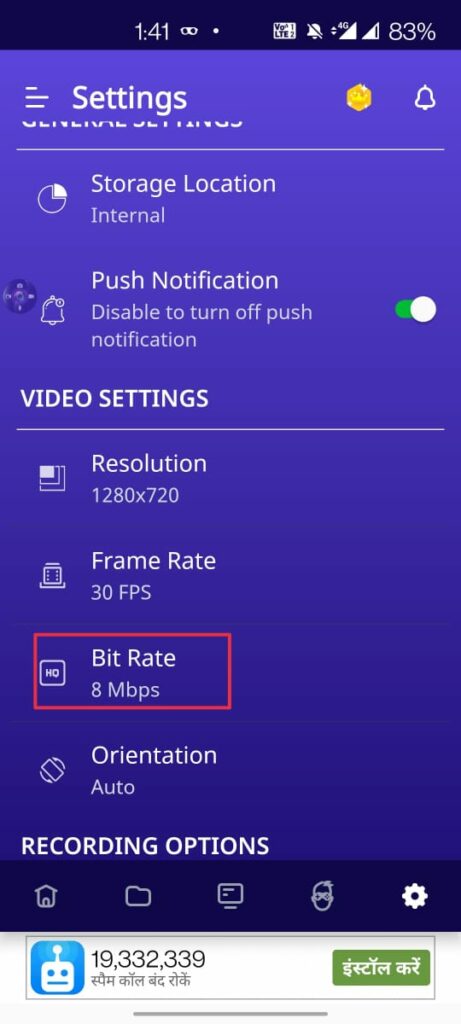
Step 7: Finally, choose the frame that you are looking for, and start using that.
How To Change The Snapchat App’s Recording Frame On Android?
Although the steps to change the Snapchat app’s recording frame on android are similar to those of iPhone. However, to avoid any confusion, let’s walk through the steps of how to change the Snapchat app’s recording frame
Step 1: Open the Snapchat app on your android device.
Step 2: Go to the profile page.
Step 3: Now, tap on the gear icon. Basically, this is the settings menu of the app.
Step 4: From there, you need to select the option known as “Snapchat +”.
Step 5: Over there, you need to select the app theme.
Step 6: Now, tap on the recording frame option.
Step 7: Finally, choose the frame that you are looking for, and start using that.
That’s it. This is how to change the Snapchat app’s recording frame on Android.
Why One Might Change The Recording Frame On Snapchat?
If you are using this app for a long time, and recording different videos on this app, then you will definitely look for something new in this app. Also, you will look for different options that will allow you to get something new. So, you need to look for some new features, and it will be great if you will get to know how to change the Snapchat app’s recording frame. With that, you will be able to access something different while using Snapchat and recording a video.
Wrapping Up
So, you have got to know about the complete process of how to change the Snapchat app’s recording frame. Along with that, you got all other details as well, like the steps, features, specialties, and so on. In case of any queries or doubts, feel free to ask us in the comments section below. Keep following Deasilex.
Frequently Asked Questions
Q1. What Is Cache On Snapchat?
To make Snapchat work more quickly, data is stored in your cache. If you need to free up space on your smartphone or fix any issues, you can erase the cache. Your Memories, Snaps, and Chats won’t be deleted if you clear your cache.
Q2. Is It Possible To Change The Frame On Snapchat App While Recording Videos?
Yes, once, you will know, understand, and follow all the steps of changing the recording frame of the app, then you will be able to do so. In fact, you need to make sure that you will choose the option of the frame perfectly.
Q3. Will Changing The Frame On Snapchat App Change The Complete App Theme Itself?
If you will change the recording frame, then you need to access the option known as app theme. Still, it will not change the complete app theme itself. There will be some other options as well while changing the app theme. If you will change the recording frame of the app, then, it will not change the app theme.

