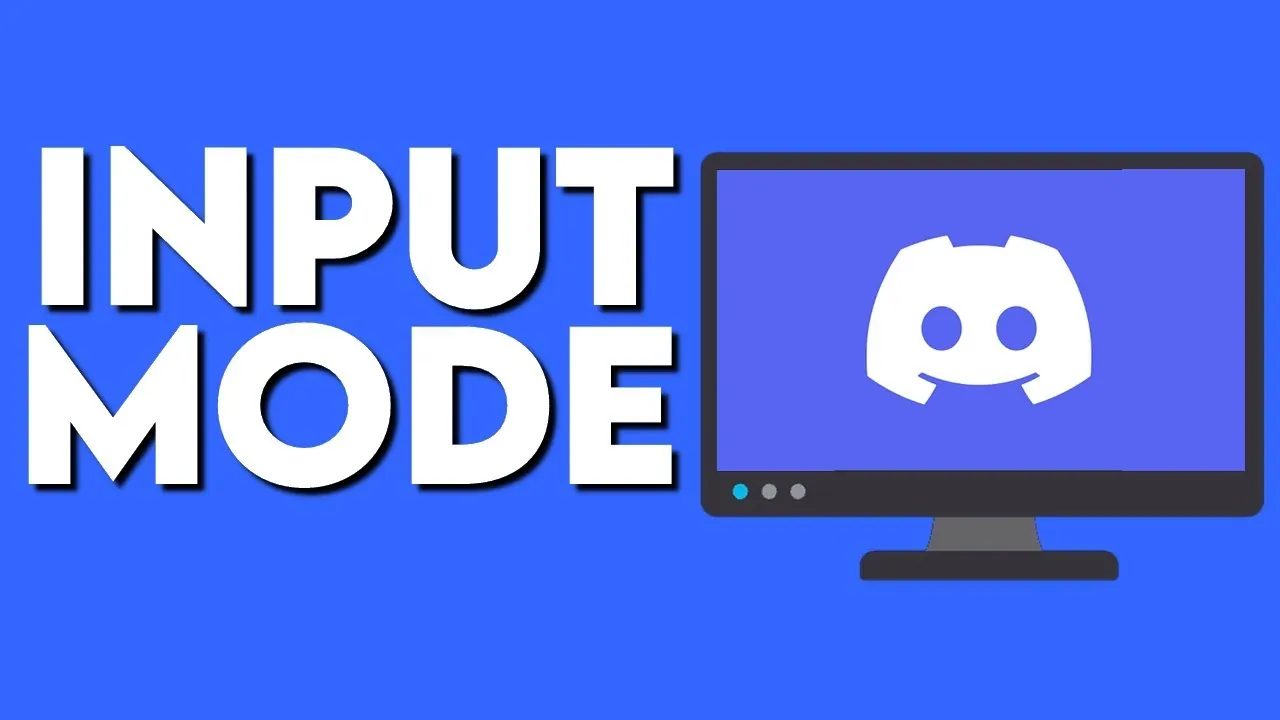Are you struggling to change your Discord voice input mode on desktop? Well, you have reached the right place. In this article, let us see how to change your Discord voice input mode on desktop.
You may exchange audio, video, and text chat with friends, gaming communities, and developers with the free communication app Discord. It is one of the most widely used methods of interacting with people online, with hundreds of millions of users and Discord offers two voice input modes for users of its desktop application.
To change your Discord voice input mode on desktop, first Log in to Discord and go to Settings, App settings, Voice & video. Now, go to Input mode and select either voice activity or push to talk.
Continue reading further to understand in detail how to change your Discord voice input mode on desktop and what steps are involved in it.
How To Change Your Discord Voice Input Mode On Desktop?
To change your Discord voice input mode on desktop, Log in to Discord > Settings > App settings > Voice & video > Input mode > Select either voice activity or push to talk.
Users of Discord’s desktop application can select between the “Voice Activity” and “Push to Talk” voice input options. While the Push to Talk setting requires users to push a key to send their voice, the Voice Activity setting will automatically transmit the user’s voice as they speak and users can stop the application from transmitting their voice by releasing the key. It is very simple to change your Discord voice input mode on desktop by following a few steps.
Step 1: Log in to Discord on your desktop.
Step 2: Click on the cog symbol next to your name and avatar in the bottom left corner of Discord to access the Settings menu.
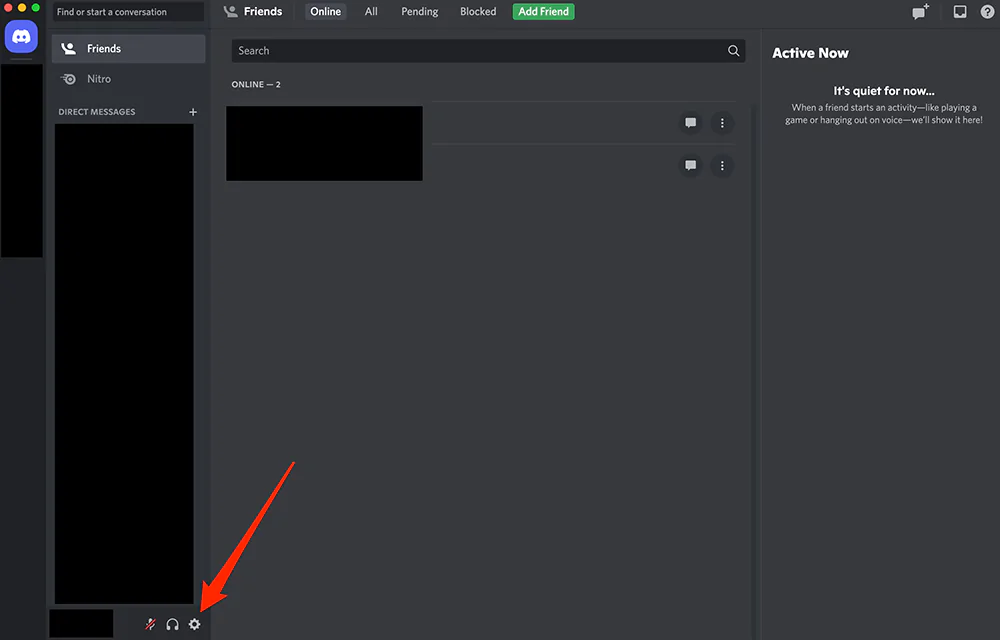
Step 3: Select “Voice & Video” from the list under “App Settings” in the Settings menu. This will open a menu where you can adjust the settings for your headset or microphone.
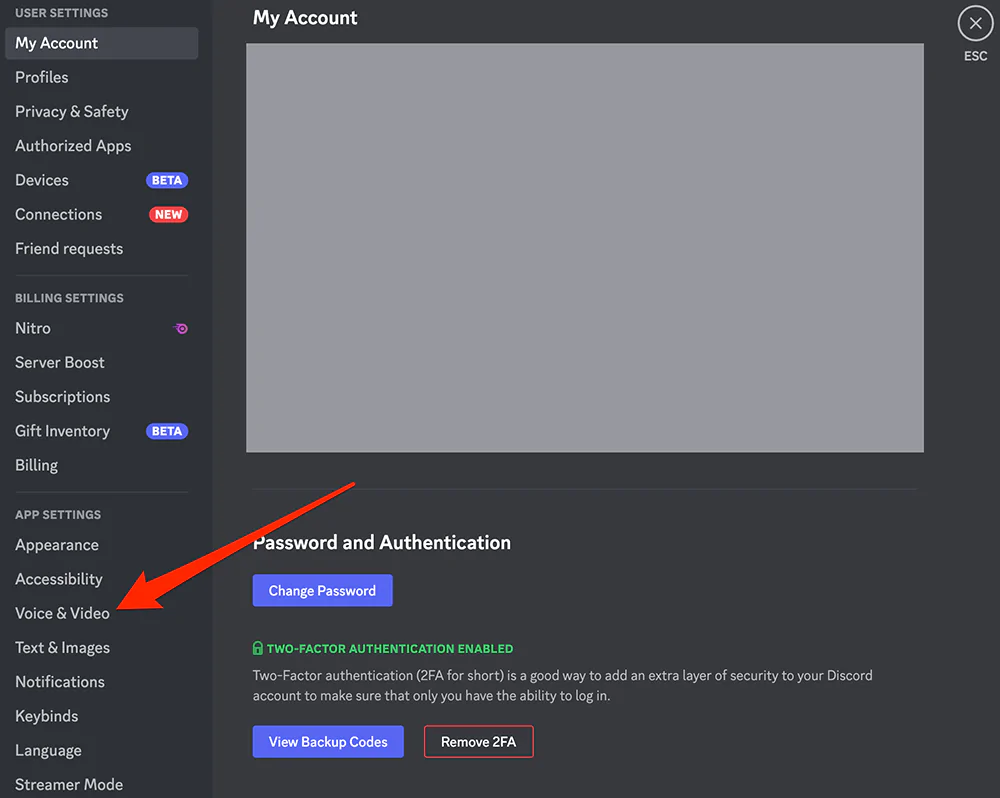
Step 4: Depending on your preference, click “Voice Activity” or “Push to Talk” under the “Input Mode” section.
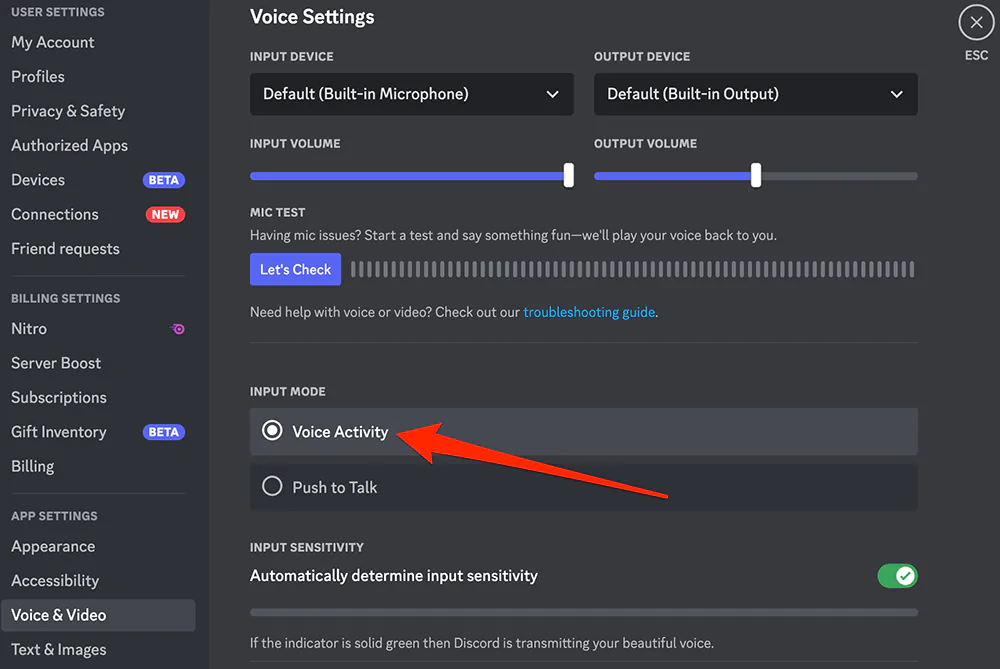
Step 5: If you select “Push to Talk,” you may set the key you want to press to send your voice by clicking the “Record Keybind” button.
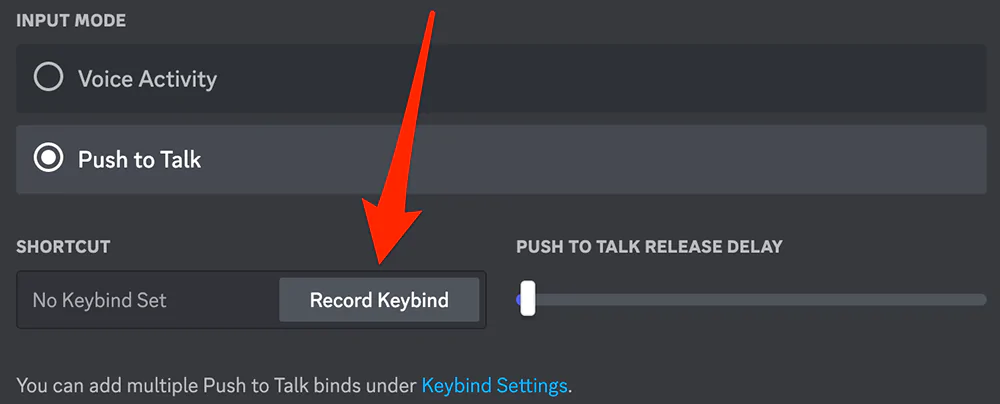
With these steps, you can easily change your Discord voice input mode on desktop.
What Is Voice Activity?
Users are likely more accustomed to using this approach. Based on the volume of what is entering your mic, Discord tries to set your microphone to an ideal speaking volume. You must toggle off the “Automatically determine input sensitivity” box if your microphone fluctuates in volume or if part of your speech is being muffled at the conclusion of phrases hence you will have the choice to change your own input sensitivity when you toggle off this box.
The important part in this situation is to keep the sensitivity marker set high enough so that nothing is broadcast when you are silent. However, keep it low enough that when you talk gently, it doesn’t drown you out. So, we want the sensitivity marker to be placed directly between your quietest speaking voice and any outside noise. Hence, you will need to make some adjustments to this.
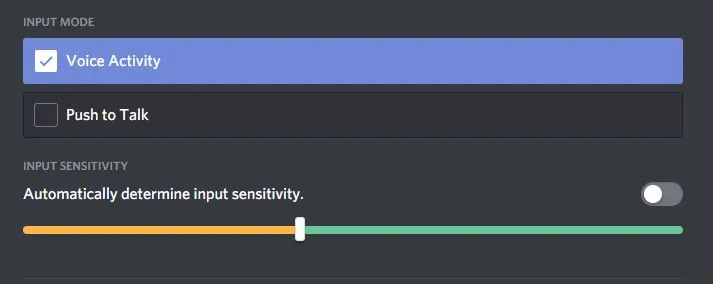
What Is Push To Talk?
If you don’t press and hold a specific “PTT key,” Discord won’t pass any incoming audio at all. Setting a keybind is all that stands in the way of us telling our friends what’s on our minds since we already have the input mode selected. Simply click on the shortcut box and press the desired PTT key to accomplish this.
Push-to-talk can start once your preferred PTT key is inserted into the box and Push-to-PTT Talk’s Release Delay slider is the final position. You must download the desktop client if you wish to use PTT on the entire network.
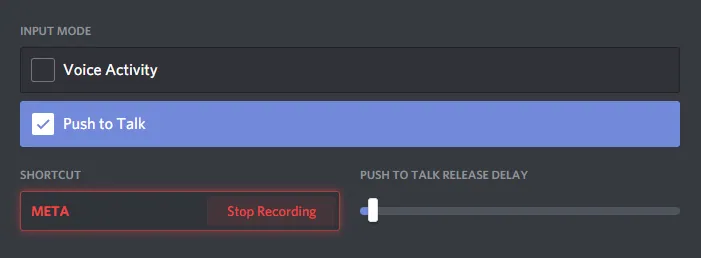
Why Is My Discord Input Not Working?
Run Discord as an administrator after a restart. The fact that Discord lacks some of the permissions it needs to function correctly on your computer is a common problem. Your microphone may not perform as you would anticipate in this situation. To grant Discord all the permissions need to function as intended, just launch it as an administrator.
Wrapping Up
Hence, users can change your Discord voice input mode based on your preference. We hope this article has explained to you how to change your Discord voice input mode on desktop. For more such informative and interesting articles, check out our website at Deasilex.
Frequently Asked Questions
Q1. Why Is My Discord Mic Quality So Bad?
Ans. The quantity of audio data transferred per second is referred to as a server’s “bitrate.” Higher bitrates result in better audio quality, but they also consume more bandwidth. Change the bitrate if your Discord audio quality is poor. However, keep in mind that only server administrators have access to this.
Q2. Do Most Streamers Use Push To Talk?
Ans. Many people never use a push-to-talk button. Most streamers record their gaming sessions on websites like Twitch or Stream. They configure a hotkey to silence their microphone using the broadcasting software they use.
Q3. How Do I Make My Discord Mic Better?
Ans. Choose your active headset microphone from the drop-down box under Input Device. As needed, alter the input volume. Choose your headset or any other speaker you want to use from the drop-down option under Output Device. Your Discord output volume can be adjusted as needed.
Q4. Can People Hear When You Mute Yourself On Discord?
Ans. You have the choice to either mute or deafen yourself on Discord. If you muffle your voice, nobody other in the voice channel will be able to hear what you are saying. You won’t be able to hear others or speak if you deafen yourself.
Q5. What Does Discord Streamer Mode Do?
Ans. When you are streaming to your viewers, you may quickly and simply conceal important or private information by using the Streamer Mode function.