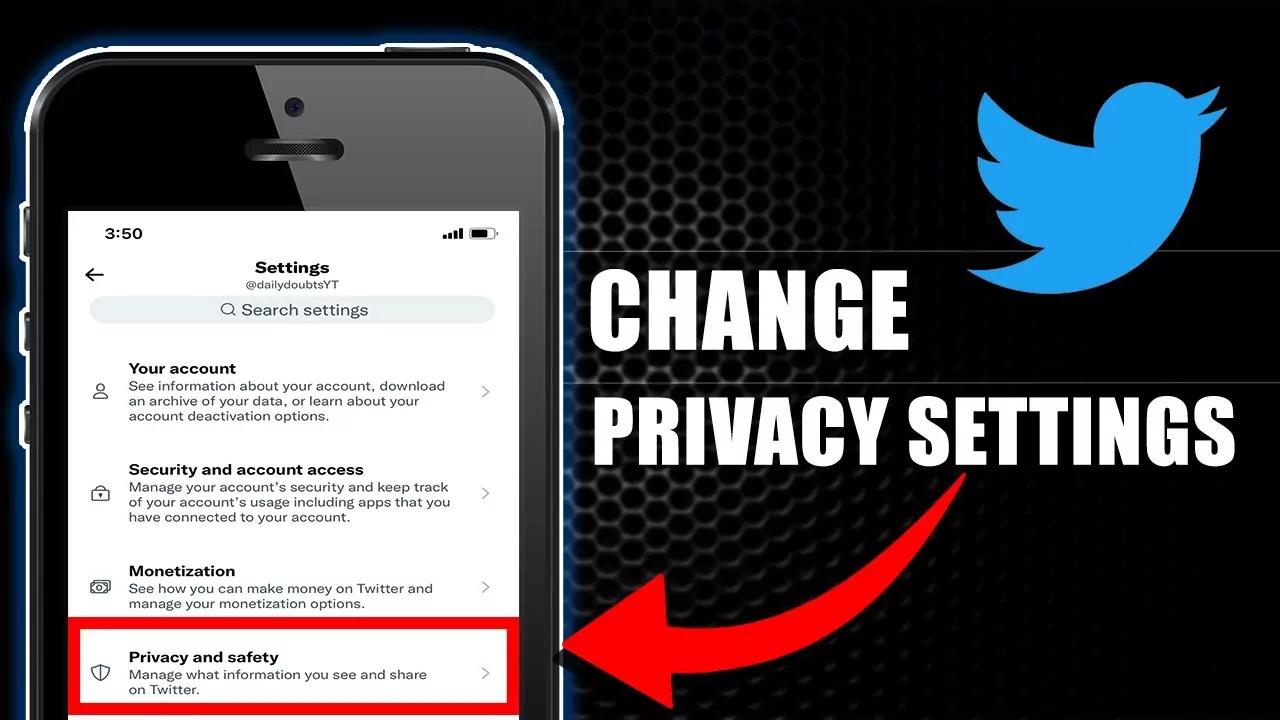Twitter is among those platforms where a lot of conversation can take place. The tweets on the platform can be viewed by anyone having a Twitter handle. If you wish the people who follow you can view your timeline, you can change your privacy and safety settings on Twitter. You can use the protected tweet feature on Twitter.
Some tweets might be blocked by Twitter by the potentially sensitive content warning. You can turn off this warning. The privacy settings of Twitter allow users to disable this sensitive content warning. These options are available in the Android app but not in the Twitter application for iPad or iPhones. However, if you go for changing the settings on the web, the Twitter iPad and iPhone applications will be displaying sensitive content without warning.
By default, all your tweets are public. You can change your privacy and safety settings on Twitter to allow only your followers to see your tweets and tag you. You can do so by launching the Twitter app > Logging into your account > Press the three-dot horizontal button > Click on Settings and Privacy > Select Privacy and safety > Click on Audience and tagging > Press Protected Tweets > Turn on Protect your Tweets > Press the protect button.
Here is a complete step-wise guide to help you out. This post will further discuss how you can easily change your privacy and safety settings on Twitter. You can do that both on a mobile device as well as a web browser. So, let us dive right into the post and start discussing complete details related to how to change your privacy and safety settings on Twitter using the mobile application and a web browser.
How To Change Your Privacy And Safety Settings On Twitter Using The Mobile App?
Confused about how you can change your privacy and safety settings on Twitter using the mobile application. You just need to launch the Twitter mobile app > Log in to your account > Tap the account icon > Press the settings and privacy option > Select privacy and safety > Press the Audience and tagging option > Swipe to turn on Protect your Tweets > Press the photo tagging option > Select the Anyone Can Tag You option or Only People You Follow Can Tag You option.
Let us have a detailed look at these steps to change your privacy and safety settings on Twitter using the mobile application.
Step 1: Launch the Twitter application on your device and log in to your account. Press the account option from the top-left corner of your screen.
Step 2: Press the Settings and privacy option. You can now select the Privacy and safety option. From here, you can press the Audience and tagging option.
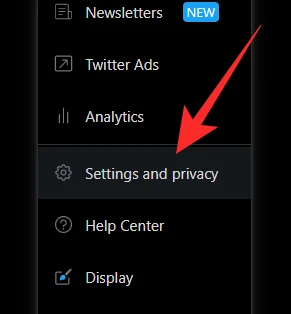
Step 3: You can now switch on the Protect your Tweets option by swiping the button to the right side. Your tweets will now be viewed by your followers.
Step 4: You can also tap on the photo tagging option in case you need someone to tag you in a photo by just swiping the button to the right side.
Step 5: You can now select between the Anyone Can Tag You option or the Only People You Follow Can Tag You option.
This is how you can easily change your privacy and safety settings on Twitter using the mobile application. If you wish to change your privacy and safety settings on Twitter on a web browser, let us discuss that further.
How To Change Your Privacy And Safety Settings On Twitter Using A Web Browser?
Confused about how you can change your privacy and safety settings on Twitter using a web browser? Well, you just need to launch Twitter using a web browser > Log in to your account > Press the three horizontal dots option > Click on the settings and privacy option > Select the privacy and safety settings option > Click on the audience tagging option > Tap on protected tweets > Turn on the Protect your tweets option > Confirm by pressing the protect button.
Let us now discuss these steps on how you can change the privacy and safety settings on the Twitter platform using a web browser in detail.
Step 1: Launch the Twitter app using a web browser and log in to your account. Press the three horizontal dots that are located on the left side of your screen.
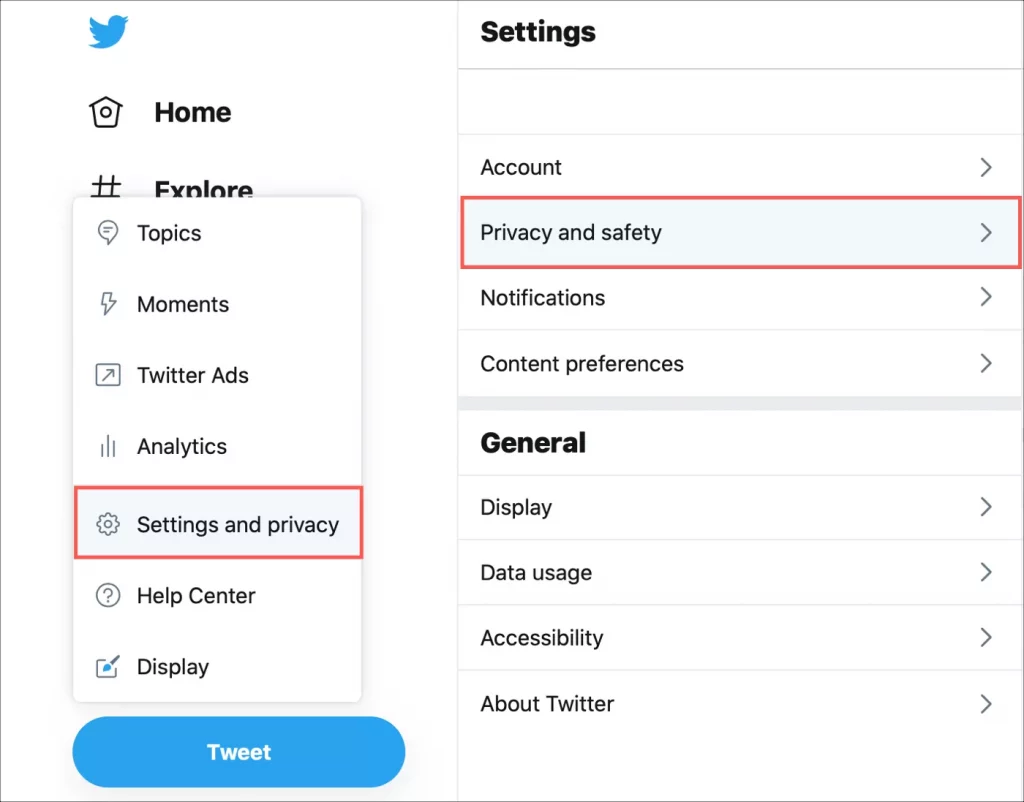
Step 2: Click on the Settings and privacy button and then tap the privacy and safety option followed by audience tagging.
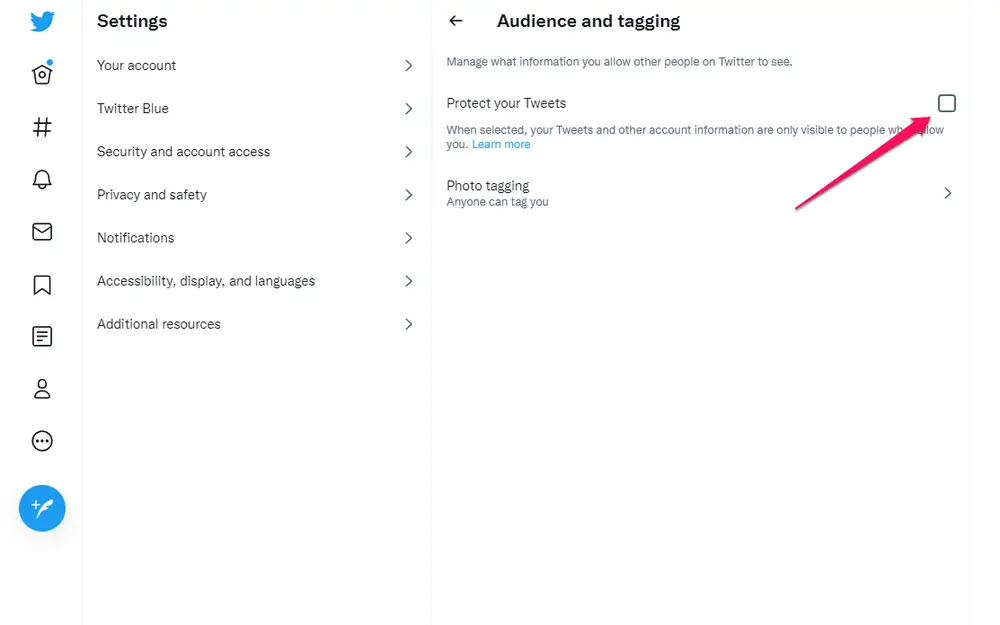
Step 3: You can now press the protected tweets option. Turn on the protect your tweets option by just choosing the checkbox. You can now select the protect button to confirm. This will make the tweets visible to your followers.
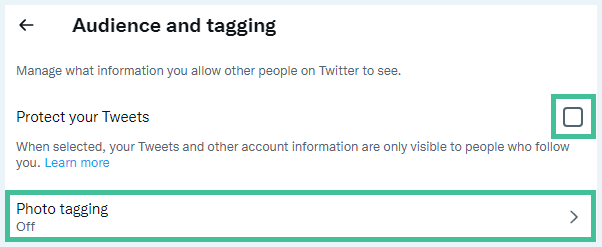
Step 4: You can now click on the photo tagging option and swipe the tag button to the right side. You can then choose between the Anyone Can Tag You option and the Only People You Follow Can Tag You option.
This is how you can change your privacy and safety settings on Twitter with ease. You can either use a mobile application or a web browser to do so. Just follow the steps we have mentioned above and change the privacy and safety settings on Twitter without any complicated procedure. Isn’t it an easy task to change the privacy settings on the Twitter platform? If you also follow this step-wise guide, you will also find the process quite easy!
Wrapping-Up:
Here ends the post on how to change your privacy and safety settings on Twitter. In this post, we have mentioned all the details related to how you can change the privacy and safety settings on your Twitter account. You can do this using both a mobile application and a web browser. You can also try out these steps and change your Twitter privacy and safety settings.
We hope all your doubts have been answered with this post. In case, you still have any doubts, you can drop them in the comments section below. If you find this post informative and useful, share it with your friends and help them in knowing how they can change their privacy and safety settings on Twitter.
Frequently Asked Questions
Q1. How Do I Turn Off Safe Search On Twitter?
A. You can do that by following some steps. Let us check out what these steps are.
Open Twitter web on your PC.
Navigate to Settings and privacy.
Click on the privacy and safety settings option.
Press on the Content you See option.
Select search settings.
You can now uncheck the box for Hide sensitive content.
That is all you need to do to turn off the safe search on Twitter.
Q2. How Do I Change This Tweet May Include Sensitive Content?
A. You can do that by following some simple steps. Let us have a look at these steps to be followed.
Launch the Twitter app and log in to your account.
Navigate to the settings and privacy option.
Click on the privacy and safety settings option.
Select the Content You See option.
You can now switch off the Sensitive Content settings.
That is all you need to do.
Q3. Can I Change My Privacy And Safety Settings On Twitter?
A. Yes, you can. It is possible to change your privacy and safety settings on Twitter. You can do that using a mobile application or a web browser. You just need to follow some steps for that and you can easily change the privacy and safety settings on Twitter.
Q4. Can I Remove Warnings From My Tweets On The Twitter App For iPhone?
A. No, you can’t. It is not possible to remove warnings from your tweets if you are using the Twitter application that is for an iPhone or iPad. This option is only available in the Android app or on the web. However, it isn’t possible on your Apple devices.