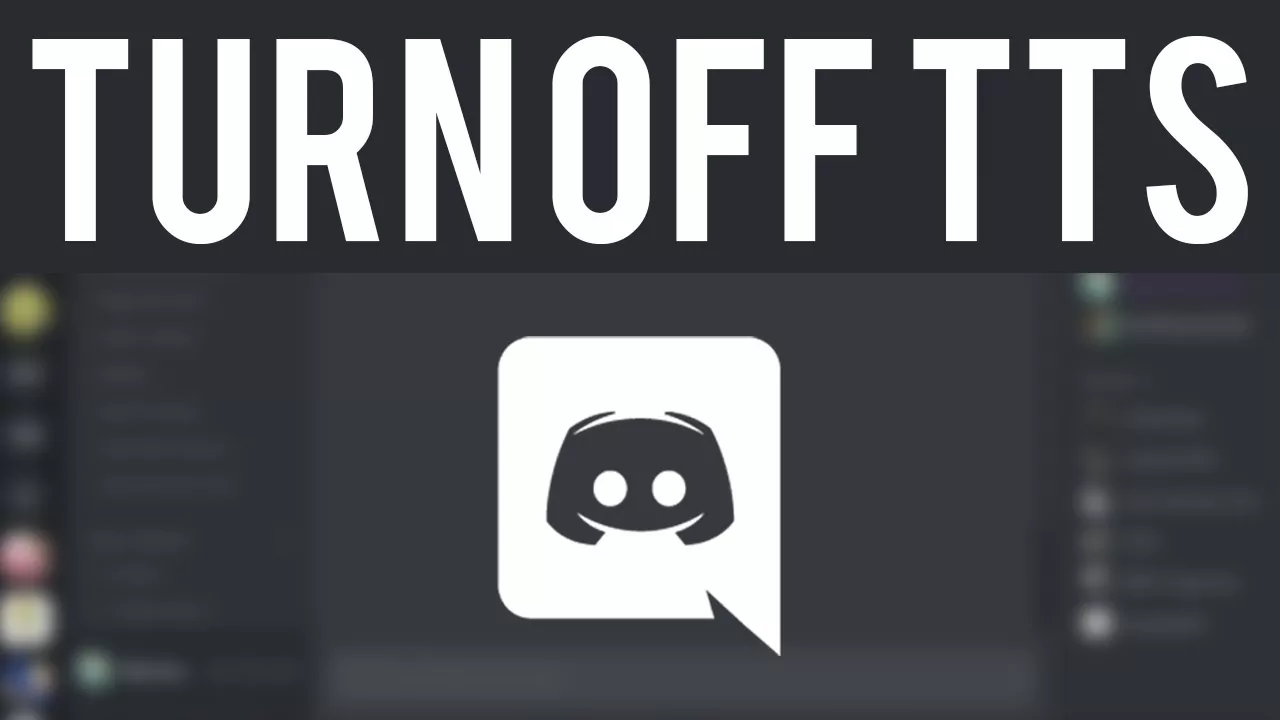Do you know what is TTS in Discord? Well, Discord has introduced a new feature that is Text To Speech. This Text To Speech in Discord is an advanced technology of Discord. When you send a message to someone it gets converted to speech that can be read aloud to the other users on the Discord server. But at times this can be really annoying and it is best to disable it. To do this, learn how to disable Text To Speech (TTS) in Discord.
Discord is a very powerful communication tool specially made for gamers that can run on Android, iOS, Linux, macOS, Windows, and Desktops. Among its many advanced features, one such feature is Discord’s Text To Speech. This function is rarely used because most of the users only focus on the voice communication and texting features of this app.
However, this feature can be misused as the users can tag the TTS and can type loads of stuff that can actually annoy us. So, if you want to know how to disable Text To Speech (TTS) in Discord then you just have to click on your user settings > Press on the text and images option > Scroll down to Text To Speech option > Press on disable command.
And that is how you can disable the Text To Speech in Discord. Though here we have mentioned in the gist. You need to read below to know the full process so that you disable this function and stop getting annoying messages.
How To Disable Text To Speech Playback In Discord?
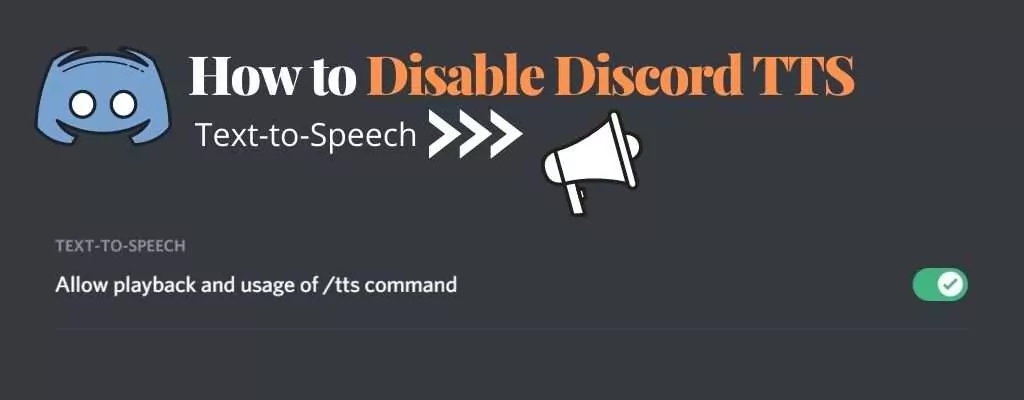
if you want to know how to disable Text To Speech playback on Discord then here are a few easy peasy steps that you have to follow:
- First press on the user settings option which is next to your username.
- Now under the app settings option look for the Text and images option and click on it.
- Scroll down and then tap on the slider. You will find the slider adjacent to “Allow playback/usage of TTS command” so that you disable TTS.
- Now refresh Discord and you will see that the TTS function will not work anymore. You can read the text messages but you will not be able to hear them. Until and unless you re-enable your TTS from the user settings you will not be able to use them.
How To Disable Text To Speech (TTS) In Discord For Everyone?
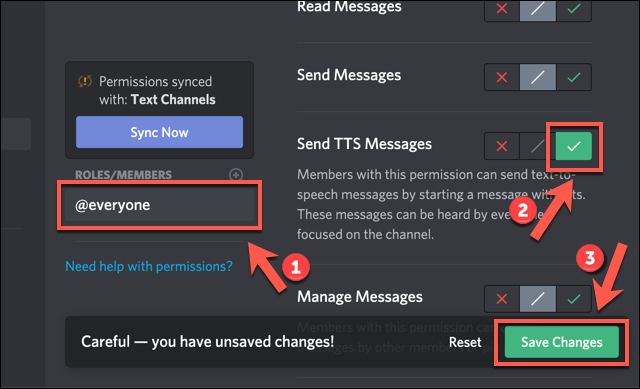
If you want to know how to disable Text To Speech (TTS) in Discord for everyone then here’s your answer. But if you want to disable TTS for everyone then in that case you have to be the server administrator or the owner.
- Click on the server’s name and then click on the server settings.
- Click on the roles option which is under the server’s name.
- Make sure that you have selected @everyone. Now scroll down till you find “Text Permissions.”
- Press on the slider at the right-hand side of Send TTS Messages so that you disable TTS for all in the Discord server.
How To Turn Off Text To Speech Notifications In Discord?
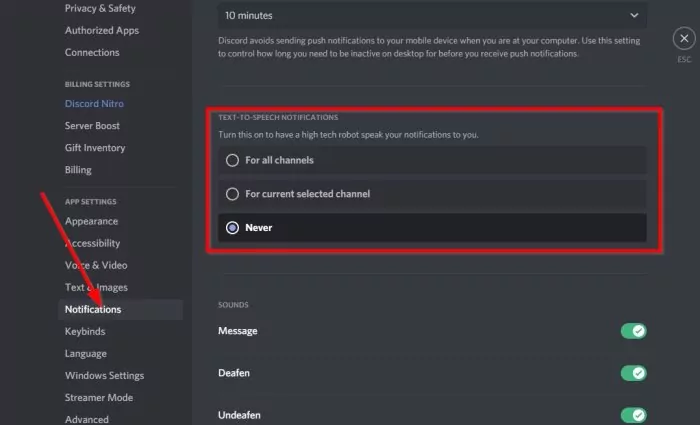
When you are playing your favorite game and you get a notification from TTS won’t you get annoyed? Yes, you will. You don’t want to get distracted from playing and chatting. So it’s better that you turn off your TTS notification. Take a look at the steps and follow:
- First press on user settings.
- Press on the notification section which you will find under the app settings.
- Now tap on the Never radio button to turn off the TTS notification.
How To Enable TTS In Discord?
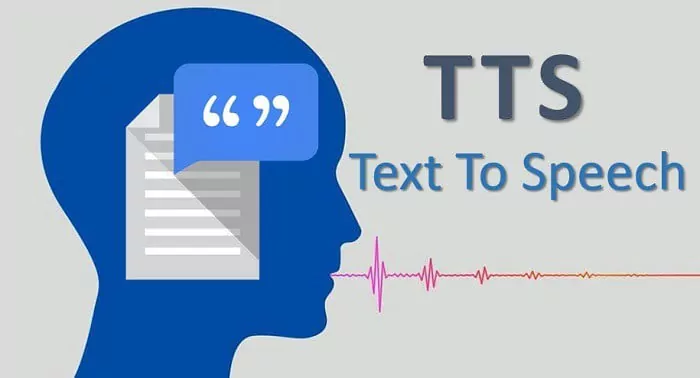
You can enable Text To Speech or TTS in Discord but this function is not available on the mobile device. Here are a few steps to follow:
- Tap on the user settings icon which is situated at the bottom of the screen.
- Now search for the Notification option and click on it.
- Scroll down till you see the Text To Speech notification option.
- Choose either of the options For All Channels or For the Current Selected Channel. All the channels should be in the text format like general chat or global chat and you will see the notification that will appear on the screen in the high-tech robot voice format.
Wrapping Up:
So, these were a few ways how to disable Text To Speech (TTS) in Discord. Moreover, we also have discussed how to enable the TTS in the Discord server. So, if you don’t want to get distracted while chatting or playing games then just quickly disable TTS.
Frequently Asked Questions
Q. How To Send Discord Text To Speech Messages?
If you want to send Discord Text To Speech messages then here are a few things to follow:
- Open any text channel on the Discord server. You can even open a prevailing private or direct message.
- You can add or TTS before typing the text so that you can convey your message.
- Just press the send button so that you convey the message to your friends.
Q. What To Do If The TTS Won’t Turn Off Discord?
There might be times when you have trouble turning off the Text To Speech on Discord then this is what you can do:
- Restart your system.
- You can turn off Discord TTS for any particular service or for the whole server. So you might have turned off the TTS for any other server but it is still working for the other Discord servers.