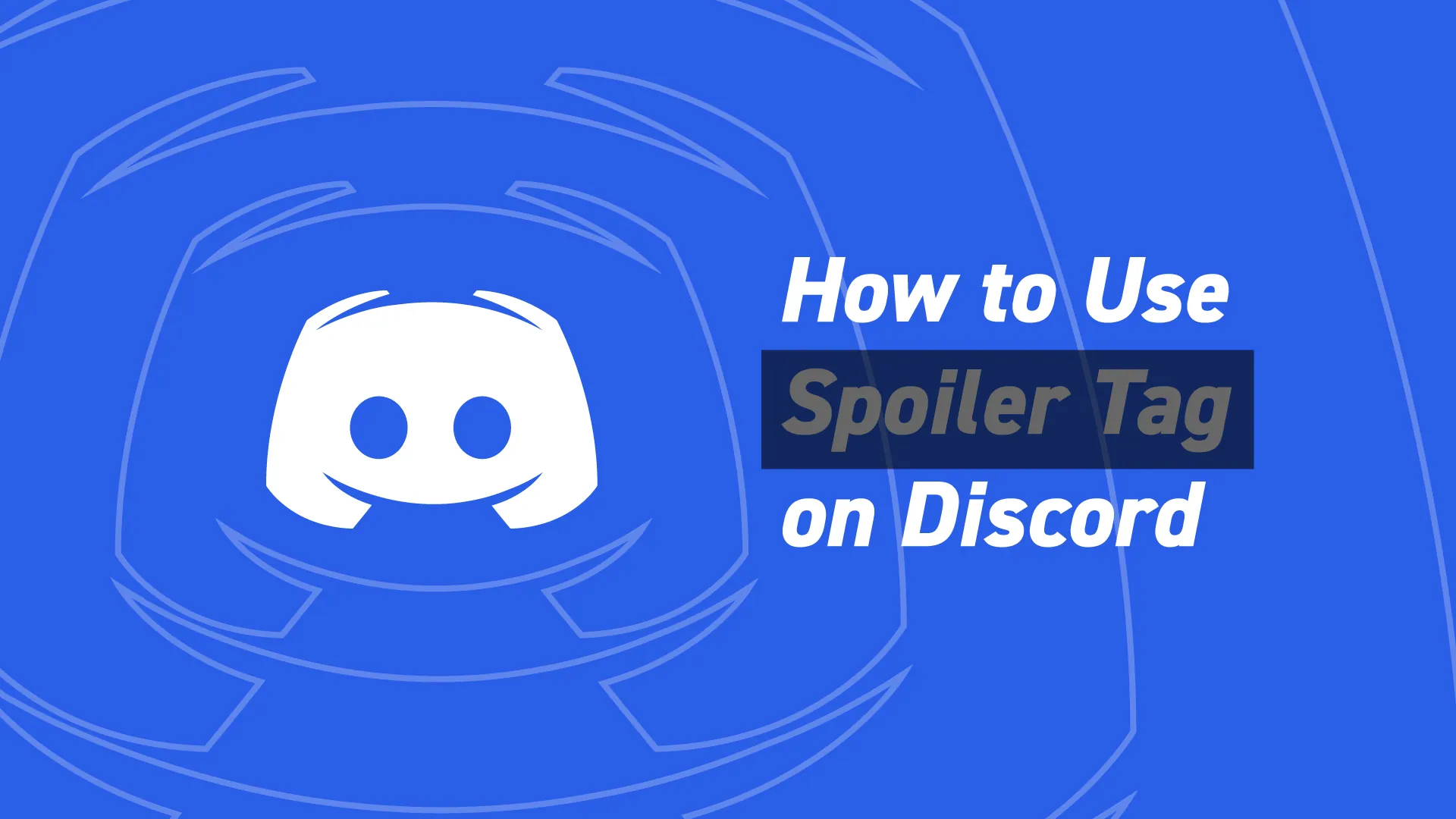The Discord spoiler tag is a special feature provided by Discord to its users. You can use spoilers on every device. Although the process is different still you can make use of spoilers on every device. In this post, we will cover how to Discord mark as spoiler on Android and Desktop.
The discord spoiler tag are the best things to use while spending anything secret with your friends and family. It can hold anything from text to images, links, gifs, and much more. It can be easily seen by the receiver by just clicking on the images or the text that has been turned into spoiler tags. This feature works well for all devices like windows, the web, Mac, or smartphones.
We will go through the process of how to Discord mark as a spoiler on Andriod and Desktop. The process of marking spoiler tags on Android is different from that on the desktop. We will cover the process for each device. So, without further ado, let’s start about the Discord spoiler tag.
How To Discord Mark As Spoiler On Android And Desktop: Android?
If you are an Android user and want Discord marked as a spoiler, then here is a complete guide for you.
Step 1: Go to your Discord application.
Step 2: Go to the Discord server where you want to add a spoiler.
Step 3: Once you are ready to type the message, click on the vertical bars and insert two vertical lines before entering any text.
Step 4: Next, type your message in after the two lines.
Step 5: After you have completed the text insert again the two vertical lines.
Step 6: Now send the message and this will send the message as a spoiler tag.
How To Discord Mark As Spoiler On Android And Desktop: iOS?
If you are an iOS user and want Discord marked as a spoiler, then here is a complete guide for you for spoiler tag Discord.
Step 1: Go to your Discord application.
Step 2: Go to the Discord server where you want to add a spoiler.
Step 3: Once you are ready to type the message, click on the vertical bars and insert two vertical lines before entering any text.
Step 4: Next, type your message in after the two lines.
Step 5: After you have completed the text insert again the two vertical lines.
Step 6: Now send the message and this will send the message as a spoiler tag.
Step 7: you can also long press on the text and an option shows up “mark as a spoiler”.
Step 8: Click on it and you have turned your text into a spoiler tag.
How To Discord Mark As Spoiler On Android And Desktop: Windows?
If you are having a windows desktop or a laptop then you have a different procedure for creating the spoiler tag. Here is a complete guide on how to Discord mark as a spoiler on Windows for spoiler tag discord.
Step 1: Go to your Discord application
Step 2: Log into it
Step 3: Go to the Discord server where you want to send the spoiler message.
Step 4: In the message bar type /spoiler and then type your message.
Step 5: The person receiving it will get a message in black.
Step 6: He won’t b able to read your message until he clicks on it.
How To Discord Mark As Spoiler On Android And Desktop: Mac?
If you are having a Mac desktop or a laptop then you have a different procedure for creating the spoiler tag. Here is a complete guide on how to Discord mark as a spoiler on Mac.
Step 1: Go to your Discord application
Step 2: Log into it
Step 3: Go to the Discord server where you want to send the spoiler message.
Step 4: In the message bar type /spoiler and then type your message.
Step 5: The person receiving it will get a message in black.
Step 6: He won’t be able to read your message until he clicks on it.
How To Turn Attachments Into Spoiler Tags?

You can anything into a spoiler tag. It can be text or attachments. You can use images, videos, gifs and much more to be turned into spoiler tags. The process of turning an attachment into a spoiler tag is different from the text spoiler tag. Here is the guide for the attachment spoiler tag.
Step 1: Go to your Discord application
Step 2: Log into your account
Step 3: Go to the server where you want to insert the spoiler tag.
Step 4: Click on the plus icon at the bottom of the message.
Step 5: As this is an attachment, you have to upload it. Click on the upload option.
Step 6: Select the attachment you want to upload and insert it in the message as a spoiler tag.
Step 7: Once you have selected the image in Discord, Discord provides an option below the add a comment option.
Step 8: Spoiler alert.
Step 9: Mark it as a spoiler.
Step 10: Now click on upload.
Step 11: The receiver will not be able to see the image.
Step 12: The spoiler will be written on the image before opening it up.
Step 13: Once the user clicks on it, then he can see the image or attachment that was sent to him.
Wrapping Up
Here we conclude our post on how to Discord mark as spoiler on Andriod and desktop. We have provided the guide on marking a spoiler tag for all the devices, be it Android, Windows, Mac, or iPhone. Select the type of device you are using and follow the instructions carefully.
Frequently Asked Questions
Q1. How Do You Mark Spoiler On Discord Mobile?
Go to your Discord application and then to the Discord server where you want to add a spoiler.
Before you type the message, click on the vertical bars and insert two vertical lines before entering any text. Next, type your message in after the two lines. After you have completed the text insert again the two vertical lines. Now send the message and this will send the message as a spoiler tag
Q2. How Do You Spoiler Tag A Photo?
Here is how to spoiler tag a photo.
Step 1: Go to your Discord application
Step 2: Log into your account
Step 3: Go to the server where you want to insert the spoiler tag.
Step 4: Click on the plus icon at the bottom of the message.
Step 5: As this is an attachment, you have to upload it. Click on the upload option.
Step 6: Select the attachment you want to upload and insert it in the message as a spoiler tag.
Step 7: Once you have selected the image in Discord, Discord provides an option below the add a comment option.
Step 8: Spoiler alert.
Step 9: Mark it as a spoiler.
Step 10: Now click on upload.
Q3. How Do You Put Spoiler On Discord Text?
You can easily turn your text into a spoiler tag. You just have to type /spoiler before typing any text. Or you can type the text between the two vertical lines (||). Once you send it, the text will automatically turn into the spoiler tag.
Q4. How Do I Black Out Text In Discord?
You can make the blackout text in Discord. Just type the text between the two vertical lines (||). Once you send it, the text will automatically turn into the spoiler tag.