Image search is a great tool that will help you to search by using photos on your iPhone. Is there something in the image that you’re not aware of? Well, you can find out more about that by doing an image search on your iPhone.In this article, we are going to discuss how to do image search on iPhone.
Apple is a leading smartphone company in the world. Which brings premium smartphones with great features. Well, apple does not have any application for image search. But don’t worry there are some simple methods that will make image search on iPhone easier.
To do an image search on iPhone you have to open safari> search image.google.com/ > Tap on camera icon > Upload image > search image > done. You have google lens, you can do image searches by just uploading or clicking a picture.
To know more about how to do image search on iPhone scroll down and read the article. Do follow Deasilex.
How To Do Image Search On iPhone?
Image search is a process that will help you to search through images. As the iPhone does not have any feature or application that helps in image search. But there are some methods that will surely go to make your process of image search easy. To do image search on iPhone following these methods will help you to do an image search on your iPhone.
Method 1: By Using Google Image Search
To do image search on an iPhone it’s a simple easy method. If you have any image of something and you want to know about that picture or you have seen some product and you want to know about that product. Well, you can easily search on google by using that picture. To do image search on iPhone follow these simple steps.
Step 1: Open Safari on your iphone.
Step 2: Search for images.google.com/
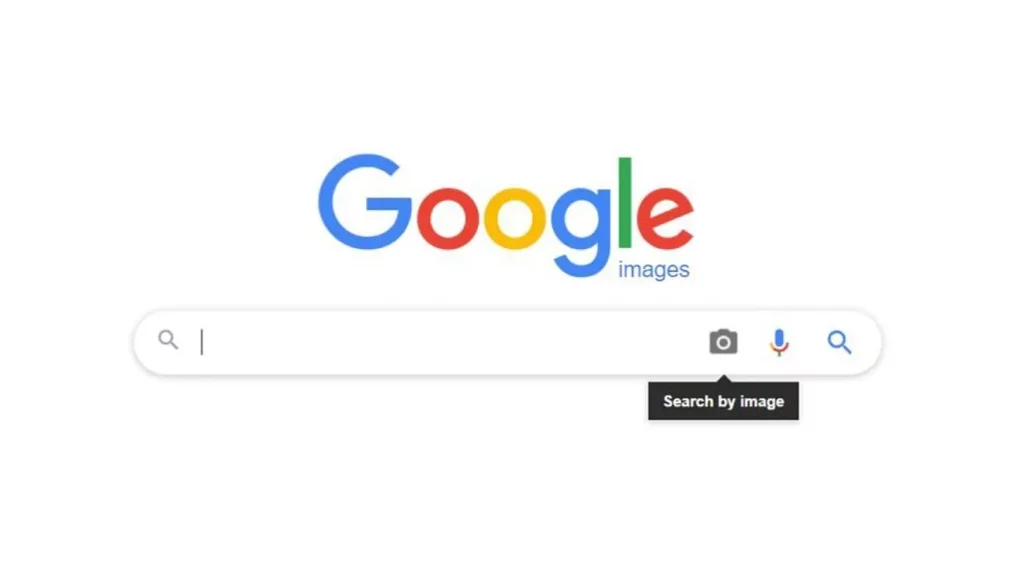
Step 3: Here, you will see an image icon in just the right corner of the google search bar.
Step 4: Upload the picture and tap on search.
Step 5: Done.
As you will tap on the search you will see lots of results about that picture. Google research can depict what’s inside the picture and where this picture is used or what is the product inside the picture. So here you will get all the information about that picture.
Method 2: By Using Google Lens
With Google Lens on your iPhone, searching for images will be a breeze. Because you don’t have to worry about anything, you just have to click a picture or upload the picture, and you will see all the results. To do image search on iPhone, follow these simple steps and smile when your image search is done.
Step 1: Open google lens on your iPhone.
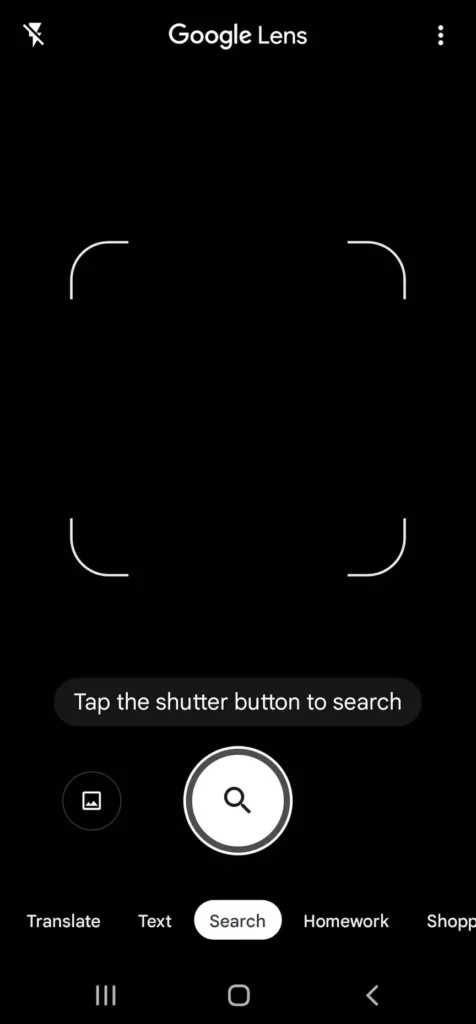
Step 2: Now click a picture or upload the picture.
Step 3: Now tap to upload and search.
Step 4: Scroll down to see the search result.
Step 5: Done.
You can go through these results and go through the relevant desire. That will help you to know more about that picture. And it will make the process of to do image search on iPhone easy.
Method 3: By Using Snapchat Lens
If you are a Snapchat user then this application is going to help you to image search on your iPhone. Snapchat has launched its new feature Snapchat lens that will help you to do image search on iPhone. To do image search on iPhone follow these simple steps.
Step 1: Open the Snapchat application on your iPhone.
Step 2: Now either click a picture or upload a picture through the Snapchat lens.
Step 3: Snapchat will show a similar result to that picture.
Step 4: Go through these results and you will find relevant searches.
Step 5: Done.
Conclusion
This is all about how to do image search on iPhone. In this article, we have mentioned a step-by-step guide that will help you to do image search on iPhone. If you find it relevant to your problem, spread it to family and friends. If you have any queries, feel free to write them in the comment box.
Frequently Asked Questions
Q. How To Do Reverse Image Search On Safari?
To do image search on iPhone safari you have to open safari on your iPhone. Then go to images.google.com/ > Now upload the picture > And tap on search by image > Done. These steps will help you to do a reverse image search on safari.
Q.How To Do Reverse Image Search On Camera Roll?
To do image search on iPhone camera roll you have to download google lens. Then open google lens > Click a picture > or Upload the picture> tap on search> Done. you will get results according to the picture you have uploaded or clicked.

