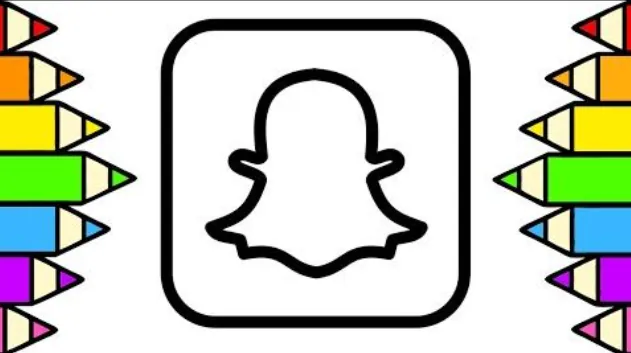Do you have an amazing photo that exhumes your vintage style? Do you wish to add drawings to it before you share it on Snapchat? We got you covered. Snapchat exists to add a little bit of funk to your click. Read on to know how to draw in white on Snapchat.
Snapchat is all about sharing a glammed-up version of yourself with the world. With AI filters and Lenses available on the platform, users can create an animated version of themselves and share it for all their friends and followers to see. Snapchat encourages users to be silly and offers a platform for them to have a unique and fascinating experience while social networking.
Snapchat users who wish to post a black and white photo, look for ways to draw in white on Snapchat. All you have to do is Open Snapchat app > Swipe up to access Camera Roll > Pencil icon > Change Color palette to black and white > Draw > Next.
Let’s be creative and draw in white on Snapchat.
How To Draw In White On Snapchat?
Are you wondering how to draw on Snapchat? All Snapchat users are familiar with using Lenses, AI filters and AR features. But users who wish to draw in white on Snapchat, have issues in accessing the color. Worry no more. We present to you a complete guide on how to draw on Snapchat, select white color and add text messages in white color.
Snapchat offers colors in a slider for the user to choose. It is usually an easy option where the user can glide through the slider to select the color that best suits their picture. They can slide through to choose different shades of the same color. Snapchat offers three different palettes for users to choose between – bright, pastel and vintage colors.
Follow the instructions given below to draw in white on Snapchat.
Step 1 – Open the Snapchat app on your device.
Step 2 – Swipe up from the bottom of your screen to upload the photo.
Step 3 – Tap on the Camera Roll tab to upload a photo from your device.
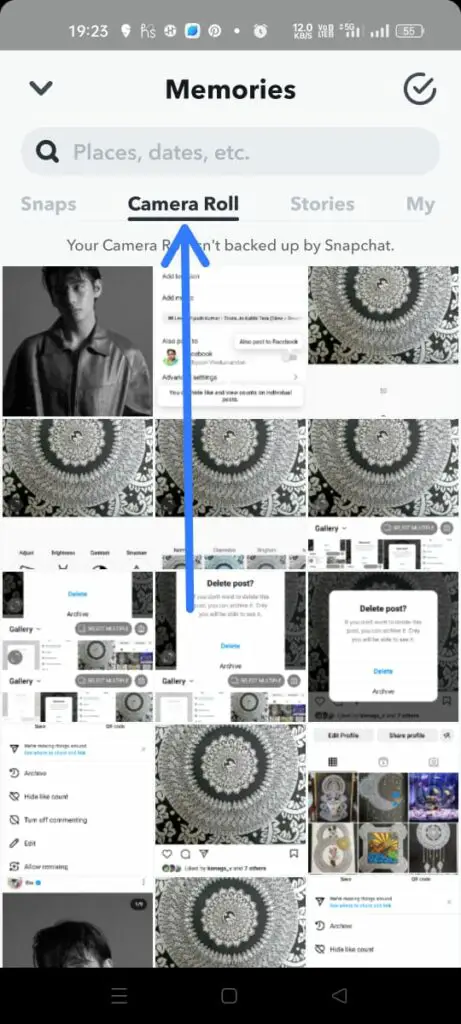
Step 4 – Click the Pencil icon at the right hand side of the screen.
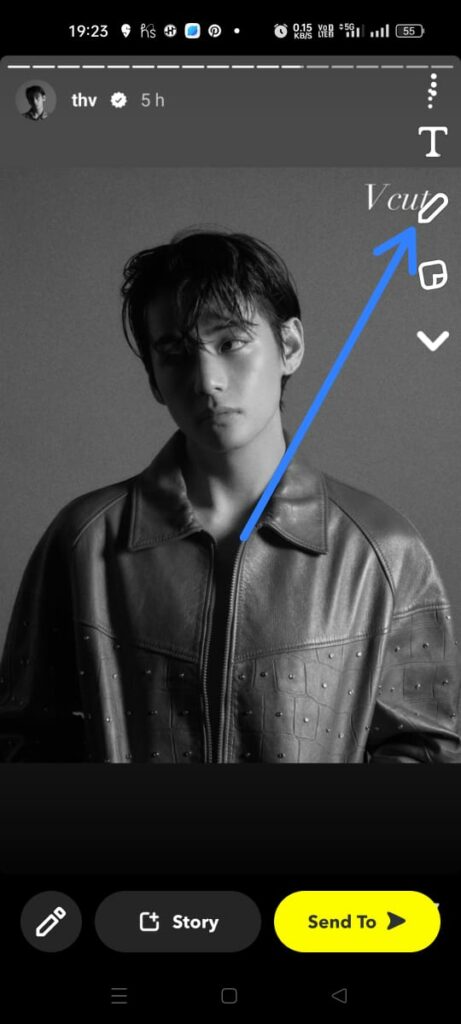
Step 5 – Tap on the Palette icon.
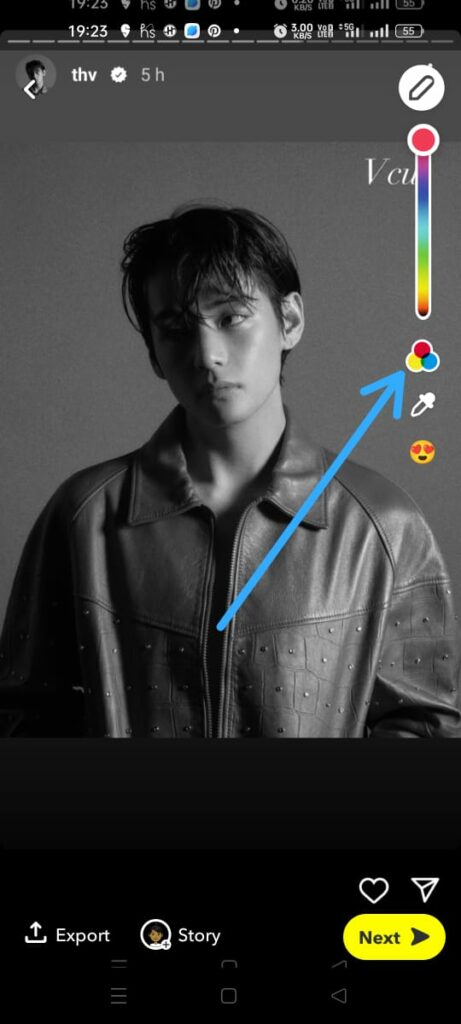
Step 6 – Click it until you access the black and white slider.
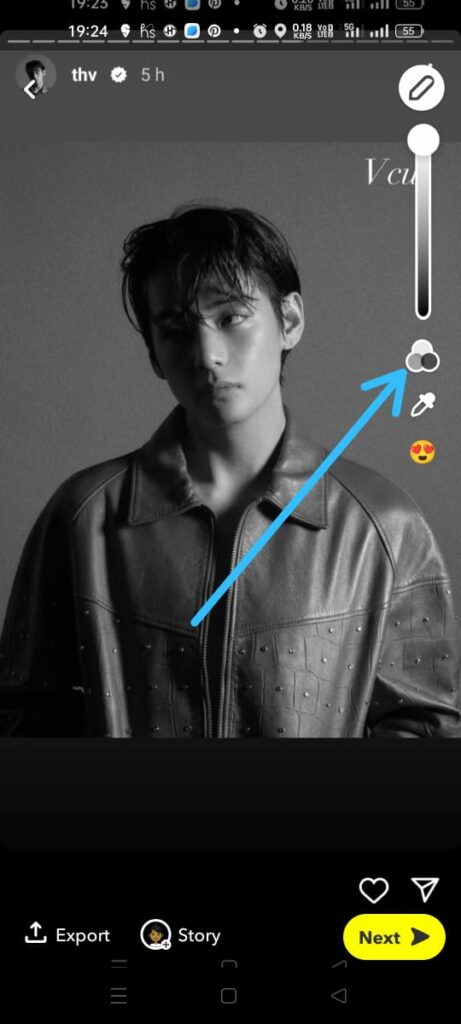
Step 7 – Move the slider until the very top to draw in white on Snapchat.
Step 8 – Draw on your photo to your heart’s content.
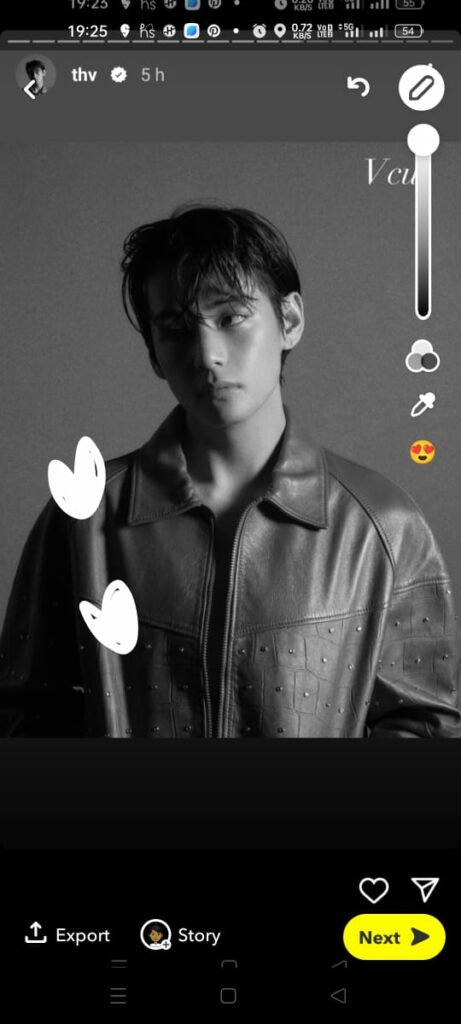
Step 9 – Tap on the Next button at the bottom right corner of the screen.
Step 10 – Share the photo on Snapchat.
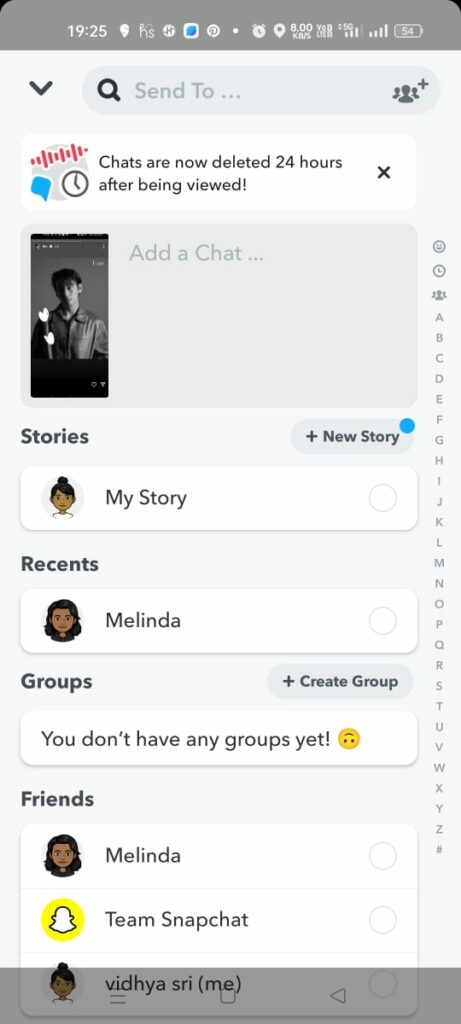
Using white color on your black and white photo adds effects to it and further enhances your picture. When you use any other color that is available in the Snapchat palette on your black and white photo, it is going to reduce the sole essence of your click and disrupt the vintage vibe. We hope that by following the instructions given above you can now draw in white on Snapchat.
How To Add White Text On Snapchat?
Users who wish to draw in white on Snapchat also look for ways to add text in white to their photo. You can add exciting captions or descriptions to your photo to help users to easily recognise or identify the contents of your Snap.
You can add white text to your photo on Snapchat by following the instructions given below.
Step 1 – Open the Snapchat app on your device.
Step 2 – Swipe up from the bottom of your screen to upload the photo.
Step 3 – Tap on the Camera Roll tab to upload a photo from your device.
Step 4 – Tap on the ‘T’ icon at the top right of your page.
Step 5 – Move the slider to the extreme left to select white color.
Step 6 – Choose a font.
Step 7 – Enter the Text that you wish to be displayed in your photo.
Step 8 – Tap on the Align icon to change the alignment of your text.
Step 9 – Tap on the Next button at the bottom right corner of your screen.
Step 10 – Click to share the photo on Snapchat.
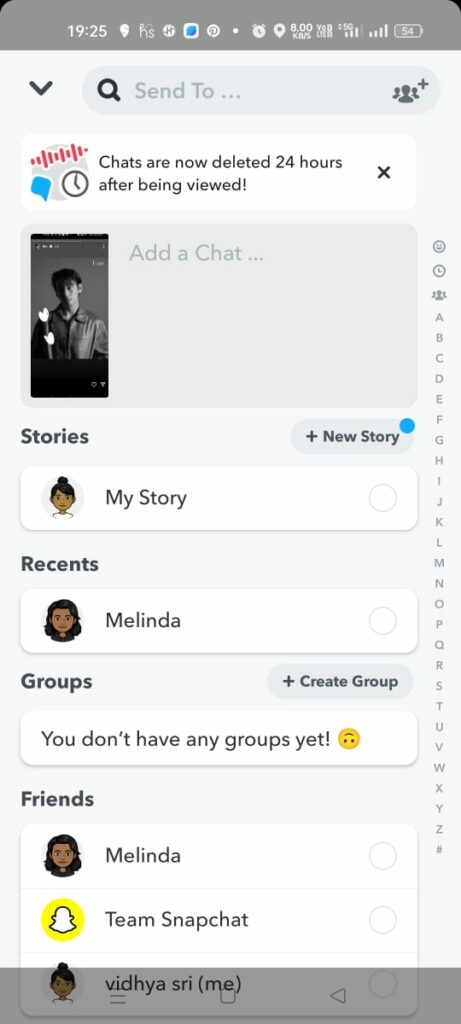
You can now successfully draw in white on Snapchat and also add white text to it.
Wrap Up
Snapchat is one of the most popular networking apps that is available that offers a wide variety of editing options to all users. Snapchat users can add Snap Lenses, AI filters, and AR edits to their posts. Users who wish to stand out on Snapchat tend to underplay with the edits and try to keep it simple. The best way to achieve this is with a vintage or retro vibe, that portrays the beauty of the user, without being overshadowed by the filters. You can now draw in white on Snapchat to add an exquisite touch to your vibe on Snapchat.
Frequently Asked Questions
Q1 How Do You Change The Colour Of Your Drawing On Snapchat?
Snapchat offers users a set of tools for editing and adding effects. It offers a wide range of colors for users to select from. All they have to do is select the tool – pencil, text, brush, etc. and slide through to choose the desired colors.
Q2 How Do You Make A Transparent Drawing On Snapchat?
Snapchat offers three different palettes to choose from. Users can choose from dark and bright colors, black and white colors and pastel or transparent colors. Just click on the palette icon until you see the transparent color to draw on your Snapchat photo.
Q3 How To Do The Drawing Thing On Snapchat?
To draw on Snapchat, select the photo that you would like to draw on and tap the Pencil icon at the right hand side of the screen. You can then choose the color that you would like to draw on your picture and post it on Snapchat.