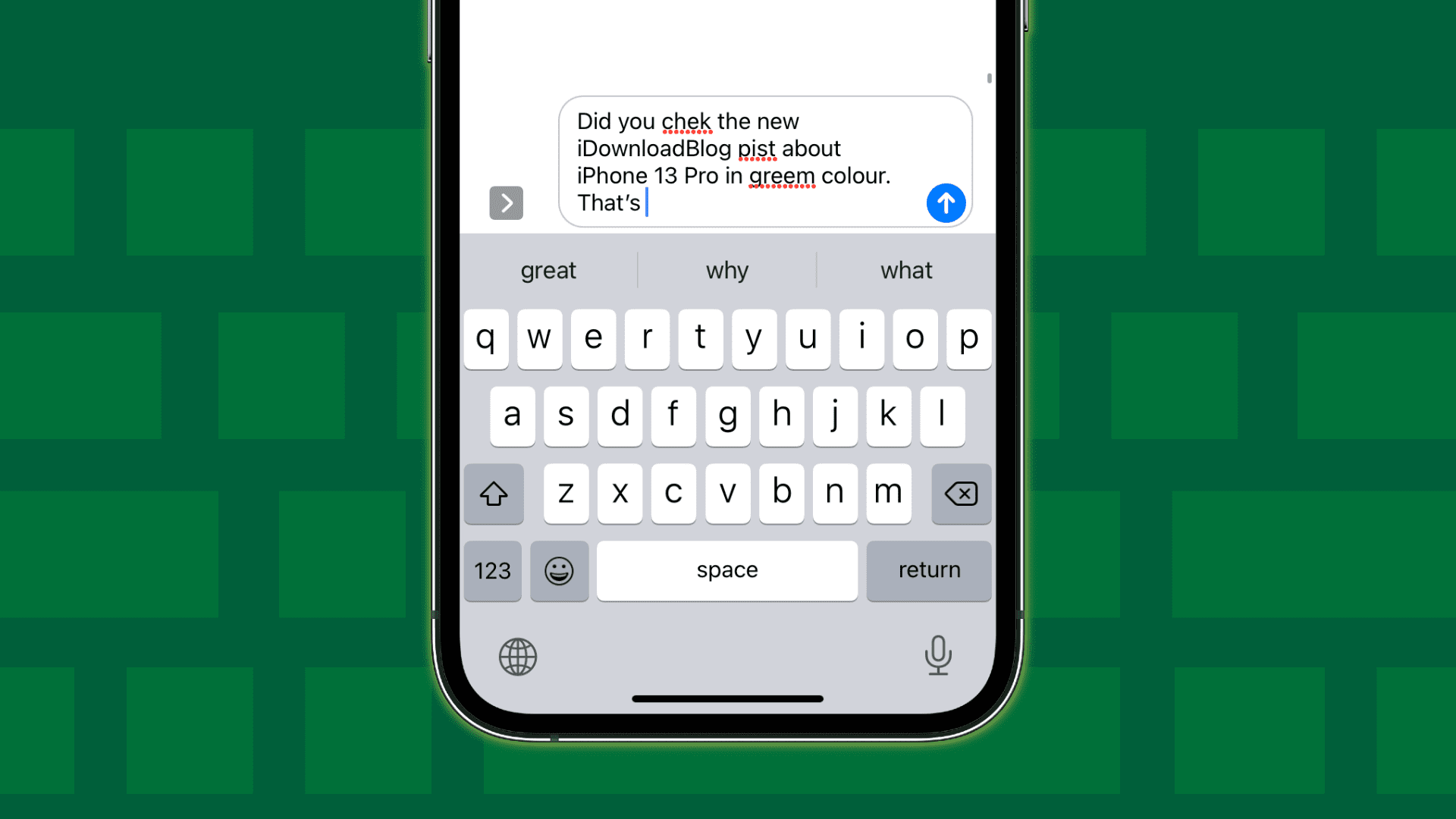There are many times when you text someone and something else is sent. There’s a reason why people say “damn autocorrect”, it happens to almost everyone. When you see it later, it is already too late. Many people often struggle with this and want to know how to fix autocorrect on iPhone.
Finding ways to fix autocorrect on iPhone could be a life saver for you. It can help you from sending an embarrassing text to your friends or family. They say “prevention is better than cure” and it applies here also.
If you are also wondering how to fix autocorrect on iPhone then you are at the right place. You can easily do that by going to the settings and switching off the autocorrect button. This article will provide you with all the necessary steps and information that are essential to fix autocorrect on iPhone.
How Does Autocorrect Work?
Before we tell you ways in which you can fix autocorrect on iPhone, you should understand how does autocorrect works. When you type something, just above the keyboard you will see the suggestions that automatically show up.
If the iOS thinks that the word that you have written is incorrect, it will highlight it in the middle of the suggestions. When you move ahead with your text, the suggestive word will show up in your text rather than the one you had written initially. Sometimes autocorrect is extremely useful especially when you have typed something wrong and at other times it is not that helpful.
How To Fix Autocorrect On iPhone?
To fix autocorrect on iPhone, go to settings app > General > Keyboard > Switch off the button
If you also want to know how to fix autocorrect on iPhone then we got you! If you feel that you no longer autocorrect and want to remove it then you can follow the given steps below to fix autocorrect on iPhone:
Step 1: Go to your settings app
Step 2: Go to general and click on the select keyboard
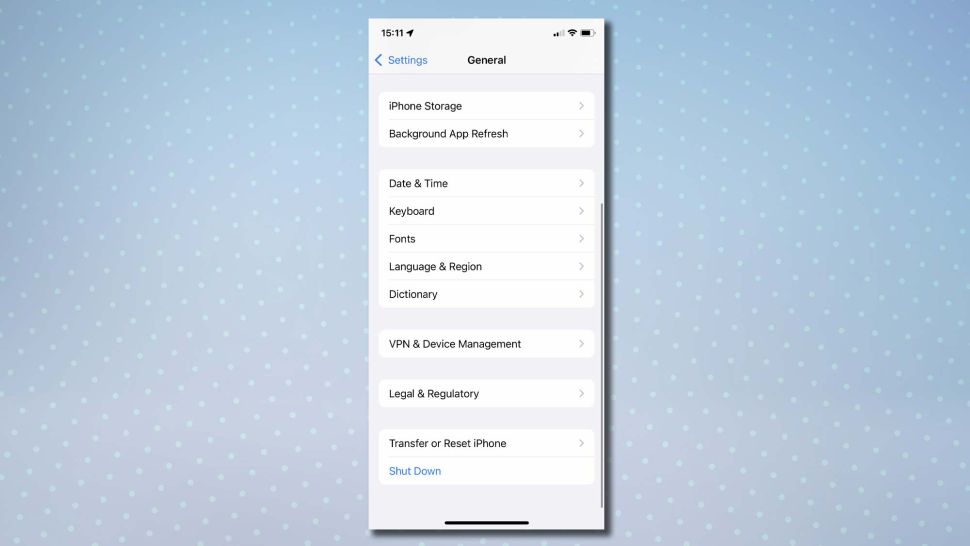
Step 3: Look under all keyboards and switch off the button that is next to auto-correct. (it will turn from green to grey) and you will be done.
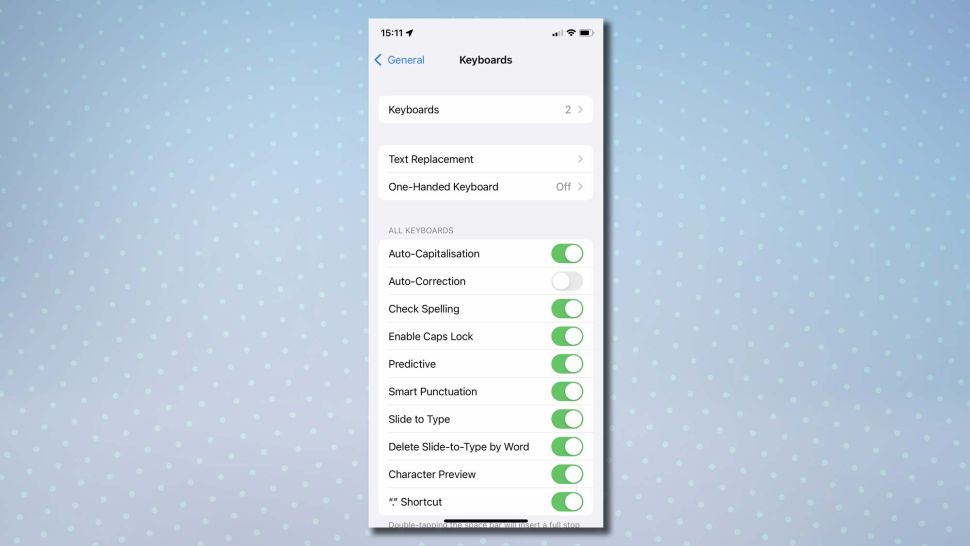
How To Test If Autocorrect Has Stopped Working?
If you also want to check if autocorrect has stopped working after you have turned off the autocorrect button then you can follow the given steps below:
Step 1: When you enter some text, any words that you spell incorrectly will be indicated by a red line.
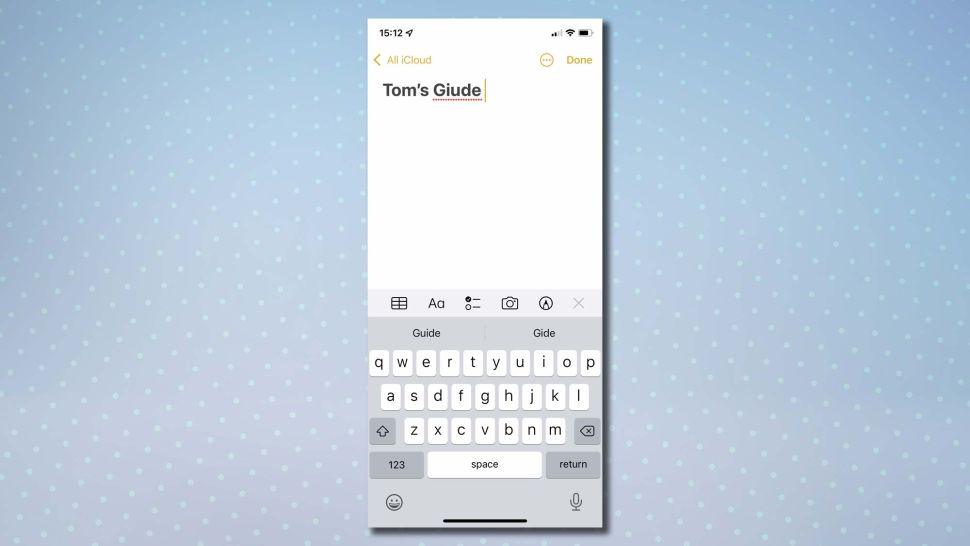
Step 2: If the spelling is intended, do nothing. Click the word to see iOS’s suggestions and tap the suggestion to use it.
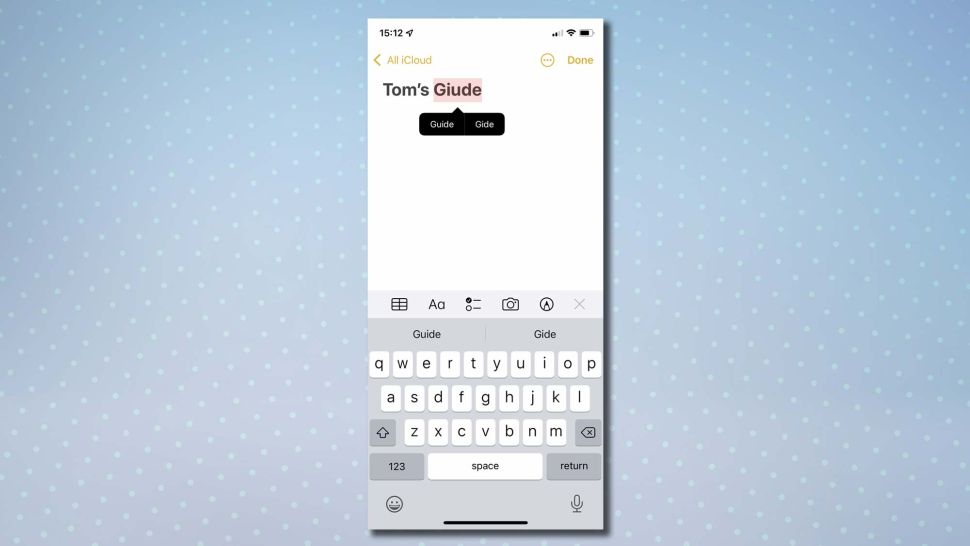
How To Make Corrections To Text?
If you see a autocorrect mistake and you want to correct it manually, you can simply delete the word and write again. You can follow the given steps below:
Step 1: You have to tap close or simply move the cursor or press firmly on the keyboard to turn it into a digital trackpad.
Step 2: Now reach the word that you want to change and move the cursor
Step 3: To remove the word, you can use the delete key
Step 4: You can press firmly on a word and click on select. You can move the handles to select more text or leave the same and finally select cut. You will be done.
Also Read: How To Find Deleted Apps On iPhone | The Easiest Ways!
Wrapping Up
If you were also wondering how to fix autocorrect on iPhone then you don’t have to worry about anything. You can easily do that in just a few easy steps. This article will provide you with all the necessary steps that are required to fix autocorrect on iPhone. So, don’t waste your time and follow the steps to fix autocorrect on iPhone.
Frequently Asked Questions
1. How does Autocorrects Work On Your Device?
Before we tell you ways in which you can fix autocorrect on iPhone, you should understand how does autocorrect works. When you type something, just above the keyboard you will see the suggestions that automatically show up.
If the iOS thinks that the word that you have written is incorrect, it will highlight it in the middle of the suggestions. When you move ahead with your text, the suggestive word will show up in your text rather than the one you had written initially. Sometimes autocorrect is extremely useful especially when you have typed something wrong and at other times it is not that helpful.
2. How Can You Fix Autocorrect On iPhone?
If you also want to know how to fix autocorrect on iPhone then we got you! If you feel that you no longer autocorrect and want to remove it then you can follow the given steps below to fix autocorrect on iPhone:
Step 1: Go to your settings app
Step 2: Go to general and click on the select keyboard
Step 3: Look under all keyboards and switch off the button that is next to auto-correct. (it will turn from green to grey) and you will be done.
3. How To See If Autocorrect Is Off?
If you also want to check if autocorrect has stopped working after you have turned off the autocorrect button then you can follow the given steps below:
Step 1: When you enter some text, any words that you spell incorrectly will be indicated by a red line.
Step 2: If the spelling is intended, do nothing. Click the word to see iOS’s suggestions and tap the suggestion to use it.
4. Is Autocorrect Important?
There are many times when you text someone and something else is sent. There’s a reason why people say “damn autocorrect”, it happens to almost everyone. When you see it later, it is already too late. Many people often struggle with this and want to know how to fix autocorrect on iPhone.
Finding ways to fix autocorrect on iPhone could be a life saver for you. It can help you from sending an embarrassing text to your friends or family. They say “prevention is better than cure” and it applies here also.