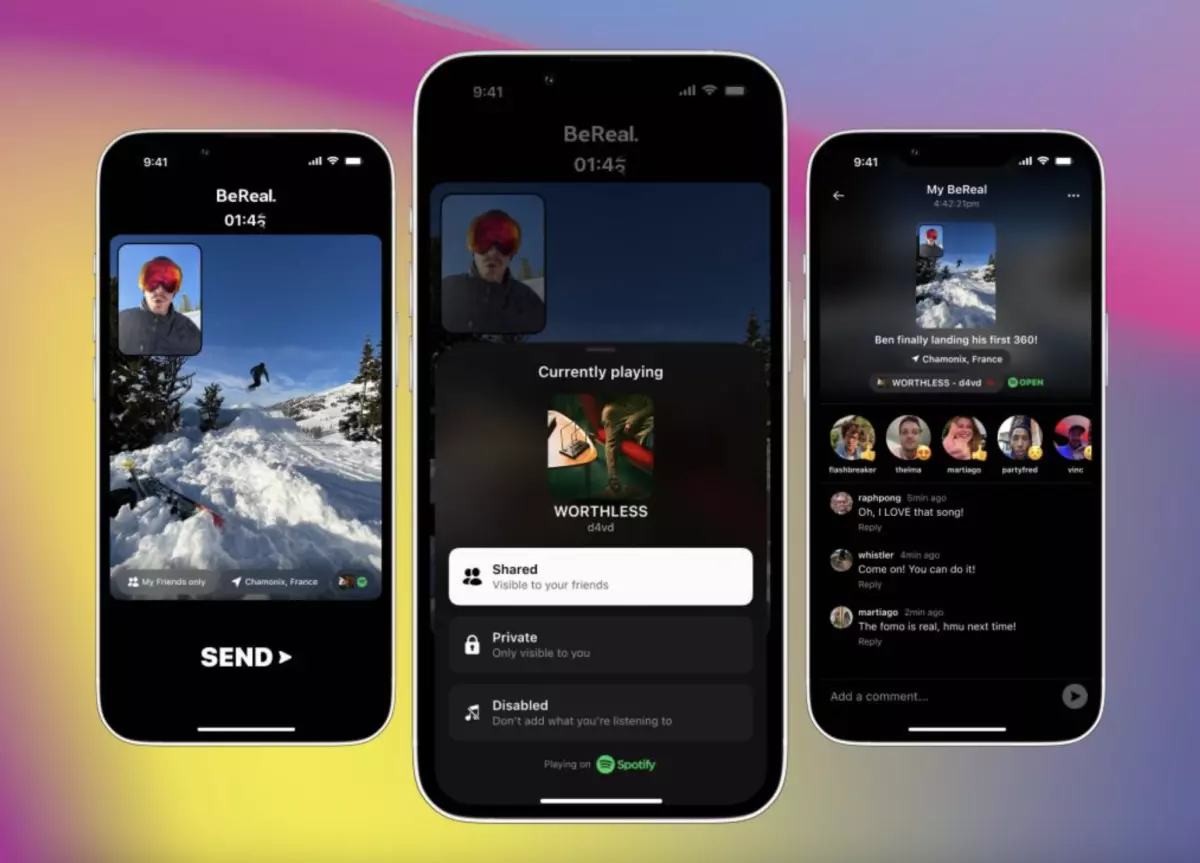Share your mood on BeReal with Spotify! Recently, BeReal launched a feature sharing Spotify music with real-time BeReal posts, provided that you should be listening Spotify while clicking the snap. However, there are reports that BeReal Spotify not working properly.
Like any other app, BeReal is going through several updates and upgrades, so if BeReal Spotify not working properly, you don’t need to be worried. If you are not using the updated version or did not follow the Spotify integration process properly, then the BeReal Spotify feature might not work for you.
Well, you just got some quick fixes for BeReal Spotify not working problem. But, there is more to it. As it says, to solve the problem you need to dig into the problem and find out why it is happening. So, stick with us, and find the reason why BeReal Spotify not working along with the solutions.
Why Is My BeReal Not Connecting To Spotify?
The merging of BeReal and Spotify is truly wholesome. BeReal is a platform that pushes us every day to share who we are in “Real”. Now, we can share the real-time photo with our real-time mood too! For instance, if you are listening to Billie Eilish and got the BeReal notification, you can share the song with your friends! On the other hand, if you come up to a post with the same song, send a high five! But, this is only possible if BeReal Spotify integration is working smoothly. If not, there could be multiple reasons why is BeReal Spotify not working! Below are some of the common reasons identified behind the issue:
App Not Updated: The primary reason behind BeReal Spotify not working in most of the cases is either BeReal or Spotify is not updated. BeReal and Spotify like any other app are going through multiple updates. So if you are not using the updated versions, the feature might not work.
Integration failure: You just need to tap the music button before posting your BeReal post and the post will automatically add the music or song you were listening to at the time of posting BeReal. However, if you are not logged into Spotify, the integration process fails.
Feature Disabled: If you have Disabled the option by any chance, then the BeReal Spotify feature will not work. You can also keep it Private so that only you can listen to the music with the post but not others!
Other Technical Issues: There could be any technical issue or software-related issues. Sometimes, if the app server is down, BeReal won’t work properly and so does the BeReal Spotify feature.
How To Fix BeReal Spotify Not Working?
One fine morning you just woke up and decided to share your jolly mood in BeReal and duh…it’s not working! Wait, you can fix BeReal Spotify not working issue in just a few minutes! Do not leave the room without sharing your first social media post! Here is how to fix it:
1. Check Internet Connection
While posting on BeReal, if you lose the internet connection, then maybe the Spotify integration won’t work. So make sure your mobile network connection or the WiFi connection is working properly.
2. Restart BeReal
If the BeReal app is not working properly, it may lead to BeReal Spotify not working. Now, you should restart the app. In most of the cases, restarting the BeReal app solves the problem in minutes.
3. Log Out And Log In Again
If you are going through BeReal Spotify not working, you should also consider logging out of the BeReal app and logging in again. Sometimes, people experience app glitches. Logging out and logging in again can resolve the issue quicker than expected.
4. Clear The App Cache
It is obvious that our devices always load cache from the apps for better performance. Now, these cache files sometimes interferes with the cache memory and inhibits further downloading of cache packets, that runs the application smoothly. In that case, if you clear the BeReal app cache, the app starts working smoothly without showing any issues.
5. Reinstall The Bereal App
If clearing the app cache does not work for you, simply uninstall the BeReal app from your device. Reinstalling the app and removing the cache altogether can resolve the BeReal Spotify not working issue.
6. Restart Your Device
Sometimes, the fault is inside the device and not in the BeReal app. If reinstalling the BeReal app does not solve the problem, then restart your device and your BeReal app might start working properly.
7. Wait It Out
It’s true that sometimes waiting on the problem leads to the solution. Sometimes, it might be the server issue that hinders BeReal from working properly. If the issue is in the software server end, then the solutions we just discussed above, may not work for you. It is better to determine if the issue from the server ends. If that is true, then you have to wait it out till the server is back and BeReal starts working properly.
Conclusion
Be real with your friends. Whether it is a snap or music, sharing the real mood takes courage and is worth a lot! When you start posting ‘unfiltered you’ with your taste in music, you will know who really likes the ‘real you’. It’s not easy to go unfiltered, especially if you are popular on Instagram and Snapchat! Yet, sometimes presenting yourself unfiltered is the best thing you can do for yourself! Be real, be yourself!
Frequently Asked Questions
Q1. How Do I Connect My BeReal To Spotify?
To connect BeReal to Spotify, first log in to both accounts, then click on the BeReal notification to upload a real-time photo. Take the photo and click on the music icon above and BeReal will automatically add your current Spotify song (the song you were listening to while taking the photo) to your BeReal post.
Q2. How Does BeReal Spotify Work?
BeReal Spotify integration works in a very convenient way. You just need to tap on the music icon at the top of your current post or any post from the previous and if you were listening to any songs from Spotify, the same will be updated with your BeReal post.
Q3. How Do You Fix A BeReal Glitch?
You cannot fix a BeReal glitch from your end. You can either restart the app or reinstall the app to check whether the glitch is gone. If not, reach out to the BeReal support team for the glitch.