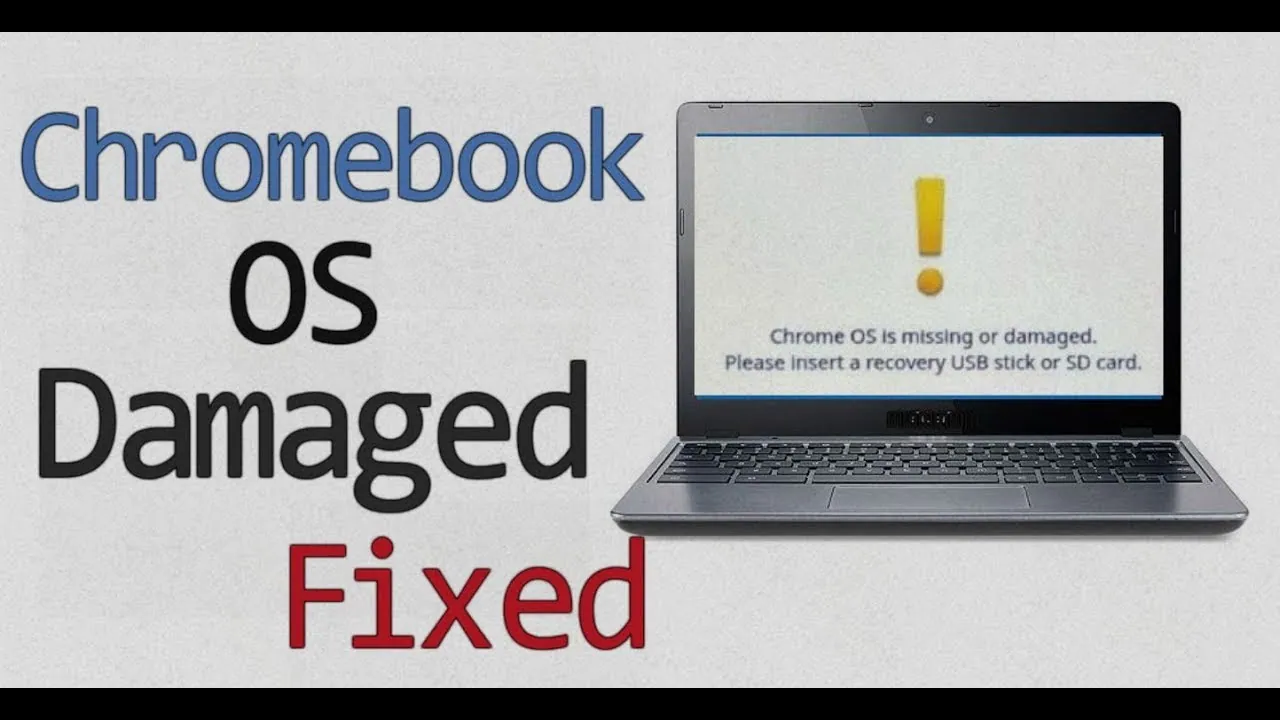Laptops have evolved over time and now the next generation of laptops is the Chromebook. They are budget-friendly and fast. These laptops run on ChromeOS. Sometimes we purchase laptops and when we start the laptop its OS is damaged or missing. What can do in such a situation? Let’s find a way How to fix Chromebook OS is missing or damaged.
Chromebooks are the new generation of laptops that are made for users who do have run any special software on the laptops. Just for surfing the internet and making docs and presentations, you can use the Chromebook. Chromebooks are cheap compared to intel or ryzen laptops. If you don’t have any heavy use of the laptop, you can consider this as your choice.
How to fix Chromebook Os is missing or damaged? Power on the Chromebook and press the power button to turn it off. Now turn it on and you can powerwash Chrome OS to reset it. This will reset the laptop to the factory settings.
We will be covering how to fix Chromebook Os is missing or damaged. You can fix this issue by reinstalling ChromeOS. There are different ways of installing ChromeOS on your Chromebook. So, without further ado, let’s start.
How To Fix Chromebook Os Is Missing Or Damaged?
If you have purchased a new Chromebook and you found out that the Chromebook Os is missing or damaged, then you should try to return the product. But if you are unable to return the product, then here are some ways how to fix the Chromebook os is missing or damaged.
Related: How To Unblock Discord On School Chromebook
Fix 1: Reset the Chromebook:
Here is a quick guide on how to rest the Chromebook.
How to fix Chromebook Os is missing or damaged > power on the Chromebook > press the power button to turn it off > turn it on and you can powerwash Chrome OS to reset it > This will reset the laptop to the factory settings.
Step 1: Power on the Chromebook first.
Step 2: Now long press the power button till the Chromebook turns off.
Step 3: After a few seconds, turn on the Chromebook again to turn it on.
Step 4: Now click on the powerwash Chrome OS option to reset the Chromebook to its factory settings.
Step 5: This will erase all your data.
Fix 2: Restart your Chromebook:
You can simply restart your Chromebook and if this error is caused by a small bug, the restart will debug it and the Chromebook can run normally. To restart the Chromebook when the Chromebook os is damaged or missing, long press the power button.
Fix 3: Recover Your Chromebook:
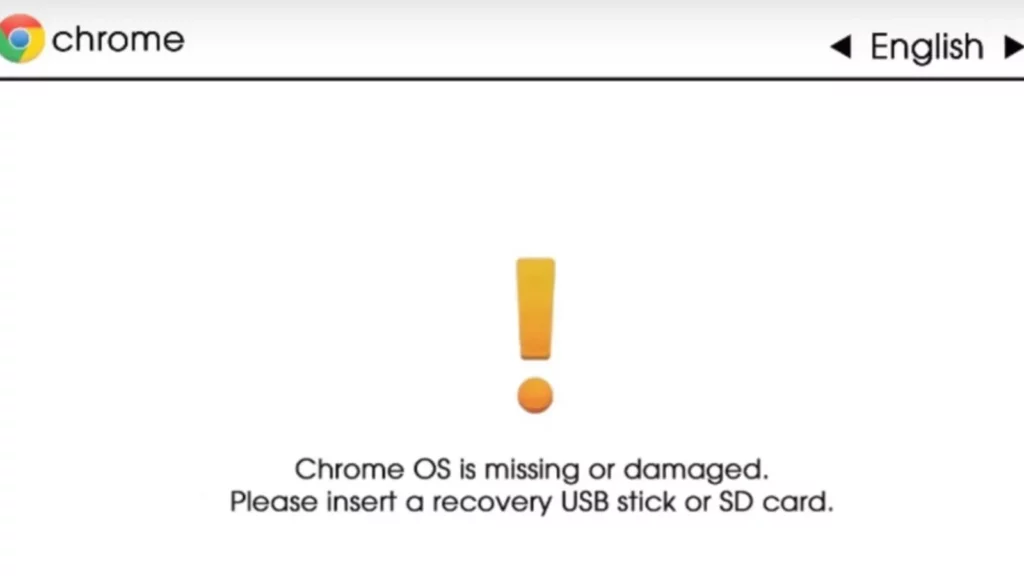
If the Chrome OS is missing or damaged then you can use the recovery option to remove the Chrome OS and reinstall the new one.
To reinstall the Chromebook, you will have to enter recovery mode.
Press the ESC button and hold it. Also, press the refresh button and the power button all at once. When you see the message on the screen, unpress all the keys. Your Chromebook is in recovery mode now.
There are two ways for the recovery option. Using the internet and using the USB.
1. Using The Internet
On the recovery mode, select the recovery using the internet connection.
Now follow the onscreen instructions.
Make sure your internet connection is strong enough.
Once the recovery is complete, the Chromebook will restart automatically.
If you don’t have an internet connection, then you can choose the USB mode.
2. USB Mode
In this mode of recovery, you will need a pen drive with at least 8 GB of free space.
Now you will need a computer and install a recovery extension on the browser.
Step 1: Click on the extension and click on get started.
Step 2: Select the model of your Chromebook.
Step 3: Insert your USB into the computer
Step 4: Choose your pen drive from the drop-down menu.
Step 5: Now click on continue and click on create now.
Step 6: Once your pen drive is ready, you get a notification.
Step 7: Now that your Pendrive is ready, go to recovery mode by following the steps given above.
Step 8: Click on the recovery using the external disk in recovery mode.
Step 9: Follow the on-screen instructions.
Step 10: Your Chromebook OS will be reinstalled and it will restart automatically.
Fix 4. Hard Reset Your Chromebook:
This is mainly for HP Chromebooks. Hard resetting the Chromebook can help to resolve OS-related issues in the Chromebook. Here is a quick guide on how to hard reset your Chromebook.
Step 1: Press the power button and refresh the key simultaneously for at least 5 seconds.
Step 2: The Chromebook will turn off and then will turn on automatically.
Step 3: Check if the OS of the laptop is running fine.
Fix 5: Visit Service Center
If the fixes above are not working for you, that means there is some issue with the hardware of, the laptop as well. For that, you will have to visit the service center of the Chromebook company and get your Chromebook repaired from there. You can also contact the service center before visiting them. You can get your Chromebook repaired for free if it is having a warranty.
Wrapping Up
Here we conclude our post on how to fix Chromebook Os is missing or damaged. You can easily fix this issue yourself using an internet connection or using a pen drive. You can contact the service center if you fail to fix the issue yourself. If you find this post helpful, share it with your friends.
Frequently Asked Questions
Q1. How Do I Reinstall OS On Chromebook?
Here is how to reinstall the OS on Chromebook. Power on the Chromebook and press the power button to turn it off. Now turn it on and you can powerwash Chrome OS to reset it. This will reset the laptop to the factory settings.
Q2. Is A Chromebook OS Windows?
No, Chromebook is not windows. The Chromebook has its own ChromeOS that is developed by Google.
Q3. What OS Does Chromebook Use?
Chromebook uses ChromeOS which is really fast and has a lot of features. This OS is developed by Google.