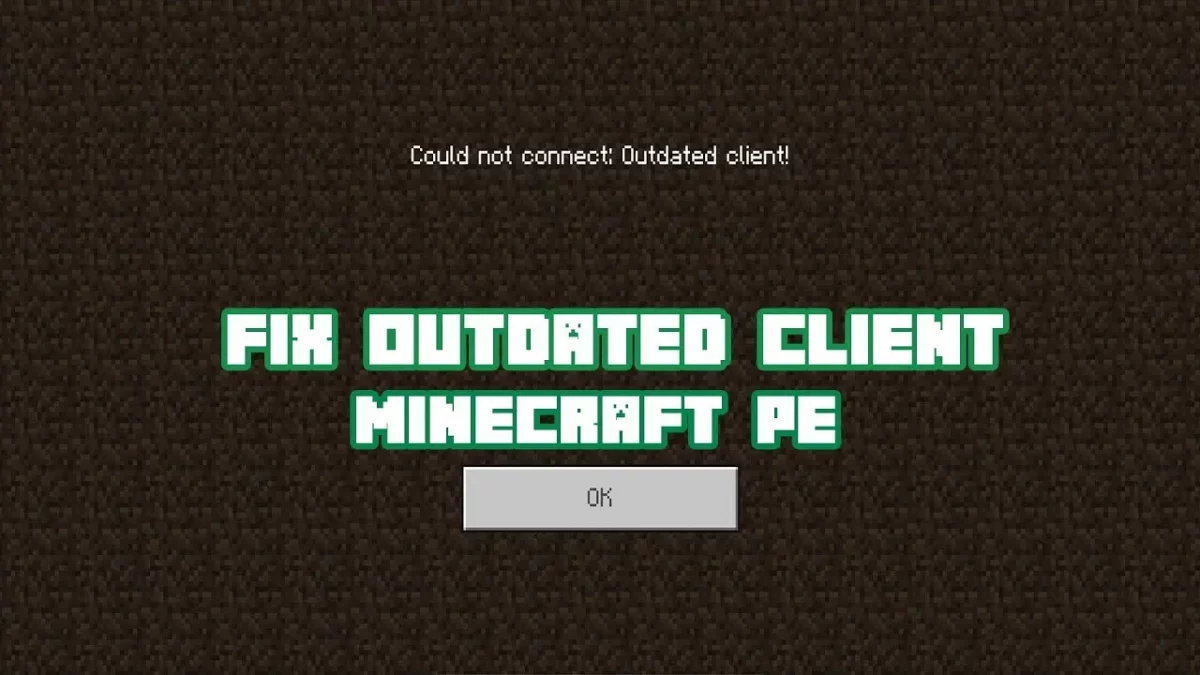Well, we do know that Minecraft is a very famous open-world game and is well known for its iconic block appearance. The players get to discover new elements, collect resources, pet animals, etc. But recently there are many players who are facing issues with the outdated client on Minecraft. Are you too facing this issue? Do you know how to fix outdated client on Minecraft?
Usually, the Minecraft outdated error shows up when there is a difference between the versions of the server and the players who are trying really hard to get access to the server so that they can play the game. It becomes very frustrating when you try to connect and you get the error message. But you also don’t get any clear indication as to what is causing the issue.
So, to make things easier for you and to find the solutions to your problem we are here with the post about how to fix outdated client on Minecraft. Well, the obvious and the first thing that you have to make sure about is to see whether the game is fully updated or not. So, you can try to update the game and see whether the issue persists or not.
Don’t worry, we will not leave you hanging in between. Below we have mentioned all the details that will help you to fix the outdated client error message that you get.
What Does An Outdated Client Mean In Minecraft?

Before we discuss how to fix outdated client on Minecraft, don’t you think it is important that you know what is an outdated client? It is better that we know what an outdated client means and then only jump to the fixes that will help us get rid of the error message.
So, outdated client in Minecraft actually means that you are using the old version of Minecraft. This mostly happens because you have not updated Minecraft to its latest version.
When you are using the old version of Minecraft you will not be getting any access to some of the servers. That’s because these servers do have the latest version of Minecraft and the version that you are using is not compatible with it.
If you are playing Minecraft PE, then the app will automatically get updated if you are using Wi-Fi. But if you are not using Wi-Fi, then the app may not get updated. And this in turn causes connection issues when you try to access the server.
So, now that we know what an outdated client means on Minecraft let’s get to know how to fix outdated client on Minecraft in a few easy steps.
How To Fix Outdated Client On Minecraft?
Eager to know how to fix outdated client on Minecraft? Ok, we are not going to take any more time, and lets us quickly get started.
1. Update Minecraft On PC
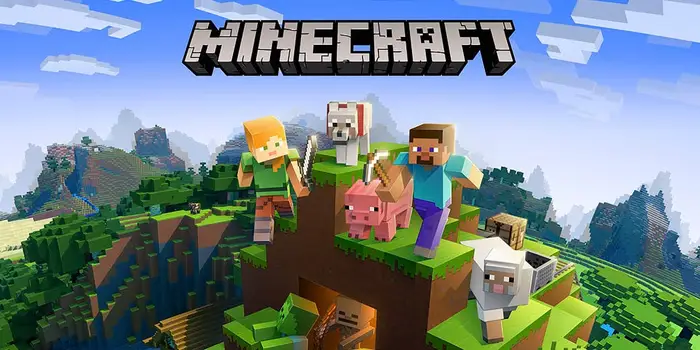
The first step in knowing how to fix outdated client on Minecraft is to update the game. So, lets us know how you can update Minecraft on PC.
- The first thing that you have to do is open the Microsoft store from the start menu.
- When you have opened the MS store search for Minecraft and open it.
- On the Minecraft, page hit the update button to update your game client.
2. Update Minecraft In The Java Version
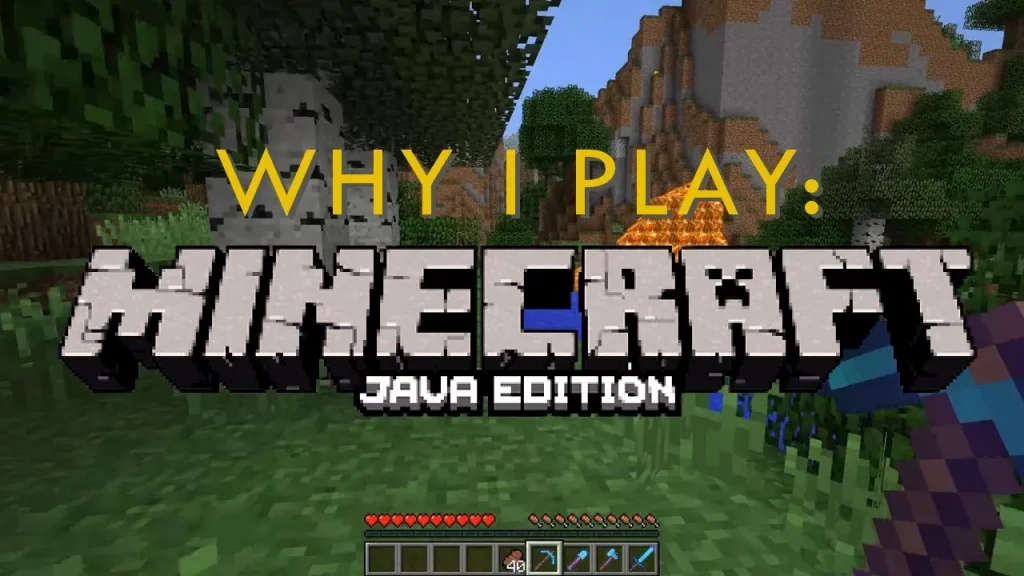
If you are using the Java version of Minecraft on your PC, then the process to update Minecraft will be a bit different. If you try to join the server which is running in a different version then you need to install that version from the installation tab. Just ensure that you have the server that the server is running on. Here are a few steps that will help you out.
- Close your game and then open the Minecraft launcher.
- On the Minecraft launcher switch to the installation tab.
- Click on the new button on the installation tab so that you can install the new version.
- Gove this version a name and then from the drop-down menu of the version just choose the one that the server is running on.
- Once that’s done, hit the create button to save this as a profile.
- Now, before you open the game just select the profile that you just have created.
- Now, launch the game and you will not face any more issues.
3. Update Minecraft On Consoles
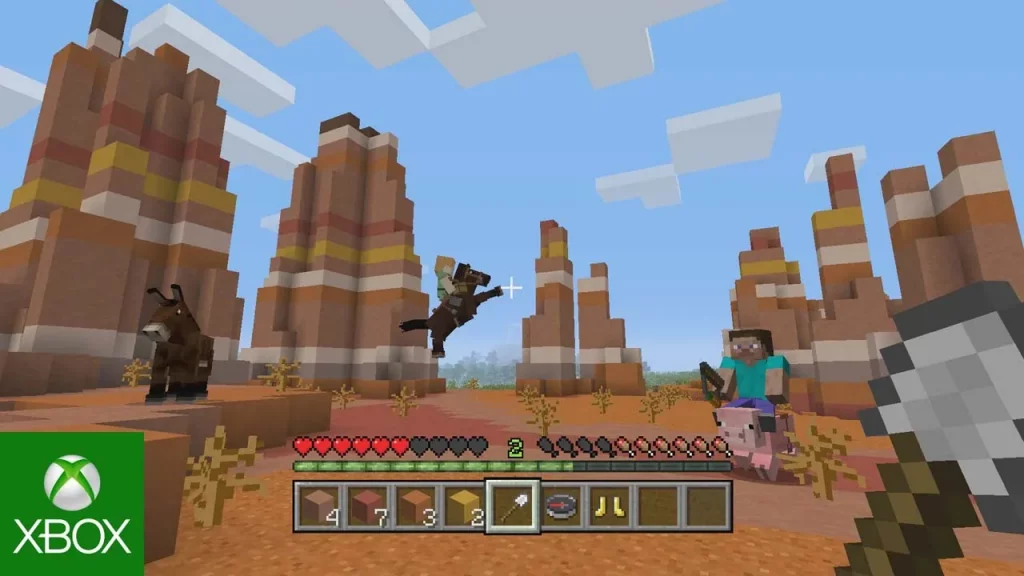
If you are playing Minecraft on a console either on an Xbox or PlayStation the process will be more or less the same. Here’s what you need to do to know how to fix outdated client on Minecraft.
- From your library highlight Minecraft.
- Now, on the Xbox, these will be my apps and games.
- When you have selected Minecraft then choose the option that says more options, however on the PlayStation this will be known as options.
- Now, on your PlayStation console just choose the check for update option so that you can download the latest update if it is available and then install it.
- Next, on the Xbox console go to manage the game and add ons inside the more options menu.
- Now, from there you have to choose the updates option. All the updates that are available will be shown here and you can easily install them.
4. Update Minecraft On Nintendo Switch

To know how to fix outdated client on Minecraft, try to update the Minecraft on the Nintendo switch. To update Minecraft you just have to launch the game and a window will pop up that will notify you of the new version or the update that is available at that moment. Here are a few steps that you need to follow.
- The first thing that you have to do is highlight the game and then hit the (+) button on your switch.
- Go to the software update section.
- Now, from there you have to choose the option that says Via the internet and then click A on it, this will help to search for any available updates, and then you can easily download them.
5. Update Minecraft On Mobile
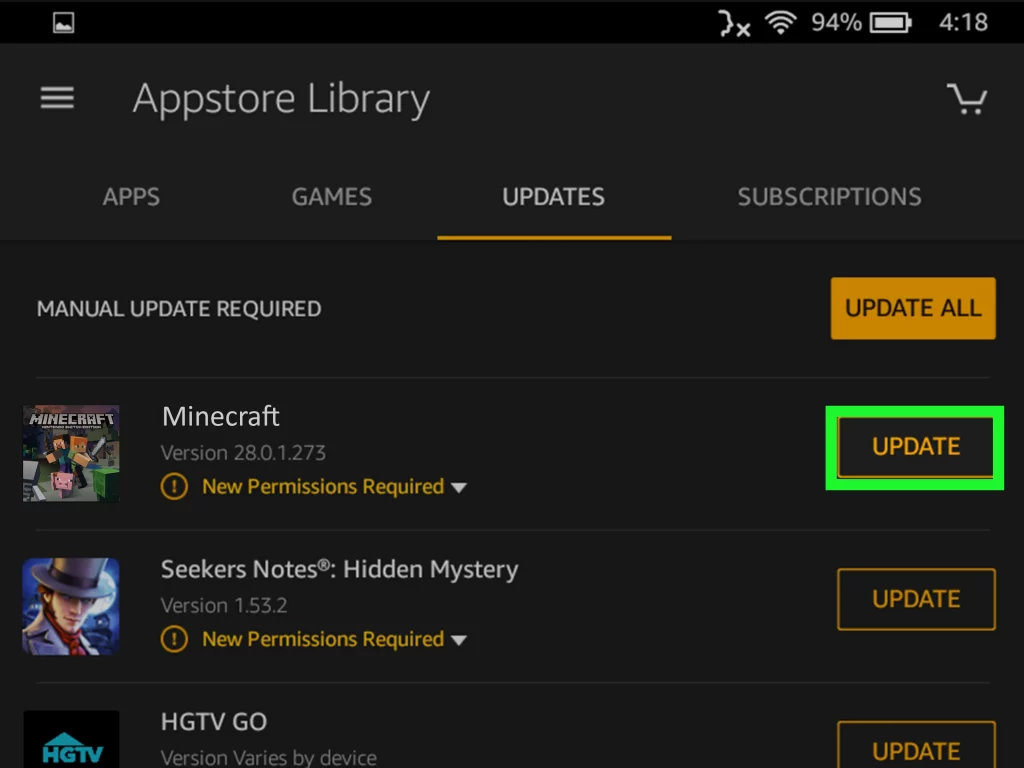
Now, let us know how to update Minecraft on mobile. Here are a few steps that you need to follow.
- Open the google play store or apple app store on your smartphone.
- Search for Minecraft in the search box.
- On the Minecraft, page hit the update button so that you can update the game on your smartphone.
Wrapping Up:
Now, that is all about how to fix outdated client on Minecraft. We have mentioned the steps on how you can update Minecraft on different devices with dew easy steps. If you have any questions, you can reach us in the comment section below.
Frequently Asked Questions
Q. Can You Create A Dispenser In Minecraft?
Well, the answer is yes. You can create a dispenser. To create a dispenser, you have to find the necessary objects like one Redstone ore, seven cobblestone, three pieces of string, a crafting table, and one block of wood.
Q. How To Enable Multiplayer On Minecraft?
To create multiplayer on Minecraft, choose privacy and online safety, then click on the Xbox privacy option after you have selected the account whose settings you want to change. You can form or join the clubs by choosing the view details and configure options followed by friends and clubs and setting the option to allow.