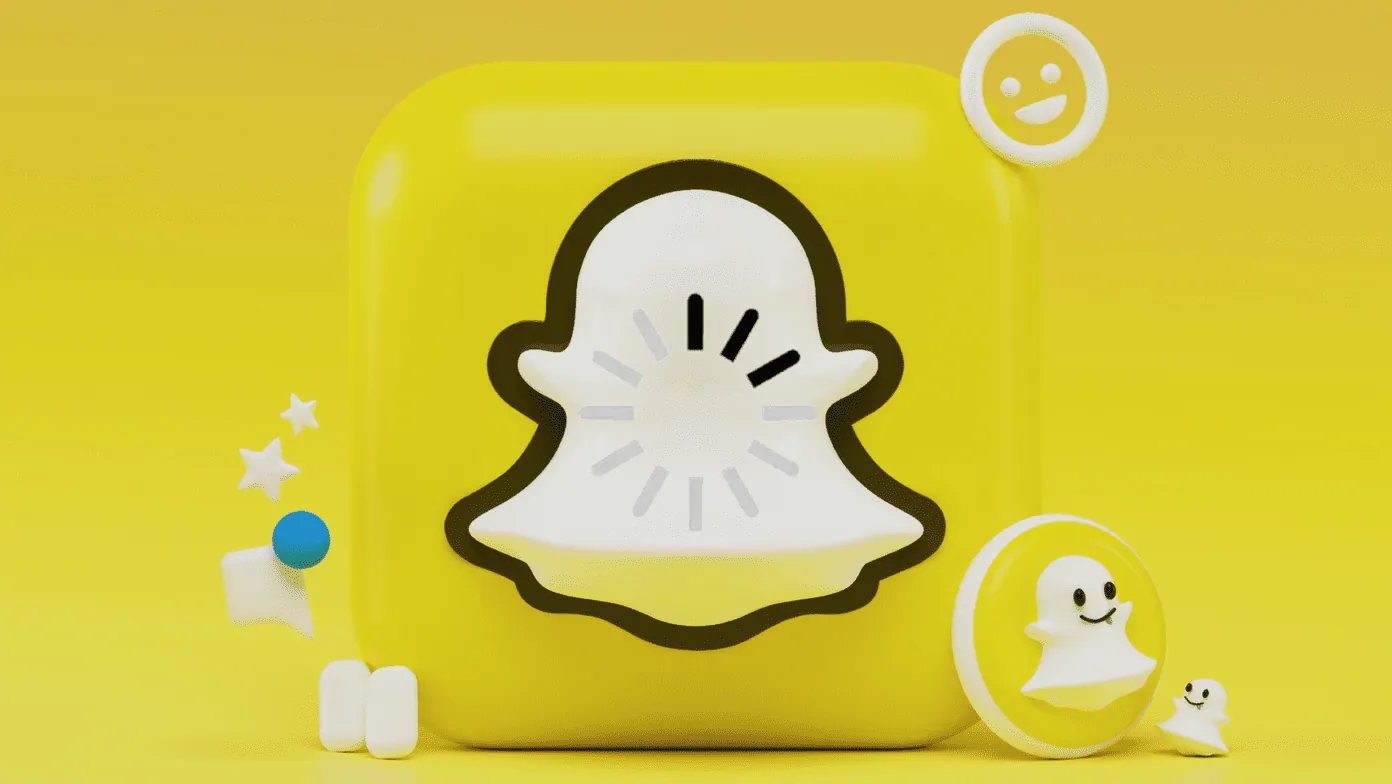Do you face difficulties in logging in to your Snapchat account? Are you seeing an error stating ‘Due to repeated attempts or other suspicious activity, your access to Snapchat has been temporarily disabled.” This is the Snapchat Support Code SS07, which will deny access to your account. Do not worry, we have various suggestions to help you to fix Snapchat Support Code SS07.
Snapchat is one of the most loved social networking platforms, with over 363 million daily active users from all over the world. Snapchat users love the app for its quirky Lenses and funny filters. It engages the users by keeping track of their daily Snapchat streaks, where two friends on Snapchat send snaps of each other, once every 24 hours, on consecutive days.
You will be able to fix Snapchat Support Code SS07 by,
1.Contact Snapchat Support
2.Check Snapchat Server Status
3. Unroot your device
4.Check internet connection
5. Update Snapchat
6. Turn off low data mode
7.Force Stop app
8.Clear Cache
What will you do if you suddenly face Snapchat Support Code SS07, while you are on a Snapchat streak? The error SS07 which temporarily disables your Snapchat account, will directly affect your Snapchat streak. To help you out of this situation and maintain your Snapchat Streaks, we propose to you various methods to fix Snapchat Support Code SS07.
How To Fix Snapchat Support Code SS07?
Do you see Support Code SS07 error every time you try to login to your Snapchat account? This means that your Snapchat account has been temporarily disabled due to many failed login attempts or due to suspicious activities in your Snapchat account. You need not worry as this is only a temporary error which will automatically be resolved if you wait for some time.
However, if you are not able to access your Snapchat account after waiting for some time, or you still see the Snapchat Support Code SS07 error, you can try to fix Snapchat Support Code SS07 by following the instructions given below.
Fix 1: Contact Snapchat Support
The official way to fix Snapchat Support Code SS07 is to contact the Snapchat Support. You can contact them to solve your login issues. The Snapchat Support is available to all users round the clock, 24×7. Users can choose the type of problem that they have and enter the prompted credentials to seek Snapchat Support to help fix Snapchat Support Code SS07.
Step 1 – Open Snapchat on your web browser.
Step 2 – Click on the menu icon at the top left corner of the page.
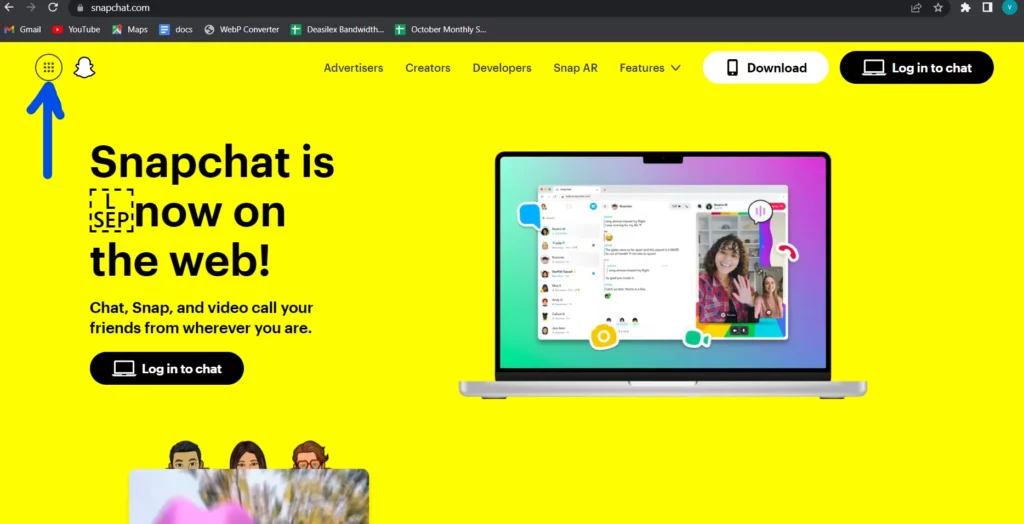
Step 3 – Select Support from the left tap.
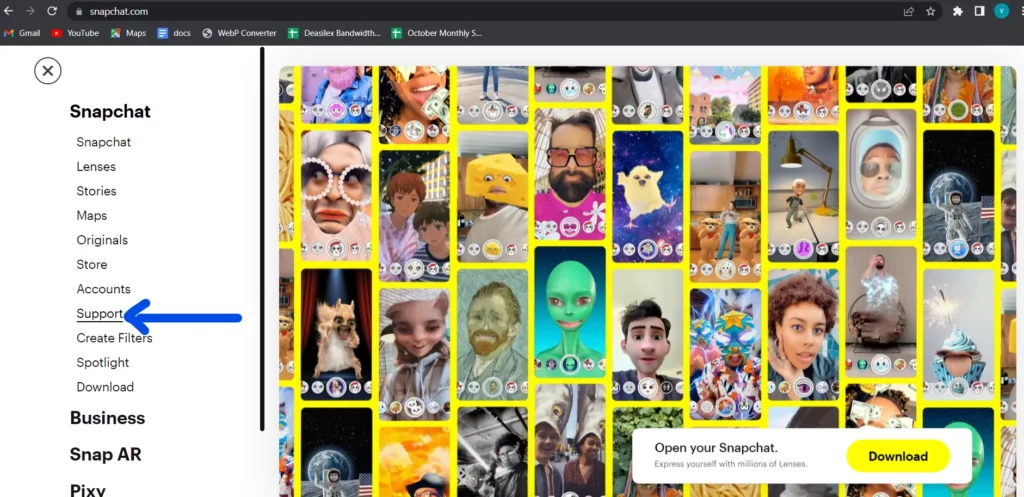
Step 4 – Select Contact Us from the left panel.
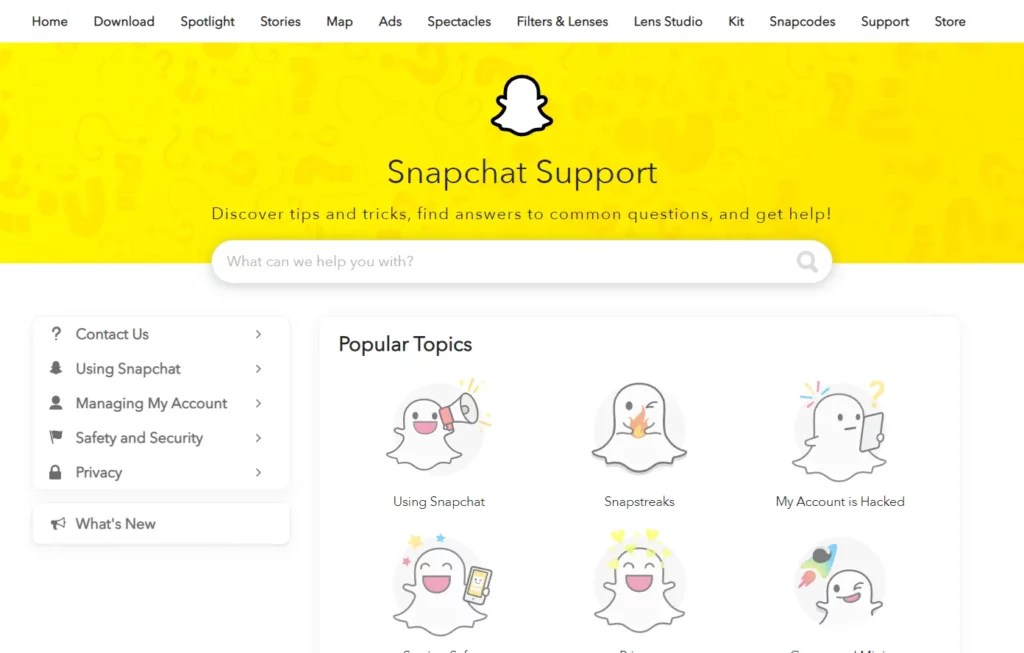
Step 5 – Under Contact Us choose ‘I can’t access my account’.
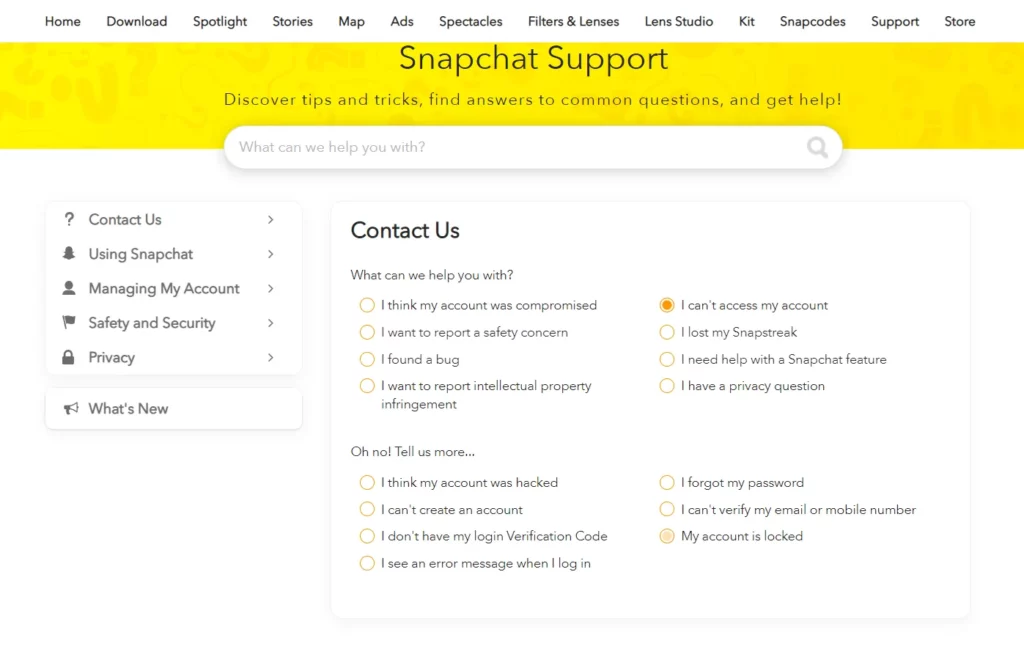
Step 6 – Select ‘My Account has been locked’.
Snapchat will give you detailed instructions on how to unlock your Snapchat account. Just follow the prompts as given and enter the necessary details and you will be able to fix Snapchat Support Code SS07.
Fix 2: Check Snapchat Server Status
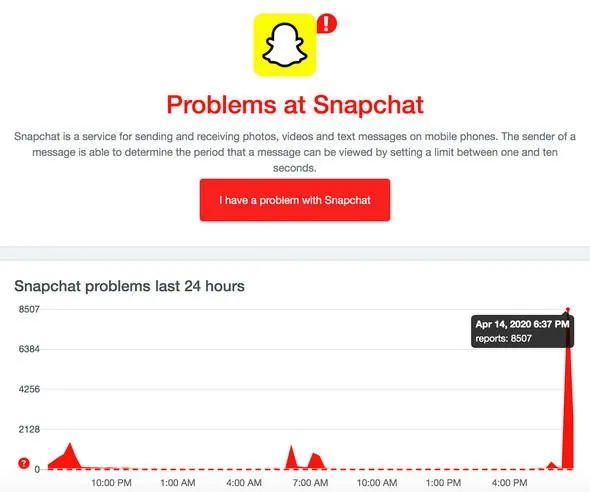
If you are still not able to fix Snapchat Support Code SS07, after contacting Snapchat Support, let us check if the Snapchat server is up. If there is an issue with the Snapchat Server Status, there is nothing you can do to fix Snapchat Support Code SS07. If all the Snapchat users have issues while logging in to their account, it is probably due to Snapchat server issues.
You can check the Snapchat Server Status using various online services like Downdetector, which gives reliable information on the Server Status on various online platforms. With the server status report from Downdetector you will be able to detect if you can fix Snapchat Support Code SS07 or wait for Snapchat to resolve the issue for you.
Fix 3: Unroot Your Device
Are you using a rooted device? If you have rooted your mobile or jailbreak your iPhone, to enhance the features in your device, and to install incompatible apps, this is going to interfere with the functioning of Snapchat.
Snapchat follows a strict set of community guidelines that works to protect the user information. It will be able to detect all technical issues that rise when using a rooted device. This will automatically result in login issues that result in temporary disabling of your Snapchat account. Unroot your device to fix Snapchat Support Code SS07.
Fix 4: Check Internet Connection
Do you have a good internet connection? If you have poor or fluctuating internet connection, you will face issues while using Snapchat. It will result in app malfunctions that result in login errors. You will be able to fix Snapchat Support Code SS07, if you have good network connections.
To solve the issue of fluctuating network connections, just unplug your modem and turn it back on again after a few seconds. This will solve any irregularities and help you to fix Snapchat Support Code SS07 error.
Fix 5: Update Snapchat
Are you using the latest version of the Snapchat app? If you use an outdated version, it will automatically create malfunctions and glitches. To fix Snapchat Support Code SS07 error, update the Snapchat app on your device.
Update – Android
Open Google Play Store > Menu > My Apps & Games > Update Snapchat.
Update – iOS
Open App Store > Profile icon > Snapchat > Update app.
Using updated apps will help you to automatically fix Snapchat Support Code SS07 error.
Fix 6: Turn Off Low Data Mode
Have you turned on the low data mode on your device? This could interfere with your online browsing and cause login errors. To fix Snapchat Support Code SS07, turn off the low data mode on your device.
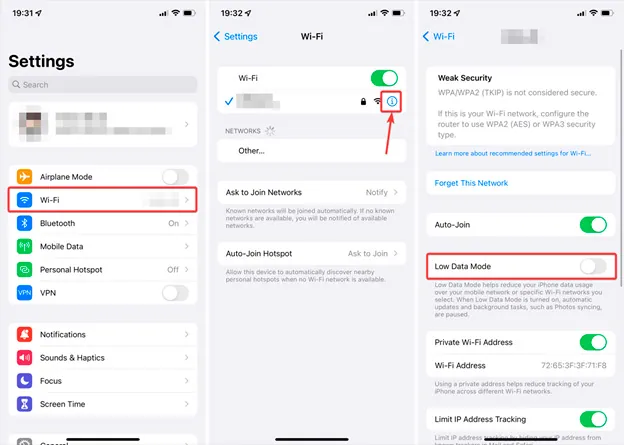
Step 1 – Open Settings on your device.
Step 2 – Open Wi-Fi.
Step 3 – Choose your Wi-Fi network.
Step 4 – Scroll down and select Low data mode.
Step 5 – Tap the toggle to turn it off.
Open Snapchat and try to login to your account again. Check to see if we have fix Snapchat Support Code SS07 issues.
Fix 7: Force Stop App
Snapchat could display login errors due to temporary glitches and malfunctions while trying to login. In such a situation, force stop the app to fix Snapchat Support Code SS07 error.
Force Stop – Android
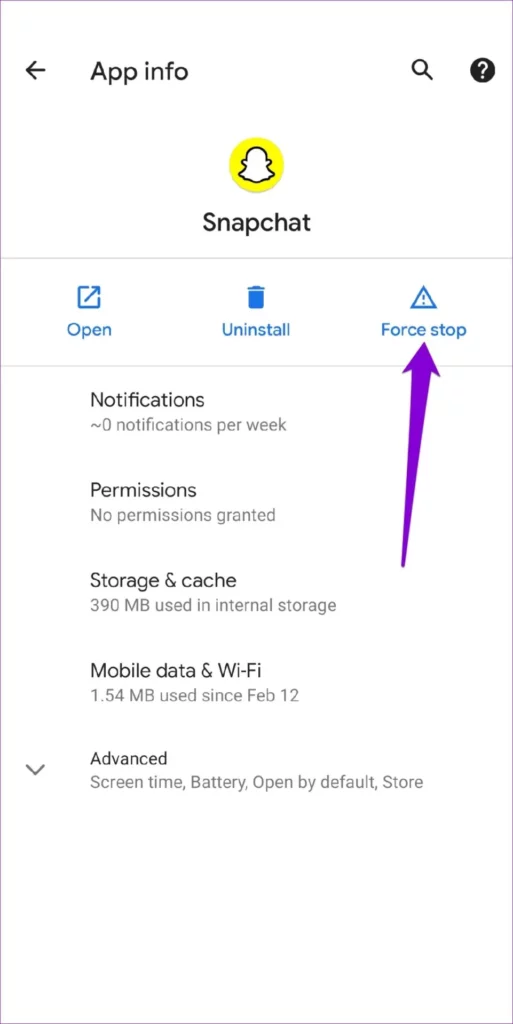
Long press on the Snapchat icon > Click on App info > Force Stop.
Force Stop – iOS
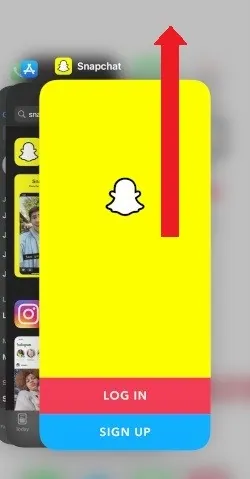
Swipe up from the bottom of the Home Screen to display all the recently viewed apps. Then locate Snapchat and swipe up on it again to Force Stop it.
Fix 8: Clear Cache
All apps tend to malfunction if they run out of storage space. All you have to do is delete the Snapchat cache to make some space to fix Snapchat Support Code SS07 error.
Clear Cache – Android
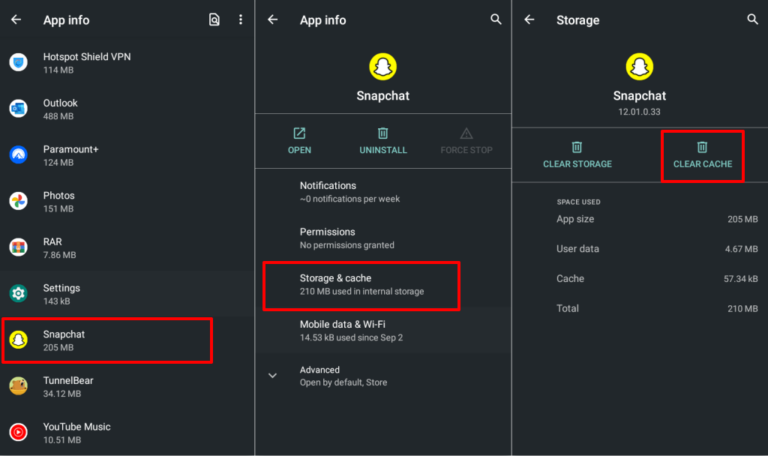
Settings app > Storage > Snapchat > Clear cache.
Clear Cache – iOS
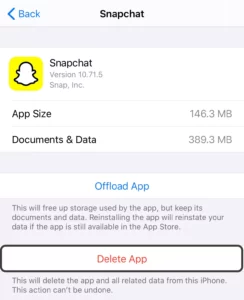
You cannot delete the apps’ storage in iOS devices. Reinstall Snapchat if you wish to delete the stored data.
Settings > General > Snapchat > Delete app > Install Snapchat from the App Store.
Make enough storage space for the app to function well, without any interruptions. This will help you to automatically fix Snapchat Support Code SS07 issues.
Wrap Up
Snapchat is one of the most popular social networking apps, that takes the privacy and security of all users very seriously. It follows a strict set of community guidelines and retaliates immediately if a user tries to break the standard set by them.
Snapchat will suspend all suspicious accounts temporarily, or at times permanently ban unruly accounts that do not comply with Snapchat terms and conditions. We hope that you were able to fix Snapchat Support Code SS07 error, and we suggest that you comply with Snapchat guidelines so that you do not get permanently banned from your favorite networking platform.
Frequently Asked Questions
Q1. Why Wont My Snap Let Me Log In?
Check the snapchat server status to see if there is an issue with the Snapchat server. If not, check your internet connection to see if you have a good and stable internet connection. You can also try to update the Snapchat app, delete the app cache and reinstall the app, if you still face login errors.
Q2. Why Can’t I Create A Snapchat Account?
Are you 13 years of age? If not, you are not old enough to have your own Snapchat account. If you are older than 13, your email address, and all other login credentials. When you receive the verification code, check if you have entered it correctly.
Q3. How Do You Email Snapchat?
You can contact Snapchat Support, to solve your login issues. The Snapchat Support is available to all users round the clock, 24×7. Users can choose the type of problem that they have and enter the prompted credentials to seek Snapchat Support to help