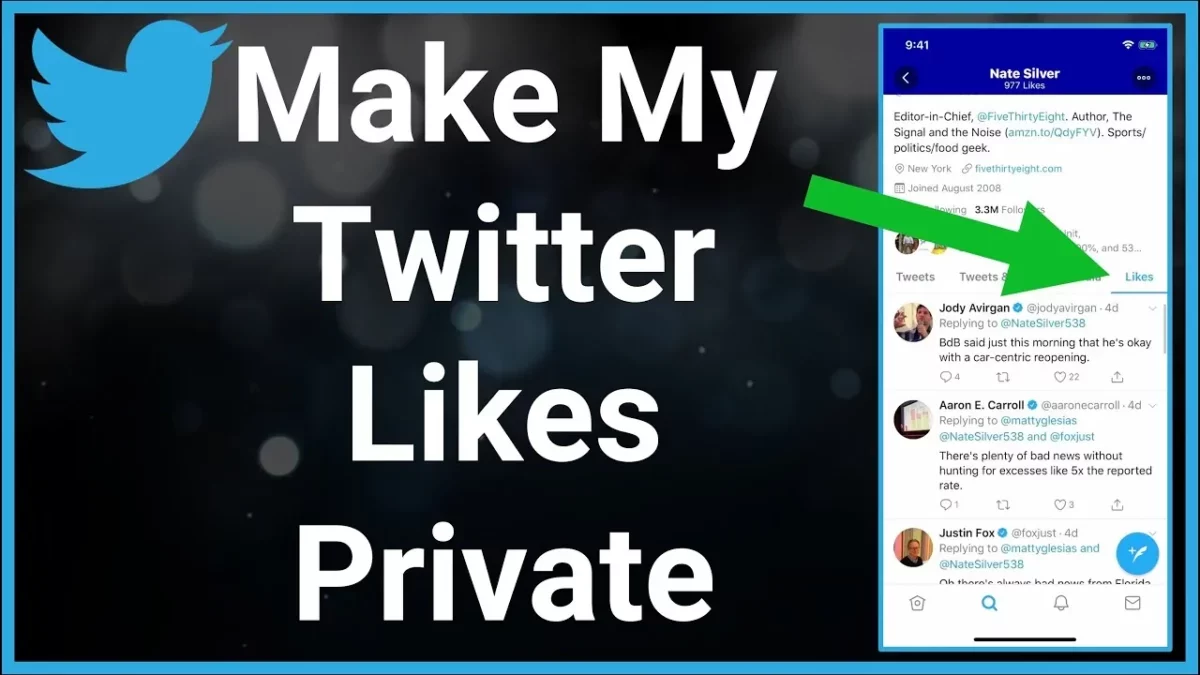If you have been using Twitter for quite some time then a question must have come to your mind about how to hide likes on Twitter. Well, this may seem to be a problem if you use Twitter and that’s because Twitter allows people to see your liked tweets and this may at times be a little awkward for you.
Being active on social media platforms actually gives you some of the best opportunities to interact with other people. But there are some people who do not want to be visible to others and prefer more privacy regarding their activities which others can see. One of these options is the likes or the favorites on Twitter which tell people a lot about your preferences.
Moreover, Twitter actually uses these likes to get to know about what you like and suggest more posts that are similar to the ones you liked. So if you want to know how to hide likes on Twitter, then this post is going to help you out. You can set your Twitter account to private mode, you can use the google chrome console, or get your likes back.
Actually, there is no clear way by which you can hide your tweets on Twitter 2024 from other people neither your followers or non-followers. So, you can try out these workarounds which we have discussed in detail below.
Can Anyone See Your Twitter Likes?
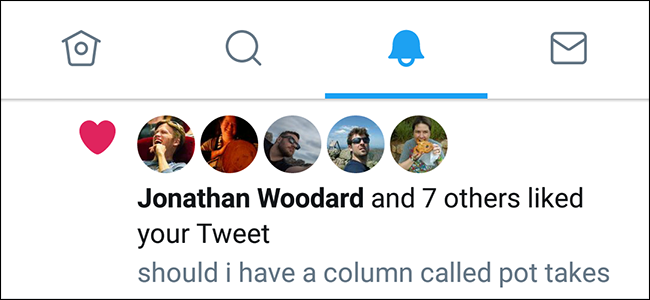
Before we go on to discuss how to hide likes on Twitter, let us know if anyone can see your Twitter likes or not. Well, the answer to this question is a yes. Twitter does allow your followers and even non-followers to see what you have liked on the Twitter app. Anybody who wants to see what posts you have liked can easily access them through the likes section on your profile even if they are not your friend on this platform. Moreover, when you like a tweet a notification will go to everyone who has shared that post or is mentioned in the post.
How To Hide Likes On Twitter?
Now, let’s discuss how to hide likes on Twitter 2024. Maintaining privacy has always been the most important whether it is in your physical life or on digital platforms. This function of Twitter that allows everybody to get access to your likes can turn out to be a problem if you are a private person or a public figure. But don’t worry, we have some workarounds that will help you to know how to hide likes on Twitter.
1. Setting Your Account To Private
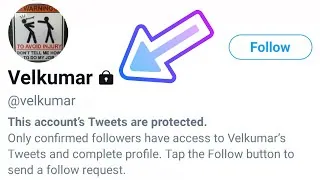
If you are private then you only allow your followers to see what posts you share and what you have liked. No other non-follower will be able to look at your liked posts and tweets. If they want to see your liked posts and tweets, then they first need to send you a follow request and only after you accept their request your likes and your tweets will become visible to them. So, if you are thinking of going private then here are a few steps which you need to follow:
- Log into your Twitter account and then go to your profile.
- Now, find settings and then go to the privacy and safety options.
- Next, you have to tap on the audience and tagging option.
- Lastly, turn on the protect your tweets option, and you are done.
- Your preferences have been protected from strangers.
2. Get Back Your Likes
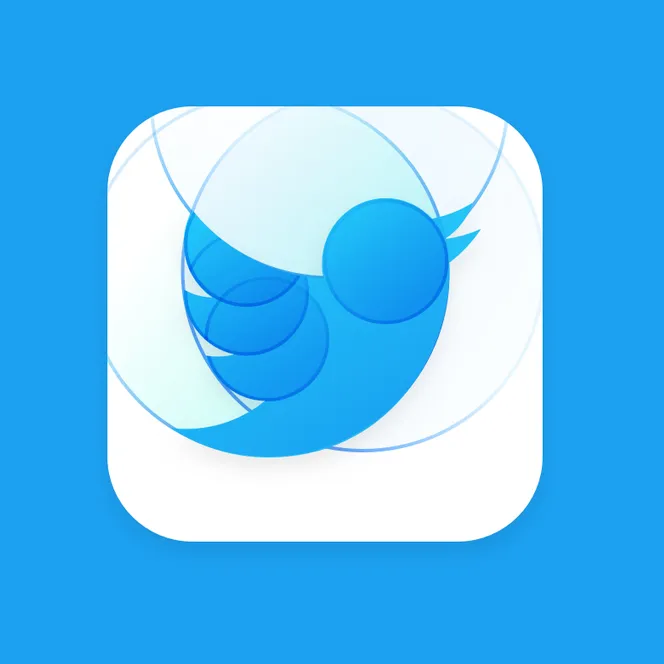
Another workaround for how to hide likes on Twitter is to get back your likes. With the help of this method, you can unlike the tweets which have liked earlier. Though this method is quite time-consuming and needs energy it will allow you to hide your liked posts from others without you having to set up a private account. Here’s how you can get back your liked posts on Twitter.
- Go to your Twitter profile and then open the option that says likes.
- Now, unlike the posts that you want to hide.
- Once you unlike the posts no one will ever get to know that you liked that post not even the person who had initially shared the posts.
3. Use Google Chrome Console
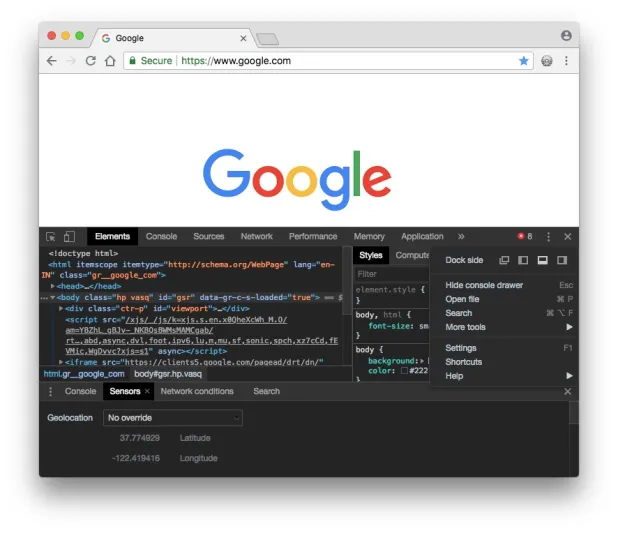
The best part of using the Google Chrome Console is that you will be able to unlike the tweets in mass. Twitter does not allow us to unlike our tweets to hide them in large numbers. But Google Chrome Console has made our lives easy as it is easy and reliable to use and you can hide your likes on Twitter with the help of this method. Here are a few steps you need to follow:
- Log into your Twitter account with Google Chrome.
- Open your profile and then choose the likes section.
- Now, press the F12 key to open the Google Chrome Console.
- Now, you need to choose the console tab so that you can load it.
- Next, you have to copy and paste this ‘$(‘.ProfileTweet-actionButtonUndo.ProfileTweet-action-unfavorite’).clcik();’.Click enter.
- Now, you will see that the script will run after that and your liked tweets will get unfavorited.
This method is perhaps the best one if you want to unfavourite all your tweets at once. It consumes less time and is reliable. But one disadvantage of this method is that once you do this all your likes and tweets will get unliked even if for some posts you don’t want this to happen.
Wrapping Up:
So, these were a few workarounds that will help you to know how to hide likes on Twitter. Using these methods, you can hide your likes on Twitter and at the same time protect your privacy. If you have any questions, you can reach us in the comment section below.
Frequently Asked Questions
Q. If You Make Your Account Private Will That Hides Your Likes From Your Followers Too?
The answer to this question is no, your followers and following accounts will still be able to see all your tweets. Likes and retweets, these settings will only prevent the non-followers from seeing your retweets or likes.
Q. Will Your Followers Be Notified If You Change Your Account From Public To Private?
No, only you will get to know about the change in the settings. Since your Twitter followers are following you, they will still get to see your likes and other content.
Q. If You Unlike A Liked Tweet Will It Be Removed From The List You Earlier Had It Added To?
Well. The answer to this question is no. You will only be able to remove it from that list by yourself.