Do you want to install the 9Now app on your Google TV? Do you know how to install 9Now on Google TV, then I must say that this post is just for you. 9Now does not need any kind do subscription fee. This online streaming platform is absolutely free of cost.
Moreover, 9Now also allows you to go back and then watch the episodes from where you had last left them, whenever you want to. So, if you are watching your favorite show at night and you feel sleepy. You can easily pause the show, and then resume it the next day or whenever you want to.
So, if you want to know how to install 9Now on Google TV, this post is going to help you out. Turn on Chromecast with Google TV > set up the internet > select apps > apps categories > search for apps > type 9Now > choose 9Now > select install > Open. Voila! Your app is downloaded.
Didn’t get what is written above? No worries, you need not panic, we got your back. Below you will find the steps that will help you to easily install the 9Now on your Google TV.
How To Install 9Now On Google TV?
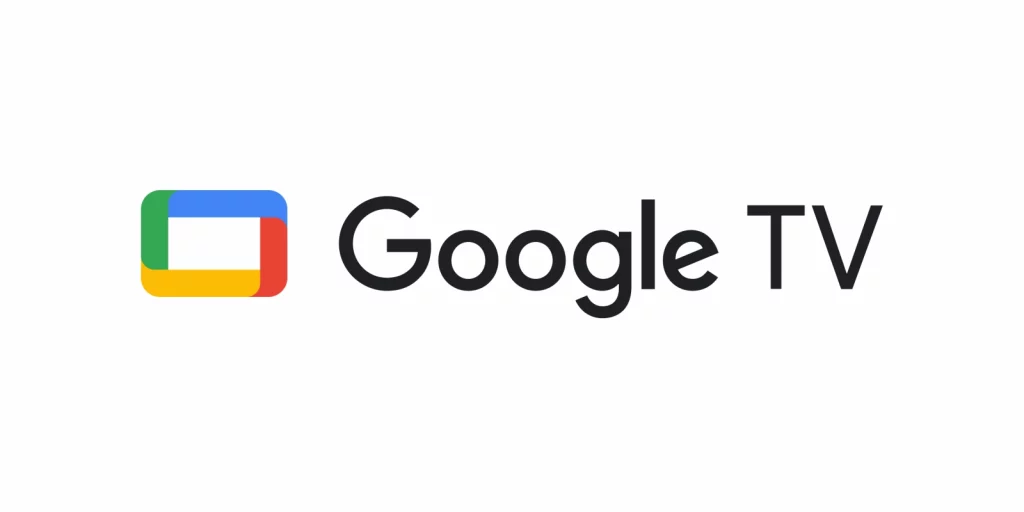
So, if you want to know how to install 9Now on Google TV, then you need to follow the steps that we have mentioned below:
Step 1: First, turn on your Chromecast with the Google TV. Then connect it to the internet connection.
Step 2: From your home screen, choose the apps option. Then, go to the categories of the apps.
Step 3: Click on the search for apps. You now have to type the 9Now in the search field.
Step 4: Now, choose the 9niow app, and then, choose the install button. Your 9Now app will get downloaded on your Google TV.
Step 5: When your installation is done, click on the open option to launch the app.
How To Activate The 9Now App On Your Google TV?
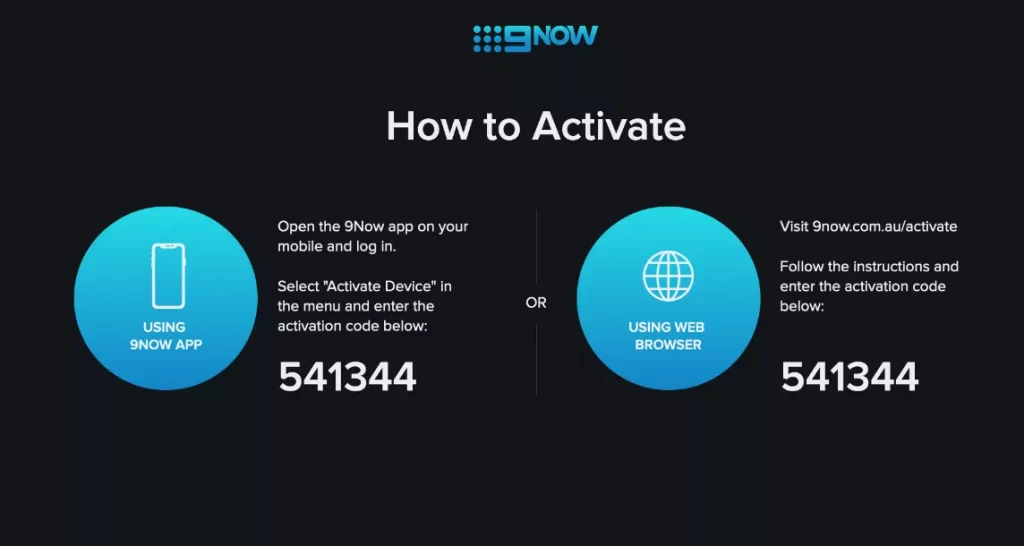
Now, that you have already downloaded and installed the 9Now app, it’s time that you activate the app. Do you know how to install the app? No? Uh ok! Don’t worry. Here we have mentioned a few ways by which you can easily activate the 9Now app on Google TV.
Step 1: Click on the option that says connect your TV button, which you will find on the home screen of the 9Now app.
Step 2: On your TV screen, you will get the activation code.
Step 3: Now, you have to visit the 9Now.com.au/activate website from another device.
Step 4: Next, press the option that says log in to your nine-account button.
Step 5: Now, configure the account details.
Step 6: Enter the activation code, and then press the continue button.
You will see that the 9Now app has been activated on your Google TV, and you will be able to stream your favorite content from the app.
How To Cast 9Now To Google TV From A Smartphone?
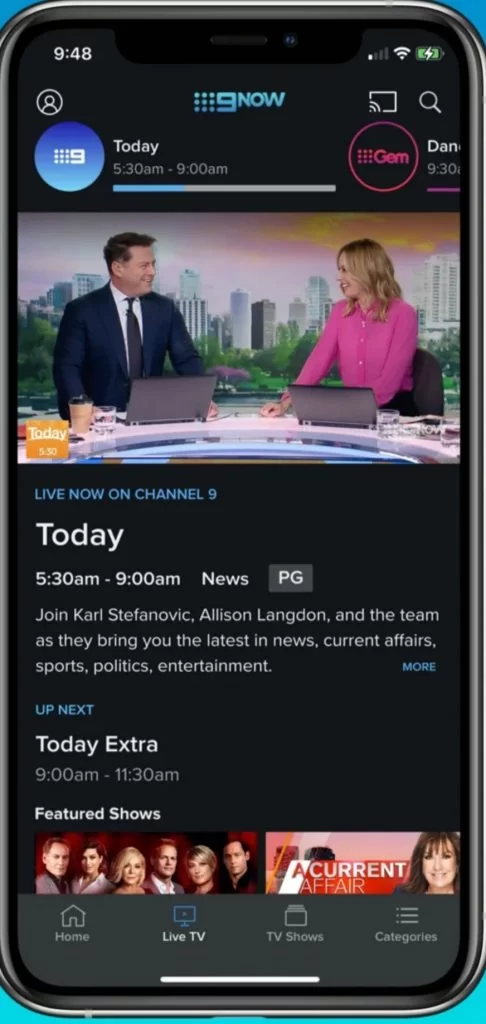
Do you know there is another way by which you can get 9Now on your Google TV? And that is by casting from your smartphones. Yes, you read it right. Moreover, the 9Now app also has built-in Chromecast support, so that you can easily watch the contents of 9Now on your TV. Ensure that your smartphone, as well as Google TV, are connected to the internet. Once done, follow the steps mentioned below:
Step 1: On the Google Play Store or App Store, look up for the 9Now app on your smartphone.
Step 2: Install the app from the store on your smartphone.
Step 3: Now, launch the 9Now app on your smartphone.
Step 4: Click on the Google cast icon, which you will find in the right corner of the screen.
Step 5: Select the Chromecast with the Google TV device name, from the list of the devices that is available.
Step 6: Here, you have selected and then play the content and watch it on your Google TV-connected TV.
And that is it. Now, enjoy streaming your favorite shows on 9now 9Now on your Chromecast with Google TV without any hassle.
Do You Need To Sign Up For 9Now?
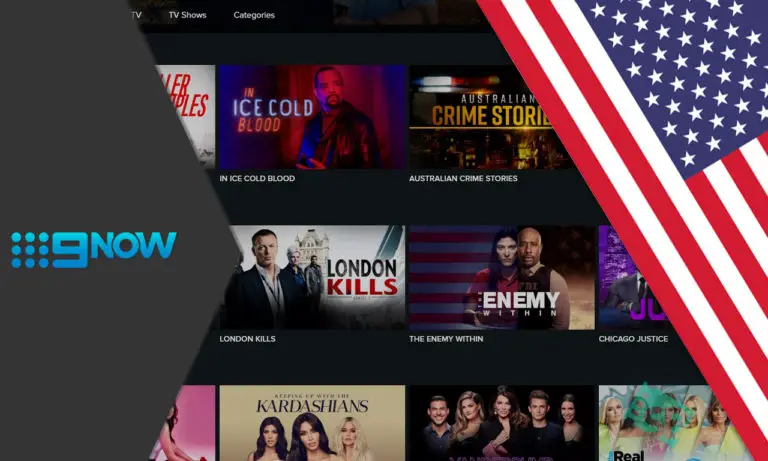
9Now needs you to register in your nine accounts, so that you can watch the live shows and watch the shows and series. However, you can create the nine accounts for free. The 9Now will use the data that you have provided to provide you with personalized content recommendations along with the targeted ads on the basis of your age and gender. Moreover, you will also not receive any kind of marketing emails till you choose it.
Wrapping Up:
So, this is how to install 9Now on Google TV. Here, we have mentioned the steps that will help you to activate the 9Now app on your Google TV as well. If you have any questions, then you can reach us in the comment section below.
Frequently Asked Questions
Q. What Android TV Devices Can You Watch 9Now On?
9Now is available on your Android TV device with the Android 7.0+. However, here are a few Android TV devices, that you will be able to watch 9Now on:
- Nvidia Shield+
- TCL TV
- Vodafone TV
- Sony Android TV
- Kogan TV.
Q. How To Watch 9Now TV On Android TV?
If you want to watch the live streams on your Android TV you need to choose the live TV from the homepage. You can even open the menu bar and then choose the live TV option.
To change the channel while you are watching live TV, click on the arrow on your remote, so that you see the channel switcher and then use the arrows, which you can move up or down the channels.

