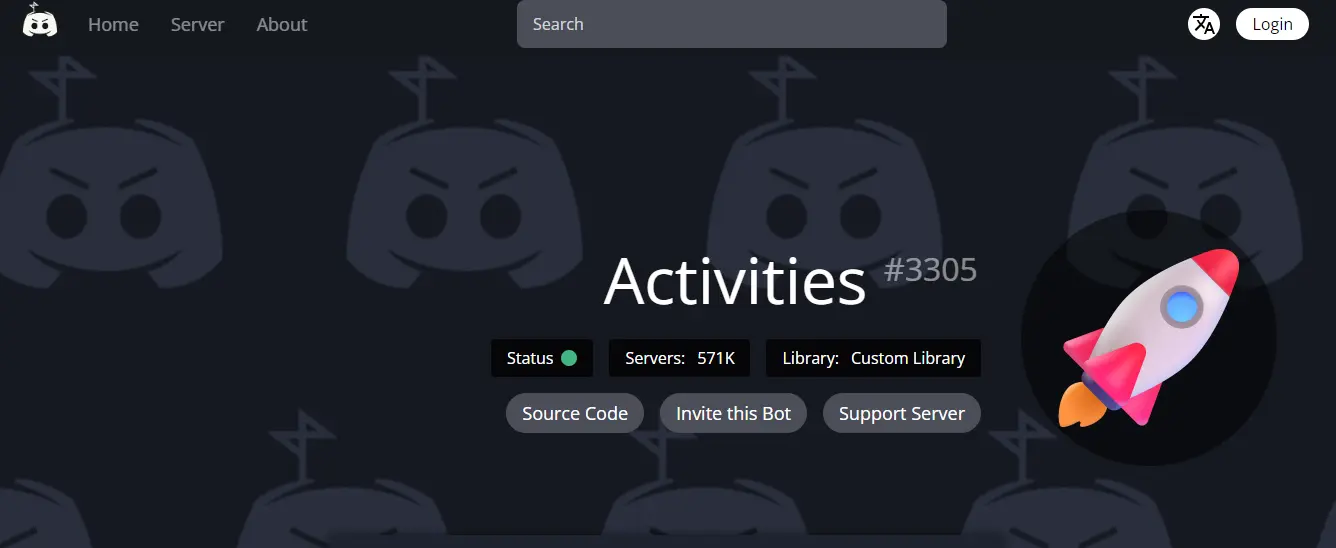You’re likely about to do it again if you’ve ever spent the night way past your bedtime playing games or watching films with friends in Voice. Discord is now unveiling Activities, a method for you to share media and gaming experiences on Discord with your friends.
Discord has introduced the Activities channel. How to launch activities in your Discord server? This article will guide you with the answer.
How to launch activities in your Discord server? Join a Voice Channel > Click the Activity Launcher > Select the Activity you want to play > Get your friends to join the Activity > Enjoy!
You will be surprised to note that sharing Discord activities with friends is absolutely free. There are various Activities that you can engage in without making any further purchases. Launching Other Activities will need a Nitro subscription. All you need to do is learn – how to launch activities in your Discord server.
What Activities Are Available?
Free Activities
- Watch Together
- Sketch Heads
- Putt Party
- Know What I Meme
- Ask Away
Boost Activities
To use these features, Discord requires that your server be elevated to level 1 or higher.
- Bash Out
- Bobble League
- Nitro Activities
To use these features, Discord needs that at least one player have Discord Nitro.
- SpellCast
- Poker Night
- Land-io
- Blazing 8s
- Chess In The Park
- Letter League
- Checkers In The Park
How To Launch Activities In Your Discord Server?
To launch the activities in your Discord, you have to add the Activities bot to your server. As soon as you add the Activities in your Discord server and launch Activities in your Discord server, you will be able to start an activity. How to launch Activities in your Discord server? Follow the steps below.
Launch Activities In Your Discord Server
Using the Discord UI is rather simple, despite the fact that it may initially seem complicated. You will be guided step-by-step through the Discord bot addition process.
Step 1: The first step is to go to the Activities Discord website.
Step 2: Next, select “Add to Server.”
Step 3: Your log in details will appear in a pop-up window that requests access to your Discord account.
Step 4: Whenever you log in, a window asking for authorization to use your account will appear. It is possible to locate and select the “Add to Server” drop-down menu. You can include a bot in this list of Discord servers by clicking here. Press “Continue” after selecting a server.
Step 5: Check the server privileges the bot wants. Options can be selected and deselected as appropriate. Press “Authorize” when you’re ready.
Congratulations! You’ve successfully added the Activities Discord to your Discord server.
How To Start An Activity?
Step 1: Join a voice channel as the first step.
Step 2: The second step is to click the Activity Launcher, which resembles a rocket ship.
Step 3: From the shelf, choose the activity you want to play. If you have never played previously, you will have to give permission.
Step 4: Invite your friends to participate in the activity (optional). They must be in the same Voice Channel and Activity in order to play.
Step 5: Enjoy yourself!
How To Invite Others To Join Your Activity?
Absolutely yes! Directly from the Activity pane, you can send out invitations for individuals to attend your activity. Click the “Invite to Activity” icon in the corner after moving the mouse to reveal the Voice Channel settings.
Friends who can enter your current Voice Channel can also enter your Activity by reading your status or account if you have the “Display current activity as a status message” button toggle on in your user preferences.
The individuals you invite must be a part of the experimental groups in order to create an activity, but they do not have to be participants in the study to join an existing one.
Wrapping Up
Hope, this article was insightful enough to answer your question – How to launch Activities in your Discord Server. let’s go through the steps again before starting your activity group. Got a question? Let us know in the comment section. Meanwhile, follow Deasilex for more updates Discords.
Frequently Asked Questions
Q1. Why Does My Discord Server Not Have Activities?
On any other server, the Start an Activity feature won’t show up if you join a voice channel. Even while this could seem like a disappointment, hold on to hope. Fortunately, you can enable this function on your server using a Discord bot.
Q2. How Do I Enable Activity In Discord 2023?
Select the gear icon next to your Discord name in the lower-left corner of the window.
- Click Activity Status in the User Settings window’s Activity Settings section after scrolling down to find it.
- Make sure the toggle switch is selected and turned on in the Activity Status window (shown below).
Q3. How Do I Create A Custom Activity Status On Discord?
At the bottom left of your app, click on your profile image. Then, select Set a custom status.
To add an emoji to your personalized status, click on the image.
Click on your profile image in the bottom left corner of the app, then select the “X” symbol to the right of your personalized status to clear it.
Q4. What Happened To The Discord Activity?
Some servers will no longer have access to Activities as we test various styles for Activities on Discord. Players that bought material in Poker Night between February 1, 2022, and October 3, 2022, will get a refund.
Q5. Do Unused Discord Servers Get Deleted?
Profiles that have not been used for longer than two years on Discord may be scheduled for deletion. You can get a text message or email informing you that your account will be deleted when it reaches the 2-year milestone.