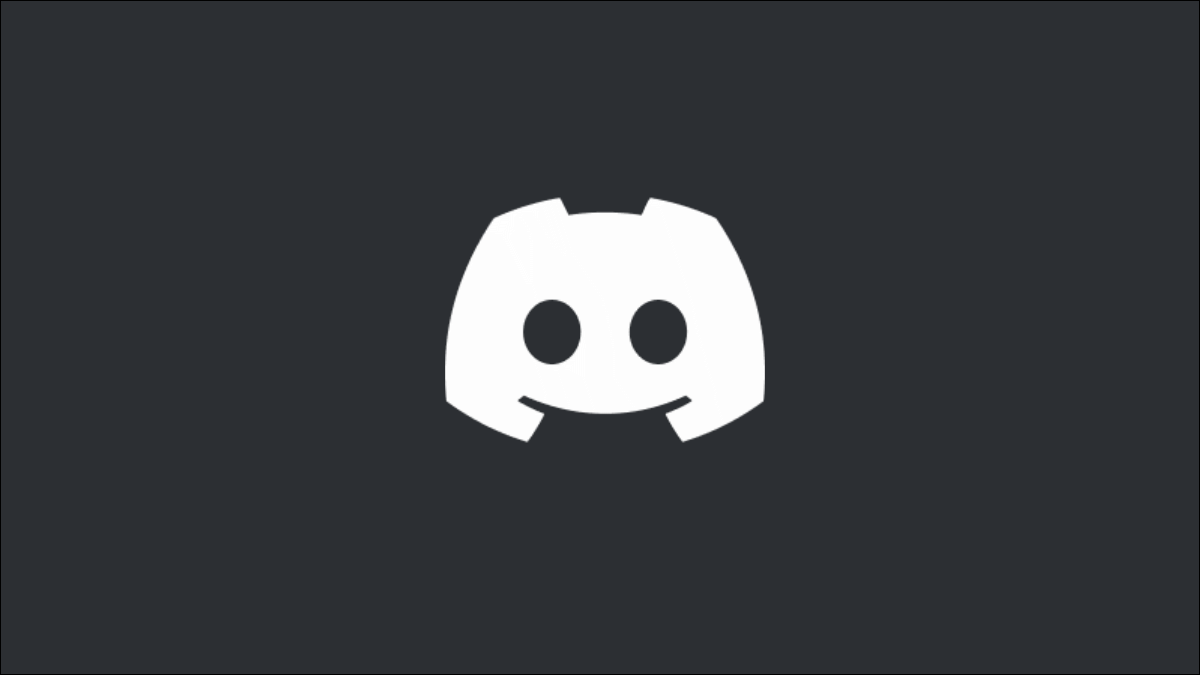There is literally no shortage of messaging apps with which you can chat with your friends. But if you are looking for something where you can play games and at the same time chat with your friends, then Discord is the best option. Now, could be that you are bored of this platform, or want to take a break from this platform, then you can delete your Discord account. But what if you want to permanently delete it? Do you know how to permanently delete your Discord account?
Discord had made the text and the voice chat servers a way by which it can bring people together who love to play games. The main aim of Discord was to improve the functions that have been offered by the other chat services. Discord even allows users to communicate with the same group even if they don’t play the same game. Isn’t that interesting, something that’s not very common.
So, to know how to permanently delete your Discord account first. Just simply click on the user settings > my account > edit > delete account. Voila! Your account will be successfully deleted. Now take a break and enjoy some me-time.
Well, you don’t have to scratch your head, because we will explain to you the steps to delete your Discord account permanently in detail, below. So, let’s get started.
What You Should Know Before Deleting The Discord Account?

We know that deleting the old online accounts is actually a very good idea as that will help you to maintain privacy and security at the same time. So, before you delete your Discord account you need to remember that all your account data will get permanently erased when your account is gone. Moreover, you will not be able to restore your account data in the future.
If you own the Discord server, then you either have to delete or transfer the ownership of that server to someone else before you delete your Discord account. If you don’t do this, then Discord will not allow you to delete your account.
How To Permanently Delete Your Discord Account?
If you want to know how to permanently delete your Discord account, then you have come to the right place. Here, we will discuss how you can easily just with a few easy steps delete your Discord account both from your PC and mobile device. Now, let’s not waste any more time and quickly head below.
How To Permanently Delete Your Discord Account On PC?
There are many users who have installed the Discord app on their computers as the PC client is quite fast and easy to use. So, here are a few steps that you need to follow to delete your Discord account permanently:
Step 1: Open Discord on your screen.
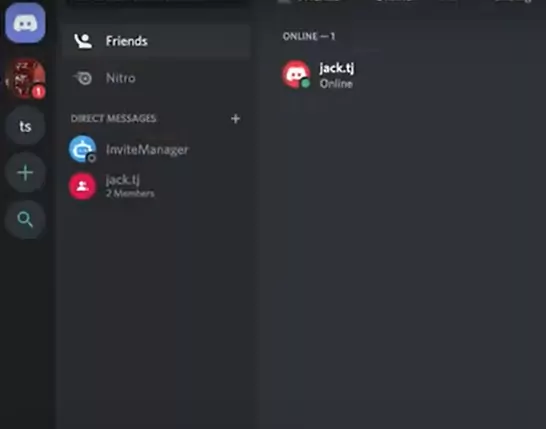
Step 2: Login and then go to the user settings, which is the gear icon.
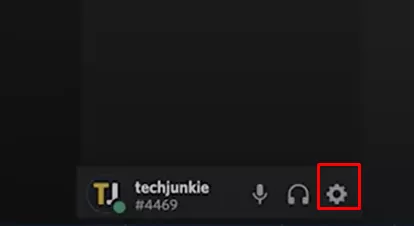
Step 3: Select edit your account. Now, when you scroll down, then, at the bottom of the page you will find the delete account option. Just click on that option.
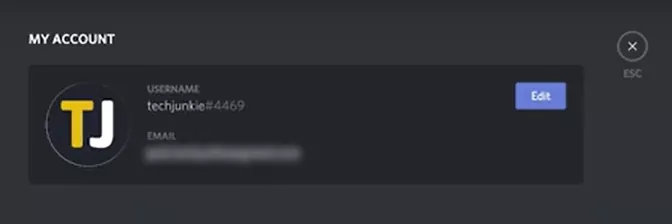
Step 4: You will get a dialog box that will ask you for your password along with the 2FA code, only if you have enabled it. Enter your password, and 2FA code, and click on the delete account button, and you are done.
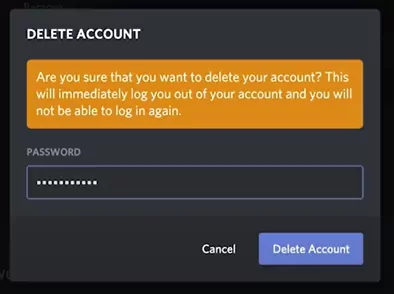
How To Permanently Delete Your Discord Account On A Mobile Device?
If you have been using the Android or iOS device to operate Discord, then you will not face many problems while deleting your account. Here’s what you need to do:
Step 1: Open the Discord app on your mobile device, and then click on the profile picture icon.
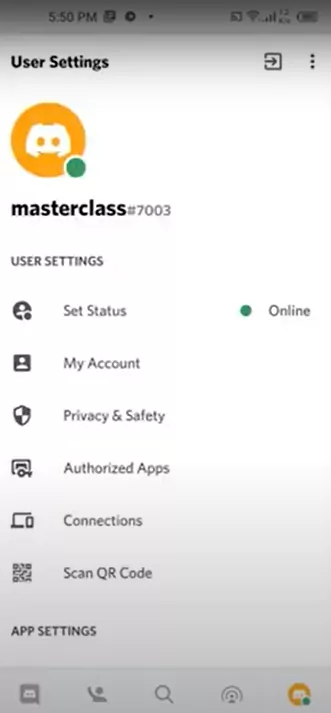
Step 2: Go to my account, and scroll down, you will find the delete account option. Click on it.
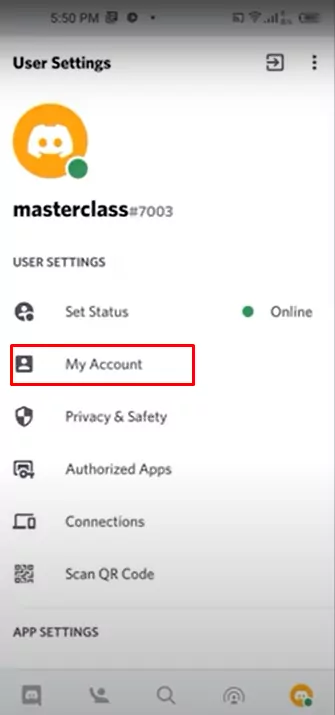
Step 3: You will be asked for your password and 2FA code. Enter it and then click on the delete button to permanently delete your Discord account.
How To Transfer Discord Ownership?
Now, if you own a server on this platform then you will first have to transfer ownership in order to delete your account. Here are a few steps that will help you to transfer ownership.
Step 1: On the Discord app, tap on your server’s name and open the server settings menu.
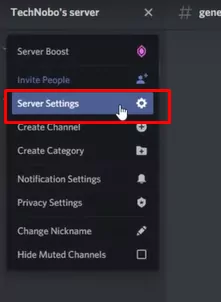
Step 2: Now, under the user management option, you will find the members option. Click on it.
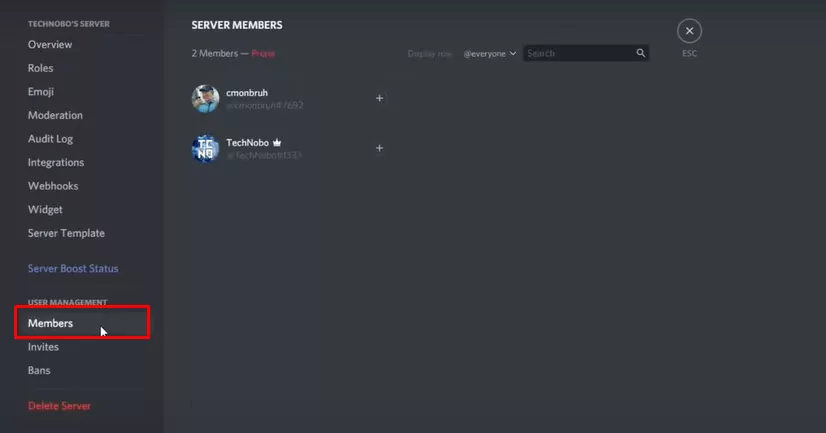
Step 3: Decide whom you want to transfer the ownership to, and then hover over their user’s name and then press on the three vertical white dots.
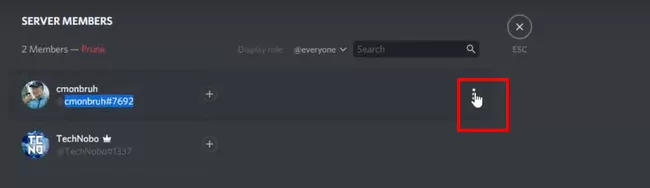
Step 4: Now, in the dialog box that comes up, tap on the option that says transfer ownership.
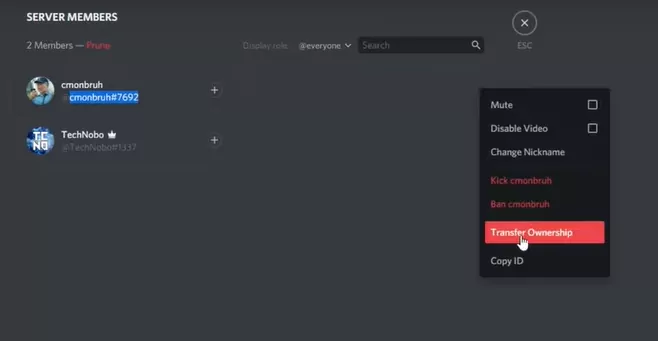
After the transfer gets complete, you will become a regular member of the server on the basis of the rules that are provided.
If you see that your server doesn’t have any trustworthy user to whom you can hand over the ownership, then it’s best that you delete the server. If you want to delete the server, here are a few steps to follow:
- Go to the settings option.
- Now in the left side menu, you need to scroll down to go to the user management menu and just directly click on the delete server option.
- Now, confirm your action by entering your Discord password to permanently delete your Discord server.
- You will get a prompt to enter your password and 2FA code. Enter it and hit the delete account button.
When your account gets permanently deleted, then your username on this platform will appear something like DeletedUser0000.
Wrapping up:
So, after reading this post you now know how to permanently delete your Discord account, isn’t it? With the help of the above-mentioned easy peasy steps, you will be able to delete your Discord account permanently.
Frequently Asked Questions
Q. If You Delete Your Discord Account Will Your Messages Disappear?
No. when you delete your account then your username by default will be shown as Discorduser#0000. However, all the messages and the pictures that you have sent will stay.
Q. Can You Restart Your Discord Account?
Yes. If you want then you can reactivate the account within 4 days. But if you have contacted the Discord support team to cancel your account then unfortunately you will not be able to reactivate it, however, you can anytime create a new account.