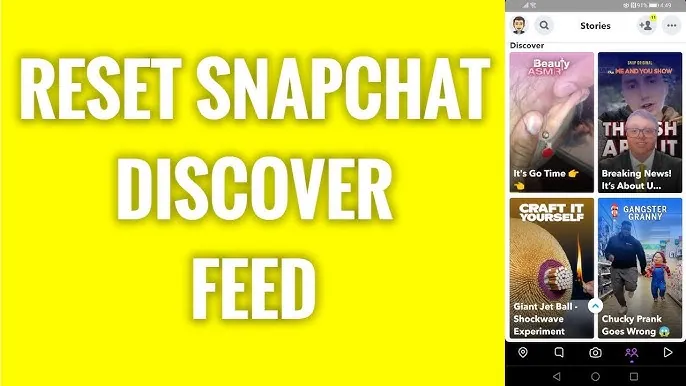Snapchat Discover could get out of hand with irrelevant clickbait and inappropriate content. All you have to do is reset Snapchat Discover page to get it back on track. Stay with us to learn the best ways to reset Snapchat Discover and mold it to your preference.
The whole world is going frenzy over viewing short videos that are catered to fit the viewer’s tastes. Just like TikTok, YouTube Shorts, Instagram, and Facebook Reels, Snapchat offers a Discover Page that hosts a wide array of topics from News and sports to Entertainment. However, Snapchatters have been looking for ways to reset Snapchat Discover as they have noticed that it could get cluttered with intrusive content
You can reset Snapchat Discover page by hiding channels, unsubscribing, changing Ads Settings, reporting inappropriate content, or using an older version of Snapchat.
Let us cleanse your Snapchat Feed and reset Snapchat Discover 2023 to better suit your current taste and preferences. Stop the widespread notion that Snapchat Discover is cancer and take matters into our own hands!
How To Reset Snapchat Discover 2023?
Snapchat allows all users to customize the content that appears on their Discover Page by hiding, unsubscribing, changing the Ads settings, reporting inappropriate content, or using an older version of the Snapchat app.
The “Snapchat For You Page” was launched in January 2015 and received immediate backlash from Snapchatters from all around the world. This was mainly triggered by the curated content presented by Snapchat’s media partners who are mainly sponsored advertisers.
Snapchatters voiced out their concerns about encountering a lot of click baits and ads, that disrupt their Snapchat experience. Moreover, users have noticed age-inappropriate content with casual exposure to violence and drug use that keeps popping up randomly, making them feel that Snapchat Discover is “cancer”, and looking for ways to eliminate irrelevant content.
Snapchat does not offer one specific way to reset Snapchat Discover. However, we can work on ways to manipulate the Snapchat algorithms to better suit your taste and preferences. Follow all the instructions as illustrated below to tap into Snapchat’s algorithms to reset Snapchat Discover to your liking.
Method 1: Hide Channels On Snapchat Discover
You can hide channels to reset Snapchat Discover page by opening Snapchat app > Stories icon > Find the Story you want to hide > Tap and hold it > Hide.
The Snapchat For You page is filled with random content that is displayed based on your views, subscriptions, and all your previous interactions on the app. You can hide channels to reset Snapchat Discover and block all further posts from that channel.
Step 1 – Open the Snapchat app and tap on the Stories icon.
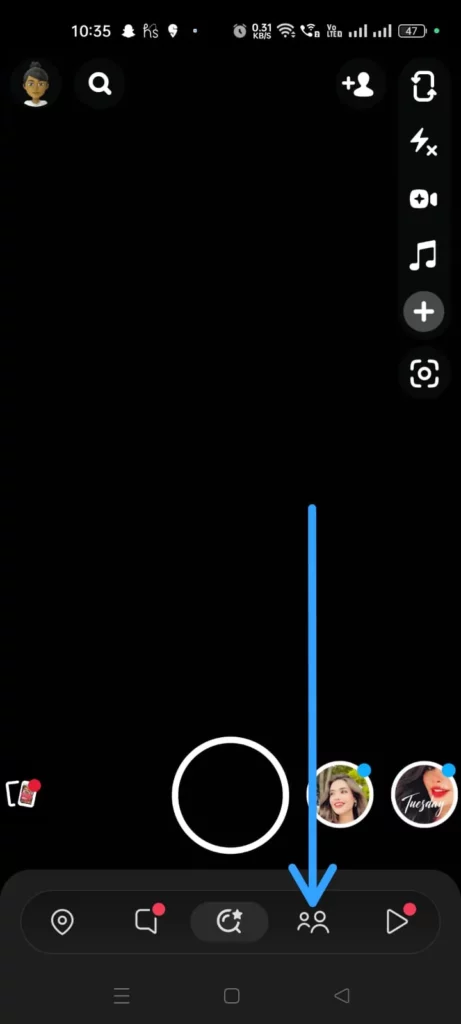
Step 2 – Find the Story posted by the channel that you want to hide.
Step 3 – Tap and hold the video to select it.
Step 4 – Tap to Hide (Channel name).
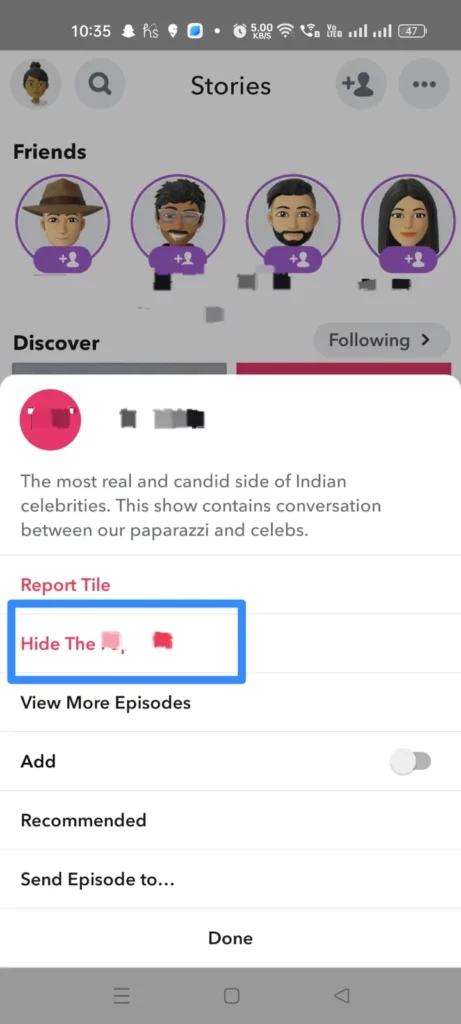
You will no longer be able to see the posts made by that channel. You can follow the above steps to hide all the channels in your Snapchat Discover page that you are no longer interested in, and this will help you to eventually reset Snapchat Discover page for you.
Method 2: Unsubscribe To Channels On Snapchat Discover
You can unsubscribe to channels and reset Snapchat Discover page by opening the Snapchat app > Stories icon > Kebab menu icon > Manage accounts I follow > Edit > ‘X’.
People change over time. You might no longer be interested in the channels that you have previously subscribed to. You can unsubscribe from such channels in an attempt to reset Snapchat Discover by following the steps below.
Step 1 – Open the Snapchat app and tap on the Stories icon.
Step 2 – Tap on the Kebab menu icon at the top right of the page.
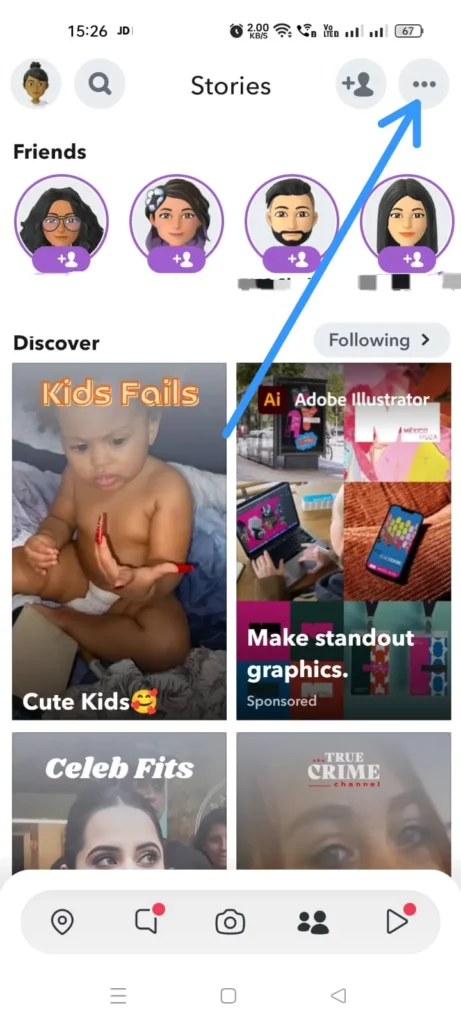
Step 3 – Tap on Manage accounts I follow.
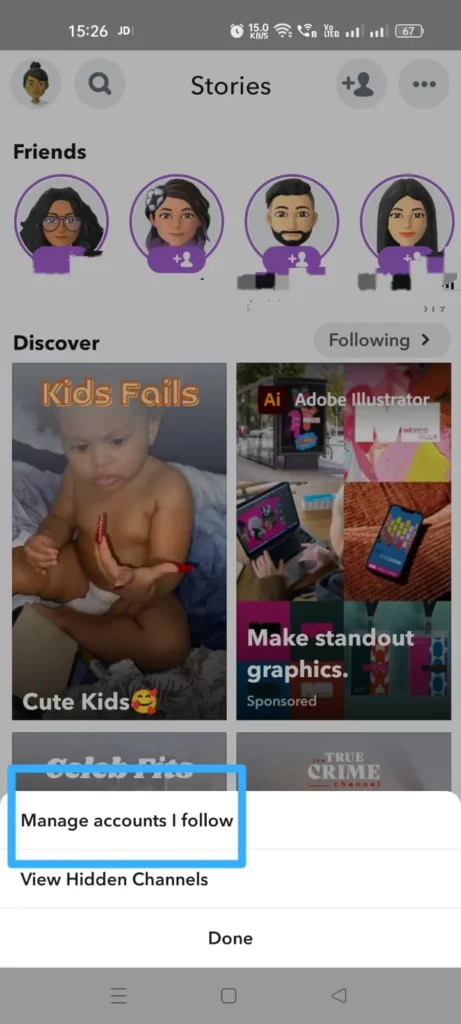
Step 4 – Tap on Edit.
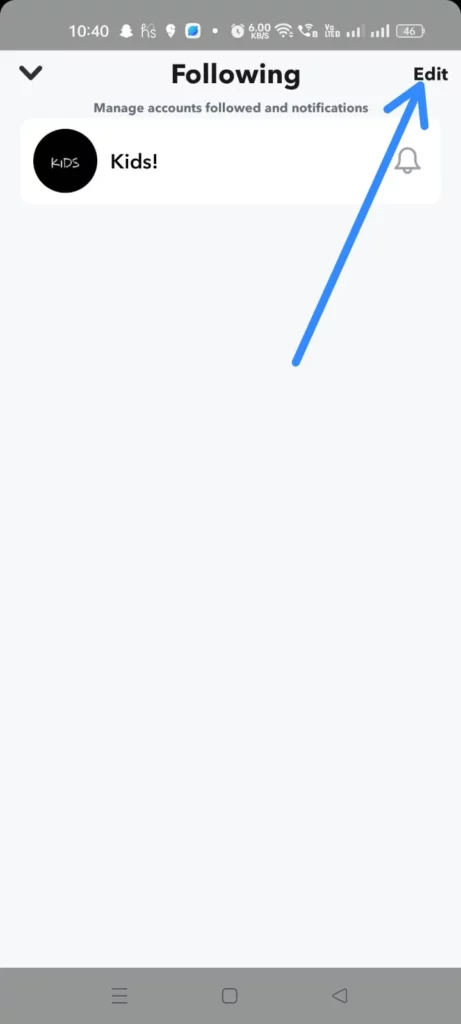
Step 5 – Tap the ‘X’ next to the channel you wish to unsubscribe from and confirm.
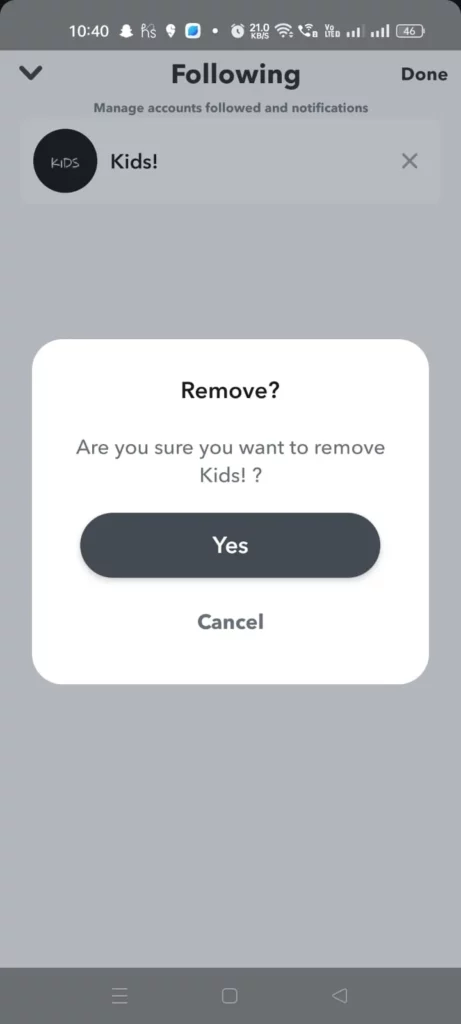
You can easily unsubscribe from all the channels that you are no longer interested in. This is the best option to reset Snapchat Discover page without having to hide or block all content posted by that channel.
Method 3: Change Ads Settings On Snapchat Discover
You can change Ads setting to reset Snapchat Discover page by opening the Snapchat app > Profile icon > Settings icon > Ads > Lifestyle & Interests > Check or uncheck the categories of ads.
Although you will not be able to entirely stop all advertisements on Snapchats, you can change Ad settings to remove irrelevant advertisements and thus reset Snapchat Discover page to an extent.
Step 1 – Open the Snapchat app and tap on your Profile icon at the top left corner of the page.
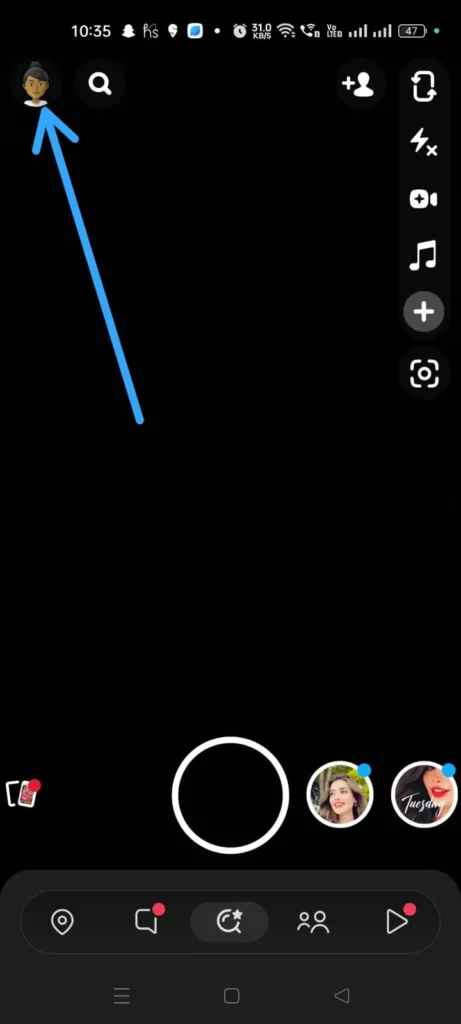
Step 2 – Tap on the Setting Gear icon at the top right of the screen.
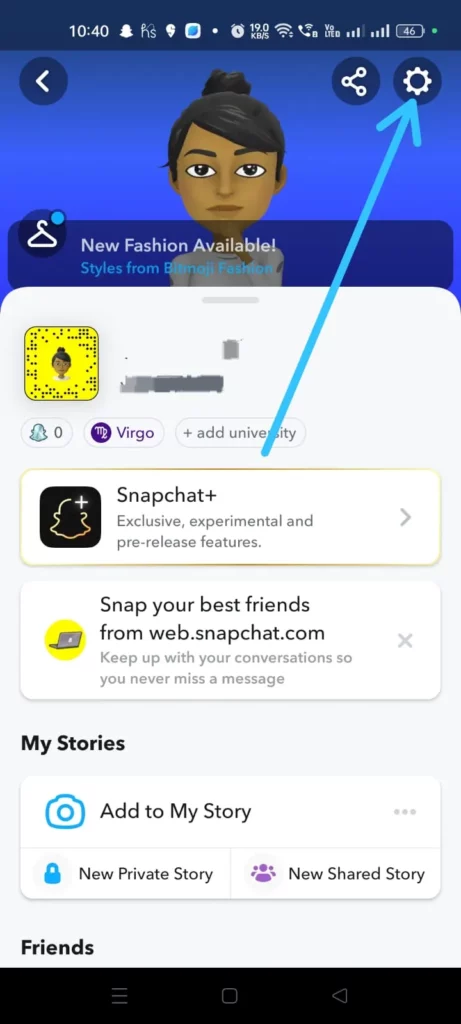
Step 3 – Scroll down to tap on Ads under Privacy Controls.
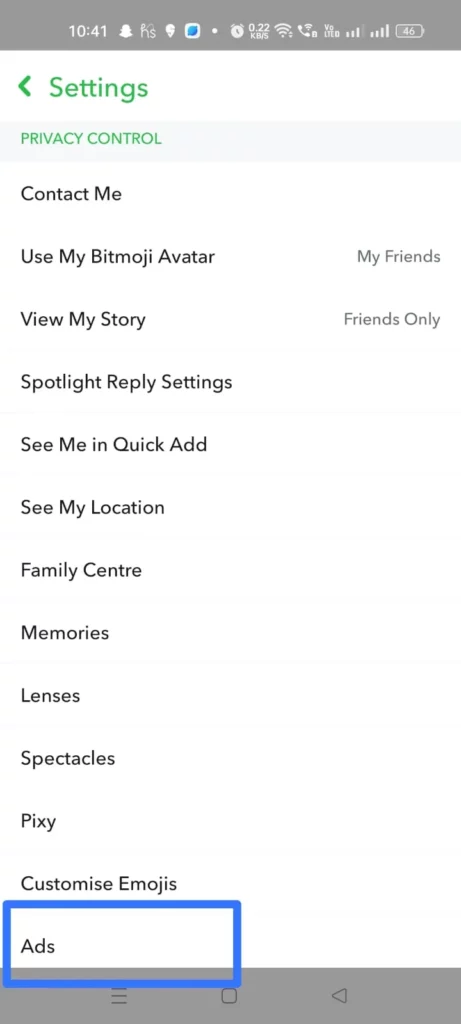
Step 4 – Tap on Lifestyle & Interests.
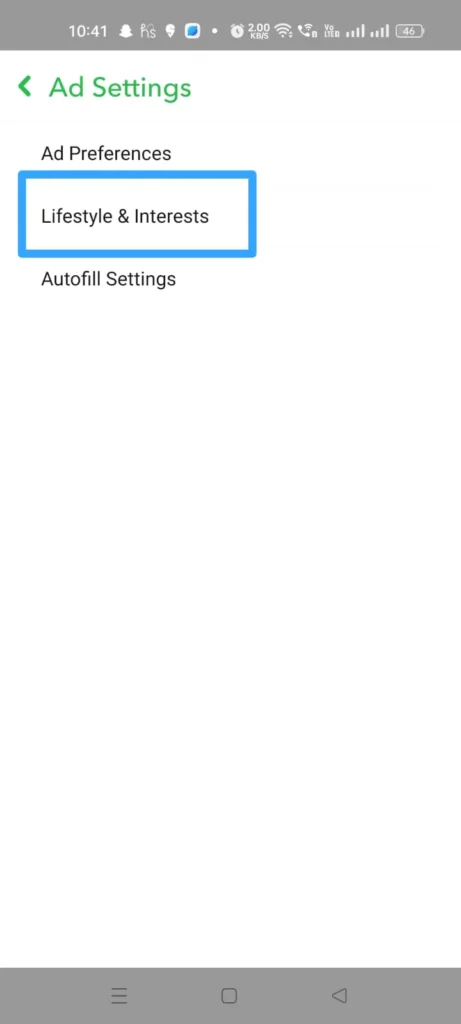
Step 5 – Check or uncheck the categories of Ads that you are interested in.
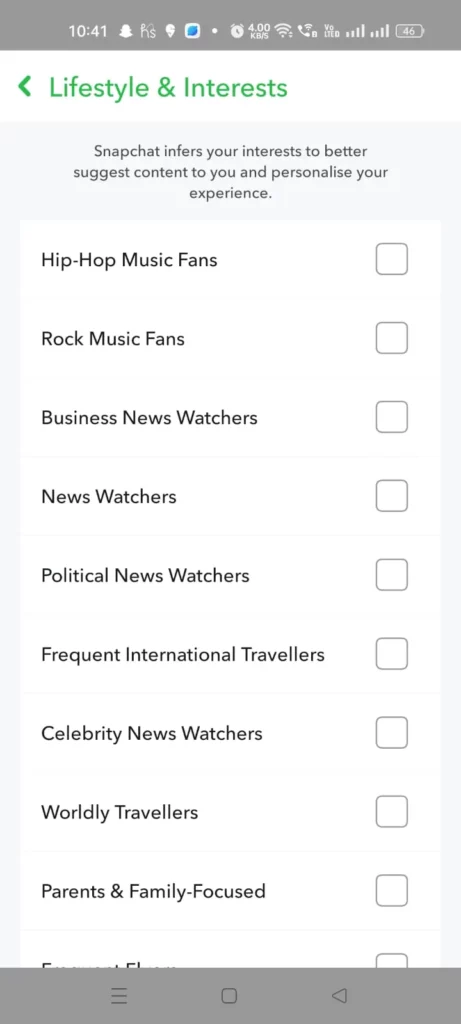
Snapchat will display the Ads that you are interested in on priority. You will no longer be bombarded with irrelevant ads that diminish your Snapchat experience. Further, you can choose Ad Preferences under Ad Settings to toggle on or off the ad contents according to your interests to further manage the advertisements displayed to you.
Method 4: Report Inappropriate Content
You can reset Snapchat Discover page by opening the Snapchat app and tapping on the Stories icon > Play the inappropriate video > Kebab menu icon > Report Snap > Choose the reason > Type the comment > Submit.
The main concern of parents whose children are active on Snapchat is the content that is displayed on the Snapchat For You Page, which includes a wide variety of videos that are randomly generated. Even though they could use Snapchat Discover parental controls, this does not guarantee that explicit content will not be displayed on Snapchat.
The best option in such a scenario is to report all inappropriate content involving, violence, hate speech, bullying, or 5e*ually explicit content. Snapchat will eventually reform its algorithms and remove all such reported content to help you reset Snapchat Discover.
Step 1 – Open the Snapchat app and tap on the Stories icon.
Step 2 – Play the video with inappropriate content that you want to report.
Step 3 – Tap the Kebab menu icon at the top right corner of the page.
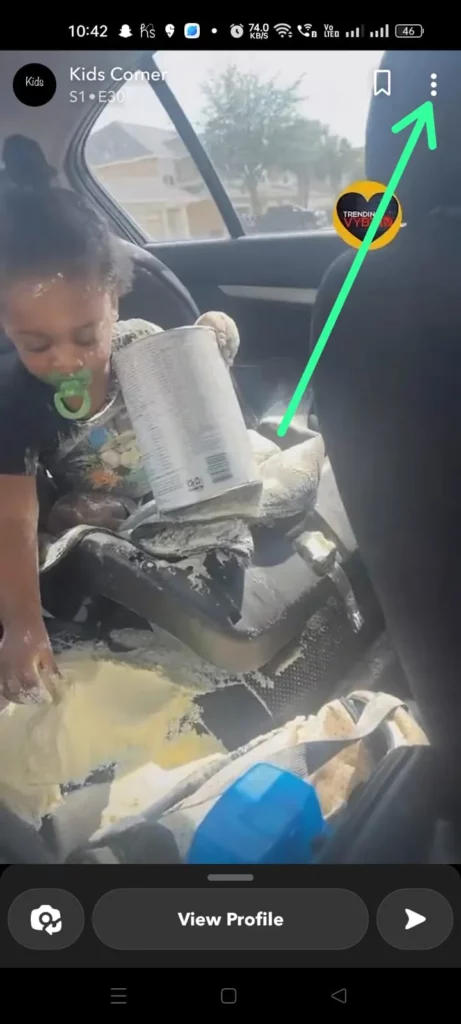
Step 4 – Tap to Report Snap.
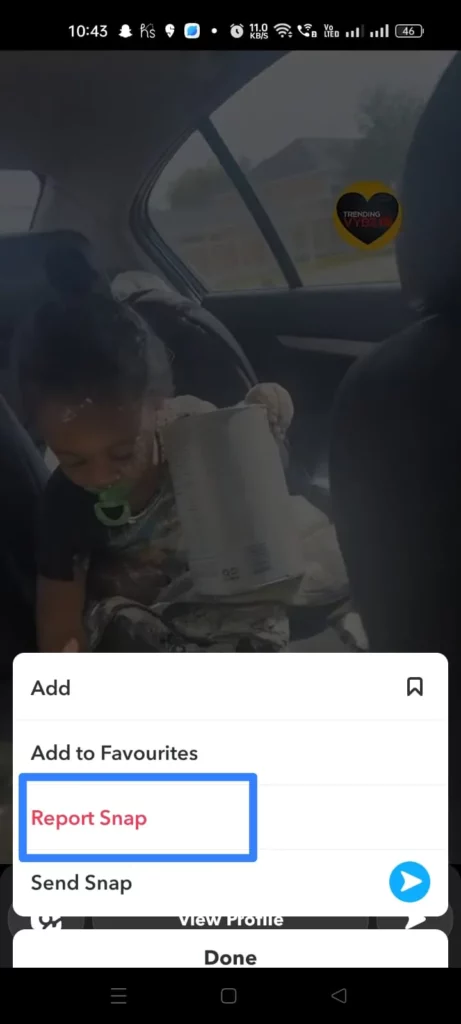
Step 5 – Choose the reason why you find the video to be inappropriate.
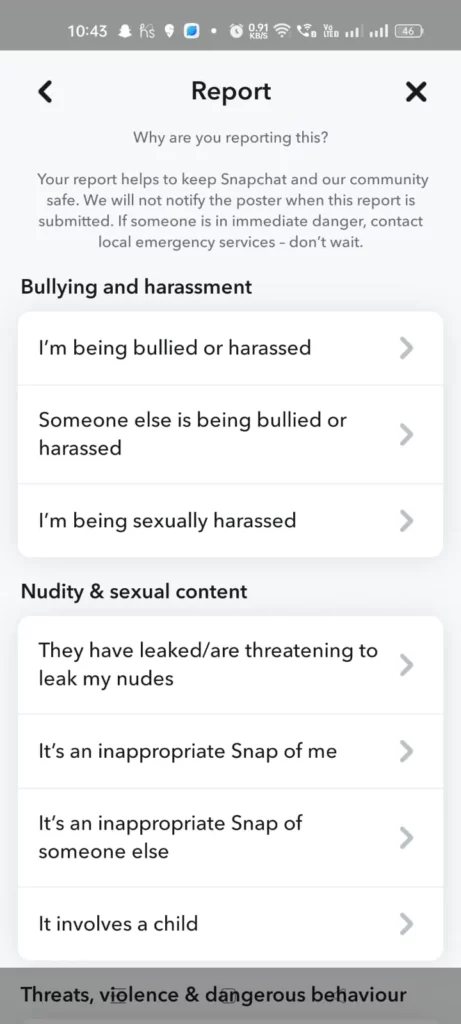
Step 6 – Type in a comment and tap the Submit button.
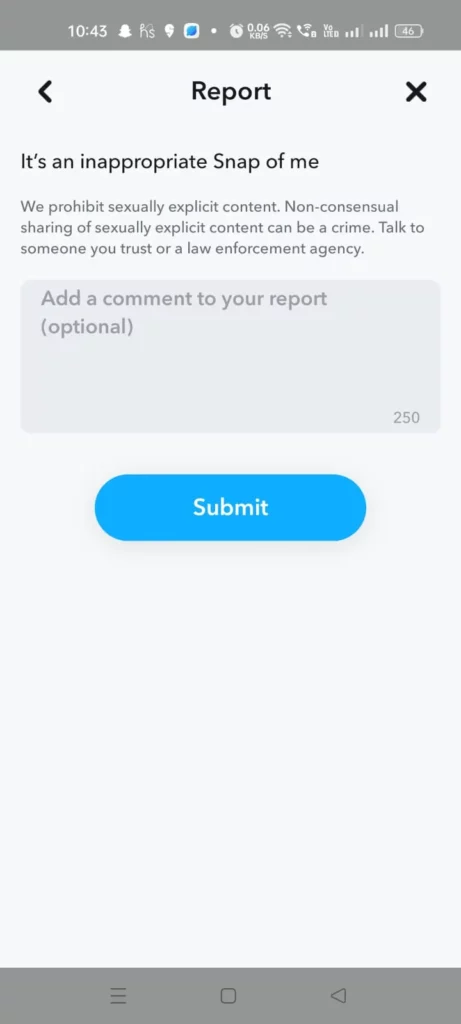
Method 5: Use An Older Version Of Snapchat
If you have tried to reset Snapchat Discover by following the instructions mentioned above, yet still find yourself browsing through irrelevant content that you have no interest in, you can try to install an older version of the Snapchat app as the final resort.
First, you will have to find an older version of the Snapchat app that was used before the Discover page was launched. Then, ensure that the APK file is safe and trustworthy by checking for spam or malicious content. Read through the reviews and instructions before downloading it.
Then, uninstall the current version of Snapchat that is installed on your device.
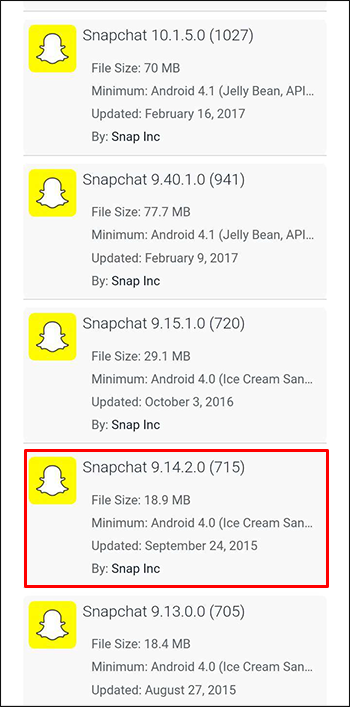
Finally, install the older version of the Snapchat app and log in by entering your Snapchat credentials.
Wrap Up
Snapchat offers the best platform for millions of users from around the world to connect personally. Youngsters prefer to use the platform for its quirky AI filters to share funny snippets of themselves with their friends. To safeguard the privacy of all users, Snapchat follows a set of Community Guidelines that offers features like Snapchat Discover parental controls which give the users full control of what they wish to see on the app. Moreover, you can reset Snapchat Discover to mold the Stories that you view on Snapchat to your liking.
Frequently Asked Questions
Q1. Is Snapchat Discover Random?
Most subscribed content on Snapchat is sorted by recency. It is also based on the user’s views, subscriptions, and their past interactions on the app.
Q2. How To Delete Hidden Stories On Snapchat?
Open the Snapchat app and tap on your Profile icon > My Story > Select the Story > Tap and hold to select it > Delete Snap.
Q3. Can You Get Rid Of Snapchat Discover?
No, you cannot get rid of Snapchat Discover entirely. You can however change it to suit your interests as explained in the article above.
Q4. How To Get Discover On Snapchat?
You can get Discover on Snapchat by becoming a publishing partner and by posting engaging content.