Well, Mastodon is the world’s largest federated social media platform. Just like Twitter Mastodon too is a microblogging platform. But if you are new to Mastodon and want to know how you can schedule a post on Mastodon, then we are here for your rescue. Here we will discuss how to schedule post on Mastodon.
Mastodon unlike Twitter is open source and decentralized across thousands of independently managed servers that are together called Fediverse. Mastodon comes with many features that are quite similar to the ones that you find on Twitter which also includes the option to schedule a post on Mastodon.
Now, if you want to know how to schedule post on Mastodon, then this post will help you out. Here’s what you need to do. Crete access token > Mastodon scheduler page > schedule Mastodon posts. And that’s it, you have successfully scheduled post on Mastodon.
However, though this may seem to be easy there are a few other steps that are included. You will find all of the below. So, you just need to scroll down and read about it.
How To Schedule Post On Mastodon 2024?
Now, let’s discuss how to schedule post on Mastodon. Well, here are a few steps that we have mentioned that you need to follow. So, let’s not waste any more time and quickly get started.
Step 1: Create An Access Token
- Tap on the preferences cog in the dashboard.
- Next tap on the development in the left navigation.
- Now, on your application page, you have to tap on the new application button.
- Next, on the new application page, you have to add the name of your choice like schedule toots in the application name field.
- Now, in the application website field you have to add the web address of the Mastodon server instance where you can sign up, then scroll down to the bottom of the page and then hit the submit button.
- You can see the application successfully created. Now, click on the application link.
- Lastly in the tour token access field copy the token string. You will need this access token in step 2. Now as the page suggests you need to be very careful with the data so make sure that you don’t share this data with anyone.
Step 2: Visit The Mastodon Scheduler Page
Now, visit the Mastodon scheduler webpage. In the app, the login section adds the instance URL along with the access token that you have copied from step 1. Next, you have to click on the sign-in button. You have to do this one more time.
Step 3: Schedule Mastodon Post
Now, if you want to schedule the toot you have to add the content of your post in the content field. Then select the data and time that you can send your scheduled toot from the data field so that you can select the date and time. Then click on the toot later button that will help you to schedule your toot. Schedule toots under this your scheduled statuses.
And that’s it, this is how to schedule post on Mastodon.
What Is Mastodon?
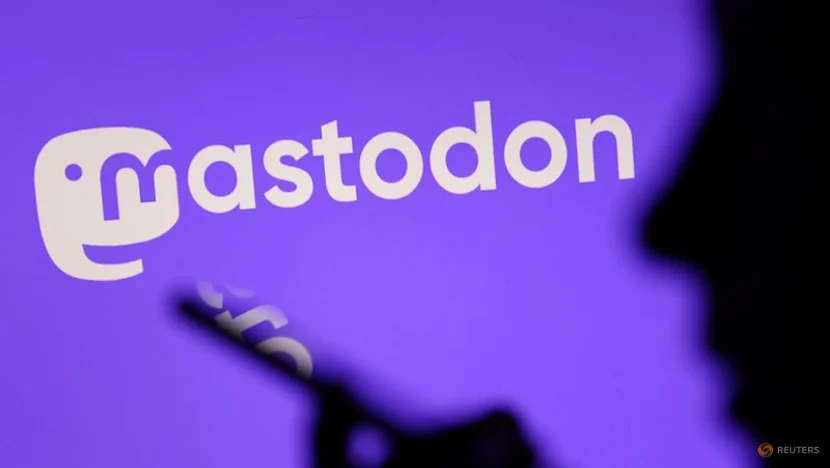
Mastodon is an open-source network that is not controlled by one single person or organization. Instead, you can easily make your own server, and people will be able to join that server, you will not be able to fully control the server and you cannot earn profits from the server. However, you can take donations to run the server. You will also be able to enable the two-factor authentication on Mastodon for privacy.
Mastodon may look like a Twitter clone but it is different than Twitter, it is a federated network that will operate in a similar way to email. You have to join the instance or server once you join Mastodon that further has a server that you can communicate like Gmail and Yahoo. Mastodon servers can also be run by individuals, organizations, or groups that each have their own set of rules regarding how users will be able to sign in along with their own moderation policies.
How To Change A Server On Mastodon?
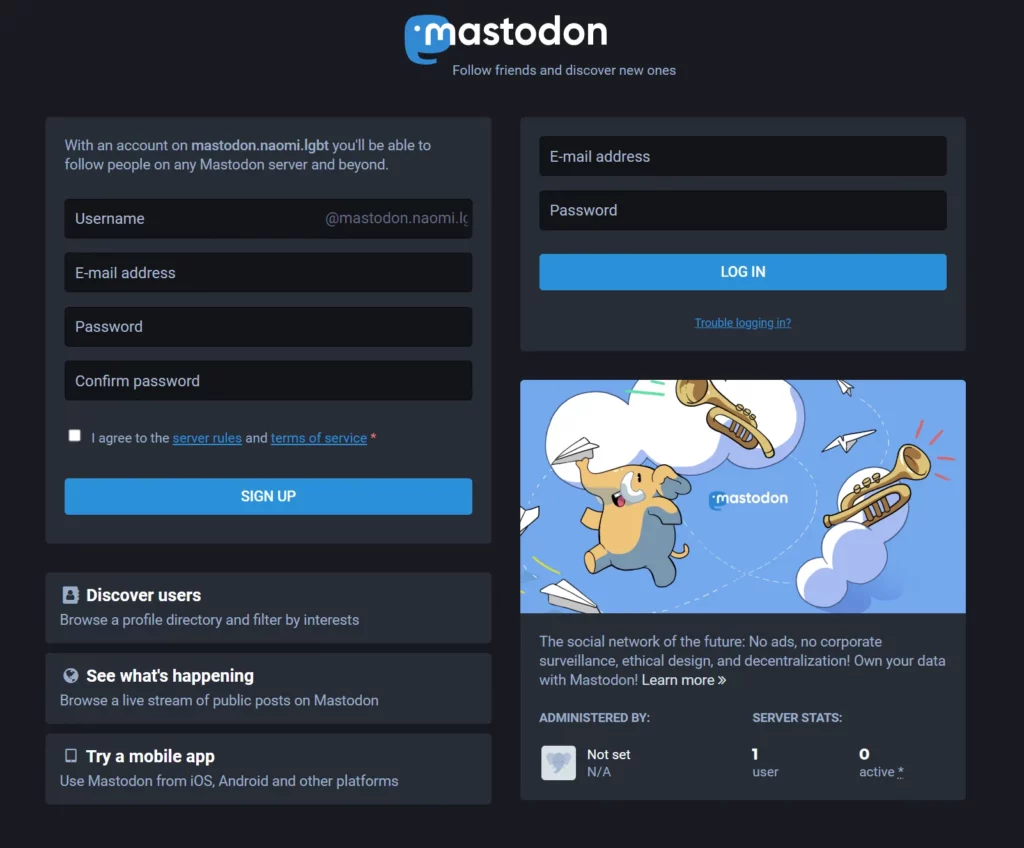
Mastodon is a decentralized system that is because of the idea of federation. Anyone will be above to download and install this app and run their own secret as opposed to relying on a single individual or group to run its infrastructure. Now if you want to know how to change the server on Mastodon, here are a few steps that you need to follow.
- Register your new server, then go to your account.
- Move to another account and type in the old account handle.
- Select an account and move to another account.
- Type in your new account handle.
Wrapping Up:
So, these were a few steps that will help you to know how to schedule post on Mastodon. The steps are a bit lengthy to follow, so make sure that you follow the steps as it is. If you have any questions, you can reach us in the comment section below.
Frequently Asked Questions
Q. How To Delete A Mastodon Account?
If you want to know how to delete a Mastodon account then you first need to sign in to Mastodon and see the settings page if you want to remove your account. You will find an URL on the settings page to remove your Mastodon account.
Q. Is Mastodon Safe?
Well, the answer is no. Using Mastodon is a bit risky. That’s because the toots on Mastodon are not end-to-end encrypted even though it is decentralized and you cannot consider it as secure. When you try to send a DM then Mastodon will provide you with this notice right away “posts on Mastodon are not end-to-end encrypted. Avoid communicating any personal information on Mastodon”.
Q. How To Get A Mastodon Blue Check?
If you want to get a Mastodon blue check then here’s what you need to do:
Mastodon verification.
Open Mastodon and then go to your username.
Tap on the edit info and choose the about option.
Now, click on add check mark emoji after your username.
Now, hit the done button and you will get a blue tick on your account.

