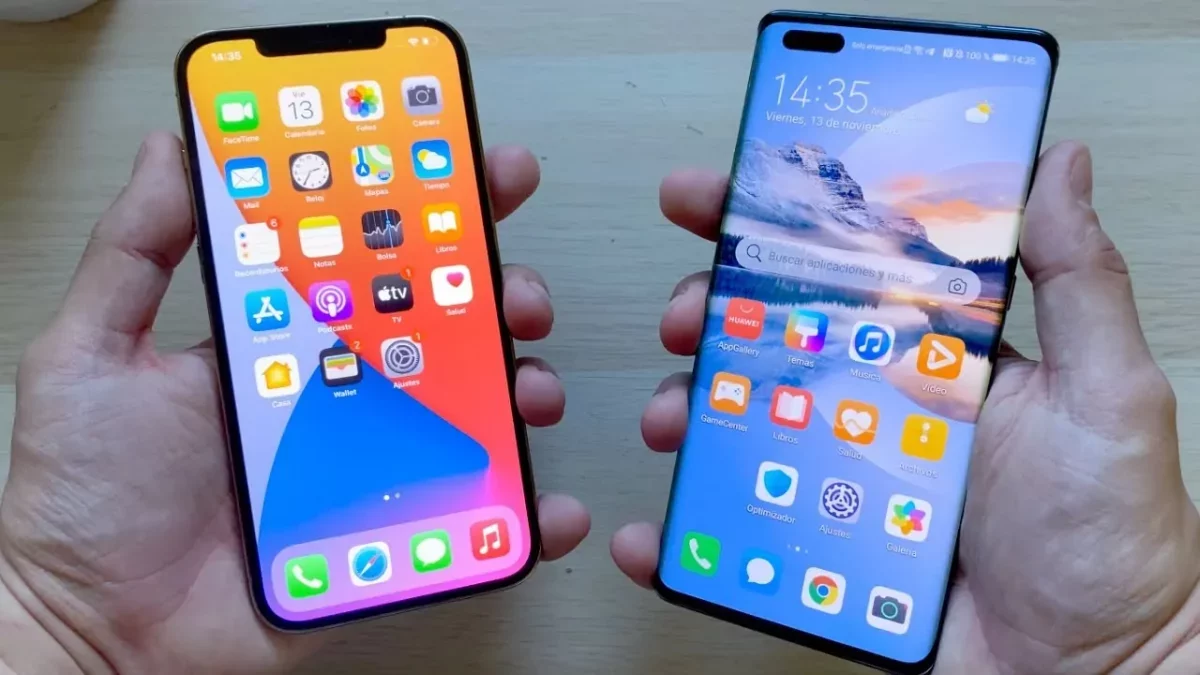Everyone is literally obsessing over the release of the iPhone 12 Pro Max, since it was released on October 13, 2020. This iPhone was made available to be purchased on October 23, 2020. This has been perhaps one of the most expensive phones among all the iPhone 12 range phones and it is the iPhone 12 Pro Max. But there are many who are still not much familiar with screenshot thingy. So, here’s a post on how to screenshot on iPhone 12 Pro Max.
Taking a screenshot on iPhone 12 Pro Max can be really difficult at times, especially if you have many iPhones and iOS versions. Taking a screenshot or capturing a screen can be really helpful in many situations. For eg; if you want to show your friends or family some information on your iPhone 12 Pro Max.
So, if you want to know how to screenshot on iPhone 12 Pro Max, you have come to the right place. First, app screen > hold iPhone right-side power button > volume up button > camera shutter sound. You have successfully taken a screenshot.
Does dint get anything that’s said above? No worries, we got your back. Below you will find all the information to take a screenshot on iPhone 12 Pro Max.
How To Screenshot On iPhone 12 Pro Max?
To know how to screenshot on iPhone 12 Pro Max you need to follow these quick easy steps. Now, without much wait let’s quickly get started.
Step 1: Go to the app screen on your iPhone 12 Pro Max on which you want to take a screenshot.
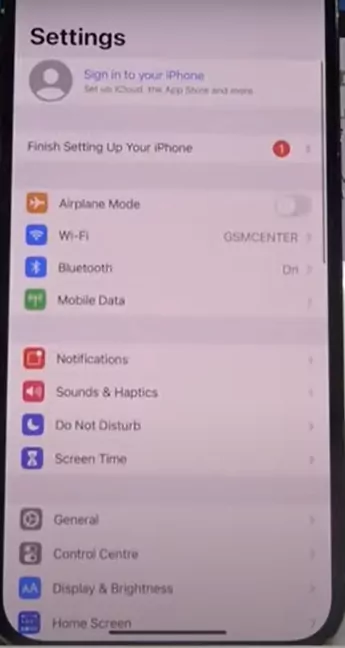
Step 2: Press and then hold the right-side power button of your iPhone. Then you have to click the volume up button together with the power button in your iPhone 12 Pro Max.
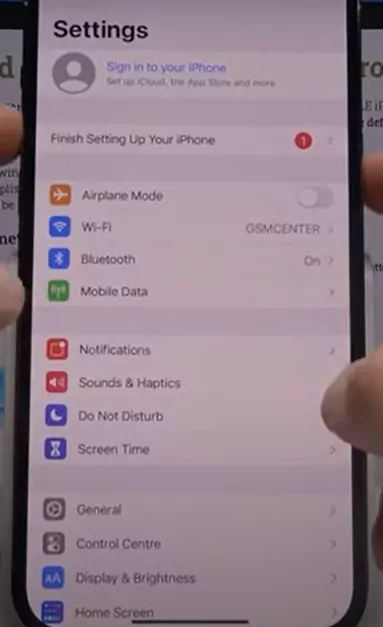
Step 3: You will get to hear the camera shutter sound and the screen will also flash which means that you have successfully taken the screenshot of the selected screen. You then will get to see the iPhone screenshot thumbnail on the left side corner of your screen.
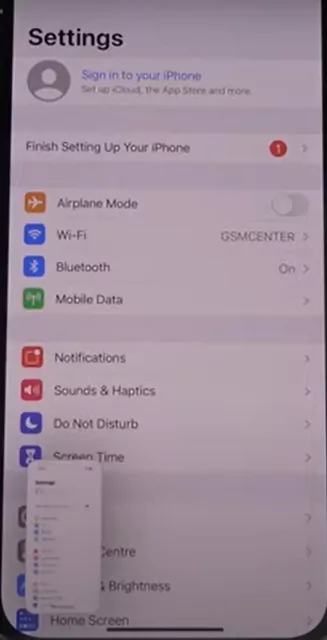
Step 4: Click on the iPhone screenshot and it will open. Moreover, if you want then you can even edit the screenshot. When you have finished editing the screenshot just click on done. And your screenshot will get saved in the screenshot folder in your photos app. You can even share the screenshot with your friends or on social media platforms.
How To Screenshot On iPhone 12 Pro Max With Assistive Touch?
If you have been wanting to know how you can take a screenshot on iPhone 12 Pro Max, then with the help of assistive touch then we will discuss that here in this section.
Step 1: Go to the settings menu and then click on the accessibility option on your iPhone 12 Pro Max.
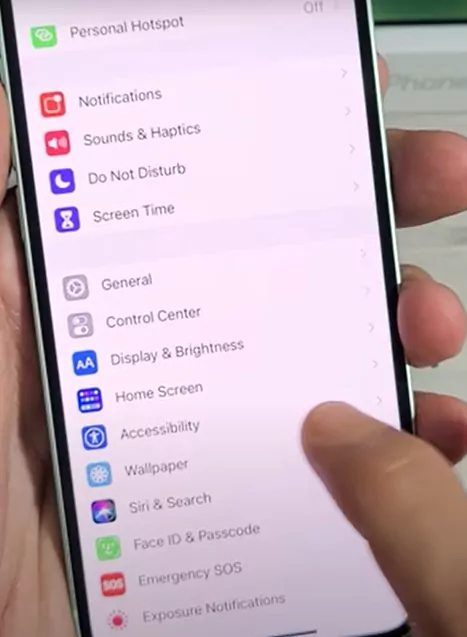
Step 2: Then, you have to search for the touch option and then tap on the assistive touch option.
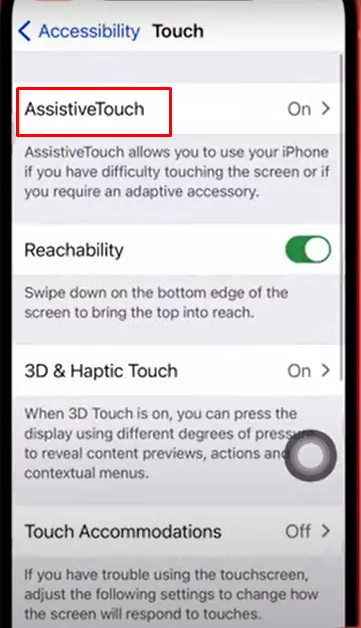
Step 3: Select the Customize top-level menu option followed by choosing the custom icon.
Step 4: Now, you have to select the screenshot icon from the given list.
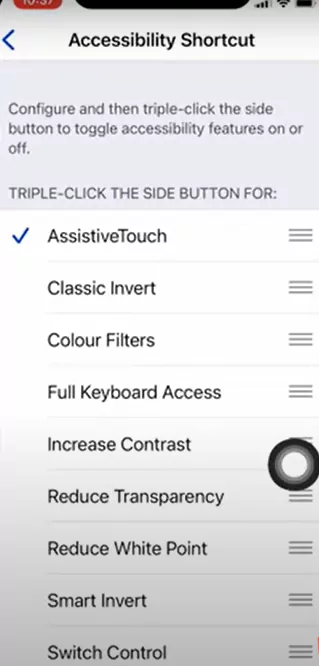
Step 5: Then, go to the screen of the app or the website of which you want to take the screenshot.
Step 6: Click on the assistive touch, and then on the device. Choose more option
Step 7: Next, you have to click on the screenshot assistive touch button, so that you can capture the selected screen.
How To Screenshot On iPhone 12 Pro Max Without Buttons?

If your buttons are not working properly on iPhone 12 Pro Max, then you need not worry because you can take screenshots even without buttons by using the back tap feature. Want to know how? Check this out.
Step 1: Look for the settings app on the home page. Then under the settings app click on the accessibility then click on the touch option. When you are on the touch tab just scroll down till you find the back tap option and then choose it.
Step 2: When you are on the back tap settings you can select either double-tap or triple-tap options. Then you gotta choose the screenshots which you will find on the next menu that comes up to activate the feature.
Step 3: When you have chosen double or triple tap at the back of your iPhone 12 Pro Max to take the screenshot.
How To Take A Full-Page Screenshot On iPhone 12 Pro Max?
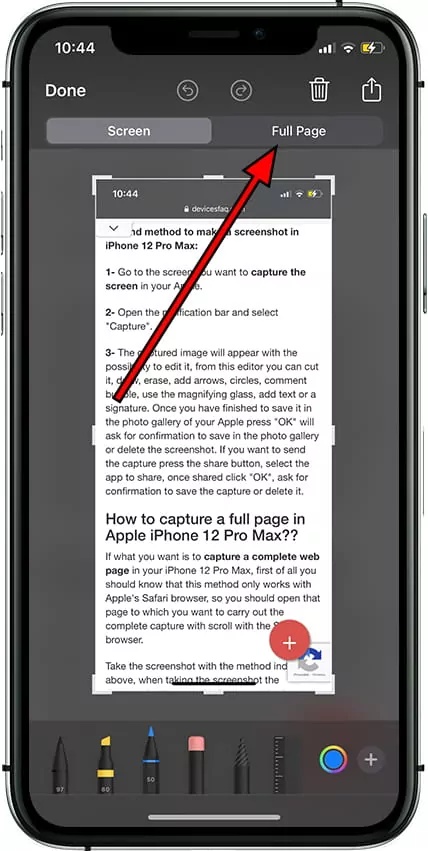
If you want to take a screenshot of the whole page with iPhone 12 Pro Max then follow these steps:
Step 1: Look for the page that you want to take with the Safari browser.
Step 2: Using the volume up and power buttons combo takes the screenshot and the thumbnail will show up.
Step 3: Click on the screenshot and choose the full-page option to choose the entire web page.
Wrapping Up:
So, that is how to screenshot on iPhone 12 Pro Max. There are a few ways by which you can take the screenshot. If you have any questions then you can comment to us in the comment section below.
Frequently Asked Questions
Q. How To Take A Screenshot On iPhone 12 Pro Max Without A Lock Button?
If you see that your iPhone 12 Pro Max lock button is not working then taking a screenshot can be a bit difficult. Instead of the lock button, you can use the assistive touch. Now to take a screenshot with an assistive touch you can follow the above steps.
Q. Where Will The Screenshot Be Saved On iPhone 12 Pro Max?
After you have taken the screenshot then it will automatically get saved inside the photos app under the folder name called screenshots on your iPhone 12 Pro Max.