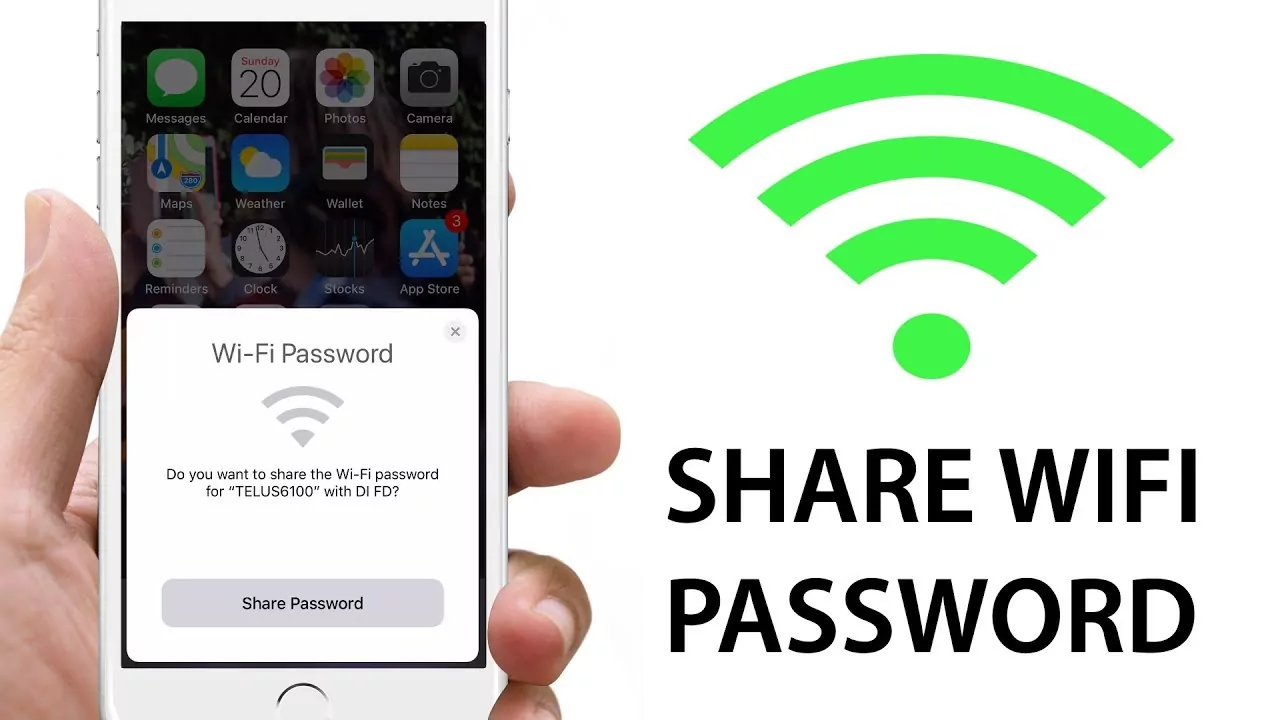You must’ve faced a situation when guests might ask you for WiFi passwords. If one of your contacts has an iPhone that is near and is connected to a network, they can share the password with others. Isn’t it amazing! Want to know how to share WiFi from iPhone to iPad? Here is a post to help you in understanding how to share WiFi from iPhone to iPad.
You can conveniently share the WiFi with others using Bluetooth. You can allow other trusted devices in the same network to use your WiFi Network without any problem. You need to take care of some important requirements and start sharing your WiFi with other Apple devices. Sharing a WiFi among Apple devices isn’t a complicated process.
It is important to follow some steps to learn how to share WiFi from iPhone to iPad. You need to turn on WiFi and Bluetooth > Connect to WiFi on iPad > Share password > Join. We will discuss these steps in detail. So, keep reading and you’ll get an answer to how to share WiFi from iPhone to iPad.
You don’t need to worry about sharing the WiFi from your iPhone device to an iPad. It is a super easy process. In this post, we will share all the details and steps that are needed to be followed to learn how to share WiFi from iPhone to iPad. So, without any further ado, let us start with how to share WiFi from iPhone to iPad.
How To Share WiFi From iPhone To iPad?
Ever wonder how to share WiFi from iPhone to iPad? You can do it easily by turning on your WiFi and Bluetooth > Connect to WiFi on iPad > Share password > Join. Let us discuss these steps on how to share WiFi from iPhone to iPad in detail.
Step 1: Meet The Requirements
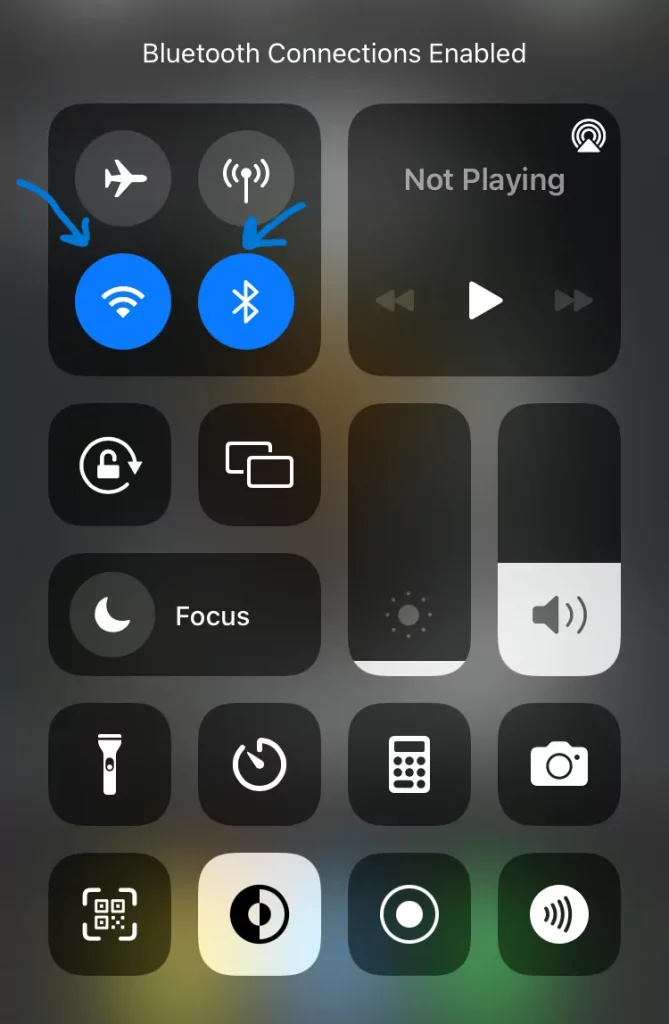
Before learning how to share WiFi from iPhone to iPad, you need to check some things on both your iPhone and iPad. Let us have a look at these requirements.
- Turn on the WiFi and Bluetooth of both the iPhone and iPad.
- Turn the hotspot off if it is turned on.
- You need to save each other in your contact along with Apple ID email addresses.
- Both the devices should be closer. It should be in a range within 6 feet.
- Ensure both the devices are running the latest version of the Software.
Move to the next step after checking all the requirements.
Step 2: Connect To A WiFi
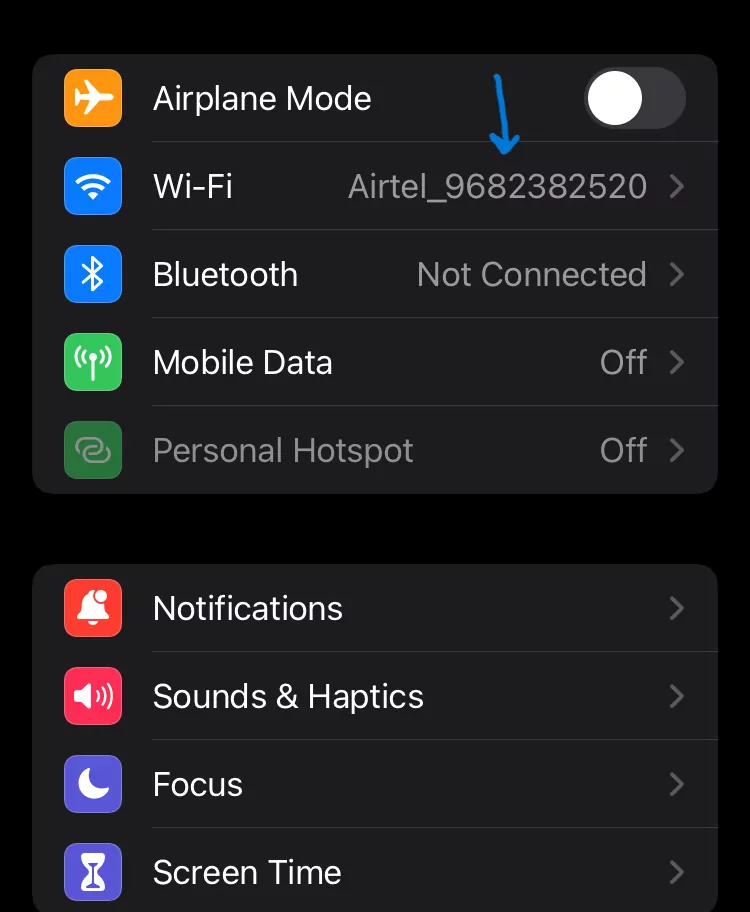
You now need to connect to the WiFi. The device that doesn’t have the password, should follow these steps.
- Navigate to Settings.
- Tap the WiFi tab.
- Choose the network they want to connect to.
It will now prompt you to enter the password. You will also find a share password option on the iPhone which is already connected to the WiFi. If it isn’t prompted, restart both the devices.
Step 3: Share The Password
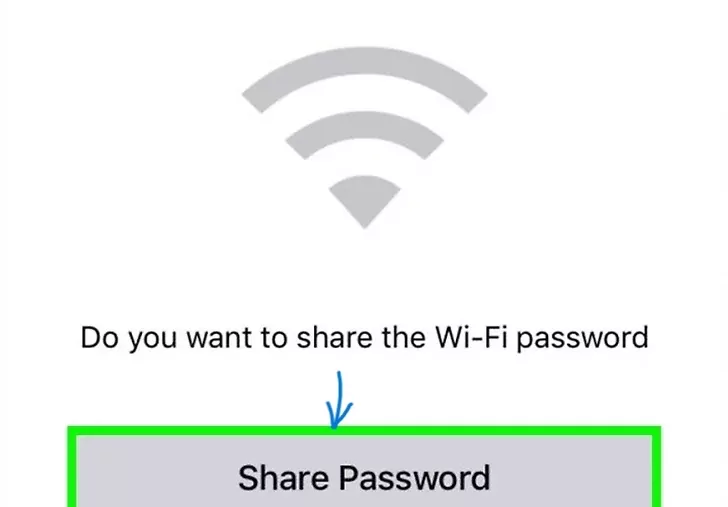
The next step is to share the password. Click on the Share password button on your iPhone that is already connected. The other person when taps the Share password button, then the WiFi password will be filled in on the iPad with special characters. Move to the next step after this.
Step 4: Join The Network
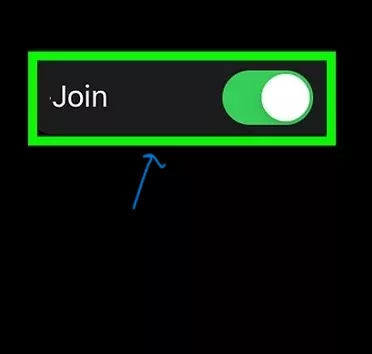
Finally, you can now join the network. Press the Join button for connecting. When the password tab on your iPad is filled with the password, click the Join button.
With this, you will successfully connect to the WiFi network. This is how to share WiFi from iPhone to iPad in some easy steps.
Wrapping-Up:
This post is all about how to share WiFi from iPhone to iPad. We have mentioned all the steps that you need to follow for learning how to share WiFi from iPhone to iPad. We hope you’ve understood the steps. You can try these steps and share WiFi from your iPhone to your iPad. If you have any doubts left, write them in the comment section below. Also, share this post with your friends and others whom you think should know how to share WiFi from iPhone to iPad.
Frequently Asked Questions
Q1. Can You Share Data From iPhone To iPad?
A. Yes, it is possible to share your data from iPhone to iPad. You can try the tethering process for doing so.
Q2. How Can I Share My iPhone Internet?
A. You can go to settings on the other device > WiFi > Choose iPhone from the available list. This is how you can share your iPhone internet with others.
Q3. Can You Use Your Phone As Hotspot While Connected To A WiFi?
A. Android comes with a portable WiFi Hotspot option. When it is turned on, it creates a new WiFi hotspot.