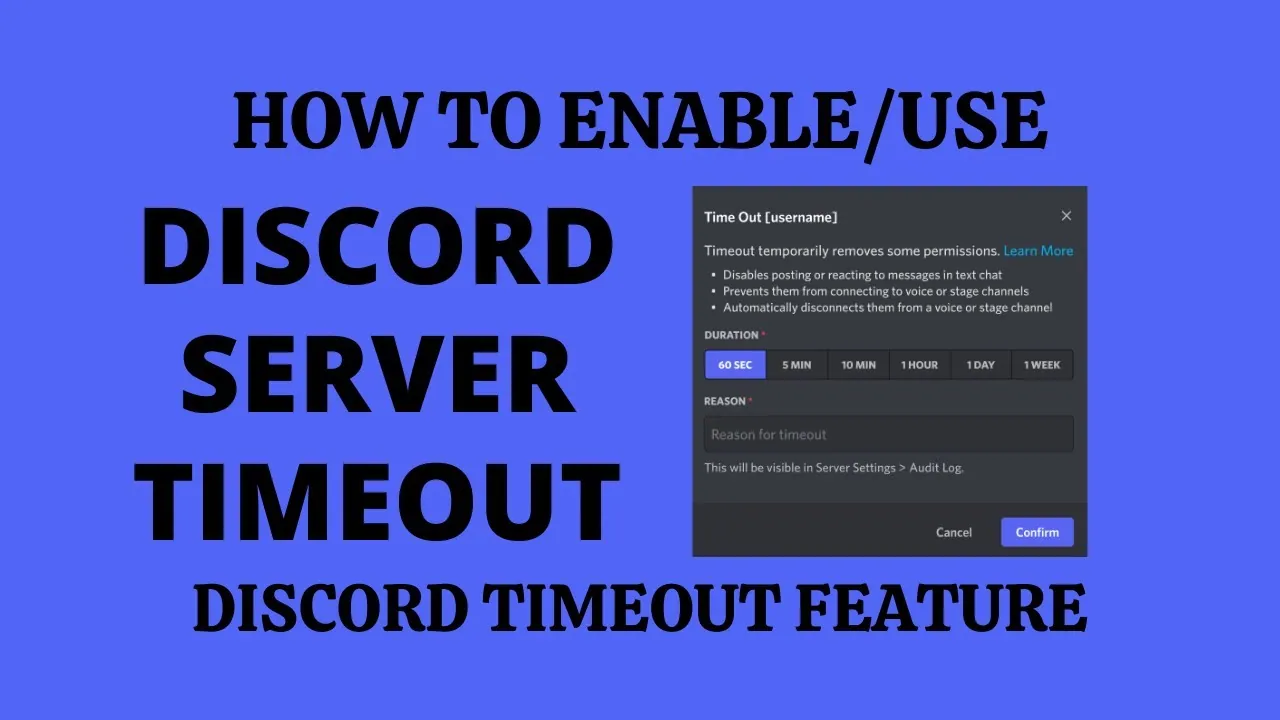We all know you can block someone on social media but Discord has its own unique way to do so and this is called Timeout. You can timeout anyone on Discord. In this post, we will find out how to timeout someone on Discord.
Discord is different from the rest of the social media platforms. It is more like an official platform where you can discuss some serious business. So it has got some features like that. The timeout feature enables the admin to make anyone the timeout and then that member won’t be able to send messages or react to messages anymore. All his services are suspended.
We will be covering how to timeout someone on Discord. We will also find out how this feature works and when you should use this feature. How can you remove this feature? So, without any further ado, let’s start.
How To Timeout Someone On Discord?
You can use the timeout feature on any member of your Discord server. The person whose account has been put on timeout can no longer text or react to messages, voice channels, or video calls. He is completely blocked. To access this feature you have to enable the permission of the timeout members. Here is a guide on how to timeout someone on Discord.
How to timeout someone on Discord > Discord account > right click on the user > select timeout > reason for time out > click apply
Step 1: Go to the Discord website
Step 2: Log into your account.
Step 3: Go to the server where you want the time-out feature to be used.
Step 4: if you are a moderator or admin, then you can right-click on the user.
Step 5: Then select the time-out option at the bottom.
Step 6: Then you have to choose the time limit for how long the user will remain in the timeout.
Step 7: Provide the reason for the timeout.
Step 8: the moderators and admins can see the sign on the timeout accounts and for the rest of the users the account will look normal.
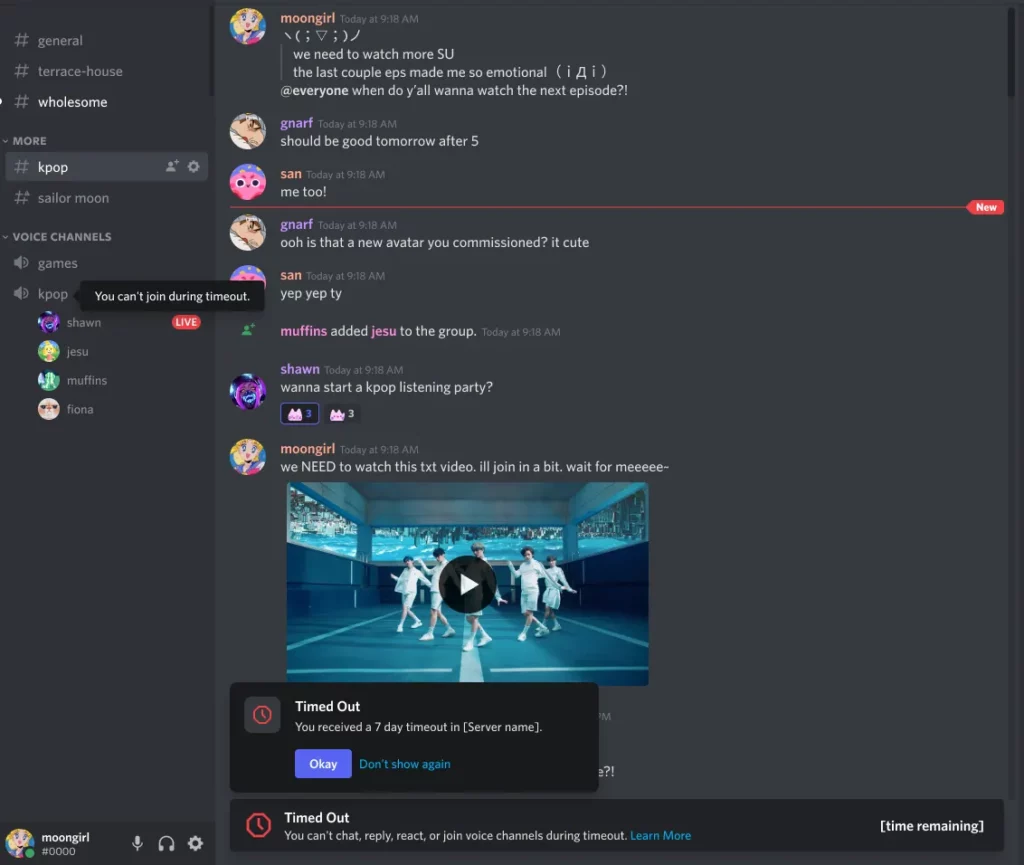
Step 9: there will be a timeout notification to the user who has been timed out. He can see the time for how long he has to remain in the time-out.
In this way, you can timeout someone on Discord if you are an admin or a moderator.
How To Remove Someone Of Timeout On Discord?
Sometimes we need to remove the user from the timeout before the set time. We can also do that easily. Here is a guide on how to remove some of the timeouts on Discord.
How to remove someone of timeout on Discord > Discord account > right click on the user > select remove the timeout
Step 1: Go to the Discord website
Step 2: Log into your account.
Step 3: Go to the server where you want the time-out feature to be used.
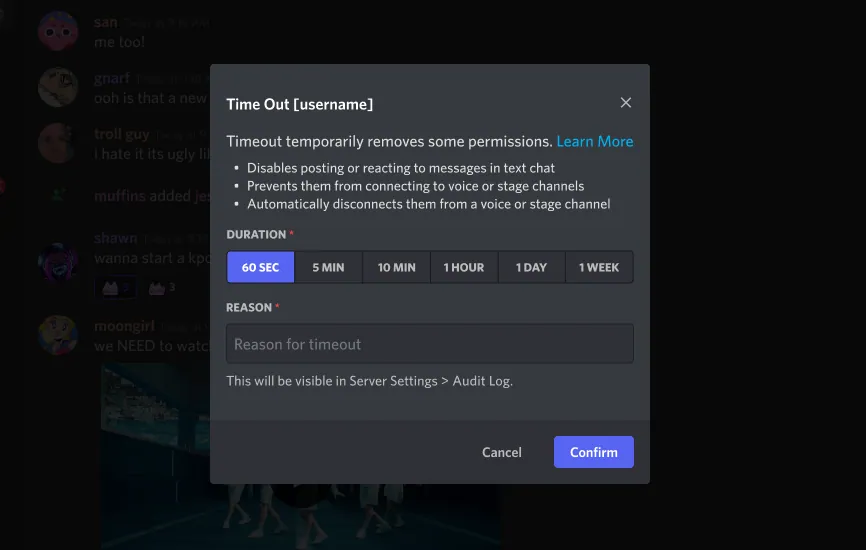
Step 4: If you are a moderator or admin, then you can right-click on the user.
Step 5: Then select the remove time-out option at the bottom.
Now the user will be restored. He can now send messages, react to messages, and much more.
How To Timeout Someone On Discord Using Mobile?
The process provided above is for PC users, but you can timeout some using the mobile as well. Here is a guide on how to timeout some on Discord using mobile.
How to timeout someone on Discord > Discord account > right click on the user > select timeout > reason for time out > click apply
Step 1: Go to the Discord app on your mobile
Step 2: Log into your account.
Step 3: Go to the server where you want the time-out feature to be used.
Step 4: if you are a moderator or admin, then you can right-click on the user.
Step 5: Then select the time-out option at the bottom.
Step 6: Then you have to choose the time limit for how long the user will remain in the timeout.
Step 7: Provide the reason for the timeout.
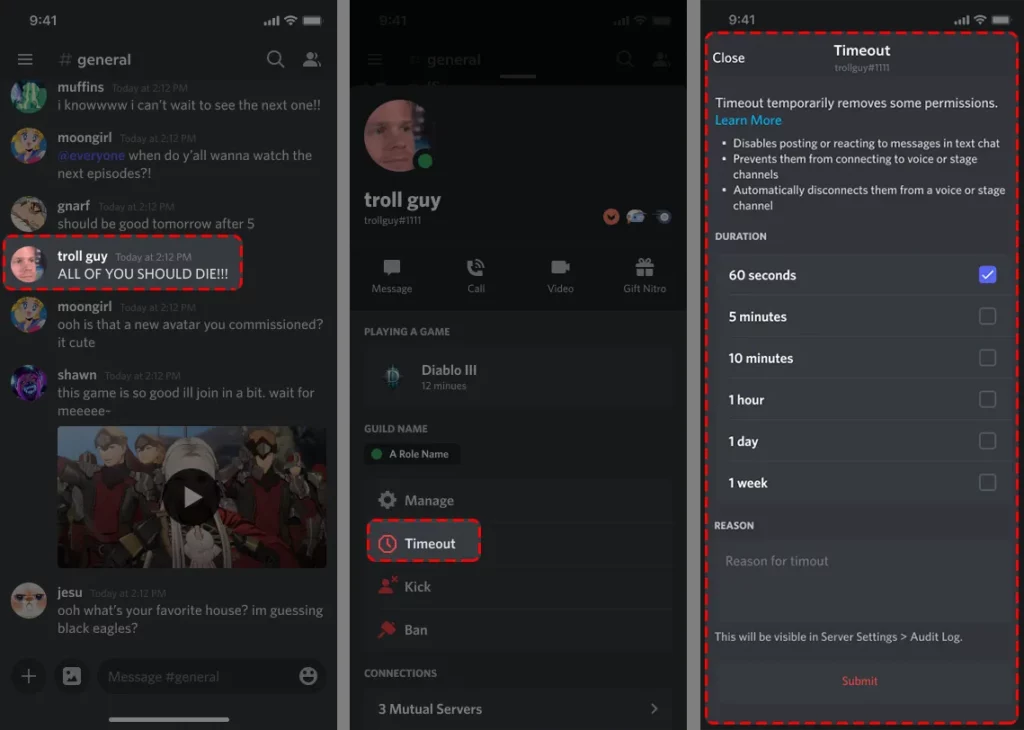
Step 8: The moderators and admins can see the sign on the timeout accounts and for the rest of the users the account will look normal.
Step 9: There will be a timeout notification to the user who has been timed out. He can see the time for how long he has to remain in the time-out.
Wrapping up
Here our post comes to an end. We have provided a step-by-step guide on how to timeout some on Discord. We have also provided a guide on how to remove the timeout before the set time. And how can you do it using your mobile.
Frequently Asked Questions
Q1. How Do You Put Someone In Time Out On Discord?
Here is a guide on how to timeout someone on Discord.
Step 1: Go to the Discord website
Step 2: Log into your account.
Step 3: Go to the server where you want the time-out feature to be used.
Step 4: if you are a moderator or admin, then you can right-click on the user.
Step 5: Then select the time-out option at the bottom.
Step 6: Then you have to choose the time limit for how long the user will remain in the timeout.
Step 7: Provide the reason for the timeout.
Step 8: the moderators and admins can see the sign on the timeout accounts and for the rest of the users the account will look normal.
Step 9: there will be a timeout notification to the user who has been timed out. He can see the time for how long he has to remain in the time-out.
Q2. Why I Can Remove Timeout Someone On Discord?
Here is a guide on how to remove some of the timeouts on Discord.
Step 1: Go to the Discord website
Step 2: Log into your account.
Step 3: Go to the server where you want the time-out feature to be used.
Step 4: If you are a moderator or admin, then you can right-click on the user.
Step 5: Then select the remove time-out option at the bottom.
Q3. How Long Can You Timeout Someone On Discord?
You can timeout someone to a maximum time of 1 week.
Q4. Does Timeout Someone From Discord Notify Them?
Yes, the user is notified once he has been timed out on Discord. He can see the time for how long he has to remain in the time-out.