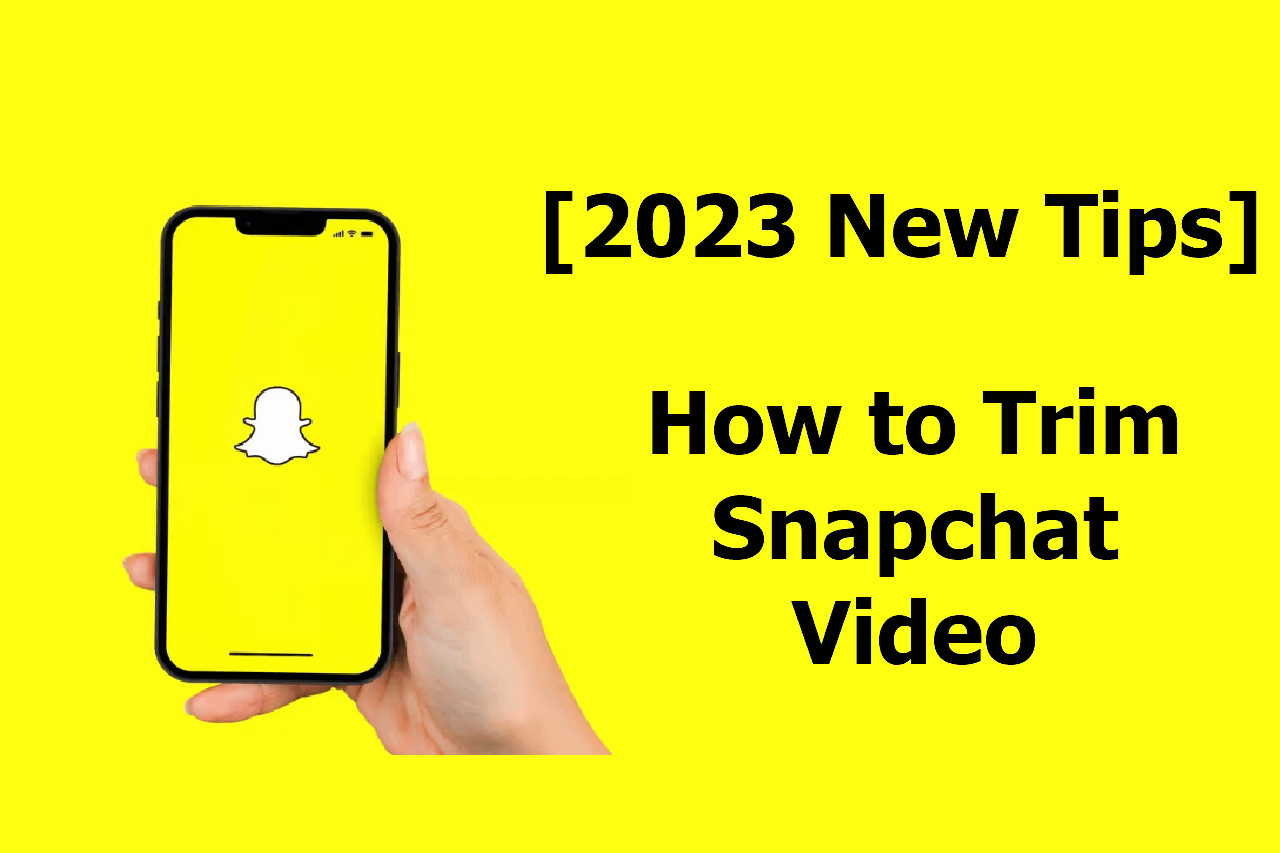Snapchat is known for its filters and users mostly use it to take selfies and videos. When we capture videos, we don’t want every part of the video to be uploaded or posted. We require trimming the video. Let’s figure out how to trim a Snapchat video.
Whenever we have to trim a Snapchat video, we want to trim the video in the easiest way possible. Although, there are different ways to do it, but the easiest way is to trim using the Snapchat app itself.
Snapchat app has its own video and photo editor through which you can edit videos easily without having to download any additional software. You can make use of third-party software as well to trim a Snapchat video.
So, whenever you want to post an edited video next time, just remember the steps. We have mentioned alternative ways of trimming and editing Snapchat videos in detail as well. So, without wasting any more time, let’s start.
How To Trim A Snapchat Video?
When we record a video, not every part of the video is good and we have to remove some parts of the video to make it look beautiful and creative. There are different ways to trim a Snapchat video. Let’s discuss them one by one.
Way 1: Snapchat Editor
You can use the Snapchat editor to trim a video. It can be a recorded video or the one recorded on Snapchat app. Here is a guide on how to trim a Snapchat video by Snapchat editor.
Step 1: Navigate to the Snapchat app.
Step 2: Start recording a video from the Snapchat app.
Step 3: Once you have finished the video recording, you can trim the video now.
Step 4: Use the trim too at the bottom of the screen to trip the video.
Step 5: Once you have clicked on the trip tool, you can adjust the slider and adjust its starting and end points.
Step 6: Once done, click on the send to option to post it.
How To Trim A Snapchat Video Prerecorded?
If you have a recorded video and you want to trim it before you send it on Snapchat, you do not have to look for another app, you can do that in Snapchat video editor as well.
Step 1: Go to the Snapchat app.
Step 2: Next, upload your video on Snapchat.
Step 3: Now click on the three dots to open the video editor menu.
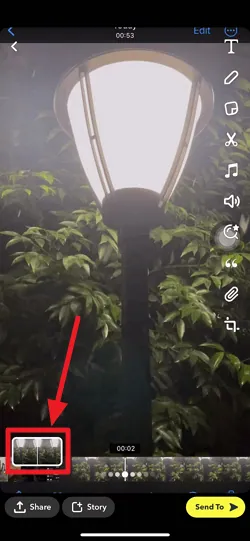
Step 4: Click on the edit video option.
Step 5: Now move the slider to trip the video.
Step 6: Once you have adjusted the slider, click on the send to option to post your video.
Way 2: Third-Party Video Editor Apps
If you want to make some professional edits to the video, then you can use any third-party video editor app to trim a Snapchat video and then send it on Snapchat. Here are some third-party video editing apps.
1. Flimora
Flimora is pro video editing software that has an app for smartphones as well. You can trip videos and make some professional edits to the video usign this software. Download the app and trim a Snapchat video for free.
2. Picsart
This is another great software to edit your videos. Once you record a video on Snapchat, save it on the phone. Then upload the same video on Picart and make the necessary edit.
3. Lightroom
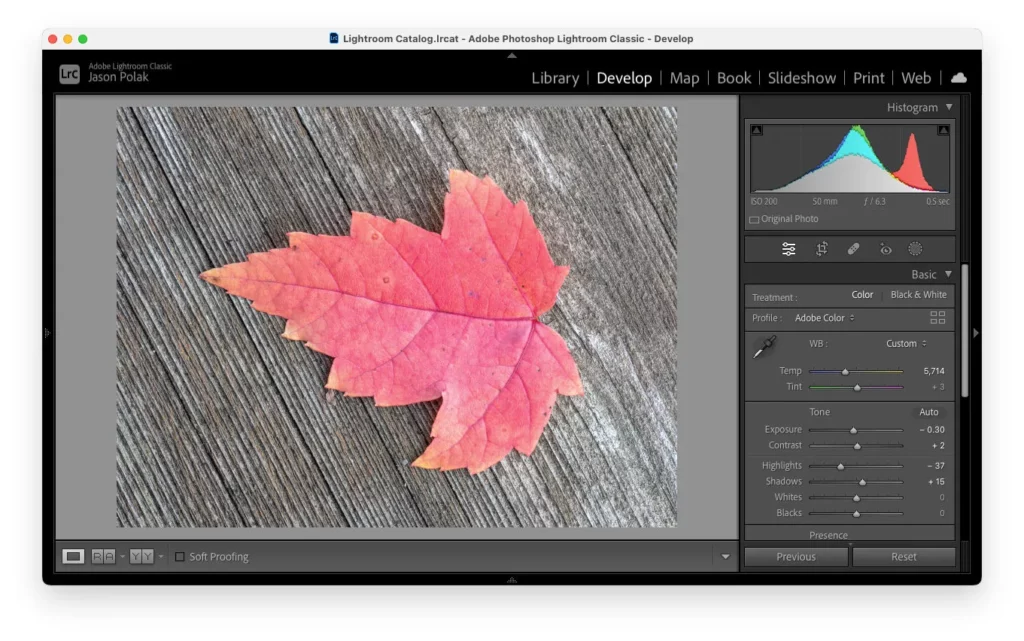
Adobe Lightroom is a professional photo and video editor software. You can use its free app on your smartphone to trim the Snapchat video. You will have to download the video on your phone and then edit it in lightroom.
4. InShot:
You can use the InShot video editing software to make quick edits and trip a Snapchat video on the phone easily.
Way 3: Online Video Editor
If you don’t want to download any software to trip a Snapchat video, then you can use the online video editing software and edit your video in a few seconds. Here is some free online video editing software that you can try out.
1. Canva
It is a very powerful tool to edit images and videos. It is free software that can be used to edit and trip videos of Snapchat and any other software.
2. VEED
You can visit the VEED online video editor to trip a Snapchat video without having to download any software.
3. Invedio
It is a very popular video editing software that can be used to edit videos very easily. It has got some cool features that can be applied to the video.
4. Clideo
If you are not an expert in editing videos, then you can use the Clideo video editing software. It is easy to use and its video processing is very fast. You can also make use of the Clideo software online to trim a Snapchat video.
5. Adobe Express
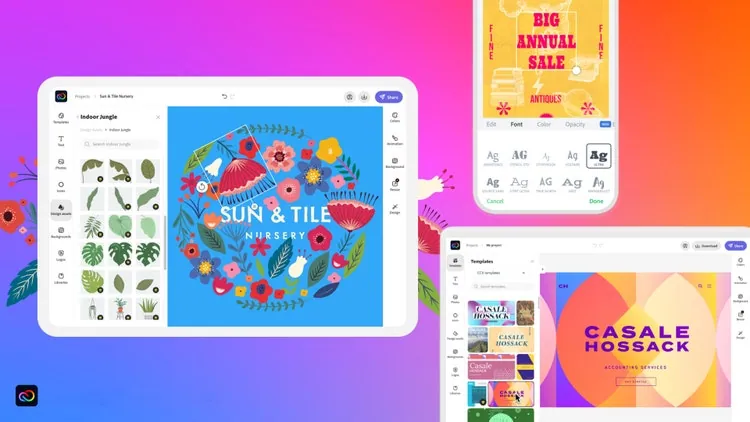
It is a free online tool that can be used to trim a Snapchat video. Just download the video in the gallery and upload the video to the video editor. Then make the necessary changes and download it again.
Wrapping Up
There are a lot of different ways through which you can trim a Snapchat video. It mainly depends on the complexity of the editing that will determine the software to be used. If you have to just trim the Snapchat video, then you can use the Snapchat app only. Share this post with your friends and visit Deasilex to read more about Snapchat.
Frequently Asked Questions
Q1. How To Trim A Snapchat Video After Saving It?
When you upload your video on Snapchat, click on the three dots to open the video editor menu. Click on the edit video option. Now move the slider to trip the video. Once you have adjusted the slider, click on the send to option to post your video
Q2. How To Clip A Snap Video?
Take the clip on Snapchat and click on the three dots to open the video editor menu. Click on the edit video option. Now move the slider to trip the video. Once you have adjusted the slider, click on the send to option to post your video.
Q3. What Is Snapchat Vedio Cutter?
Snapchat has its own video and photo editor through which you can edit videos and photos. You can trim videos and perform other editing functions as well.
Q4. Where Is The Trim Button on Snapchat?
You will see the trim button when you have a video in the editor. To trim a Snapchat video, click on the three small dots, then select the option to edit the video.