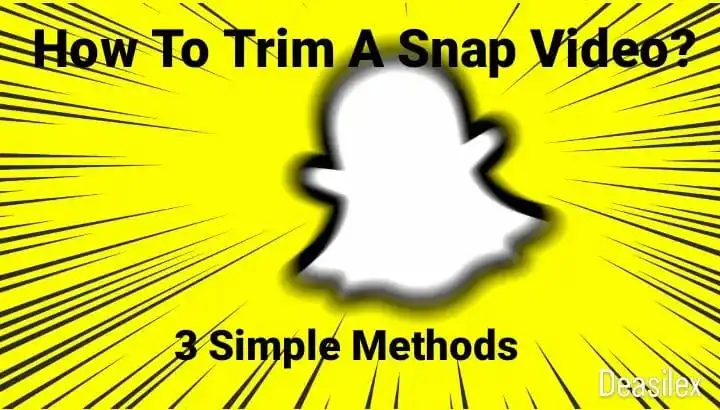Snapchat is one of the most popular snap and video sharing platforms today’s date! It’s useful for sharing moment to moment memories and editing them too! If you don’t want to install a third party application to edit your videos then here is how to trim snap video on Snapchat app only! Checkout the most simple methods below.
Snapchat is available to access on both the iOS and Android devices. It provides multiple creative and helpful features through which one can capture and create amazing content, especially videos! Talking about videos, now you are allowed to edit videos on Snapchat only, here you can add filters, stickers, audio, texts and a lot more! Editing means not only adding but subtracting too! You can now remove unwanted parts of your video on Snapchat using its trimming feature. If you don’t know how to trim snap video then go through the below sections and explore!
Here’s how to trim a snap video: Open Snapchat > Login > Record A Video > Click On The Video > Adjust The Margins > Save > Send > Add To Story > Share. This is how you can trim a snap snap video on Snapchat without any third party app. To know the same in detail, stick to the article till the end.
This article provides authentic information about how to trim a snap video in three different ways to make your content creation easier! All you need to do is pick anyone among them and follow accordingly and make your snap game reach the height!
How To Trim Snap Video?
Bored with old regular snaps? Wanna create a bang one? Here’s how to trim a snap video so that now you can focus on the main content of your video and trim the unnecessary ones! With the help of in-built editing tools of Snapchat, one can upload a pre-recorded video from their mobile phones and edit the video the way they like and then share it.
This way your video will look not only creative but also will get better response and reach from your Snapchat audience. Not only pre-recorded videos but now you can trim and edit your Spectacles video also.
Keeping an engaging video in your gallery just to get it rust because it’s length is more than required cannot stop you anymore from uploading that amazing clip of yours! Now you can trim and edit a video on Snapchat to share wherever you want and whomever you want!
But how to trim a snap video to make sure that your friend’s are focusing only on the entertaining part? Well, that’s easy, Snapchat now provides you with their versatile and amazing editing features that makes sure that your audience gets quality and filtered content for fun!
In order to trim a video on Snapchat you need to follow these simple steps for how to trim snap video is mentioned below:
Open Snapchat > Login > Record A Video > Click On The Video > Adjust The Margins > Save > Send > Add To Story > Share
Step 01: Launch the Snapchat application on your device and login to your Snapchat account by filling in your credentials in the designated fields.
Step 02: From the home screen of the app, click on the camera button and record a Video.
Step 03: Next you are supposed to click on the video at the bottom left corner and preview your video and decide which part you need to keep in your video and which you want to trim.
Step 04: After previewing your video, click on the Margins given at the both ends of the video and adjust the bars accordingly.
Step 05: Once you are done adjusting the video according to the main content, click on the Save button to save the video.
Step 06: Now, if you want to share that clip with your friends on Snapchat individually or on your Snapchat Story, then click on the Send button and select the Add To Story option and friends with whom you want to share the video.
This is how to trim snap video on Snapchat. Other than just trimming your video you can make other additions too, like applying filters, effects, audio musics, stickers, Bitmoji and a lot more! All you need to do is just hold some curiosity and explore the unexplored!!
How To Trim A Spectacles Video On Snapchat?
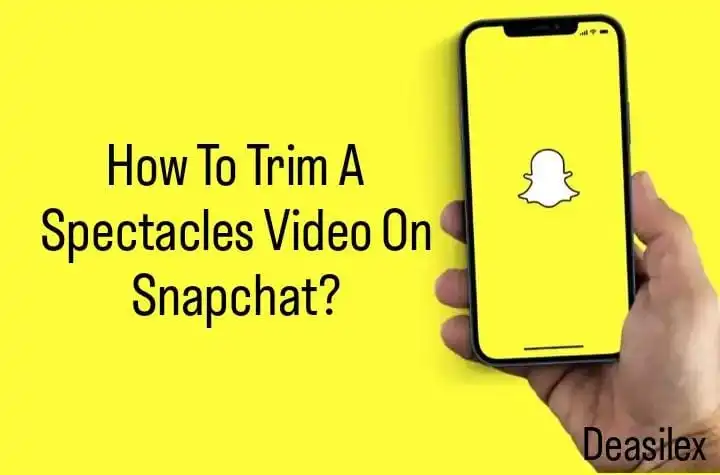
If you ever tried to share a video on Snapchat and realised that the main content is left out of the time range of the video allowed to be posted on Snapchat, then let us tell you that you are not alone who’s going through this tragedy! Most of us are unaware of how to trim snap video.
In such situations many of you don’t prefer uploading that video and sharing another one instead. But now there’s no need to adjust yourself as now you can adjust the video according to yourself. To cut the length of the video short you can access the trim tool of the Snapchat and edit the snap video before sharing them on the platform. This feature allows you to find out the beginning and the end of your video, highlighting the major content of that video.
Here’s how you can trim a spectacles video on Snapchat:
Open Snapchat > Memories > Snap Tab > Select Snap > Edit > Adjust Edges > Save > Save As Copy > Share
Step 01: Launch the Snapchat app on your device and login to your account if you haven’t already.
Step 02: From the home screen click on the Memories tab and then on the Snaps section.
Step 03: Select any Snapchat video by long pressing on its thumbnail and click on the Edit button.
Step 04: At the bottom left corner, you will find the thumbnail of the selected video, click on it and move the Edges of the video till the area from where you want your video start and end!
Step 05: Once done, click on the Save button and then hit the Save As Copy option from the pop-up Menu.
Step 06: Once done, share it with your friends on Snapchat or on your stories.
And done! You have now successfully trimmed a spectacle video on Snapchat. If you wonder how to share your edited videos on other platforms then you can click on the Send To button and then select whichever you want to share the video on!
How To Trim Snap Video Using Third Party Application?
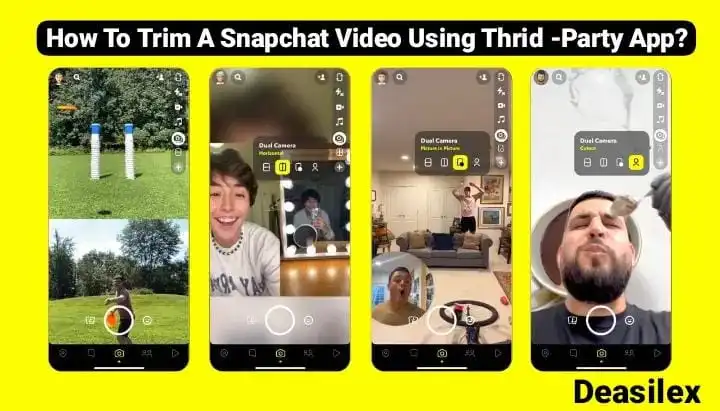
When the Snapchat’s video editing tools aren’t enough for you or you are not getting satisfactory results from the editing you can make use of any third party application to edit and trim your snap videos and later on share it on Snapchat or any other platform that you’d like.
One such third party app is Democreator. When you don’t find the Snapchat editing tools enough for you then you can consider using Democreator for editing your videos like a pro. Democreator has features like video editing, screen recording and video sharing options available.
Here’s how to trim snap video using a third party application:
Download Democreator > Install > Login > Import Media File > Select Snapchat Video > Set Cursors > Cut Video > Save File > Share
Step 01: Install and download Wondershare Democreator app on your device and register yourself as a user by providing all the required information.
Step 02: Now head to the Add icon at the right bottom corner of the screen and then hit the Import A Media File button.
Step 03: Then select a Snapchat video from the gallery and allow it to load in the software.
Step 04: Once the video loads in the timeline, set the cursor at the video’s edges and cut the video by dragging the clip in any way you want.
Step 05: At last, Save the video in MP3, MP4 or MOV files and share to whichever platform you want!
And this was it! This is how you can use a third party app like Wondershare Democreator to edit and trim your Snapchat videos. Other than Democreator, there are many other best applications available on the internet for the same purpose of how to trim snap video. Explore and edit!
Wrapping Up
There are a number of ways through which you can learn how to trim snap video, this article explains the best three of them. One can either edit the video directly from the Snapchat app or you can use third party apps like Democreator.
No matter, Snapchat has already offered a lot to edit and share videos and snaps to make sure the moments that you want others to focus on are clear. But trimming comes into play when the video is much lengthier than required and you want to cut it short.
For trimming a video on Snapchat you must have enough knowledge about its editing tools given at the tool bar and if you don’t have then you can read this article where we have explained the entire process of how to trim snap video in detail that too in three different ways!
We are open for your suggestions, doubts and queries. Kindly drop them all in the comment section below!
Frequently Asked Questions
Q. Can You Trim A Video On Snapchat After Saving It?
One can trim their spectacles video by heading to their Memories section and selecting the video that they want to trim. Next navigate through the editing option and adjust the margins on the video to get your desired portion of the video.
Q. How Can I Trim A Snapchat Video?
Trimming a Snapchat video on Snapchat is now possible with its trim tool. After recording a video you can click on the video at the bottom left corner and drag the edges of the videos to mark the beginning and the end of your video.
Q. Which Is The Best Third Party Tool For Trimming A Snapchat Video?
Top three third party application for trimming Snapchat video:
- Wondershare Democreator
- iMyFone Filme
- MovieMaker