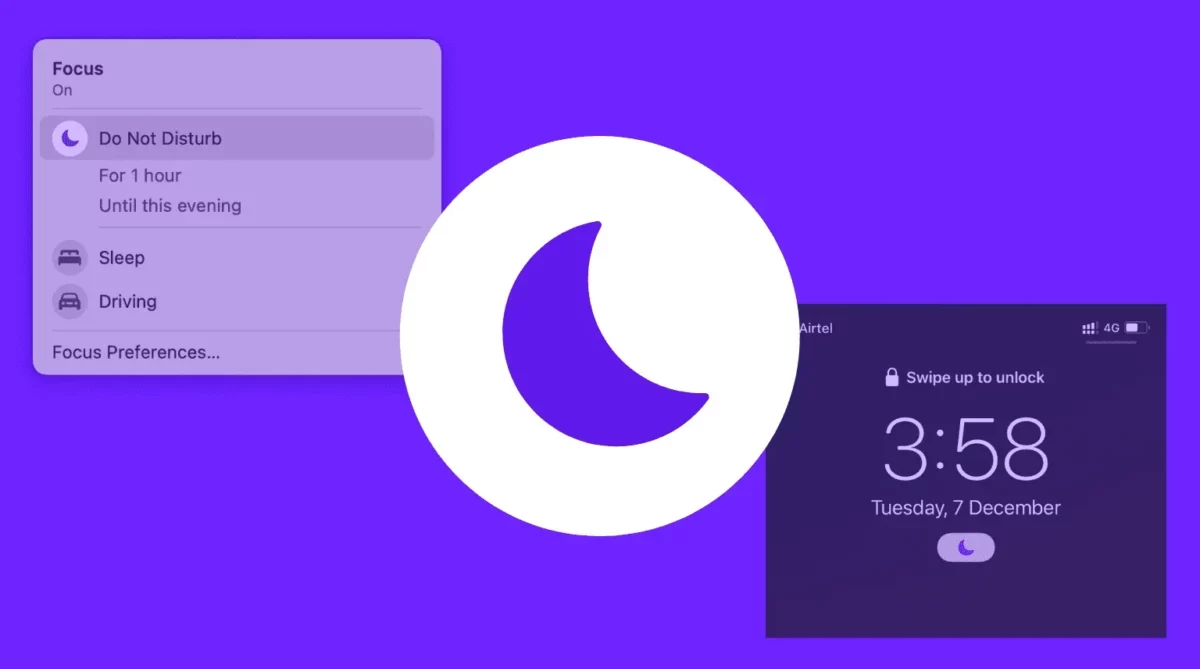We do know that iPhone has now become hyper-aware who are trying to communicate with us throughout the day. You will see notifications for phone calls, text messages, social media mentions, and all kinds of pings from all the apps and services. Getting pings throughout the day can be really irritating. So, it’s best that you turn on do not disturb mode. Do you know How to turn on do not disturb on iPhone?
Once you enable the do not disturb mode you can stay away from all kinds of distractions and just focus on your tasks that are at hand or may take much-needed rest without any kind of disruption. The do not disturb feature present on iPhone will surely help you with this.
Now, coming back to your question on How to turn on do not disturb on iPhone. Well, here are a few steps that will help you out. Here’s what you need to do. Settings > focus > do not disturb > turn on automatically.
If you did not get the step that we have mentioned above then there is nothing to worry about because in the below section you will find the steps mentioned in detail. So, let’s quickly get started.
How To Turn On Do Not Disturb On iPhone 2023?
Here in this section, you will know How to turn on do not disturb on iPhone. The steps are easy to follow, so let’s not waste any more time and quickly get started.
- The first thing that you have to do is open the setting on your iPhone and then click on the focus option.
- Now, click on do not disturb.
- Now under the turn on automatically, you need to set the Do not disturb to turn on automatically at a specific time, location, or while you are using a certain app.
- If you want to turn on the do not disturb from the control center, then you need to open the control center on your iPhone or iPod touch or iPad.
- You need to touch and hold focus and then click on do not disturb.
How To Manually Use Do Not Disturb On iPhone?
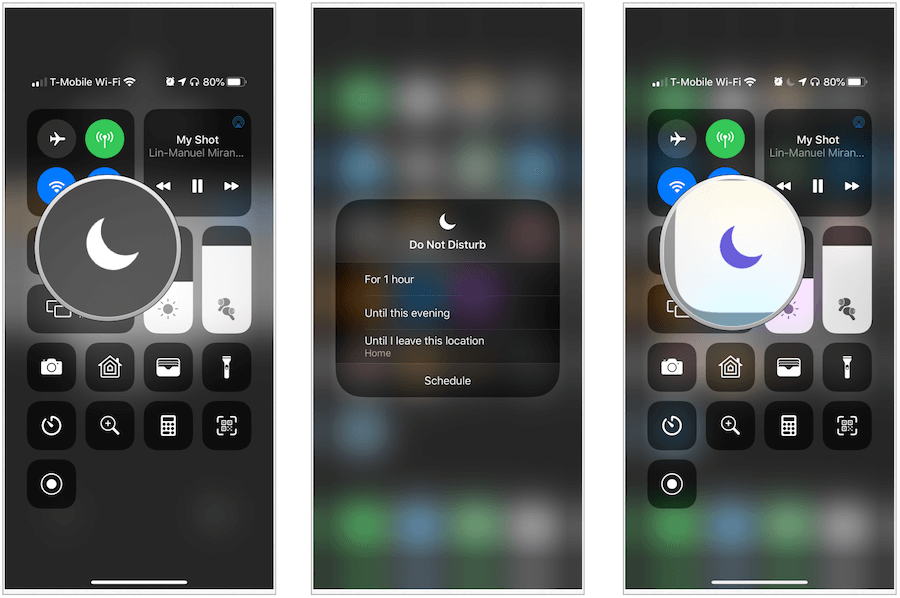
Now, after discussing How to turn on do not disturb on iPhone, let us know how you can manually use do not disturb. Here are a few steps to follow.
- Swipe up from the bottom of the screen so that you can pull up the control center.
- Click on the do not disturb. The do not disturb is turned on and no notification will trouble you till you return to the control center and then click on the icon to turn it off.
- If you want to further customize do not disturb deep press the icon when you turn it on, here you will see three choices: to enable it for an hour, until evening, or until you leave your current location.
- Click on the do not disturb button so that you can instantly turn on the feature or you can even deep press the button to get more scheduling options.
How To Use Do Not Disturb While Driving?
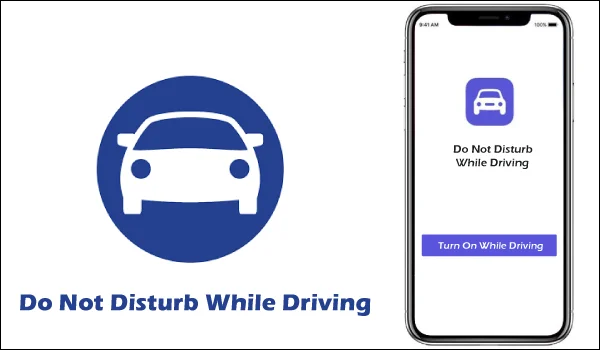
Let us discuss How to use do not disturb while driving. The focus mode adds a layer of privacy and security while you are driving to prevent any kind of distraction. Here are a few easy-peasy steps which you need to follow.
- Click on the setting option and then go to the focus option.
- Now go to the driving option.
- Click on the driving option so that you can turn on the feature.
- Now, you have to click on people to allow the specific contacts whom you can reach while you are driving.
- Under the turn on the automatic option, you need to click on while driving button.
- Now, select from the given options automatically, when connected to car Bluetooth, or manually for your driving focus settings.
Wrapping Up:
So, this is all about How to turn on do not disturb on iPhone. Did you see how easy the steps were? You can easily follow them and do not get any irritating notifications and focus on your work. You can even follow the steps to turn on the do not disturb mode while you are driving.
Frequently Asked Questions
Q. What Is Do Not Disturb Mode?
Do not disturb is actually one of the iPhone focus mode. It will disable incoming calls, texts, and notifications on your device. It is a very helpful feature to silence the notification on your iPhone when you are in a meeting, watching a movie, etc.
Q. What Is Do Not Disturb While Driving?
Well, the do not disturb while driving feature is actually a feature to the pre-existing do not disturb. This feature will put your phone in the type of do not disturb mode that will work in the same way by preventing you from hearing any notification. When you turn on this feature you can ask Siri to read the notification or messages to you. This option will make sure that you don’t look at your iPhone and you don’t get distracted while you are driving.
Q. How Can You Tell if Someone Has You On Do Not Disturb on iPhone?
Call again
By default, Do Not Disturb is set up to allow calls through if the same number calls again within three minutes – the idea is to ignore most calls but let through urgent ones. In other words, your first step if you suspect your friend is using Do Not Disturb should be to call again right away.