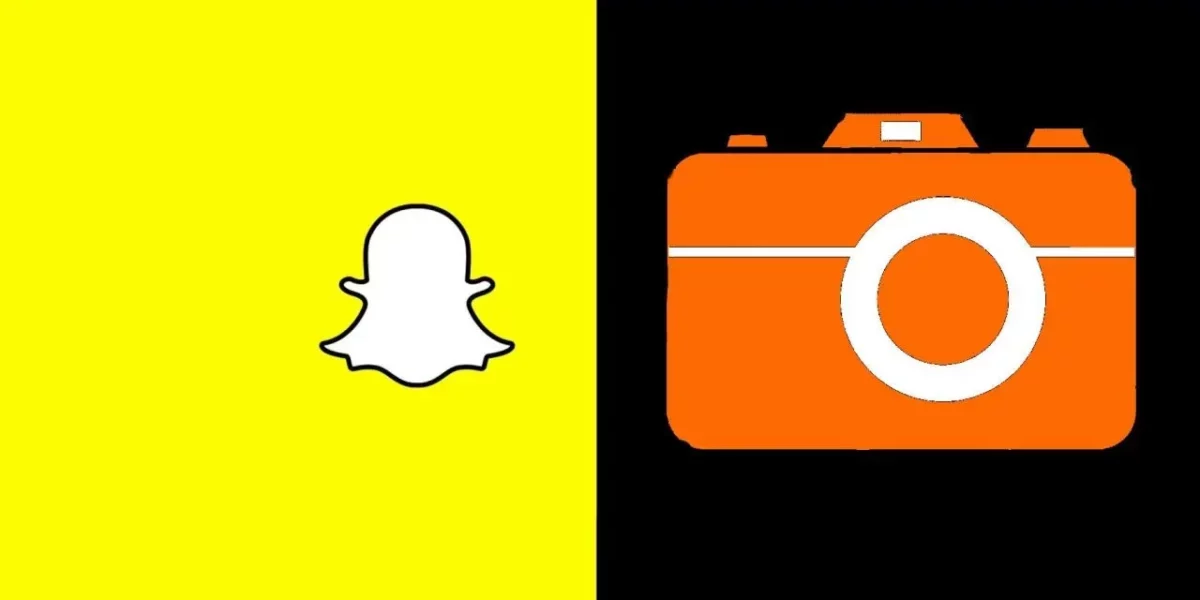Snapchat is known to be one of the best messaging apps which will allow you to send disappearing videos and photos. But in recent years this app has become more famous because of its excellent camera quality. On Snapchat, you can even turn on the video stability. Do you know how to turn on video stability on Snapchat?
Snapchat has many different features and many lenses and filters which makes Snapchat an irreplaceable app? It seems like Snapchat keeps introducing unique features with every passing year. This will widen the horizon of possibilities on the platform making it more user-friendly.
To turn on video stability on Snapchat, open Snapchat > go to camera screen > plus icon > video stability.
Didn’t get what you just read above? No worries we are here for you. In the below section, we have mentioned how to turn on video stability on Snapchat in detail. You just need to scroll down and read about it.
How To Turn On Video Stability On Snapchat?
Want to turn on the video stability on Snapchat but don’t know how to turn on video stability on Snapchat? No worries, you have come to the right place mate. Here we have explained the steps in detail that will help you out. So now, without wasting any more time let’s quickly get started.
Step 1: The first thing that you have to do is open the Snapchat app.
Step 2: Now, click on the camera screen option and click on the plus icon which you will find from the camera toolbar.
Step 3: Now, scroll down and click on the option that says video stability.
Step 4: That’s it. Just take a video snap as you would normally shoot and take a look at the results. So this is how to turn on video stability on Snapchat.
Why Does Your Camera Face Low Quality On Snapchat?

All of us do want a good quality camera so that we can click our best pictures and post them on social media websites. Snapchat provides you with so many unique filters. However, it’s the camera that disappoints the users. There are a few reasons why your Snapchat camera is blurry or of low quality. Do you wanna know about them?
Well, it could be because of unsupported features the Snapchat updates are not installed or it could be because there is some issue with the system.
How To Fix The Snapchat Camera Low-Quality Issue?
To fix Snapchat’s low-quality camera issue you need to check out these fixes.
Fix 1: Stable Internet Connection

When you have a stable internet connection then you will not have any issues with the camera. Just make sure that your internet is working fine. Because for the Snapchat cameras to work internet plays a very important role here.
Fix 2: Restart The Snapchat App
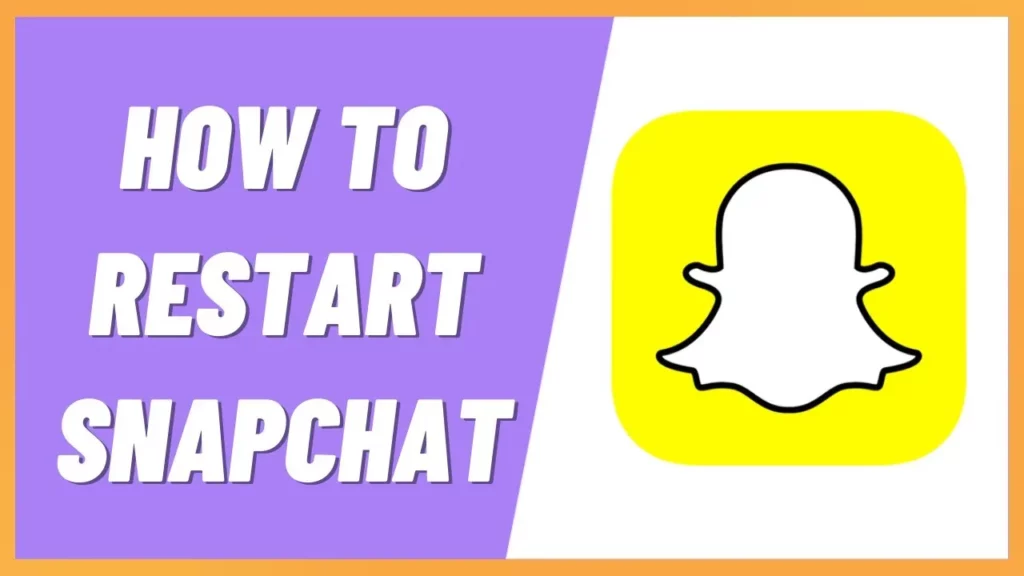
At times you will see that restarting the Snapchat app will help you fix your camera issue; it could be that your internet is working fine but you are still facing the issue. So a simple restart will work for you. Shut off the app completely. Now, wait for some time. You even have to close all the running background apps. Now reopen the Snapchat app it will help fix your issue.
Fix 3: Check For Snapchat Updates
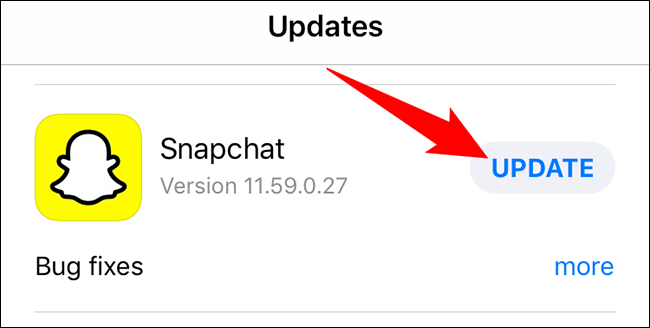
You can even check for Snapchat updates. If you are using the Snapchat app that is out of date then this will cause you many problems including camera quality issues. So you can just go to the play store or app store and then in the search bar search for Snapchat. If there is any update available click on it and your app will get updated.
Wrapping Up:
Now, after reading this post you do know how to turn on video stability on Snapchat. You even know the reasons why you face blurry camera issues and how you can fix that issue if you have any questions, you can reach us in the comment section below.
Frequently Asked Questions
Q. Does Snapchat Have Video Stabilization?
Your video snaps will be less shaky if you enable the Video Stability setting on Snapchat.
Q. How To Fix Blurry Snapchat Videos?
Here’s how to fix blurry Snapchat videos:
- Stable internet connection
- Clear cache and data
- Restart your system
- Delete and install the Snapchat app again
- Update Snapchat
Q. How Do You Change Camera Settings On Android?
Here’s how to change the camera settings on an Android device.
- Go to settings on your device and then go to the application section
- Within the application, window click on the Snapchat option
- Now, click on the permissions option and then check the camera button is green or enabled
Q. How To Fix The Hang Problem On Snapchat?
To fix the hang problem on Snapchat follow these fixes:
- Look for the Snapchat outage reports on Twitter
- Clear Snapchat cache
- Force stop Snapchat
- Check your internet connection
- Check your Snapchat app permissions.