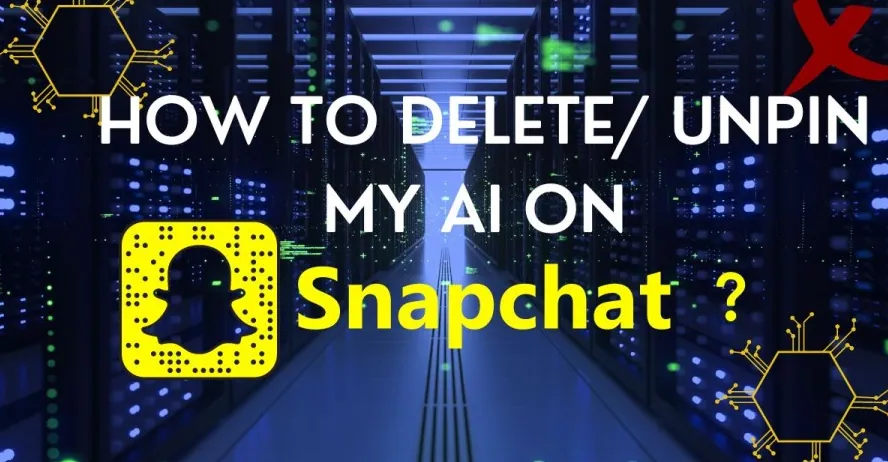Snapchat has launched its own version of the AI chatbot, “My AI,” based on Open AI’s Chat GPT technology, but it didn’t appeal to all and has many concerned users looking for ways to unpin My AI on Snapchat without Snapchat Plus. Launched in February 2023, My AI, which was previously available only to Snapchat + subscribers, is currently available to all. You can now converse with My AI, asking it trivial questions and suggestions.
Snapchatters can access “My AI” on their Chat screen, along with all their other chat conversations. They can personalize “My AI” by giving it a nickname. They can converse with it, make plans and ask for suggestions on trivial everyday topics. However, some users who are not comfortable with an AI chatbot are wondering how to remove My AI on Snapchat.
To unpin My AI on Snapchat without Snapchat Plus, you can make changes to the app’s Chat Settings by swiping right on the app’s Camera to access your Chats. Locate My AI and long press on it to tap on Chat Setting. Tap to unpin conversations.
Snapchat has officially stated that My AI is an experimental chatbot powered by ChatGPT technology of Open AI. Users are advised not to entirely rely on the facts generated by My AI. If you no longer want to converse with My AI or you feel uncomfortable with a chatbot on your Snapchat, you can go ahead and unpin My AI on Snapchat without Snapchat Plus by following the instructions given below.
How To Unpin My AI On Snapchat?
Snapchatters can unpin My AI on Snapchat by making changes to the chat settings or tapping on the My AI toggle to turn it off.
AI can now understand human language, detect errors and respond accordingly. AI technology is so advanced that it can understand our language, study our behavior patterns and give an appropriate response. While most users find it fascinating, some find it to be terrifying.
Are you concerned about having an AI bot on your Snapchat and your privacy? Worry not. Snapchat understands the significance of your concerns and offers you different ways to how to unpin AI on snapchat with Snapchat Plus.
Method 1 – Toggle Off To Unpin
To unpin My AI on Snapchat, tap on Profile icon > Snapchat + > Toggle Off.
Step 1 – Open the Snapchat app.
Step 2 – Tap on your Profile icon at the top left of the page.
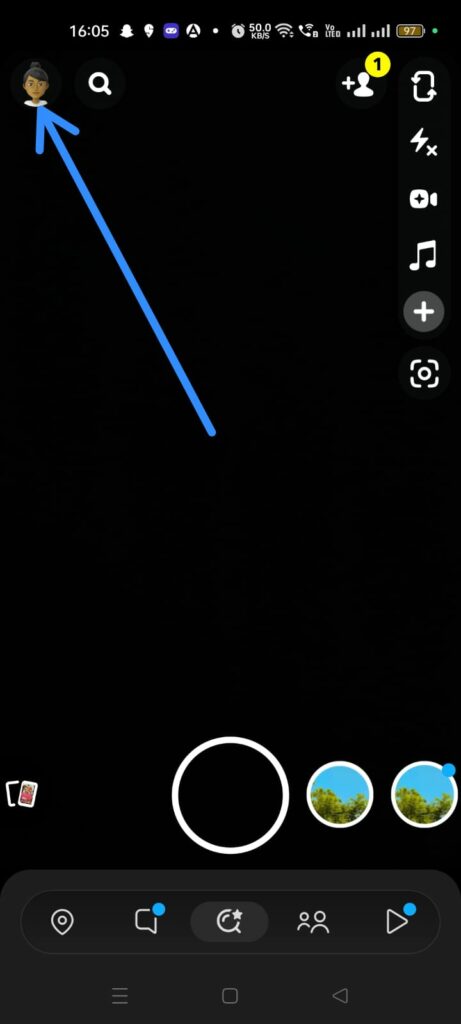
Step 3 – Tap on Snapchat +.
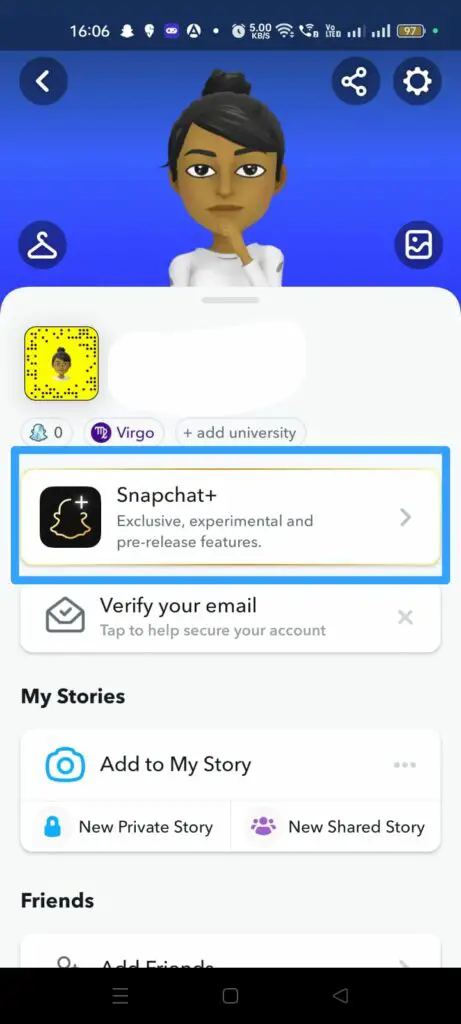
Step 4 – Tap the Toggle near My AI to turn it off.
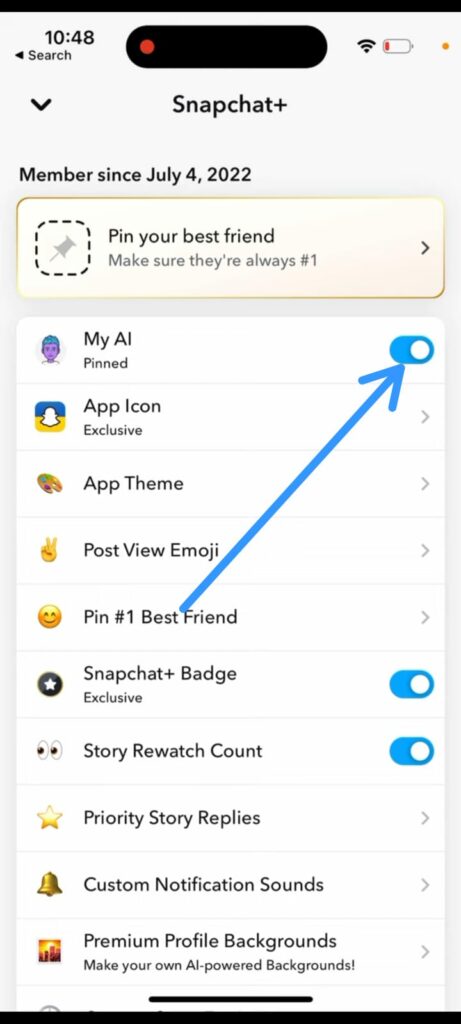
You have now successfully unpin My AI on Snapchat with your Snapchat Plus subscription.
Method 2 – Change Chat Settings
To unpin My AI on Snapchat, Open your Chats > My AI > Long Press on My AI > Chat Settings > Unpin Conversation.
Step 1 – Open the Snapchat app.
Step 2 – Swipe right on your Camera Screen to open your chats.
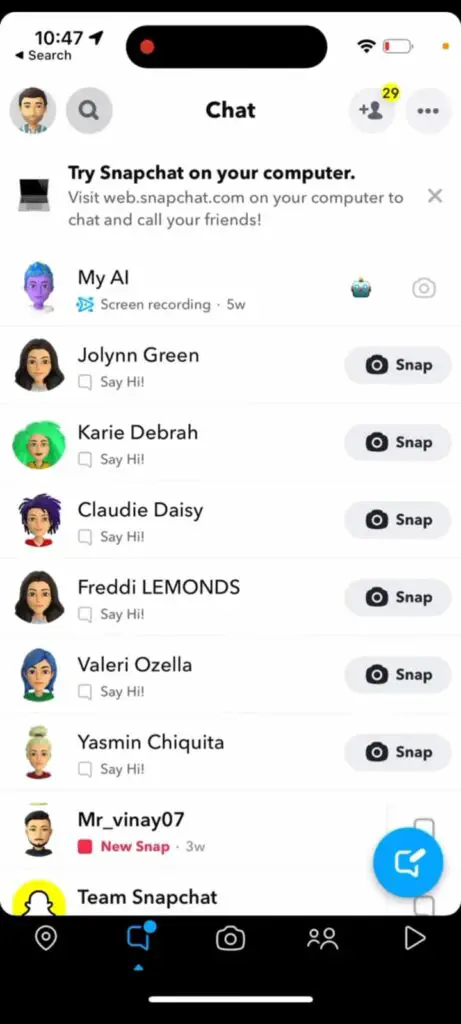
Step 3 – Scroll through to locate My AI from your chats list.
Step 4 – Long Press on My AI.
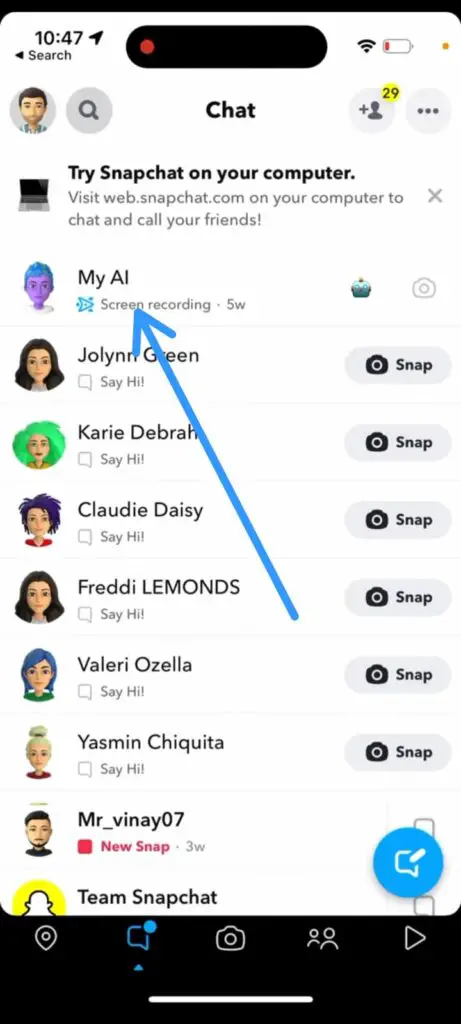
Step 5 – Tap on Chat Settings.
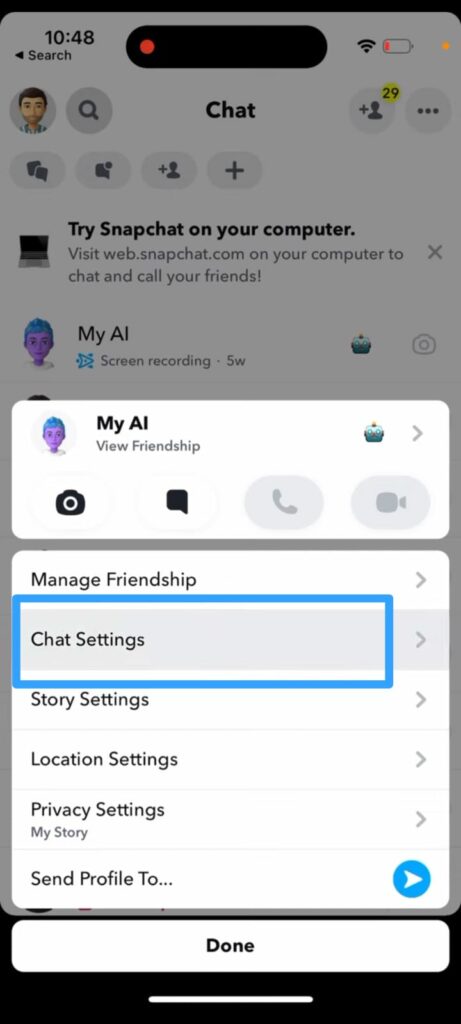
Step 6 – Tap to Unpin conversation.
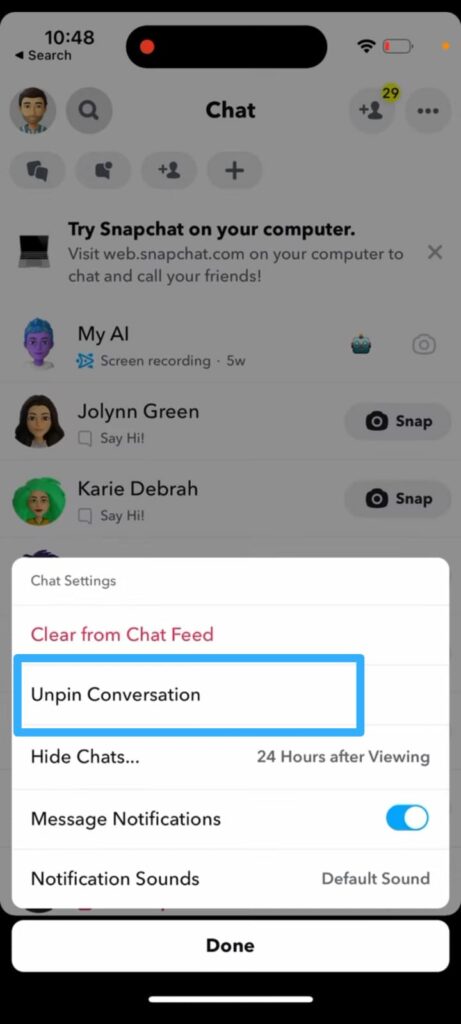
You have now successfully unpin My AI on Snapchat in your Snapchat Plus subscription. You will no longer find My AI on your Chats.
How To Unpin My AI On Snapchat Without Snapchat Plus?
You can unpin My AI on Snapchat without Snapchat Plus by swiping right from your Camera page > Long Press on My AI > Chat Settings > Unpin conversations.
My AI on Snapchat has many concerned users wondering how to remove My AI on Snapchat. Worry not. Just follow the instructions given below to unpin My AI on Snapchat without Snapchat Plus.
Step 1 – Open the Snapchat app.
Step 2 – Swipe right on your Camera page to open your Chats.
Step 3 – Locate My AI on your Chats.
Step 4 – Long Press on My AI.
Step 5 – Tap on Chat Settings
Step 6 – Tap to Unpin Conversations.
You can thus unpin My AI on Snapchat without Snapchat Plus and no longer have to deal with the AI chatbot on your Snapchat account.
Wrap Up
We live in a world where technological advancements are happening at a rapid pace. If you are in the dark and oblivious to the technological growth happening all around you, you might become an easy target for AIs. As consumers, it is our responsibility to be aware of the advancements in AI technology and the existence of the same in the apps we use. If you are not comfortable with the presence of AI on your Snapchat, you can now unpin My AI on Snapchat without Snapchat Plus, as instructed in this article.
Frequently Asked Questions
Q1. How To Get Rid Of My AI On Snapchat If I Don’t Have Snapchat Plus?
You can get rid of My AI on your Snapchat by long pressing on My AI on your ‘Chats’. Then, tap on Chat Settings to select unpin conversations.
Q2. Why Can’t I Unpin My AI On Snapchat?
Have you updated your Snapchat App? My AI is currently available in the latest version of the Snapchat app. Update the Snapchat app on your device and try to unpin My AI on Snapchat by following the instructions explained in the article above.
Q3. How Do I Get Rid Of The AI On Snapchat On My iPhone?
You can get rid of the AI on Snapchat on your iPhone by opening the app and swiping right to access your Chats. Scroll down to locate My AI. Long Press on it to tap on Chat setting > Unpin conversation.
Q4. Why Do I Have An AI On Snapchat?
In February 2023, Snapchat added an AI chatbot based on OpenAI’s ChatGPT. Named My AI, the chatbot has been trained to participate in human-like conversations and is easily accessible on your Chats Screen.