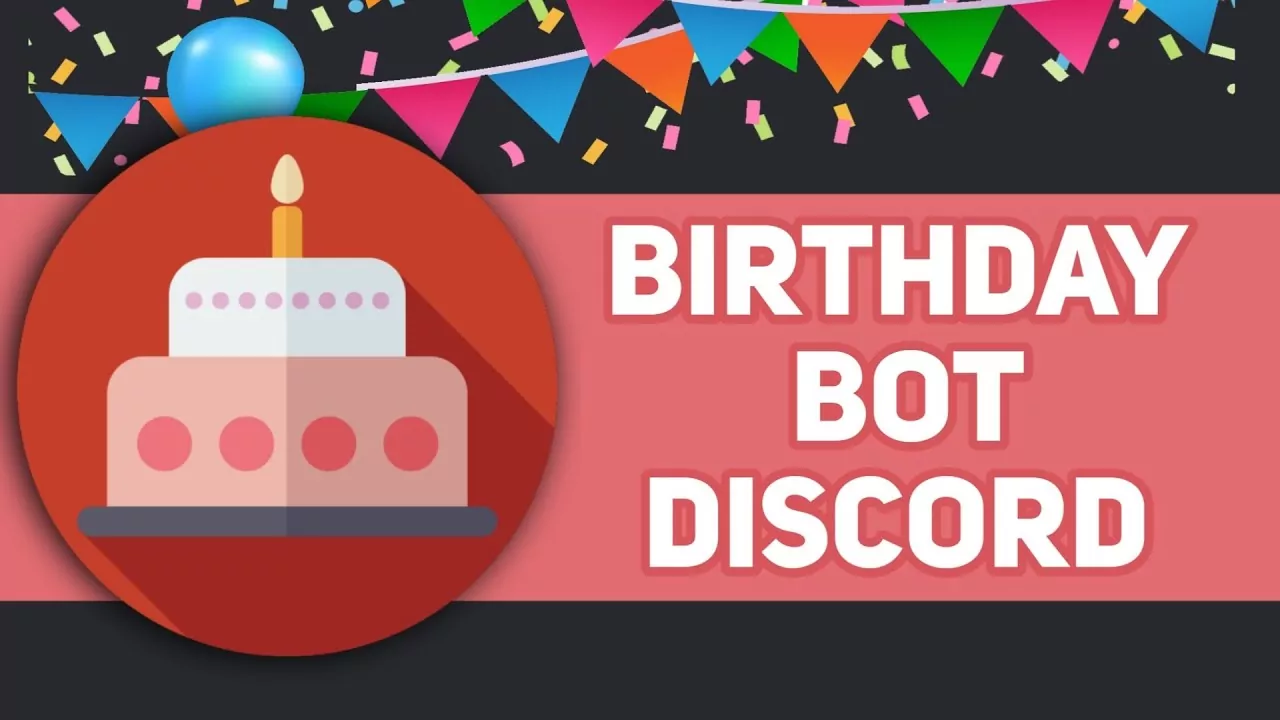Happy birthday to you! Happy birthday to you! What? You don’t remember their birthdays? well, that’s bad! Let Discord help us over here with the Birthday bot which makes special days like birthdays even more fun and happier. Let’s celebrate birthdays over here also, why only Facebook and Instagram? Now your favorite platform is also helping you remember birthdays and share happiness with your birthday friend. So why delay? Let’s learn how to use the Birthday bot Discord.
The Birthday bot helps you remember birthday dates so that you can wish your friends and other members on Discord and make them feel valuable and special. But how will you remember the birth dates of members whom you hardly know? The Birthday bot will help you in this case, after all, everyone deserves to feel special.
Learning how to use Birthday bot Discord is not that difficult, one can easily access the Birthday bot. First, add the Birthday bot to your server >> add your birthday >> enter your date >> confirm >> check mark >> done. And you are done here! But not entirely, because half knowledge is equal to being illiterate, so you better get the entire information.
So, are you ready to send birthday jingles to your friend? How? Leave that on us! This guide will teach you how to use Birthday bot Discord, birthday bot features, commands, etc. You will get everything in one place!
Birthday Bot Discord Benefits And Features

Remember? Basics first! So, before learning how to use the Birthday bot Discord, we will be exploring more about the Birthday bot. The major feature of the Birthday bot is that this server has the ability to display all the birthdays of the server members depending on their specific time zone selected by the server admin.
Although, the developers of the bot analyzed that a server may not be able to include users from a similar time zone and hence the bot let each member set their particular time zone as per their choice. However, the alterations made by each member will depict their side only on Discord other than the entire server like in the case of the alterations made by the server admin.
Hence, the bot comes out to be an excellent bot for accomplishing commemorations and blessings on Discord server. The Birthday bot is a strongly recommended one, if you have not added it on your servers then do it now, it’s worth giving a try.
Features
- View future updates on the birth dates of your friends in your server almost a month before. Enter ~upcoming.
- View the latest birth dates in your server from almost a month ago. Enter ~recent.
- View month-specific birth dates. Enter ~birthdays.
- View the statistics of your server. Enter ~stats.
- View general information about the bot. Enter ~info.
How To Add The Birthday Bot Discord?
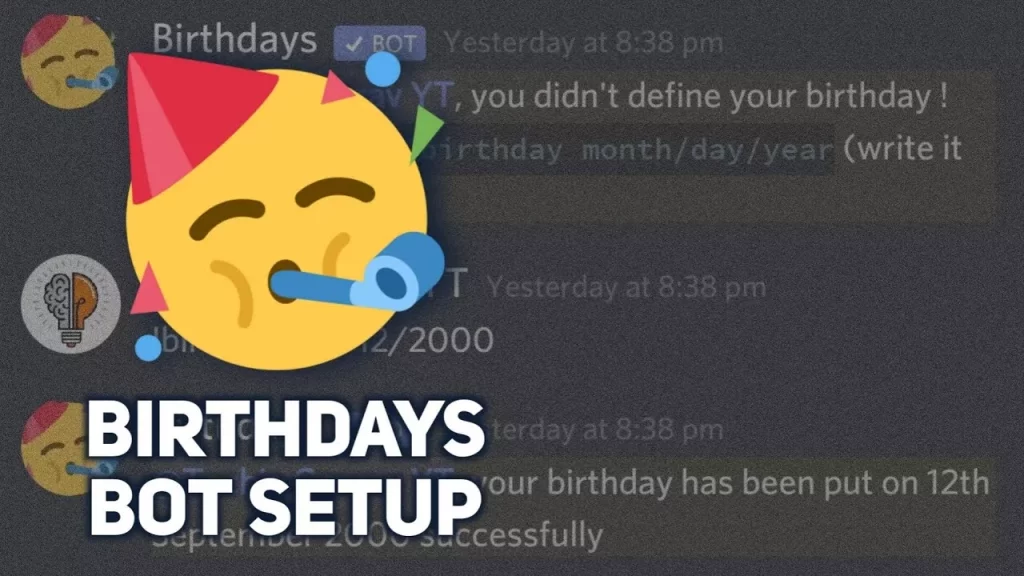
A comes before B, just like that adding the bot comes before using the bot. So we will learn how to use the Birthday bot Discord after learning how to add it to your Discord server.
The Birthday bot declares your birthday on every requited server you are in with it! You can check upcoming and recent birth dates on a server and many more on the Birthday bot. This bot is solely dedicated to the user’s birth date. These dates are declared on each server the user is having the bot with. The declaration text message is an embed that has only your name/nickname, avatar, and optionally your age.
One can easily add the Birthday Bot to your Discord server by using the official invite LINK. In order to add the Birthday bot properly kindly follow the given steps below:
- Tap on the Invite link given above.
- Select the Server in which you wish to add the Birthday bot.
- Give Authorization to the Birthday bot. Grant enough permissions so that the bot may function properly.
- Complete the verification process, fill up the Captcha.
- Head back to the Discord server where you have added the Birthday bot.
And there is your Birthday bot on your Discord server, successfully added! Now we will be heading to learn how to use Birthday bot Discord.
How To Use Birthday Bot Discord
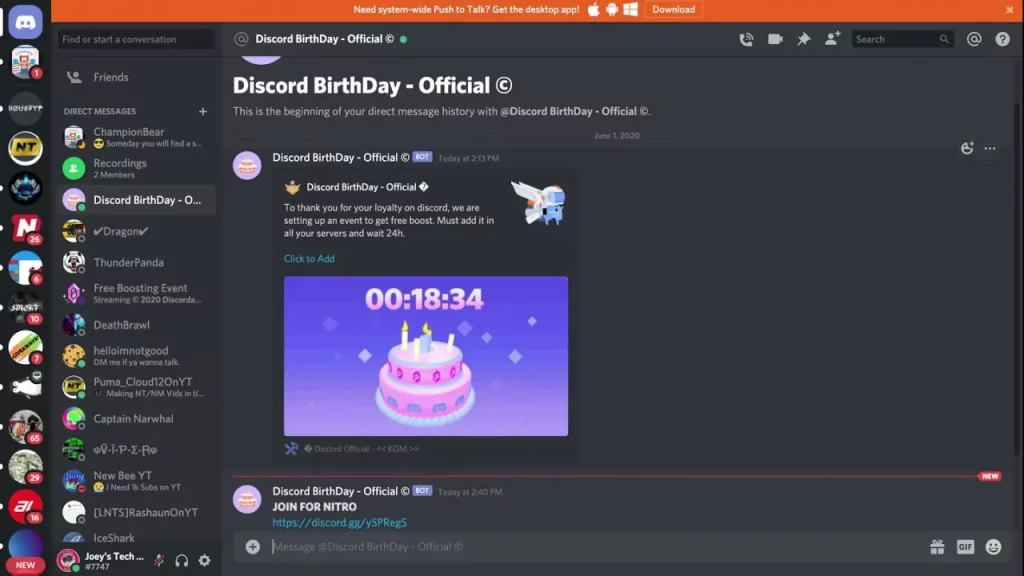
So, here we are with the guide to learning how to use Birthday bot Discord, let’s dig in.
The Birthday bot keeps record of the birth dates of the Discord server members. Moreover, it designs birthdays from their personalized birthday role through texting and using time zones. It’s viable to assign only users with the needed roles on a much big server accessing the Birthday bot’s custom trusted role system. Moreover, with the Birthday bot, one can commemorate members’ anniversaries and server creation anniversaries.
In Discord, the Birthday bot’s major role is to declare birthdays with an announcement message including your name, surname, age, avatar, etc. In order to use this Birthday bot, you need to follow the given steps:
- Firstly, Invite the Birthday bot to your Discord server from its official website.
- Next, enter your Birthday by typing /set the command in the Birthday bot chat room.
- After that, you will be asked what Time Zone you are in, do it either manually or head to the TimeZone Picker website to know your time zone.
- Next, enter your Age in [MM/DD] form and save it.
- Confirm the entered data and tap on the Check Mark.
After completing the procedure, you will receive a message from the Birthday bot saying that you have successfully added your birthday.
Birthday Bot Commands Discord

The standard prefix for the Birthday bot is: “bday”. You are supposed to enter this prefix prior using the command keywords of the Birthday bot.
Birthday Bot General Commands
- premium – See info about Birthday bot premium
- subscribe – Subscribe to Birthday bot premium
- help premium – Help for Birthday bot premium
- set – Set your birthday
- view [type] [name] – See your info or a user’s info
- next [type] – See the next commemoration
- list [type] [page/date] – See the list of birthdays and anniversaries of the server
- map – See the time zone map
- invite – Invite Birthday bot to a server
- support – Join the support server
- docs – See the documentation for the Birthday bot
- faq – See the FAQ for Birthday bot
- vote – Vote for Birthday bot
- purge – Remove your birthday data
Birthday Bot Information Commands
- help – Help with Birthday bot
- help setup – Help for server setup
- help setup anniversary – Help for the anniversary system
- help setup message – Help for the birthday message settings
- help trusted – Help for the trusted system
- help blacklist – Help for the birthday blacklist
- help premium – Help for Birthday bot premium
- settings – See server’s settings
- donate – Donate to Birthday bot
Birthday Bot Setup Command
- setup – Interactive guide for server setup
- config channel <type> <create/clear/#channel> – Configure the channel for the given type
- config role <create/clear/@role> – Configure the birthday role
- config birthdayMasterRole <create/clear/@role> – Configure the birthday master role
- config timezone<timezone> – Configure the server Timezone setting
- config use Timezone <user/server> – Configure the use Timezone setting
- config nameFormat <setting> – Configure name format setting
- config dateFormat <month/day> – Configure date format setting
Birthday Bot Message Settings Commands
- message list <type> [page] – Lists all custom messages of the given type
- message add <type> <message> – Add a custom birthday message
- message embed <type> <position> < T/F> – Edit a pre-existing message’s embed setting
- message color <type> <position> <color/hex> – Edit a pre-existing message’s color setting
- message remove <type> <position> – Remove a certain custom message of the given type
- message clear <type> – Clear all custom messages of the given type
- message time <type> <0-23> – Set the custom message time of the given type
- message mention <type> <role/group> – Set the custom message mention of the given type
Trusted System Settings
- setup trusted – Interactive guide for trusted system settings setup
- trustedRole – Create a trusted role
- trustedRole remove – Remove a trusted role
- trustedRole list [page] – List all trusted roles
- config trustedPreventsMessage <T/F> – If a trusted role is required for a Birthday message
- config trustedPreventsRole <T/F> – If a trusted role is required to get the birthday role
- config requireAllTrustedRoles <T/F> – If users need all trusted roles
How To Fix The Birthday Bot Not Working?
Few of the times, the Birthday bot catches issues, like it may stop responding and gets offline anytime. This may occur due to a bot server down for some reason. If you go through the same thing, kindly check in the Birthday Support Community Server. Also remember that you have given enough permissions to the Birthday bot, so that it can function properly. This can be achieved by heading to the Settings page.
Wrapping Up
The Birthday bot was launched on Discord, with a huge fan-following. The Birthday bot offers its users primarily by identifying birthdays from the user’s community by default. The Birthday bot has an amazing basic, easy-to-use and user-friendly interface and is a basic bot which offers its services with a single motive about which we all already know. The Birthday bot is an amazing addition to the Discord platform through which you can wish each and every server member on their special day. Although, the Birthday bot setup is the only task you need to perform to take advantage of it’s services.
We have explained how to use Birthday bot Discord in the above post, along with this we also have briefed about the Birthday bot’s features, using guide, adding guide, commands and more. If you have any other questions or doubts you may feel free to reach out to us through the comment box.
FAQs
Q1. What Is Command For Birthday Bots?
Ans.
- /help category: premium – Help for the Birthday bot
- Premium./set date:[date] timezone:[timezone]
- user:[@User] – Set you birthday
- user:[@User] – View your information
Q2. How To Find My Birthday On Discord?
Ans. Discord asks for your age when you login for the first time, but they don’t verify your age when you login. Discord will check your age when you alter your age or you birthday
Q3. What Is The Emoji For Birthday?
Ans. Birthday cake, party popper, wrapped gifts and other Emojis related to the birthday.