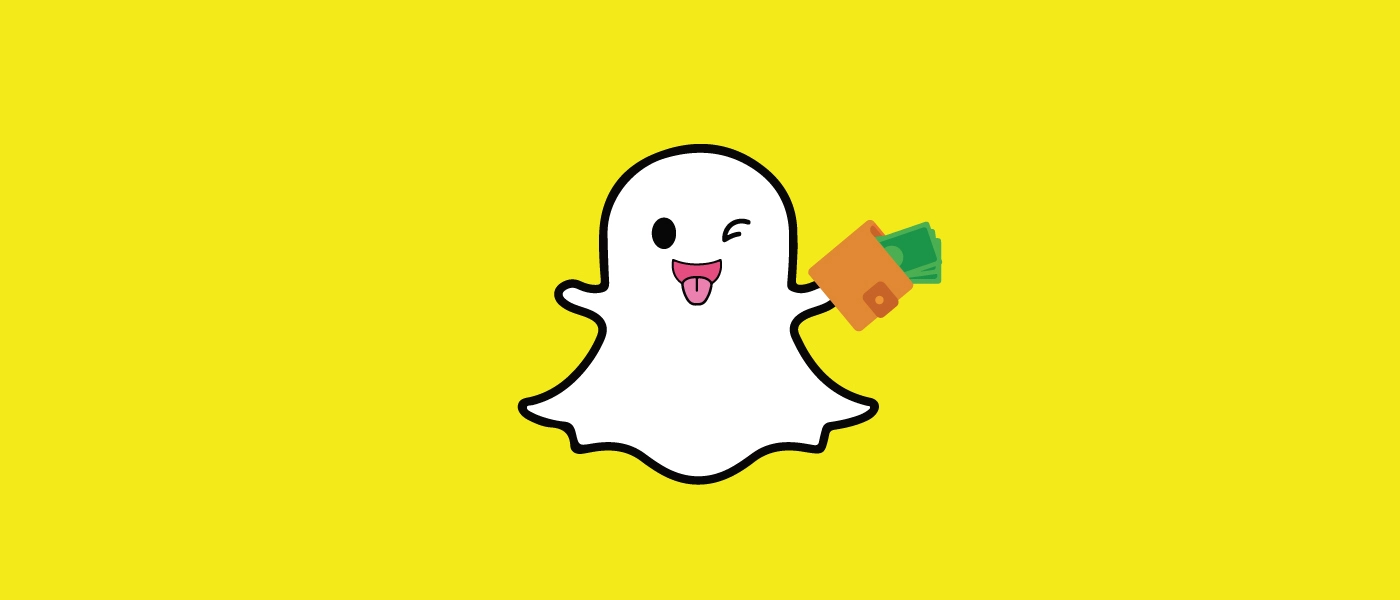Do you know that advertising on social media gives you wider reach and enhances brand recognition? Are you looking for ways to use Snapchat Ads Manager? To help you grow your business we present to you a complete guide on how to use Snapchat Ads Manager.
Snapchat app has created an official platform for creating advertisements for their products to reach the target audience from all over the world. It is estimated that there are over 363 million daily active users on Snapchat and steadily growing every year. Users can build the business of their choice on Snapchat’s advertising platform and reach out to all Snapchat users and engage with your ad, all for just $5 per day.
Snapchat users can use Snapchat Ads Manager to create advertising campaigns to fulfill your business goals. All Snapchat users can use Snapchat Ads Manager for,
- Create and Manage Advertisements
- Customize your Strategy
- Use Creative tools
- Analyze the success
- Manage Business Settings
To create and use Snapchat Ads Manager, you should
Choose an objective for the ad > Select your target audience > Schedule your ad > Upload a creative ad.
You can use Snapchat Ads Manager and connect with the Millennials and the Gen Z, who predominantly use the platform. You can use Snapchat Ads Manager to create, launch and manage advertisements on Snapchat, that will target audiences from all over the world. You will be able to reach your target audience and use Snapchat Ads Manager to create high quality digital ads that are created to inspire action and engagement.
How To Use Snapchat Ads Manager?
Do you have a Snapchat Business Account? If you have one, make sure that you are logged in to your Business account. If you do not have a Snapchat Business account, follow these steps and create one, before you proceed.
How to Create a Snapchat Business Account?
Only your Business Account will give you access to use Snapchat Ads Manager. You can create Snapchat Ad Accounts and invite all team members and add funding sources and Billing Centres.
To login to Snapchat Business Account all you need to do is enter the username and password that is used to configure the Public Profile.
Step 1 – Enter Login details > Log in.
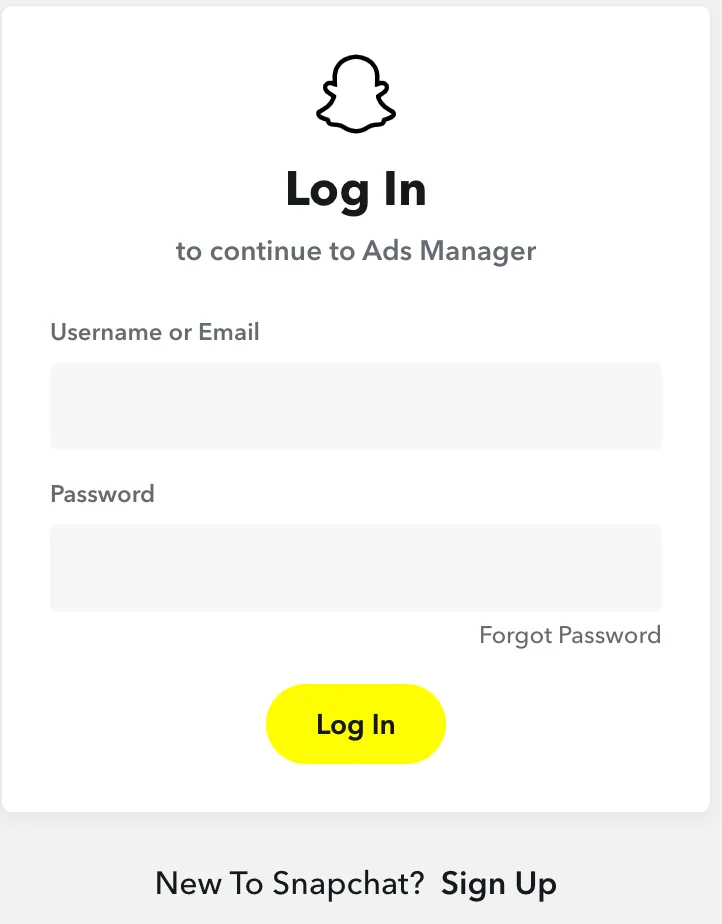
Step 2 – Enter your personal information > Sign Up & Accept.
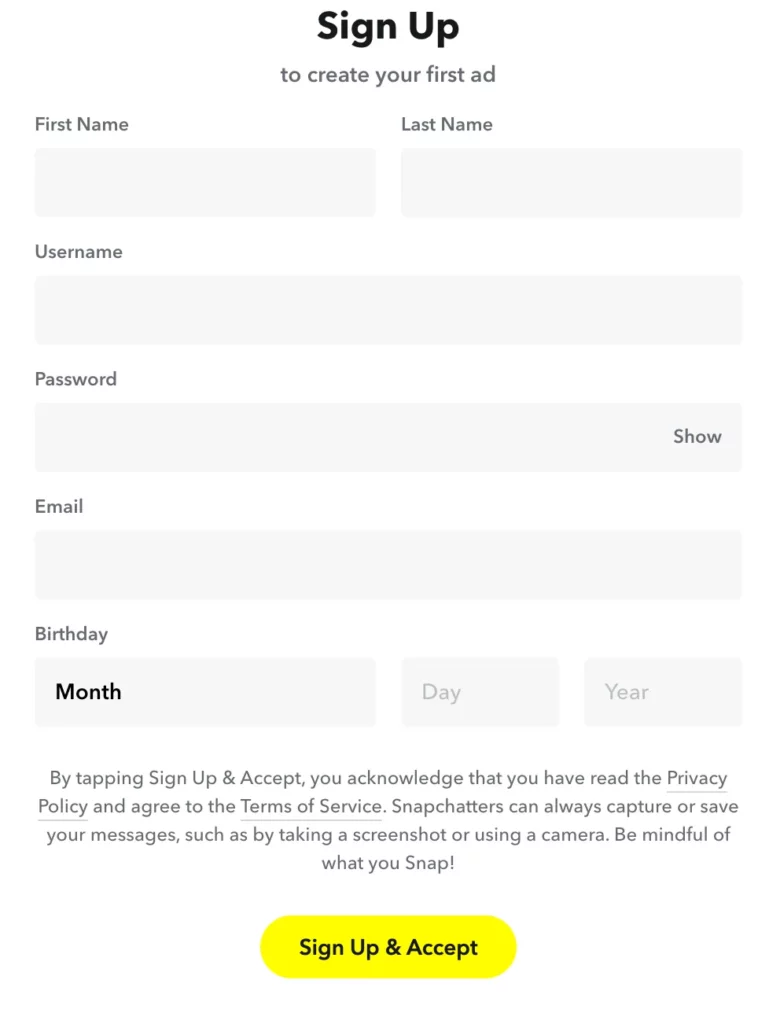
Step 3 – Enter the name of your business > Next.
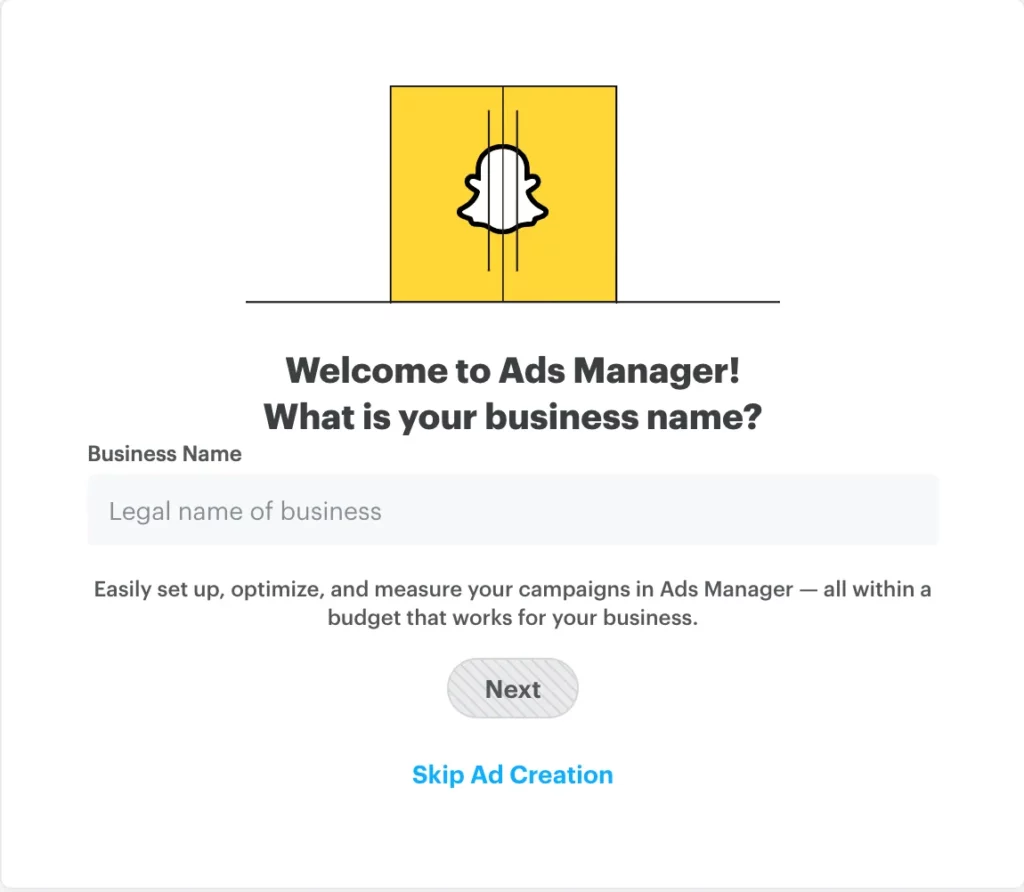
Step 4 – Attach a Profile Picture and Click to create a Public Profile.
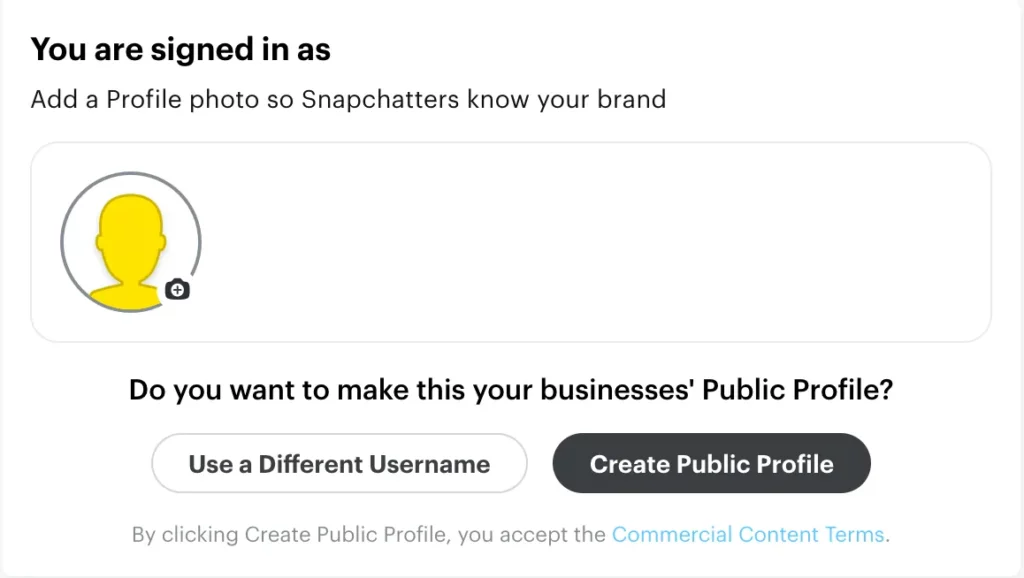
Step 5 – Enter Country name, Currency used, and your phone number.
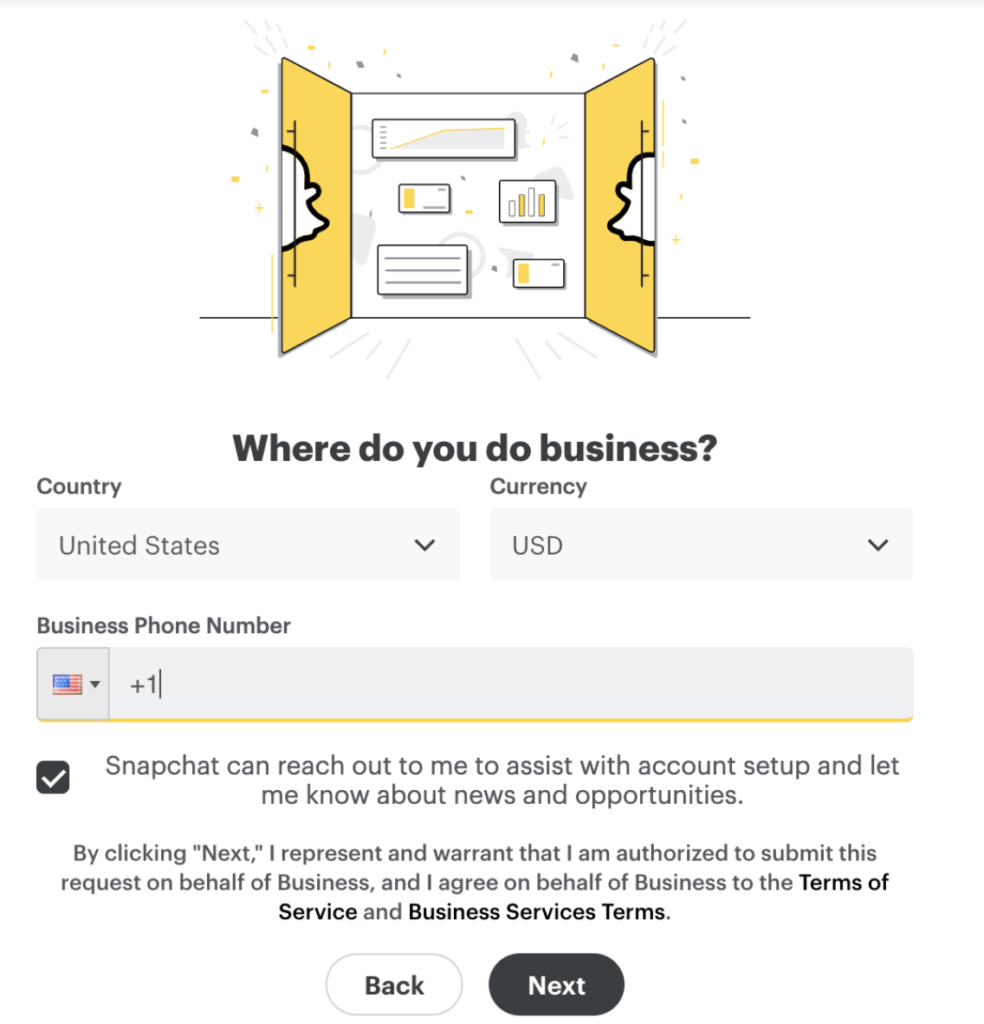
Step 6 – If you want to alter the information given you can do so by clicking the top navigation bar > Click to open Public Profiles.
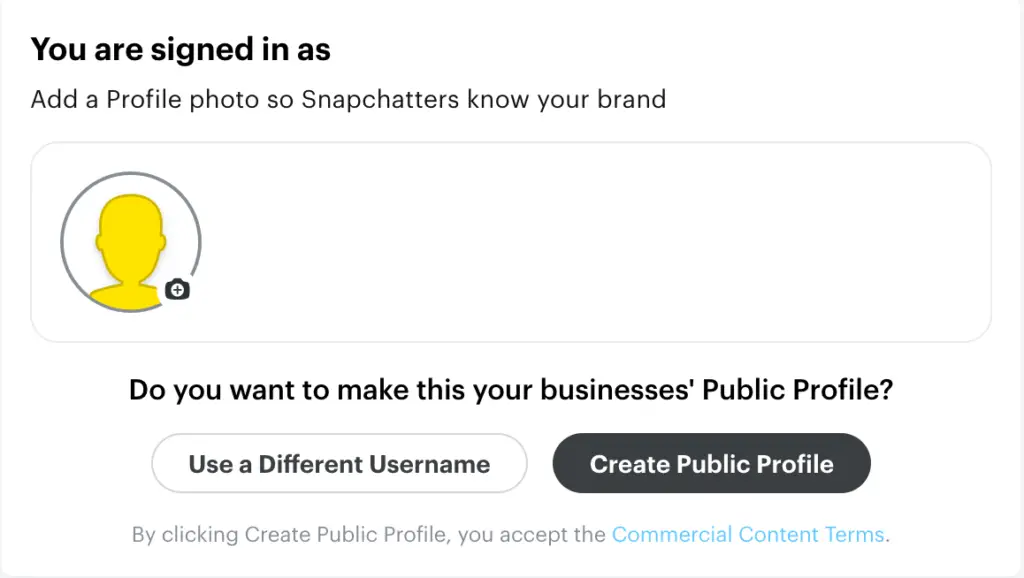
Step 7 – Finally, verify the business email address of your organization.
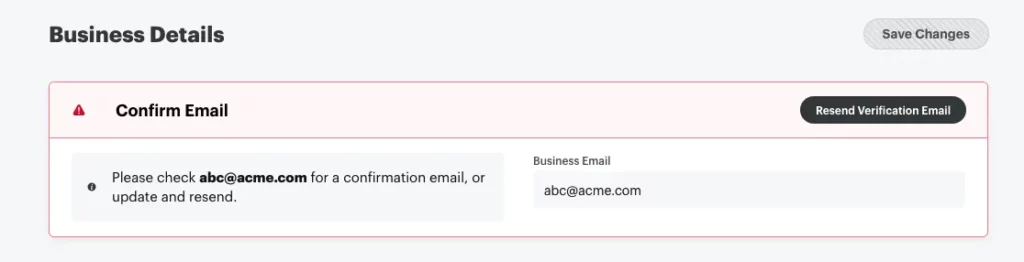
You can successfully create a Snapchat Business account by following the instructions given above.
1. Create and Manage Advertisements
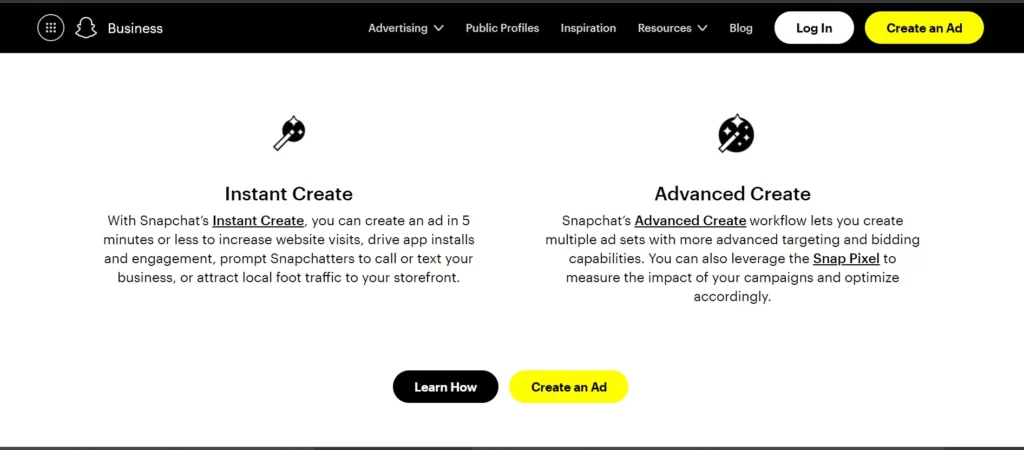
All Snapchat users can use Snapchat Ads Manager to create and manage ad campaigns, with the help of the tools and resources provided by the app. When you click on ‘Create Ads’ you will be provided with two options to create Snapchat ads. They are,
Create Instant Ad:
With Snapchat Instant Create users can now make streamlined ads that use popular templates and add simplified ad details for users to publish creative and engaging advertisements, without any additional costs.
To Create Instant Ads, open your Snapchat account > Ads Manager > Click on Create Ads > Instant Create.
Once you enter all the prompted information, you can use Snapchat Ads Manager to start advertising.
To successfully use Snapchat Ads Manager, determine your advertising goal to proceed. You can choose any one of the following options that best suits your business model.
Advanced Create:
Snapchat users can create multiple ads with various advanced targeting and bidding capabilities. You can measure the impact of your ad campaigns and optimize accordingly by leveraging the Snap Pixel.
If you are looking for a detailed explanation of how to create and manage Snapchat ads, you can contact Snapchat’s Business Help Center at all times, as they work round the clock to solve your issues and to help you to use Snapchat Ads Manager.
2. Customise Your Strategy
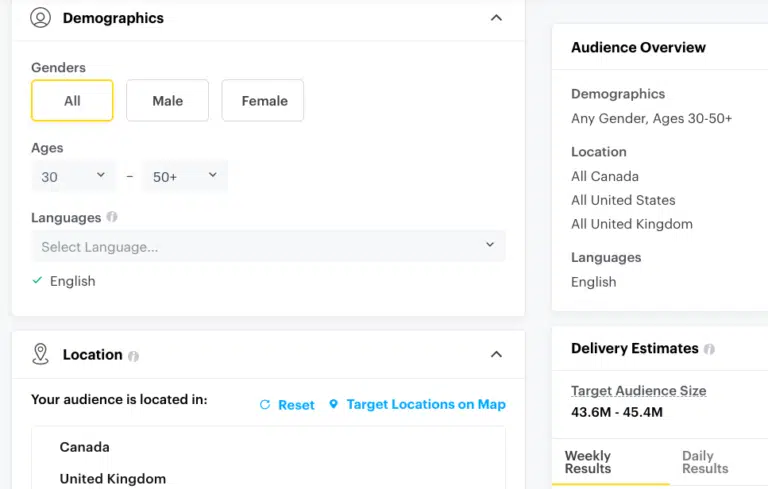
One of the main assets to customize your strategy is to align it with the advertising objectives. To use Snapchat Ads Manager efficiently for tracking and targeting the audience, it is necessary to have a good campaign strategy.
Events Manager :
Users will be able to track online events and set up the Snap Pixel which is a Java Script code to measure the impact of your Snapchat Advertising campaign. It will record the actions taken by the customers on Snapchat after they see your ads.
Know your Audiences:
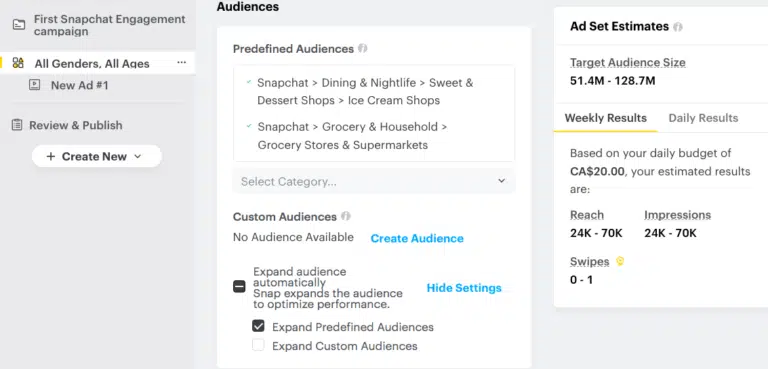
If you want to create and manage customer lists, and filters, to build and reach your target customers, you have to know your audiences. In Snapchat, you will encounter three different audiences.
Custom Audiences:
will let you connect with specific Snapchatters depending on the data that is unique to your business account.
Lookalike Audiences :
You can reach out to Snapchatters who are similar to your current customers.
Saved Audiences :
You can create targetable audiences to apply to your ad, while making the campaign.
3. Use Creative Tools
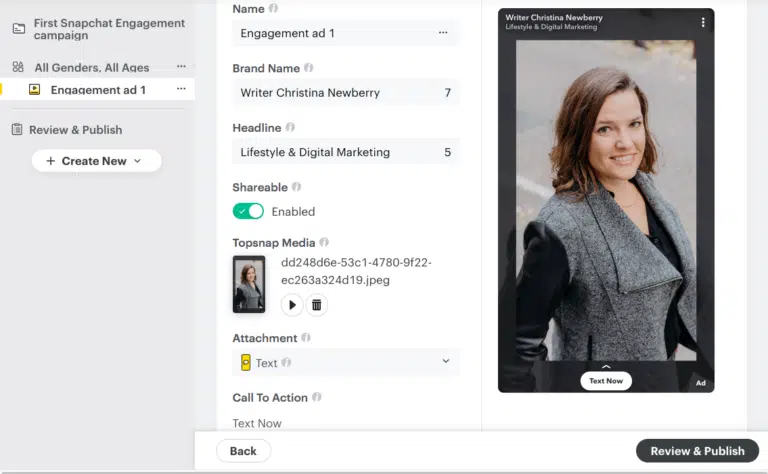
Snapchat offers a set of creative tools that are set as default, available to all Snapchat users.
Creative Library :
You can use Snapchat Ads Manager to design and manage advertisement content. You can add search, filter, and also browse through your ads. You can use it to see the details of your ad approval status, type of creative content, call of action and many more.
Create Video :
Users can use Snapchat Ads Manager to create a video by adding images and videos to the ads on Snap Publisher. You can customize the content to your preference to choose the best one,
Create AR Lenses:
Snapchat invites users to participate in creating Augmented Reality Lenses. You can use Snapchat Ads Manager to create an out-of-the-world and engaging experience for all to have an immersive experience that drives the users to have good business objectives.
Create Filter :
You can create Snapchat filters to be used as an artistic overlay as texts and images. This will enable large brands to participate in millions of Snaps sent on the app.
4. Analyse The Success
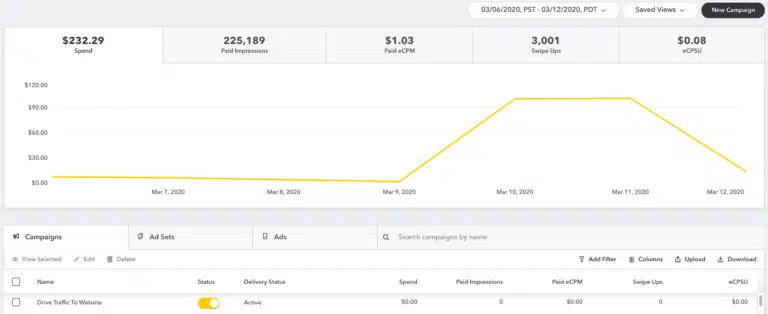
All Snapchat users can use Snapchat Ads Manager to find a secure way to manage the account settings of the organization.
Business Details :
All users can manage the company settings, including all the basic info to detailed payment information.
Ad Accounts :
Users can manage their account settings and membership, in the accounts shared with you. This will include important information like ad details and managing ad campaigns.
Members :
You can invite members to update their roles and manage each individual account in your organization.
Billing & Payments :
Update your billing information to manage your payment methods for your organization, and establish your payment option.
Public Profile :
Make your profile Public so that it is accessible to all, and start sharing content online. Your public profile will be the center of your brand. You will be able to use Snapchat Ads Manager and add filters, unique assets and AR Lenses to your Stories.
Creator Marketplace:
Lastly, the Snapchat Creator Marketplace is the go-to place to find collaborators and enhance business opportunities. This is a platform for creators and brands to work together.
5. Manage Business Settings
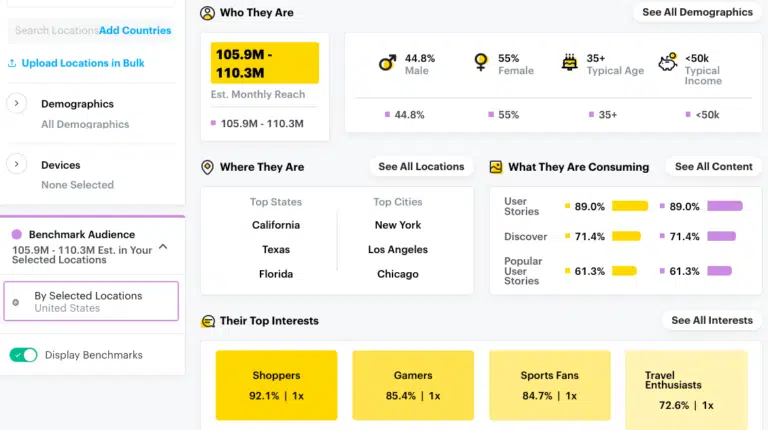
You can use Snapchat Ads Manager to navigate to Manage Ads in the Advertisement Tab. It is the default view of all Snapchat Ads Manager. You will be able to find all the related KPIs and metrics.
You can add custom Columns to access all metrics and KPIs that are related to your Snapchat ad. Users can make use of the columns to review the ads and campaigns to set monitor metrics and estimate the outcome.
Wrap Up
9 out of 10 youngsters actively use Snapchat. You can use Snapchat Ads Manager to reach out to the world and get fruitful results. All Snapchat users can access this self-serving advertising platform and create ads. It does not end here. Users can also launch campaigns and monitor its performance when they use Snapchat Ads Manager.
Frequently Asked Questions
Q1. How Do You Use a Snapchat Ad Manager?
To create and use Snapchat Ads Manager, you should
Choose an objective for the ad > Select your target audience > Schedule your ad > Upload a creative ad.
Q2. Is Snapchat Ads Manager Free?
No. Snapchat Ads Manager is available for all users at a minimum cost of $5 per day. However, all creative tools in the platform are absolutely free for all users.
Q3. Are Snapchat Ads Successful?
Of course they are. All advertisements on Snapchat are engaging and effective as they reach millions of Snapchat users from all over the world.