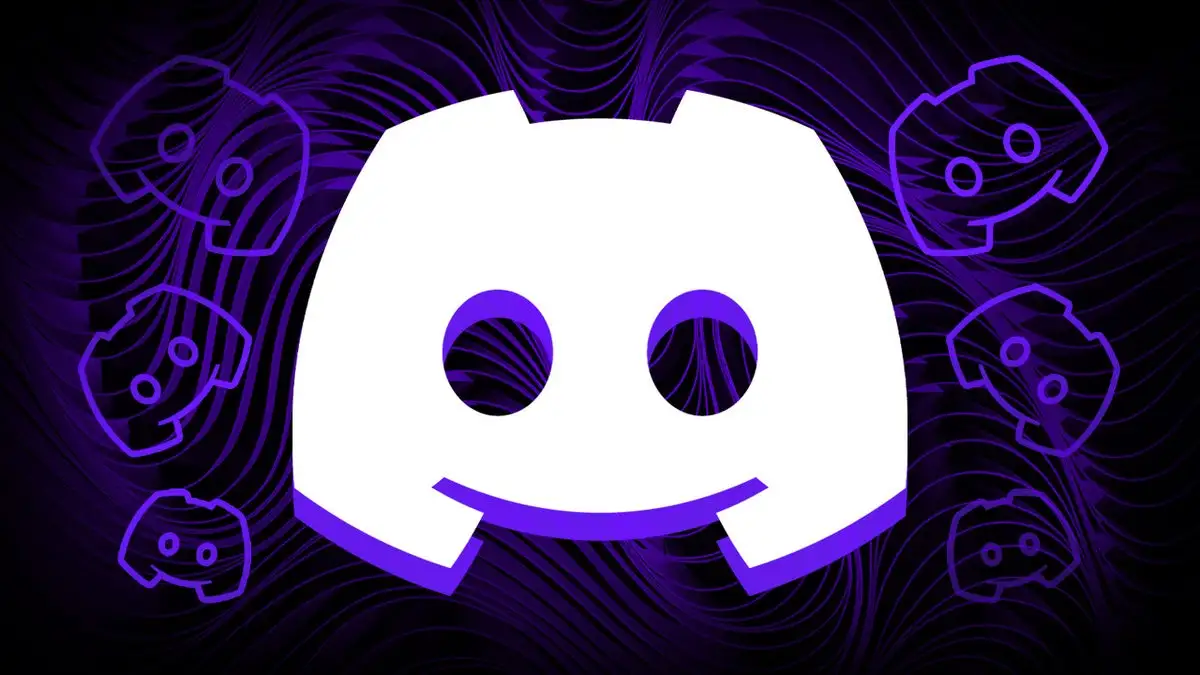Do you wish to combine Discord with Soundboard? Who wouldn’t like to break an uncomfortable pause while chatting with pals by adding memorable movie quotes or cricket noises? Simply told, it’s simple, enjoyable, and plain amusing. The issue now is how to use Soundboard in Discord. With these instructions, you may see for yourself how simple it really is.
Real-time pictorial equalization, as well as special effect addition, are possible with just a soundboard. Voicemod, Resanance, Clownfish Voice Changer, Soundpad, Mixere, and many more are just a few of the many soundboard software available. Applications for soundboards each have unique qualities. Let’s go through the article and learn how to use Soundboard in Discord platform.
How to use Soundboard in Discord? There are three stages involved in using any soundboard with Discord. Installing a soundboard software that you like the best on your system is the first step. Finally, alter the voice options in Discord after configuring the input as well as voice settings.
How To Use A Soundboard On Discord?
To play soundboard on Discord, you often need to route your microphone through a digital audio device. Here is a thorough tutorial showing you how to use Soundboard in Discord.
Set Soundboard For Discord
Step 1: Install the virtual audio device you’ve chosen
The first step to how to use Soundboard in Discord is installing the virtual Audio devices. You must first select, download, and install a virtual audio system like VB-CABLE on the PC in order to set up a soundboard for Discord.
Step 2: Make CABLE Output your Discord microphone
The second step to learning how to use Soundboard in Discord is making CABLE Output your Discord microphone. Open Discord and choose CABLE Output under INPUT DEVICE under USER SETTINGS > APP SETTINGS > VOICE & VIDEO. Then, everyone in Voice Chat will be able to hear every sound that is playing on their computer. However, because you switched your input method, no one can hear your microphone. Let’s keep addressing the issue!
Step 3: Put your virtual audio device in front of your microphone
Go to Settings > System > Sound in Windows. Select the microphone as your input method under Input. Click Device Properties after that. Click Additional device properties in the Device properties. Go to the Listen tab in the pop-up window after that. There, select CABLE Input under Playback through this device and tick the box next to Listen to this device. At last, you’re done! Your microphone and all desktop audio, including the soundboard for Discord, will play directly into your voice chat.
Top 5 Soundboard App For Discord
Now that you have learned how to use Soundboard in Discord let’s explore 3 Soundboard apps for Discord.
#1 EXP Soundboard
Nearly all MP3s and WAVs are supported by EXP Soundboard. Its noises can be played through up to two outputs, including your speakers and a virtual audio connection, and can be activated by custom keyboard hotkeys. That is why it is one of the best soundboards for Discord. When you accept Mic Injector, EXP also makes it possible for your microphone to enter the virtual audio cable. Additionally, it includes a save utility. This is one of the soundboard discord.
#2 Voicemod
You can add sounds and effects to your soundboard discord party chat by using Voicemod. Simply pressing particular buttons will elicit great responses, whether you’re trying to level up the roleplaying session or are just having fun with your pals.
#3 Resanance
Resanance is a free soundboard for Discord and Resanance soundboard safe that you can use to blast some dope music, play your hottest mixtape, or irritate your pals with the loudest noises. It works with 64-bit versions of Windows 8.1 and 8, Windows 10, and Windows 7. Resanance integrates with a number of other platforms in addition to Discord, including Skype, Zoom, Teamspeak, Curse, and more. This is also one of the soundboard discord.
#4 RickBot
You can use RikcBot, an all-purpose meme soundboard bot, to share videos, sound bites, and GIFs on the Discord soundboard. Additionally, you may manage a custom Discord soundboard on the RickBot dashboard. Additionally, RickBot can play Spotify playlists so you can choose the music for your server.
#5 Blerp
You can use Blerp’s bot to incorporate the online sound-sharing service into the Discord soundboard. You can choose from more than a million sound snippets on it. You can search on their servers for the desired sound meme soundboard. Additionally, you can put your own audio snippets on Blerp’s servers. This is one of the discord soundboards.
Wrapping Up
Hope this guideline helped you to learn how to use Soundboard in Discord. Also, we have mentioned the five best Soundboard App for Discord, all of which are tested. Let’s go through the steps again and enjoy using Soundboard in Discord! Got a question? Let me know in the comment section. Follow Deasilex for more updates on Discord.
Frequently Asked Questions
Q1. Can I Play Soundboard In Discord?
Now that sound effects are available, you may start using them in your video conversations. Use the keybind function for quick and simple access to your preferred sounds.
Q2. How Do You Use A Soundboard In Discord Voicemod?
The Voice and Video section can be found under the App Settings heading. Change your input method to Voicemod Virtual Audio Device from this point on. Choose the output device to be your headphones. Let’s try out your sound effects now.
Q3. Can You Use A Soundboard On Discord Mobile?
It is available for free download. Android Discord Soundboard. Over 200 sound effects are available for your enjoyment. It is simple to integrate.
Q4. Is Voicemod Soundboard Free?
Numerous games and apps now feature unique sound effects thanks to the Voicemod soundboard for gaming and streaming. Download free access to more than 20,000 wicked meme soundboard sounds at TUNA! For Windows, there is a free-to-play game called Voicemod.
Q5. Is Voicemod Safe For Discord?
Utilizing it is entirely risk-free. Typically, users lament their inability to install the tool on their PCs. Windows 10 and 11 are compatible with Voicemod. It won’t function if you are running a different version of Windows or macOS..,