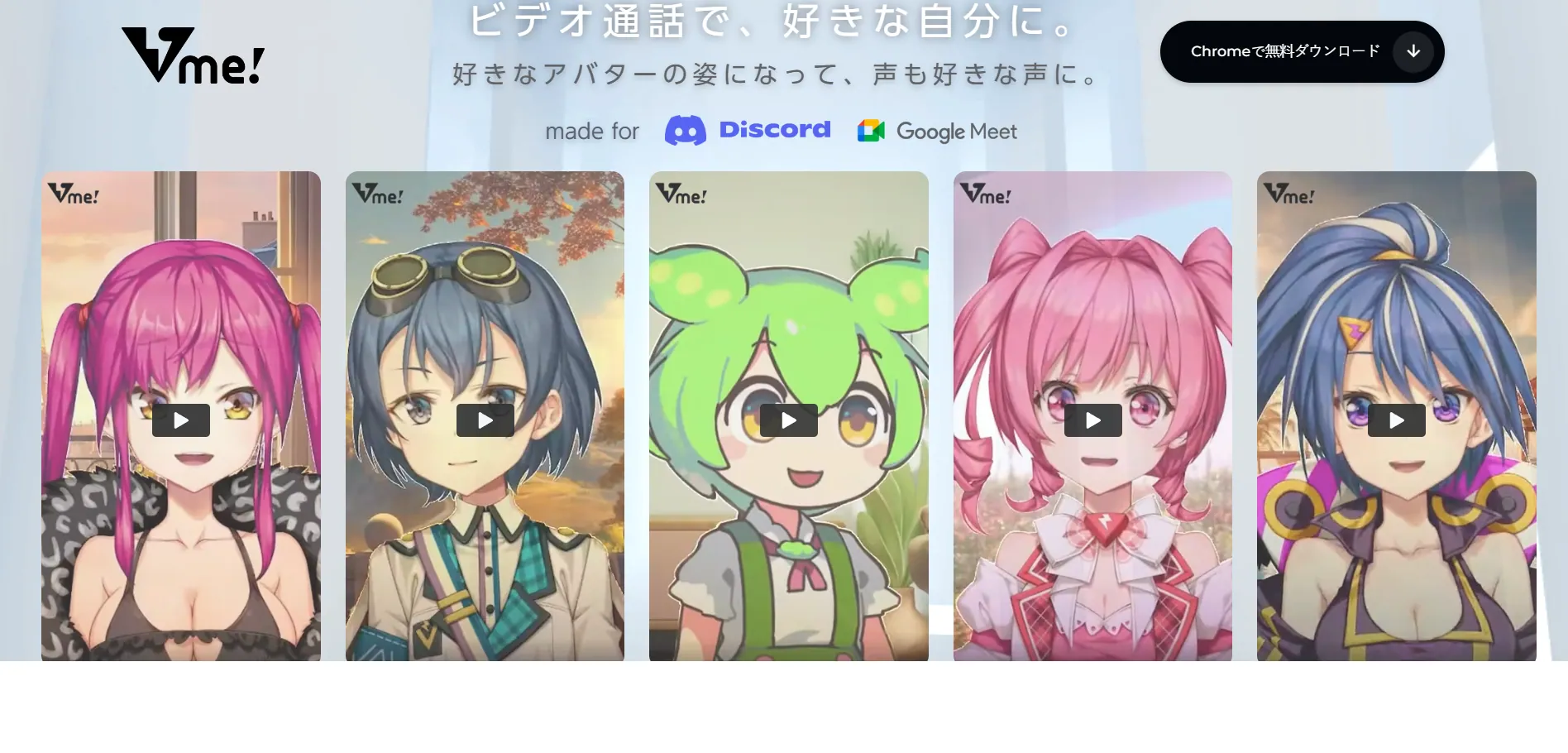No more boring video calls on Google Meet or Discord. Thousands of anime enthusiasts are looking for a way to join the Vme Discord to transform themselves into Live2D versions of their favorite anime characters. Let us dive right in to find out if you can use Vme Discord feature.
You no longer need a fairy Godmother to transform you. With Vme! You can transform yourself into Live2D avatars and use virtual voices to have entertaining video calls with your friends and loved ones. Vme! is one of the best Google Meet avatar maker that is available as a Google extension. Moreover, thousands of users worldwide are looking for ways to use Vme Discord feature.
You can use Vme Discord feature by downloading the Vme Chrome extension from the Web Store and installing it to your device. Finally, enable the Vme Discord feature in your video calls on Discord to become Live2D avatars.
Let us now add a little fun and personality to your video calls. Stay with us to find out more about Vme, the Google Meet avatar maker, and know the best way to use Vme Discord feature on your video calls.
What Is Vme Discord Feature?
The Vme Discord feature enables users to make use of Live2D avatars and virtual voices for their video calls on Discord. Vme! creates a unique virtual meeting experience, that guarantees the security of the user’s identity without having to sound stoic or robotic.
All users should first create an account to download the Vme! extension from the Chrome Web Store. After installation, you can make use of it in your video calls on Google Meet and Discord. Vme will automatically be enabled once you start your video call, and all you have to do is select an anime avatar and voiceover that you prefer.
Vme Discord extension allows users to connect their wallets to display Vhigh, with Gen1.0 SBT NFT in a Live2D avatar. This enables users to create a unique and immersive experience on their video calls, without having to turn off their cameras or blurring out their faces. Moreover, it can track the user’s movements during the video calls to animate their avatar to mimic their movements.
How To Use Vme Discord Feature?
You can use Vme Discord feature by first downloading the Vme Chrome extension and installing it to your device. Then, enable the Vme Discord feature to use it in your video calls on Discord.
“Vme! Call by your avatar and voice” is available on the Chrome Web Store, to be downloaded for free by all users. The Tokyo-based feature is quite popular with thousands of Japanese anime fan-base around the world. Vme! offers three popular avatars with the free version and many more exclusive avatars for the premium subscribers. Moreover, users can select from multiples of voice-overs that have been created and categorized for all male and female users accordingly.
Once you have downloaded and installed the Vme to your device, all you have to do to use Vme Discord feature is to open Discord and access the video call channel. Open Vme Google extension and tap the toggle to turn it on. You can now go ahead and choose the avatar which you wish to transform into.
How To Download The Vme Chrome Extension?
You can download the Vme Chrome extension to your device by opening Google Chrome Web Store > Vme! > Add to Chrome > Add extension > Free download in Chrome > Extensions icon > Vme! > Choose mode > Select Gender > Start Vme!
Step 1 – Open the Google Chrome Web Store and search for Vme!
Step 2 – Select “Vme! Call by your avatar and voice” from the list of suggestions.
Step 3 – Click to Add to Chrome.
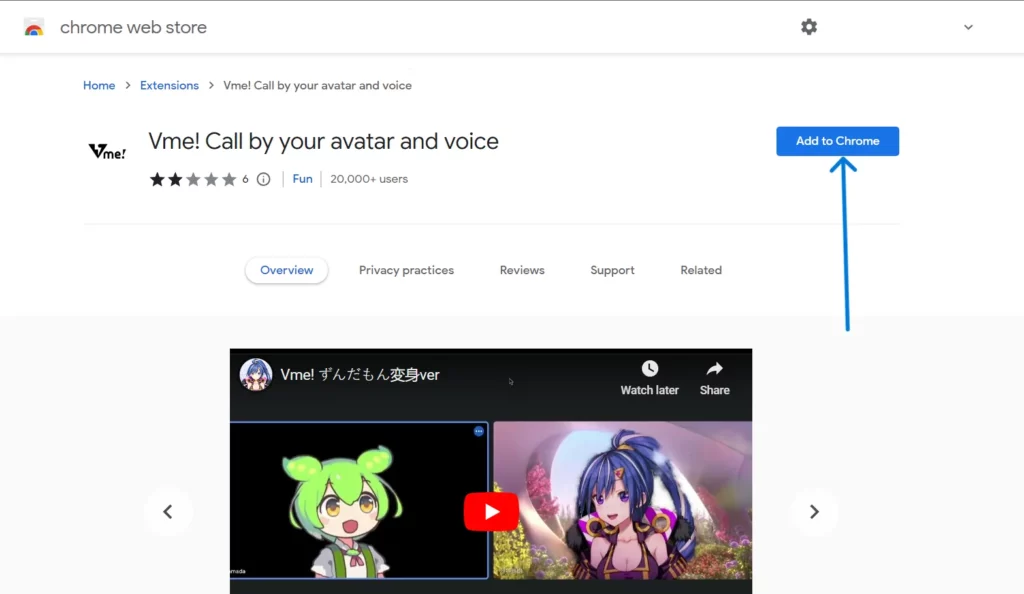
Step 4 – Select Add extension.
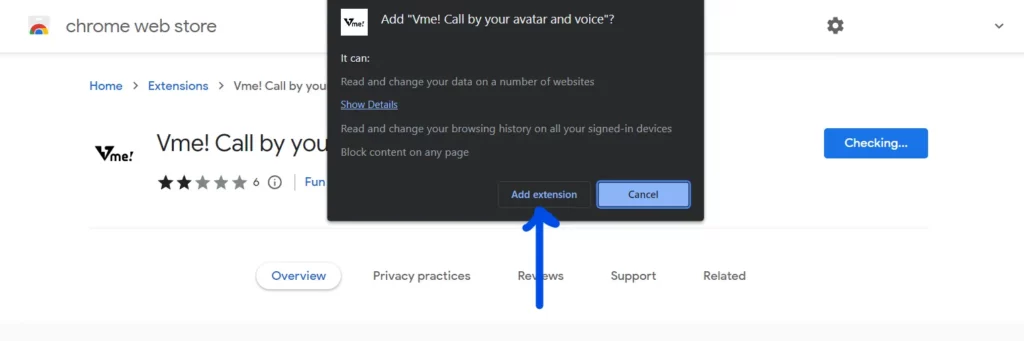
Step 5 – Click on Free Download in Chrome.
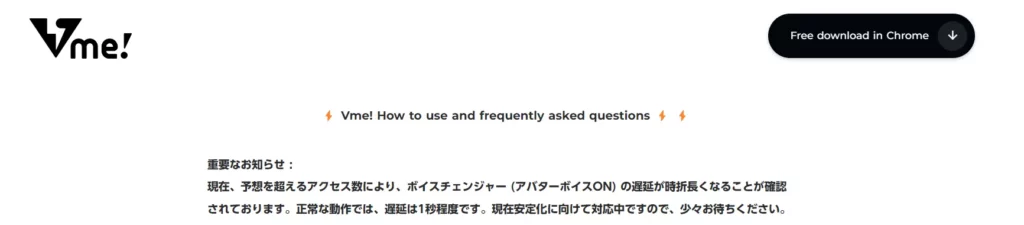
Step 6 – Wait for the installation to complete.
Step 7 – Click to open Extensions near the Address bar.
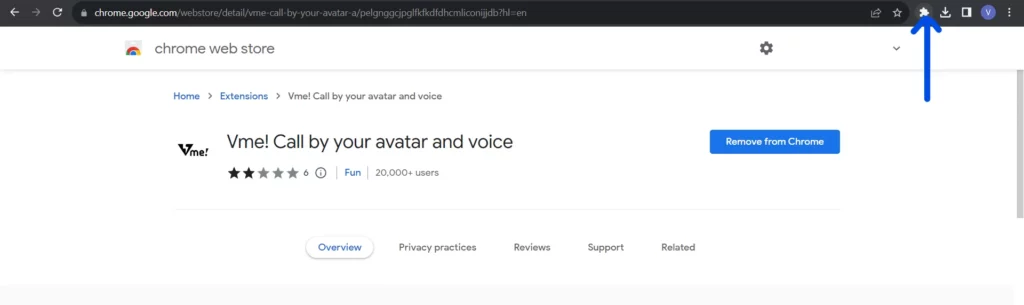
Step 8 – Select Vme! from the list of installed extensions.
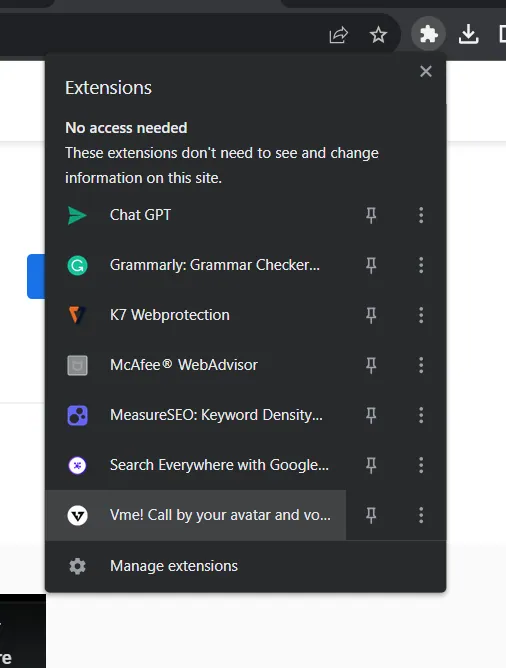
Step 9 – Choose a mode.
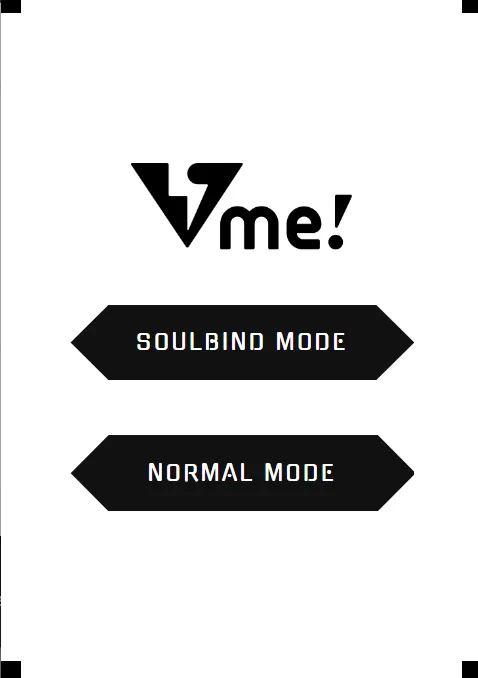
Step 10 – Select a gender for your voice change.
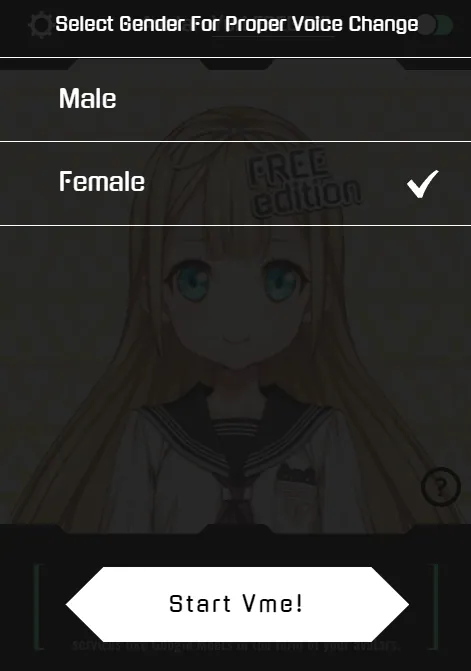
Step 11 – Click toggle to Turn ON Vme!
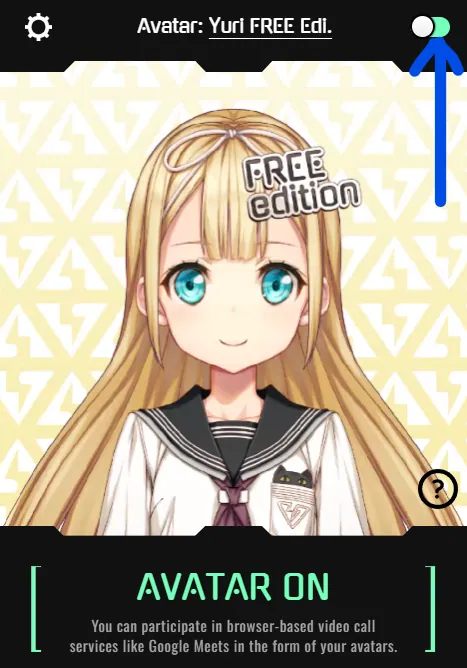
How To Enable The Vme Discord Feature?
You can enable the Vme Discord feature by opening Discord and logging in to your account > Allow access to microphone > Select a server > Open video chat channel > Extension icon > Vme! > Toggle ON > Choose avatar > Select a Voice > Start video call.
Now that you have successfully downloaded and installed Vme!, let us see how you can easily use Vme Discord feature. Just follow as illustrated below to enable Vme! on your Discord.
Step 1 – Open Discord on your web browser and login to your account.
Step 2 – Tap to Allow access to use your microphone notification, if prompted.
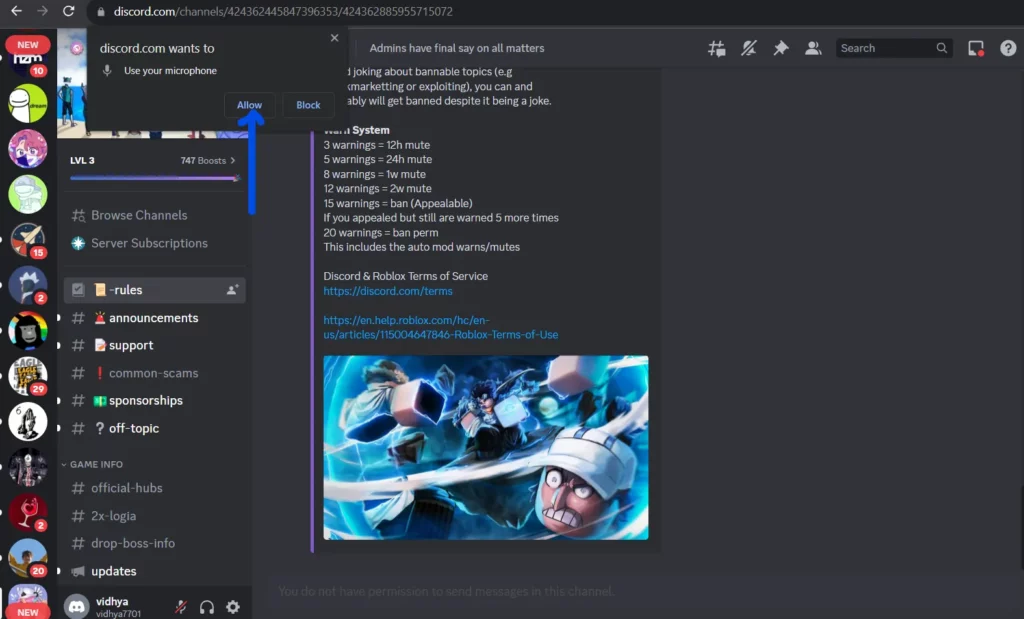
Step 3 – Select a Discord server.
Step 4 – Choose a video chat channel to start a video call.
Step 5 – Click the Extension icon near the Address bar.
Step 6 – Select Vme!f from the list of installed extensions.
Step 7 – Tap the toggle to turn it on.
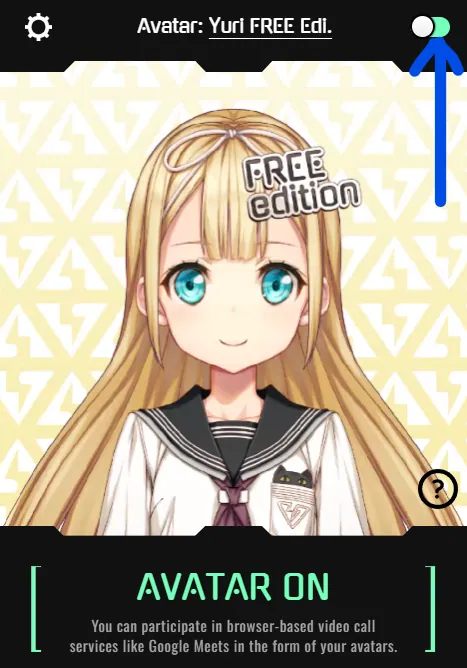
Step 8 – Choose an avatar.
Step 9 – Select a voice.
Step 10 – Start your video call.
Wrap Up
Add fun to your video call using the Vme! Google extension. Chat in the guise of your favorite anime characters to create everlasting joyous memories with your loved ones.We hope that you can now use Vme Discord feature flawlessly and enjoy conversing as your favorite anime characters with fellow enthusiasts. Vme! Will track your every movement and display an avatar version of you. You can easily disguise yourself without having to worry about blurry glitches or cracking voiceovers. You can have an anonymous conversation with fellow members of the Discord server, keeping your identity intact.
Frequently Asked Questions
Q1. How To Use Vme Google Extension?
You can use the Vme Google Extension by downloading it from the Web Store and installing it on your device. Finally, tap the Vme icon on your video call and tap the toggle to turn it on.
Q2. Can I Call Using My Avatar Voice With Vme?
Yes, you can call using My Avatar voice with Vme. You can select any voice from the list of prerecorded voices as an overlap to your voice.
Q3. How To Use Vme Google Extension Download?
Access the Web Store or the Google Play Store to search for “Vme! Call by your avatar and voice”. Tap to download the extension to your device.
Q4. How To Use VTuber On Google Meet?
Install the Google Meet Avatar Maker aka VTuber Maker to open the virtual camera. Enable Google Meet Software communications on your device and start your video call.
Q5. What Is The Google Meet Touch Up Appearance Extension?
Google Meet’s Touch up appearance is an extension that allows you to smooth out your skin and complexion, and adjust the lighting to make you look beautiful for your video call.