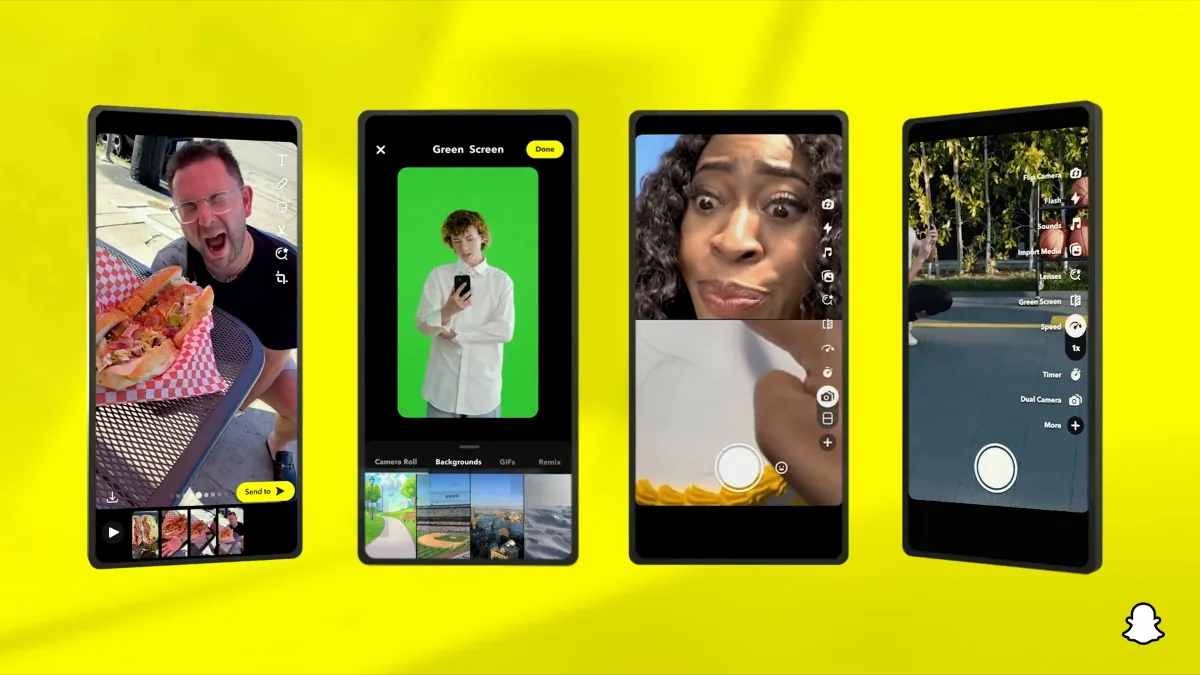Have you used the voice scan feature on Snapchat? If you have not yet tried it out, here is how to use voice scan to find AR lenses on Snapchat. You can easily use this feature and search for whatever you want on Snapchat!
There is no doubt that Snapchat is among the most loved social media platforms these days. With a number of cool filters and features, the app has been pretty successful being almost everyone’s favorite. Well, with so many features for its users, Snapchat even allows users to try out its voice scan. With voice scan, you can search for AR lenses on Snapchat. You can easily use these AR lens filters that have been created by other Snapchat users.
If you want to know how to use voice scan to find AR lenses on Snapchat, then you need to know that it is quite an easy task. You just have to open the Snapchat app > Magnifying glass icon > Microphone icon > Try now > Say what you want to search > Look for your preferred AR lens > Try it! This is how easily you can use it and later you can also turn off voice scan on Snapchat.
This post will further help you to find out all the crucial information related to how you can use voice scan to find AR lenses on Snapchat. We have mentioned all the relevant details related to finding lenses on the Snapchat platform. So, without further ado, let us get started and find out how to use voice scan to find AR lenses on Snapchat.
How To Use Voice Scan To Find AR Lenses On Snapchat?
If you are thinking to use voice scan to find AR lenses on Snapchat, you need to know that, to use it, you just have to open your Snapchat app > log in to your account > magnifying glass icon > microphone icon > try now > say what you wish to search > preferred AR lenses > try them. This is how easily you can use the voice scan feature for finding your preferred AR lenses on Snapchat and trying them! So, let us further discuss these steps in more detail.
Step 1: The first thing that you need to do to use voice scan to find AR lenses on Snapchat is to open the Snapchat app on your device and log in to your Snapchat account.
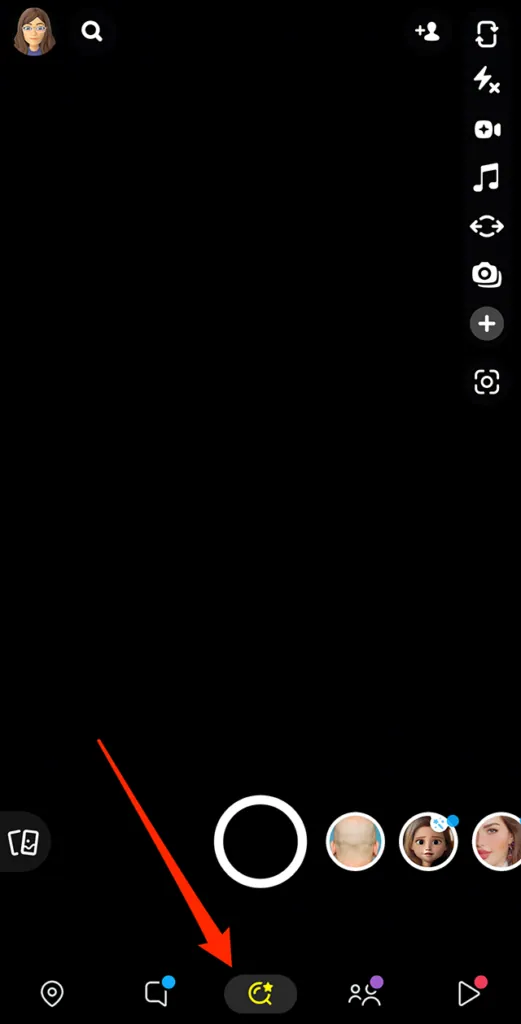
Step 2: In your Snapchat account, you will see a small magnifying glass icon at the bottom, click on that.
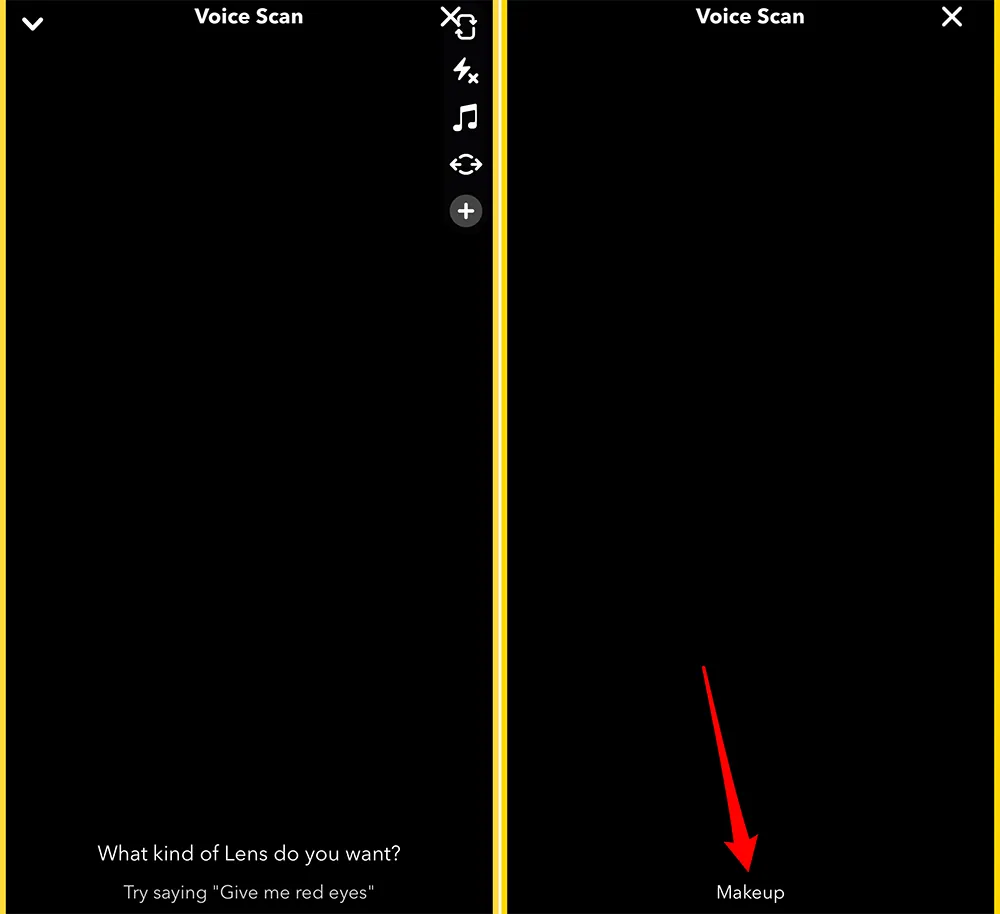
Step 3: When you click on the magnifying glass icon, a small microphone icon will appear on the top right side of your screen. So, you need to just click on that. It will then ask you if you want to try it now or later. Click on the try now option.
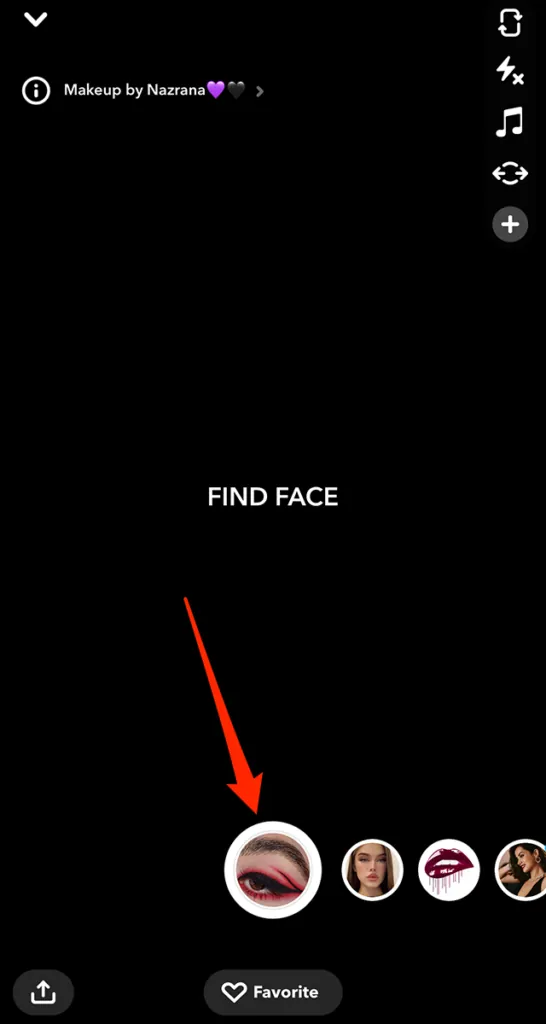
Step 4: You can now say anything and AR lenses will listen to that. Once it hears that, it will show the relevant results. So, you will find a number of AR lenses on your screen and you can scroll through these AR lenses and choose the best one for you and try it.
This is how easily you can use voice scan to find AR lenses on Snapchat. Among the many results, you have to scroll and find the right filter for you. You can take a picture or capture a video on your Snapchat app with these AR lenses. Voice scan on your Snapchat app can be turned off easily, let us now further discuss in detail how you can turn off voice scan if you don’t want to use voice scan to find AR lenses on Snapchat.
How To Turn Off Voice Scan On Snapchat?
As we have discussed in detail the steps to use voice scan to find AR lenses on Snapchat, you might want to turn it off on your Snapchat app. Well, it is pretty easy to turn it off! For that, you just have to go to your profile > settings > voice scan > turn off. This is all you need to do if you don’t want to use voice scan to find AR lenses on Snapchat. So, let us discuss in detail how you can turn it off.
Step 1: The first thing that you need to do to turn off voice scan on Snapchat is to open the Snapchat app and log in to your Snapchat account.
Step 2: Once you have logged in to your account, you can tap on the profile icon which is located on the top left of your screen. When you click on the profile icon, the profile section will open, where you can see a gear icon. Click on it to go to the settings.
Step 3: On the settings page, you will be able to see several options to choose from, look for the Voice scan option.
Step 4: Once you click on the Voice scan option on the settings page, turn on/ off the voice scan option will appear. Click on the check symbol and turn off the voice scan option.
This is how easily you can turn off the voice scan feature on the Snapchat app if you don’t want to use voice scan to find AR lenses on Snapchat or for other filters. So, let us further discuss some important details related to finding lenses on Snapchat.
How To Find Lenses On Snapchat?
Finding lenses on the Snapchat app is not a hectic task. You just have to follow a few simple steps and you are good to go. To find lenses on Snapchat, you just have to open your Snapchat app > log in > search option > lenses > try out. This is how easily you can find lenses on your Snapchat app. So, let us further have a look at these steps in more detail.
Step 1: The first thing that you need to do to find lenses on Snapchat is to open the Snapchat app on your device and log in to your account on Snapchat with the required credentials.
Step 2: Once you have logged in to your Snapchat account, you will see a search icon at the bottom of the screen towards the left side, click on that.
Step 3: In the search bar, write lenses, you will see a number of lens options to choose from.
This is how easily you can find lenses on Snapchat. Not just this, you can even use voice scan to find AR lenses on Snapchat. So, let us further check out more information related to how you can scan Snapchat filters on the Snapchat app.
How To Scan Snapchat Filters?
Using the scan feature on Snapchat is very easy and quick. To scan Snapchat filters or use the Snapchat scan feature, you just have to long press on the screen when your Snapchat camera is open. This is it! It will automatically scan your screen and give you the results as per what is being seen in your camera. When you long press your screen while the Snapchat camera is activated, Snapchat triggers the scan feature on the app. Let us further have a look at the simple steps on how to scan Snapchat filters with ease.
Step 1: If you want to scan Snapchat filters, you just need to open your Snapchat app and log in to your Snapchat account.
Step 2: Once you have logged in to your Snapchat account, you need to go to the camera section in the app.
Step 3: In the camera section on your Snapchat app, you need to long press on your screen. When you long press, Snapchat triggers the scan feature in the app.
Step 4: Once the scan feature is activated, you need to place the camera just above the thing that you want to see as a filter so that proper scanning can be done and relevant results are provided by the app.
This is it! This is how easily you can scan Snapchat filters. You will be able to see the right results and you can now click your favorite pictures or capture a video of your choice with these Snapchat filters that you have found with the scan feature! This is how easily you can use voice scan to find AR lenses on Snapchat, find lenses on Snapchat, and scan Snapchat filters.
Wrapping-Up:
Here ends the post on How to use voice scan to find AR lenses on Snapchat. In this post, we have discussed in detail, all the crucial information related to how you can use voice scan to find AR lenses on Snapchat, use the scan feature to look for Snapchat filters, as well as how you can find lenses on Snapchat. The Snapchat platform has got a number of features for its users and the voice scan feature, and scan filter feature, are some of the most popular features of Snapchat along with several others.
Have you yet tried out the scanning feature or the voice scan feature on the Snapchat app? Share your experience with us in the comments section below about how you felt when you tried out these features. If you have not used it yet, then try using voice scan to find AR lenses on Snapchat and share your experience with us. Also, share this post with your friends and help them to know how they can use voice scan to find AR lenses on Snapchat!
Frequently Asked Questions
Q1. How Do You Turn On Voice Scan On Snapchat?
A. You can easily turn on the voice scan feature on the Snapchat app and use voice scan to find AR lenses on Snapchat. Here are the easy steps that you can follow to try out the voice scan feature on Snapchat or to use voice scan to find AR lenses on Snapchat.
- Open the Snapchat app on your device and log in to your account.
- Click on the magnifying glass icon at the bottom of your screen.
- Tap on the microphone icon.
- Select the try now option.
- Speak whatever you want to search.
- Wait for the results to appear.
- Try out the lenses of your choice by scrolling through the options.
This is how easily the voice scan feature can be used on Snapchat. You can even use voice scan to find AR lenses on Snapchat.
Q2. Are There Voice Effects On Snapchat?
A. Yes, there are. You can easily find voice effects on the Snapchat app. You can search for voice changer in the search bar and you will find various options related to voice effects on the app. Not just this, you can even use voice scan to find AR lenses on Snapchat along with other voice effects.
Q3. Are Snapchat Lenses AR?
A. Yes, they are. Lenses on Snapchat are Snap’s augmented reality experiences. It has engaged more than 250M snap chatters a day. You can also use voice scan to find AR lenses on Snapchat as per your choice.