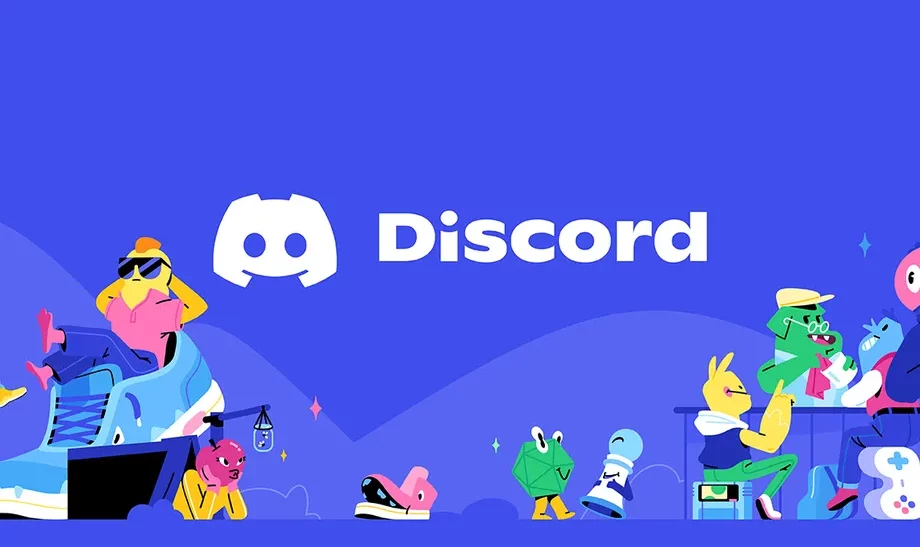Let’s draw funny images and create GIFs on Discord! No bot is required! Jamspace Discord is the new feature to be more playful on Discord! If you are still not aware of how Discord users are creating their custom GIFs, let’s explore this feature.
Jamspace is considered a collaborative board that you can explore inside Discord. In the Jamspace board, you can write, draw and create amazing GIFs! Jamspace Discord is definitely the new jam that the Discord users are missing for a long time.
To use Jamspace Discord, you have to log in to your Discord account and join any voice channel. Tap on the Activity Launcher icon and choose Jamspace. Let’s give Jamspace authorization to make the necessary changes and you are ready to use Jamspace Discord.
A voice channel that includes ideally 12 members can use Jamspace Discord with its maximum potential. As we have found, if more than 12 users are sharing Jamspace, it can decrease the performance of this tool.
What Is Jamspace Discord?
Jamspace Discord is a feature that allows Discord users to be more creative while chatting with friends on a voice channel. The official definition for Jamspace by Discord is “Jamspace is a collaborative whiteboard right inside Discord. You can draw, write text, search for and post GIFs (and can draw on top of those, too)! It’s not what you create, it’s the fun of creating it together!”
How To Start Jamspace?
Starting the Jamspace Discord is super easy. The first thing you have to do is turn on Hardware Acceleration. Go to User Settings > Advanced. After that, you can use the Activity Launcher icon to launch Jamspace.
Here is how to do it.
Step 1: Open a browser and log in to your Discord account.
Step 2: Enable the hardware acceleration by clicking on User Settings > Advanced.
Step 3: Join any voice channel.
Step 4: Click on the Activity Launcher icon.
Step 5: Find Jamspace and click on it.
Step 6: Authorize Jamspace to access your account.
Done! Now you can use Jamspace in the voice channel.
How To Use Jamspace On Discord?
Jamspace can be used on Discord for multiple purposes including drawing, writing, and GIFing. If you still are not introduced to Jamspace Discord, here is how to use this feature:
Drawing

One of the best things you can do with Jamspace Discord is drawing freehand in the voice channel. Here is how to do it:
Step 1: Open a voice channel and activate Jamspace by following the steps mentioned above.
Step 2: Open the “quickbar” placed at the bottom of the screen.
Step 3: Choose the Pencil icon.
Step 4: Start drawing!
Writing

Jamspace Discord is also popular for writing short messages to be creative in the voice channel. Here is how to do it:
Step 1: Open a voice channel and activate Jamspace by following the steps mentioned above.
Step 2: Open the “quickbar” that you can find at the bottom of the screen.
Step 3: Choose the Tt icon.
Step 4: Now use your keyboard and type whatever you wish!
GIFing
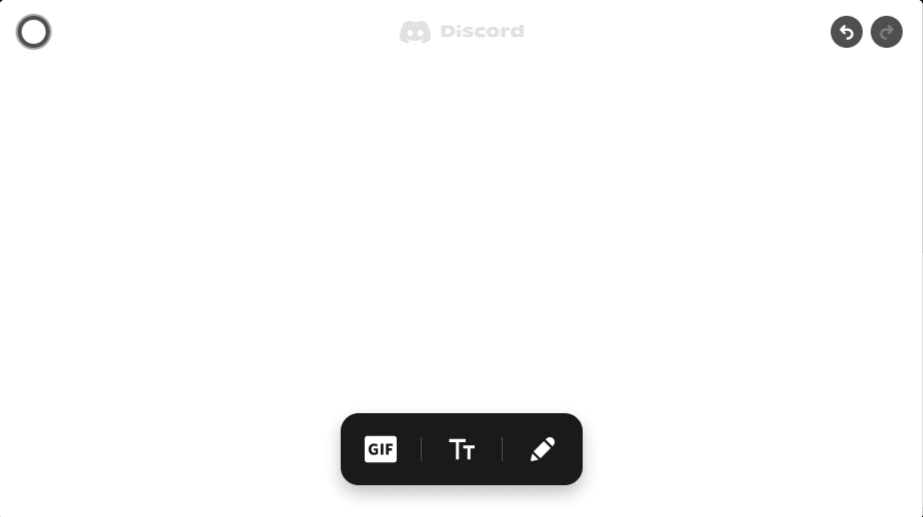
Sending the GIFs on voice chat is the coolest feature that you can explore on Discord with Jamspace. Here is how to do it:
Step 1: Open a voice channel and activate Jamspace by following the steps mentioned above.
Step 2: Open the “quickbar” that you can find at the bottom of the screen.
Step 3: Choose the GIF icon.
Step 4: Now explore the categories and choose the GIF according to your mood!
How To Join Jamspace Discord?
Jamspace is an activity or feature that you can find on Discord. In simple words, this is a collaborative board that you can use to express more while chatting with friends. There is no Jamspace Disord server available that you can join.
To use this amazing feature, you just need to tap on the Activity Launcher icon and launch the feature.
What GIFs Can Be Used In The Activity?
Jamspace Discord offers a unique chance to use GIFs in the activity. You can use this amazing collaborative board to share your expressions and thoughts more animatedly with GIFs. The features offer a set of multiple categories from where you can choose GIFs that can be used in the activity. Just select the ideal GIF that expresses your thoughts best and hit the submit button.
How To Download An Image Of The Board In Jamspace?
Jamspace is at its beta stage or early stage where the users are unable to download the image of the board in Jamspace. The board containing all the activity of the users is often surprisingly interesting and indulges us to save the image. It is often recommended to take a screenshot of the board and save it for the time being!
However, now Jamspace offers a “Save” button to save the current board just in one click!
How To Control Jamspace?
Jamspace Discord is now in its beta version. Here is how to control it at this phase:
1. The members can click on the icon in the header and show or hide the Jamspace UI in channels.
2. The modmins can control which channels can have Jamspace activated from the channel’s settings. However, to do this, you should have Manage Channel permission.
What Are The Keyboard Shortcuts In Jamspace?
Following are the keyboard shortcuts for Jamspace:
| Control | Windows / Linux | OSX |
| Pan | Right-click drag anywhere or two-finger drag on the touchpad | |
| Zoom | Ctrl and + or – | ⌘ and + or – |
| Select tool | V or hold the spacebar | |
| Pencil tool | B | |
| Text tool | T | |
| Gif tool | G | |
| Delete selection | Backspace | Delete |
| Undo | Ctrl+Z | ⌘+Z |
| Redo | Ctrl+Shift+Z | ⌘+⇧+Z |
Jamspace Discord Features
Jamspace Discord comes with multiple tools or features embedded into it. Here is the overview of the features that you can enjoy with Jamspace:
1. Pen: With Pen, you can draw freehand or write something on the board. Also, you can control the ink color and thickness of the pen from the toolbar.
2. Eraser: Eraser is the must-have thing when you are drawing freehand! The Eraser tool can help you to adjust your drawing on the board or simply wipe it!
3. Text: Use the text tool to type your messages on the board. You can control the color and the text size on the board.
4. GIF: GIF is a popular tool in Jamspace. You can choose as many GIFs as you can to express your thoughts on the board.
5. Undo/Redo: You can undo or redo your activity just with one click by using this option on the Jamspace board.
6. Clear: If you wish to wipe out everything [all activity] on the board and make it blank again, just click on the ‘Clear’ option.
7. Zoom: The Zoom button can help you to Zoom in and Zoom out of the board anytime.
8. Pan: With a mouse or touch gesture, you can pan around on the Jamspace board.
9. Save: Jamspace offers the option to save the board activity just by clicking on the save button on the toolbar.
Conclusion
The Jamspace Discord is the most amazing way to feel more connected with your Discord friends. If you wish to make your voice channel more interesting to the members, just activate Jamspace! Influence your friends to communicate with the board and be more creative with the messages. Let’s try the feature and share your experience!
Frequently Asked Questions
Q1. Is There An Age Requirement In Jamspace?
There is no age requirement in Jamspace. When you are using Jamspace, you automatically have to follow the Discord community rules.
Q2. Can I Download An Image Of My Jamspace Board?
To download an image of the Jamspace board, just tap on the Save button that you can find on the toolbar at the bottom of the page.
Q3. How Do I View/Delete My Activities On Discord Data?
You cannot control other people’s activity on the Jamspace board. You can only edit the texts that you have written and control the size of the other objects.