Are you one of those who quite often share their smartphones with friends and family members? Well, then in this case, it is important to protect your privacy. Though there are many apps that will help you to hide your photos, the Snapchat app has introduced its very own “My Eyes Only” feature in Snapchat itself. But, many users are complaining about why can’t I hide snaps in my eyes only and why is my eyes only on Snapchat not working. If you are one among them, then you have landed on the right post. Here is how to fix the Snapchat My Eyes Only Not Working 2022 Error.
On Snapchat, the My Eyes Only section is the area where all your private snaps and memories will be saved and you can even get access to them when you use the passcode. You can change the passcode whenever you want to but if you forget your passcode and try to reset it, you may lose your data.
Here, we will discuss how to fix the My Eyes Only not working 2024 issue that many Snapchat users are facing. We have mentioned a few ways by which you can try to solve the issue. Below are the fixes for your My eyes Only not Working 2024, so you can try them out and see whether your issue gets resolved or not.
What Is My Eyes Only In Snapchat?
Snapchat has introduced a new feature that is My Eyes Only to make sure that your privacy is protected. You can add a passcode to the snaps and the stories that you want to keep private and don’t want others to see.
When you keep your photos and videos in the My Eyes Only folder then, you will be the only one who can see the content in that folder. The passcode you add in the My Eyes Only folder will be an extra one other than the ones that you use to log in to your Snapchat account.
You need to know that even when you reset your passcode for My Eyes Only then all the earlier saved files will get deleted. You can say that this is Snapchat’s way to protect your private files from any intruders who may try to reset your My Eyes Only passcode.
How To Set Up My Eyes Only On Snapchat?
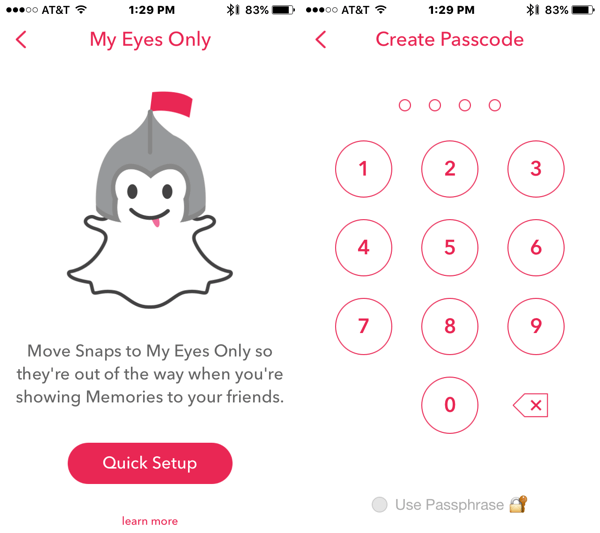
If you want to know how to set up My Eyes Only on Snapchat then here are a few steps that you need to follow:
- Open your Snapchat app.
- Now click on the memories option. When you see the memories page just switch to the My Eyes Only section.
- If you are using the My Eyes Only feature for the first time, then, you need to click on the blue Set Up option. In this process, you need to set a 4-digit passcode. You can even choose to use a paraphrase as well.
- Now confirm the passcode that you have entered and enable the check box that appears. Then click on the Continue button.
- Now, your My Eyes Only has been enabled on Snapchat.
How To Fix Snapchat My Eyes Only Not Working?
There are many reasons why is my eyes only on Snapchat not working.
But, one of the very obvious reasons as to why My Eyes Only is not working or why you can’t add some snaps to my eyes only, is that you forgot your passcode. If this is the case, then you have to get in touch with the Snapchat team to solve this issue because it is highly protected. You can even try to check for any updates because it will get away with the bugs from your last update. If your Snapchat apps have bugs then they will not work properly.
So if you have forgotten your My Eyes Only passcode then here’s what you can do.
1. Never Forget Your Passcode
The most basic way on how to fix Snapchat My Eyes Only not working error is by remembering the password. We are not kidding! Well, this can solve your issue my eyes only not working 2024.
On Snapchat, if you click on the forget passcode button, then you will retrieve your passcode but you will lose all your saved memories. Once you lose your data then Snapchat will not be able to solve your problems and help you to retrieve your data. This method can solve your issue my eyes only not working 2024.
2. Contact Snapchat Team For A Passcode
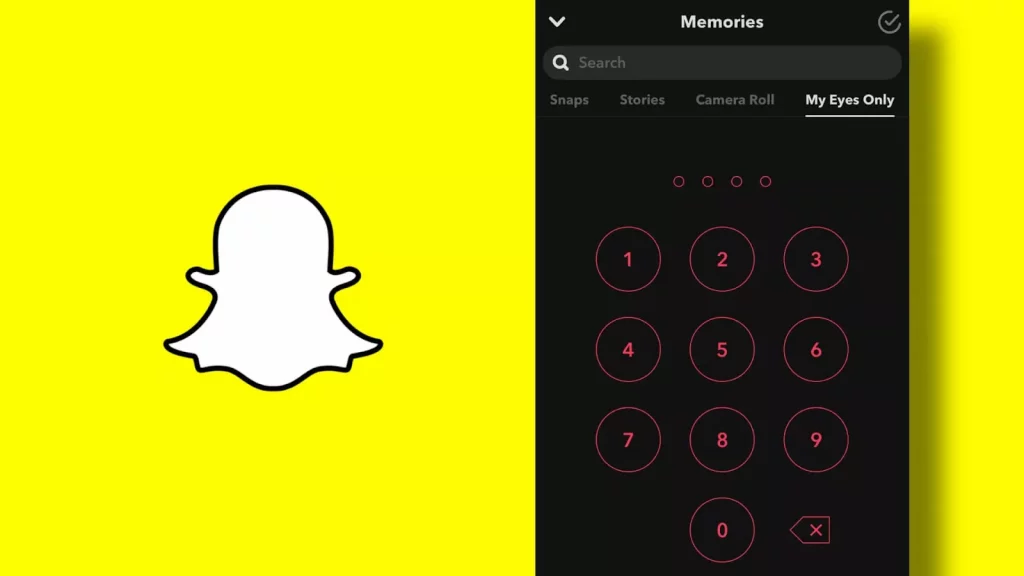
As we explained above the reason for why can’t I open my eyes only on Snapchat? The next step is, now that you have forgotten your Snapchat My Eyes Only passcode then, it is better that you contact the Snapchat team about this issue. Because if you try to reset the passcode then you will lose all your data. To get assistance from the Snapchat team you need to follow these things:
- Visit the Snapchat support page.
- From the category, select the option Passcode and then click on the continue option.
- In the form, you need to give in the details of your account which includes your username, mobile, etc. Explain the issue that you are facing about forgetting the passcode and wanting to recover the passcode without getting your data deleted.
- The Snapchat team will contact you over email if anything is possible telling you what you need to do next.
If your issue has been fixed and you are still facing issues why can’t I move my snaps to my eyes only?
3. Changing The My Eyes Only Passcode
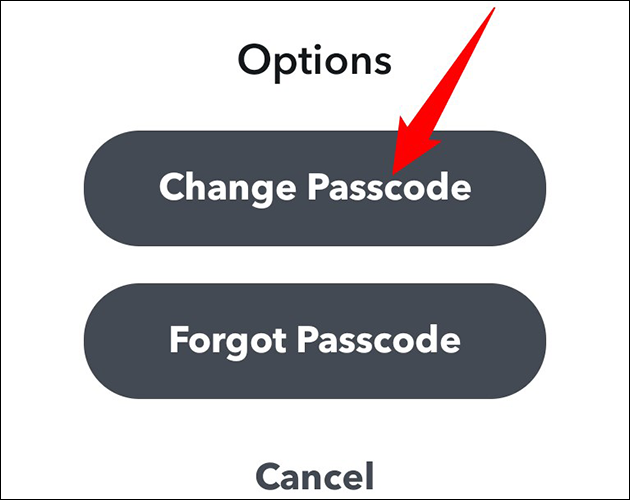
There are ways by which you can change your passcode and not lose any memories from the My Eyes Only section.
- Click on the My Eyes Only option.
- You will get two choices, either to change your passcode or forget the passcode. To change your passcode, You need to choose the change passcode option.
- To change the passcode, you need to add the previous passcode.
- But, if you forget your old passcode then, you will be left with just one choice and that is to reset your passcode.
- If you remember your old passcode then you will get a new screen that will ask you about the old passcode that you used previously.
- Now you will get an option to create the new passcode and when you enter the old one your My Eyes Only account will be recovered.
This is all about the issue of my eyes only password not working.
How To Recover My Eyes Only Pictures On Snapchat?
If you were struggling with why can’t I put anything in my eyes only, then above we gave you all the possible fixes of my eyes only Snapchat not loading, next on we have how to recover my eyes only pictures on Snapchat.
Huh! No one loves long methods, but to make sure that everything is done with precision, here is a method to recover snaps from Snapchat using the privacy tab. This method applies to both Android and iPhone users.
Here are the steps you need to follow:
Step 1: Open your Snapchat account. Click on your profile icon present at the upper left corner of the screen.
Step 2: Now go to the “Settings icon present at the upper right corner of the screen.
Step 3: Scroll down to the Privacy section. Under the Privacy tab, you’ll find the “My Data” option. Click on it.
Step 4: You’ll need to log in to your Snapchat account once again. Then you can submit your request for your Snapchat photos recovery.
Note: Remember that only the photos that have been saved to your memory roll will be restored using this method.
Why Is My Eyes Only Not Working on Snapchat?
Due to many reasons, you may be facing this issue ‘why can’t i add snaps to my eyes only’ like as:
- Using an old version app
- Snapchat servers maybe get down
- Get access to your My Eyes Only from its cache files
- Get Failure to back up your My Eyes Only
- Not remembering your ‘My Eyes Only’ passcode
So follow these simple steps and keeps yourself from issues like why can’t I add to my eyes only.
These were all the potential and possible reasons supporting, why is my eyes only on Snapchat not loading. So, if your Snapchat my eyes only not working, then surely now you know why!!
Wrapping Up
So these are a few ways by which you can solve the Snapchat My Eyes Only not working. Here was the solution for your problem, why can’t I put snaps in my eyes only? We hope this blog post helped you and addressed your query of why won’t my eyes only work. These are a few fixes that you can try if you are wondering why can’t I put my snaps in my eyes only. But remember when you try to retrieve My Eyes Only in Snapchat, you will lose all your data.
Frequently Asked Questions
Q. How To Add Snaps To My Eyes Only?
If you want to add snaps to My Eyes Only then here are a few things that you need to follow:
Swipe up the camera screen and then go to Memories.
Click on the checkmark which you will find at the top of your screen.
Choose the snaps and the stories that you want to add in My Eyes Only.
Click on the lock icon.
Select the move option, and you are done.
Q. Why Can’t I Move Snaps To My Eyes Only?
There are many reasons why you face this issue. First, you need to check your internet connection to make sure that everything is running fine. Next, make sure that you have set up My Eyes Only before you try to add your snaps and stories to this folder. You need to set the passcode before you get to see the option. Then you have to add at least one snap or story in the memories or you can share your content from your phone’s camera as well. So this clears your doubt about ‘My Eyes Only isn’t loading’ or ‘My Eyes Only greyed out’.
Q. Why Can’t I Hide Snaps In My Eyes Only?
The snaps in my eyes feature are Snapchat’s inbuilt feature so it’s not possible to hide the snaps in my eyes only. So this gives the answer to your question why can’t I hide snaps in my eyes only?


Since I have added my photos on my eyes only the just load but not showing….I can’t even unhide them can you please assist with me able to see those pictures I haven’t forgotten my password if that’s what you will think they don’t load at all
Hey Eulenda, tell us if you have deleted your Snapchat and installed it again?
The snaps I added to my eyes only are not showing up… I’m having a very strong internet connection but it’s just load but not showing up at all.. I even remember my pass code. Is there anyway to get my snaps back?
Try other fixes mentioned in the post, there are sometimes different fixes for a single issue.
Please let us know how did it help!!