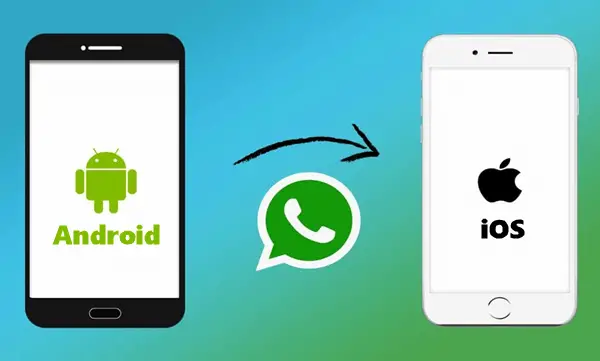Upgrading your device from android to an iPhone is like a complete change of ecosystem as iOS is totally different from that of Android. Moreover, one of the most common queries of the new iOS users is how to transfer WhatsApp from Android to iPhone.
WhatsApp is mainly used for instant messaging and is far better than any other texting app, which is why it has over 1 billion active users. You might be thinking that WhatsApp supports Google drive backup, and that can make it possible to restore the data on iPhone, but sadly, that’s not possible as of now.
The iOS version of WhatsApp does not support google drive backup, which is why it is very difficult to transfer WhatsApp data from android to iPhone through this method.
But not to worry, as we will be sharing a super simple way to transfer WhatsApp from Android to iOS in this article. Make sure you are hooked till the end and read the steps properly.
So with that being said, let’s move forward to our guide.
2 Ways to Transfer Whatsapp from android to ios
Method 1: Transfer Via Mail (Complicated)
This is a free but complicated method of transferring WhatsApp chats from android to ios. In this method, you will be using your email and manually send each and every chat on your mail. Let us further dig into this solution.
- Launch WhatsApp on your android device
- Hop on to settings, chat settings > chat history and click on Export chat.
- The next step is to select the chat which you want to export, you will see all the recent chats in the next step, select any of them, and choose whether you want to include the media files or not.
- Now the share screen will pop up, select Gmail, or any other option such as telegram.
- Once done, you can open the chat on any other device, where you have sent the exported chats.
- You will have to do this manually for each conversation, and this is very time-consuming in my opinion.
I am sure no one would like to use the first method as it is way too time consuming and won’t even let you save the chats directly in the WhatsApp app. But it is still good if you just want to transfer a couple of important chats and have no issues if the other data including media, documents, and chats are not transferred.
Not to worry as in the next section of the article, we will be using software to transfer the WhatsApp data from android to iOS.
Method 2: Transfer Using MobiTrans (Quick & Easy)
MobiTrans as the name suggests is software that helps you to quickly backup and transfer your Whatsapp data from android to ios and vice versa. It makes the entire process easy and simple, even a non-tech-savvy person can do this if the steps are followed correctly.
The software is developed by Wondershare technologies which are well known for their softwares that help people to recover files, edit videos, repair files, and more. With MobiTrans, you can transfer the chats, media, documents, and every other component of Whatsapp to your iPhone.
Furthermore, it also lets you back up the WhatsApp data to the computer and makes the entire backup and restoring process easier. On the other hand, it supports other messenger apps like Viber, LINE, Kik & Wechat, so there’s no need to hunt for different software to backup and restore chats for Viber, LINE, Kik & Wechat.
With that being said, let us go through the key features offered by MobiTrans, followed by a guide to transferring WhatsApp from Android to iOS.
Key features of MobiTrans
Data Transfer
Not only WhatsApp but MobiTrans gives you the flexibility to transfer up to 18 types of data files which includes contacts, photos, messages, apps, music, notes, books, and more.
Easy Backup
With MobiTrans you can efficiently create a backup in your mac or Windows PC. The backup may consist of contacts, photos, messages, and other data types such as pdf, Docx, and more.
Easy Restore
If there’s a need to restore the backup, you can easily do it via MobiTrans. But only if the backup is created using MobiTrans, whether it is of iPhone or Android.
Transfer Whatsapp
As mentioned above, you can easily transfer WhatsApp data from one device to another using MobiTrans, whether you want to transfer from iOS to Android or Android to iOS, it is possible with MobiTrans.
How to Transfer WhatsApp From Android To iOS Using MobiTrans?
The process is simple and fast, make sure you follow the steps correctly and successfully transfer the WhatsApp data from Android to the iOS device.
Requirements:
- MobiTrans Latest Version
- 2 USB cables to connect devices to a computer
- Download and install MobiTrans on your computer.
- Launch the software and click on WhatsApp transfer.
- In the next window, you will get various options, you need to select WhatsApp and skip everything else. You will now see three options, transfer WhatsApp, restore WhatsApp, and backup WhatsApp. Since you want to transfer your WhatsApp to a different device, click on the first option.
- The next step to achieve your goal is to connect the devices to the computer using the USB cable. The android device supports USB, while you will need a Lightning cable for connecting iPhone to Windows.
- Once the device is connected, MobiTrans will scan them, and the source and destination device will be labeled. You can change the source and destination by clicking on the flip button.
- Hit the start button and wait for the magic to happen.
- There’s no need to move or touch anything on your device since this process requires time and it would be better if you don’t interrupt it. I would suggest you keep your laptop connect to the charger in case the battery runs out.
Once done, launch WhatsApp on your iPhone and you will find all your chats and attachments there.
How to Transfer WhatsApp From Android To iOS Using MobiTrans Without PC?
Don’t have a PC? No worries, the mobile version of MobiTrans, that is, WutsApper will let you shift your WhatsApp from android to ios without a pc. Let’s find out how.
Requirements:
- Wutsapper for Android
- OTG Cable
- Install the Wutsapper app on your android device.
- Connect your android device to iOS using the OTG cable and launch the app.
- You will see two methods, choose the first one as it does not require a PC.
- Now click on chats back up and let the app back up your WhatsApp chats from the android device, and then tap on the completed button.
- Once the parsing of data is done, tap on the start button and let the app transfer the data from android to iOS.
Bottom Line
Transferring WhatsApp data from Android to iOS might sound difficult than it is, but if you use MobiTrans, you can do it in just a few clicks. In this article, we have shared the methods to easily transfer the important WhatsApp chats, documents, attachments from iOS to Android.
We hope this article helped you.