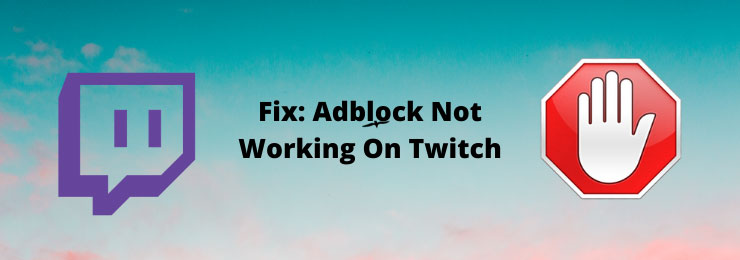AdBlock has been one of the best extensions to block unwanted ads on the Twitch platform. But, recently many users have been complaining about the AdBlock not working properly on the platform. So, here we are with an article that will tell you how to fix AdBlock Not Working on Twitch.
AdBlock is the user’s best friend but it is the worst enemy of digital companies. As we know ads are the best ways to generate revenue online. AdBlock blocks these ads and companies suffer losses. So, many companies including twitch have developed their platform in a way that turns off the AdBlock on their platform. So, here we are with the article on how to fix AdBlock not working on Twitch.
Some of the troubleshooting methods on how to fix AdBlock Not Working On twitch are
- Update the AdBlock
- Change AdBlock Settings
- Change Chrome’s Advance Setting
- Try To Use Filters
- Use HLS AdBlock
- Switch To Twitch Turbo
- Use Twitchls.com
Further in the article, you will be reading about the process and steps to follow in the troubleshooting methods on how to fix AdBlock not working on Twitch platform.
How To Fix AdBlock Not Working On Twitch
Before moving to How To Fix AdBlock Not Working On Twitch. Let us first have a look at the reason that causes AdBlock to not work properly on twitch and then we will move to the solution to the problem on how to fix it.
Reasons For AdBlock Not Working On Twitch Properly
- AdBlock’s Twitch filters are not being set optimally
- Wrong AdBlock settings
- Outdated AdBlock
- Wrong Chrome settings
- AdBlock conflicts with another browser extension
Now that we know the possible reason for the AdBlock failing on Twitch. So, let us now start with the troubleshooting methods that will tell you how to fix AdBlock Not Working on Twitch.
Update The AdBlock
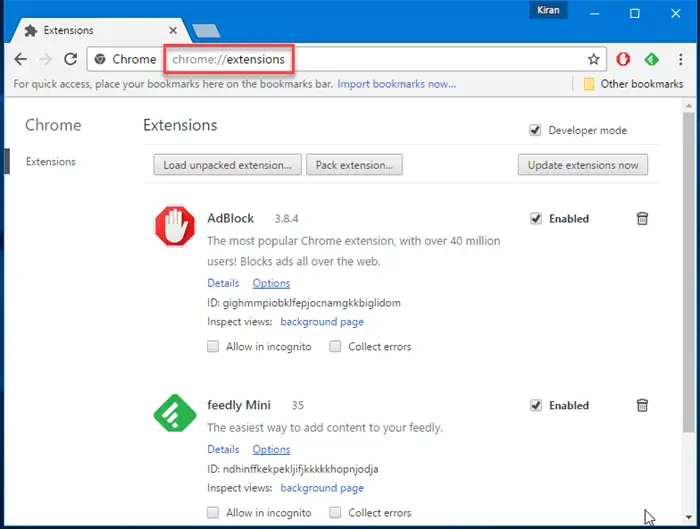
Make sure that you have the Adblock up to date. If your AdBlock extension is not updated then this may cause a problem with Twitch. Now, the question is how to update extensions in chrome.
Extensions are not like applications that can be updated from the stores. So, here are steps that will let you update the chrome extensions.
- Open Chrome and type chrome://extensions in the search bar and hit enter.
- Now, in the new windows that appear, Navigate to the “Developer Mode” and toggle it on.
- Now, navigate to Update and click on it. This will update all your extensions on chrome.
- Restart the chrome.
Changing AdBlock Settings
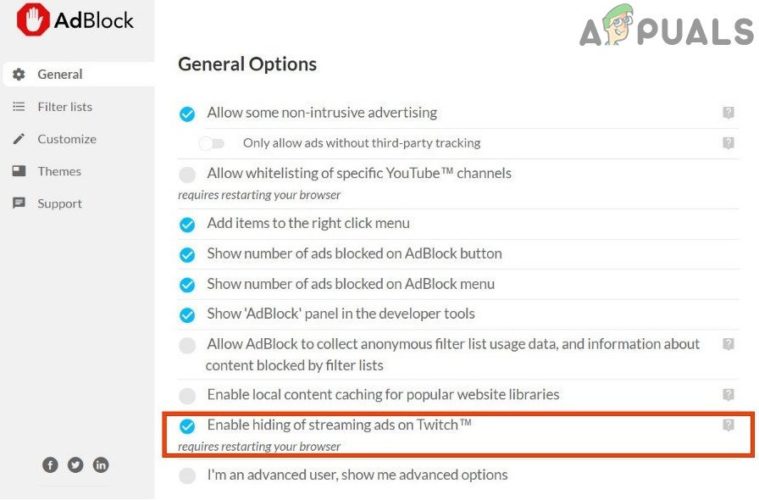
The next troubleshooter method in How To Fix AdBlock Not Working On Twitch is to try to change the AdBlock settings. Now, the question here is what are the settings that are required to be changed in the AdBlock to make it work properly for Twitch. So, follow the steps given below to know.
- You have added the AdBlock extension to your Google Chrome. So, the extension icon will appear on the top right corner of the screen.
- Click on the icon and you will find the settings (gear) button on the screen. Click on AdBlock Settings.
- On the right window pane in the AdBlock’s settings. Navigate to General and click on it.
- Next, you will find several general options.
- Search for the option “Enable hiding of Streaming Ads on Twitch” and checkmark it.
- Now restart the browser
Change Chrome’s Advanced Settings
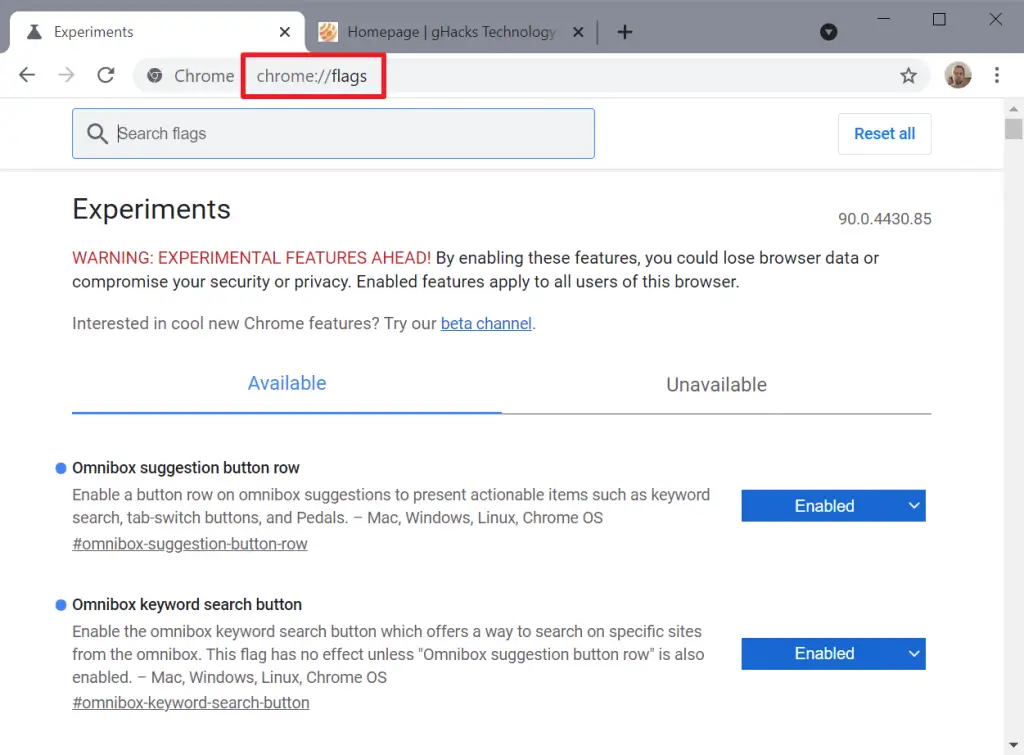
There might be a chance that the Network Services of chrome are not accessible to the AdBlocker. If this is the scenario then you must go to Chrome’s advanced settings and change it. But how to do it? Don’t get confused just follow the steps given below.
- Open the chrome browser and in the search bar type chrome://flags and the enter button.
- Now, in the new windows that appear search for “Network Services”.
- Next, set “Run network service in-process” and “Data reduction proxy with network service” to “Disabled” and save changes.
- Now, restart the browser
Try To Use Filters
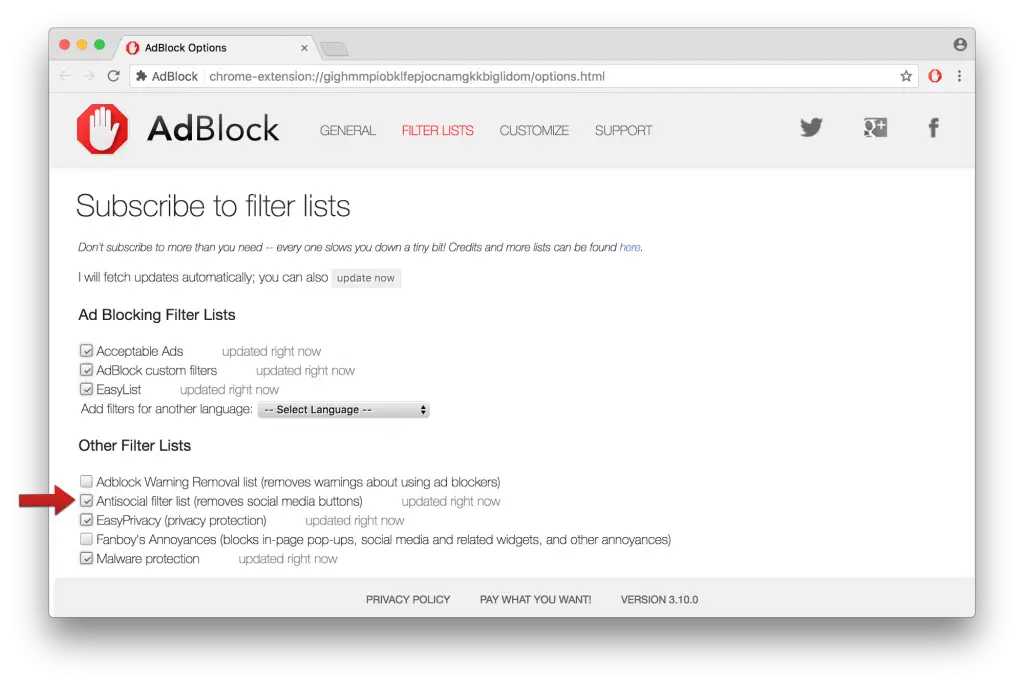
AdBlock extension comes with the filters list. We can add filters to the AdBlock extensions and this may solve the problem. To do so follow the steps given below.
- You have added the AdBlock extension to your Google Chrome. So, the extension icon will appear on the top right corner of the screen.
- Click on the icon and you will find the settings (gear) button on the screen. Click on AdBlock Settings.
- On the right window pane in the AdBlock’s settings. Navigate to Customize and click on it.
- On the right side of the window, navigate for the Edit button against “Manually Edit You Filter” and click on it.
- Next, add these lines
“www.twitch.tv##.js-player-ad-overlay.player-ad-overlay”
“www.twitch.tv##.player-ad-overlay.player-overlay”
“https://imasdk.googleapis.com/js/sdkloader/ima3.js”
“r/https://imasdk.googleapis.com/js/sdkloader/ima3.js”
Note: Avoid the Quotation Marks at the starting and the ending of the line.
Use HLS AdBlock
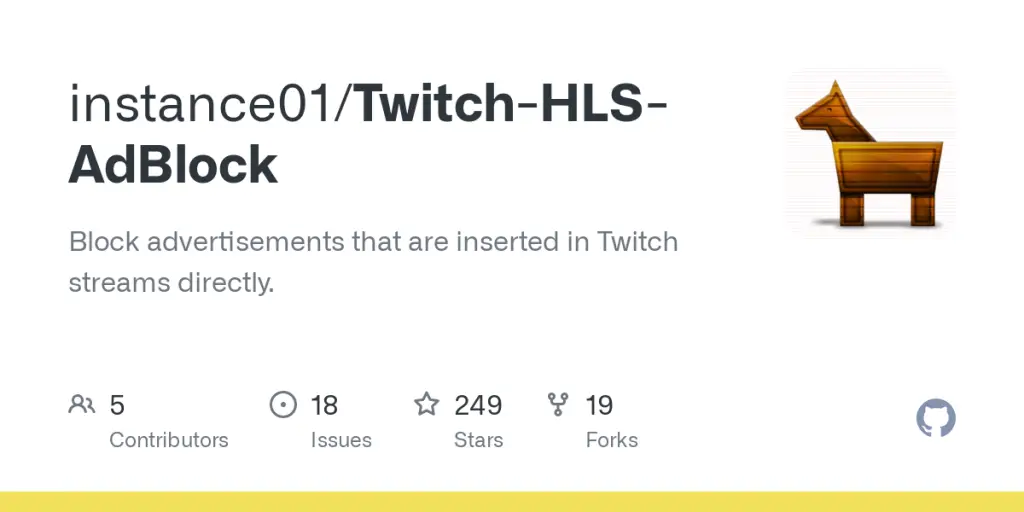
HLS AdBlock is an alternative to AdBlock for Twitch. Let us start with the working of the HLS AdBlock. Twitch injects the ads in the HLS stream directly which makes it irritating. The HLS AdBlock directly blocks the twitch staff from injecting the ad into the HLS during the live streaming. Follow the steps given below for installing the HLS Adblock.
- First of all, download the HLS Adblock.
- Unzip it in the folder and remember the path.
- Next, open Chrome and type chrome://extensions in the search bar, and hit enter.
- Now, in the new windows that appear, Navigate to the “Developer Mode” and toggle it on.
- Next, navigate to “Load Unpacked” and click on it.
- Now go to the directory with the extension.
If you still can’t access the Twitch Ads-free then move to the following solution.
Switch To Twitch Turbo
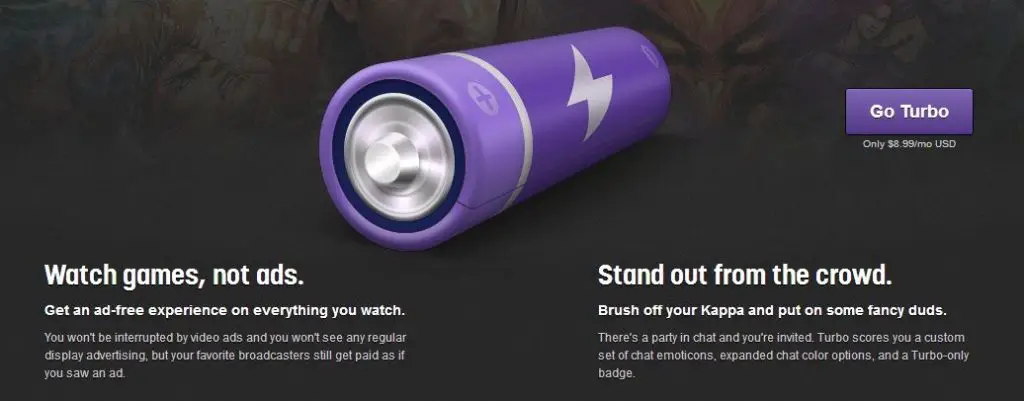
If you are willing to spend some extra cost on Twitch ads, you can always Switch to the Twitch Turbo. This will reduce the number of ads on the platform and provide you with the number of features that will make live streaming on Twitch easier. The monthly rental of Twitch Turbo is $8.99/Mo. But, remember it does not remove all the ads on the platform.
Before buying the subscription for Twitch turbo read what Twitch says about the Turbo version “Watching with Turbo means no pre-rolls, no mid-rolls, no companions, and no display ads. You may still be presented promotions and ads that are embedded into a broadcast or, in rare situations, delivered with certain simulcast content.”
Use TwitchIs.com
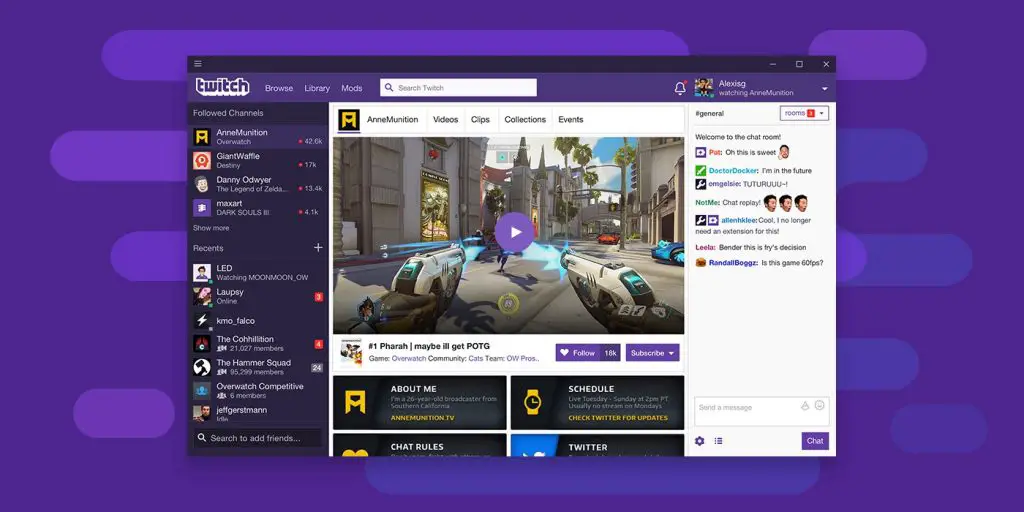
TwitchIs is the website where twitch users can stream the live content without the Ads. To access TwitchIs login to the twitch website and follow the Steps Given Below.
- Open the Twitch website on your Browser.
- Next, open the live stream you wish to watch.
- Now, in the URL make a few changes. Add “Is” at the end of the www.twitch and replace .com with .tv
For example, if your URL was www.twitch.com/xyz it will become www.twitchIs.tv/xyz and hit enter.
- Now you can enjoy the ads-free stream and the best part is that you can access the TwitchIs website like the normal Twitch Website.
Conclusion
That was all in the guide on “How To Fix AdBlock Not Working On Twitch”. We have mentioned all the possible troubleshooting methods for this purpose. If you still can’t stream Twitch ads-free then do write to us in the comments section. Don’t forget to share this article with your twitch streamer friends.