Have you instantly regretted sending out a snap or a conversation? Do you wish to know how to clear a conversation on Snapchat unopened? To all you butterfingers out there, Snapchat has great news. You can now delete a snap and clear a conversation on Snapchat unopened.
We have all experienced that oops moment when we accidentally post something before proofreading. We instantly regret it. If only there was a way to stop time so that we can delete it before someone actually sees it. Auto-correct just makes things difficult for us. We can never trust the auto-correct. If you have the auto-correct function ON in your device, please make sure to read and re-read your text before you send it. You will always find funny auto-correct mistakes that could lead to embarrassing situations if you post or send messages without checking.
Snapchat understands your plight. You can now clear a conversation on Snapchat unopened. You can also delete snaps, stories, and reels before the receiver has viewed it. But you will not be able to delete saved conversations that have been saved by the receiver.
You can easily clear a conversation on Snapchat unopened, by selecting ‘Clear Conversations’ from the apps Settings. You can select the username of the receiver by clicking ‘+’ to clear a conversation.
How To Clear A Conversation On Snapchat Unopened?
Delete is the default of Snapchat. Most messages sent through Snapchat will automatically be deleted once they have been viewed or expired. Unopened Snaps get deleted automatically after 31 days. Chats sent as one-on-one conversations get deleted 24 hours after viewing them. Though Snapchatters can change this delete to ‘After Viewing’ or ’24 Hours after Viewing’.
Let us see how to clear a conversation on Snapchat unopened.
1. Open the Snapchat app
2. Click on your Bitmoji to open your profile.
3. Open Settings in the top-right corner.
4. Under Privacy > Clear Conversation.
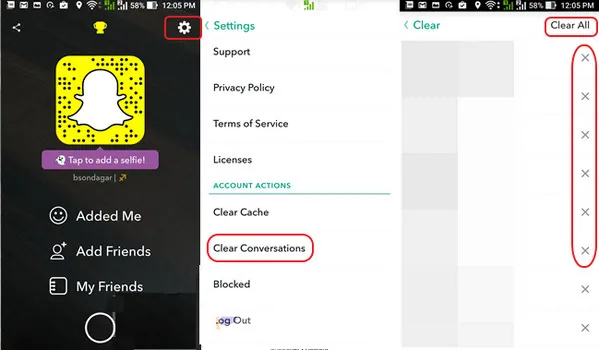
5. Click on X near the name of the friend whose conversation you want to delete.
6. Click on Clear to confirm.
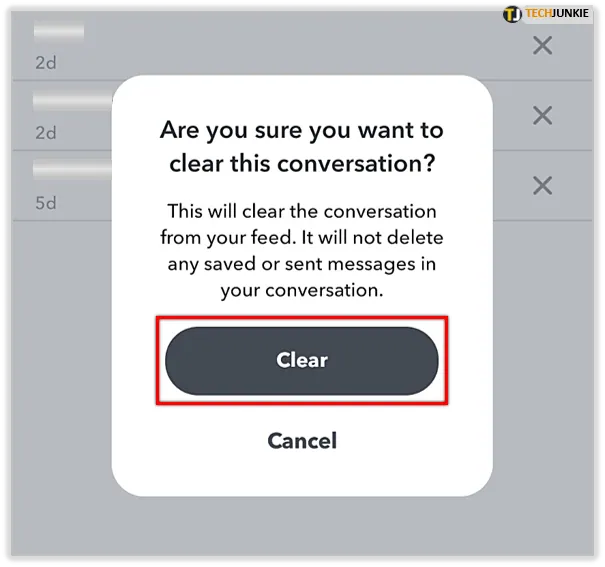
You will be notified that “This will clear the conversation from your feed. It will not delete any saved or sent messages in your conversation.”
Remember that once you clear the conversation on Snapchat you will not be able to access it again. So, if you wish to save it, take a screenshot or screen-record the entire conversation. But, keep in mind that Snapchat will notify the user that you have screen-recorded conversations with them.
Keep in mind that if you follow Snapchat protocols to clear a conversation on Snapchat unopened, the receiver will be notified that you have deleted messages or snaps that you have sent to them before they have viewed it.
If you have any saved messages in the chat conversation that you wish to delete, you will not be able to delete them.
How To Delete Saved Chats?
Snapchat allows users to save chats from their conversations. You can save important messages for future reference. You can also save memorable moments in conversations with your loved ones.
But if circumstances change, and you wish to clear a conversation on Snapchat unopened you should know that saved messages in chats will not be deleted. You will have to ‘unsave’ your saved messages to be able to clear conversations.
Let us see how to delete saved chats,
1. Open Snapchat
2. Open the friend’s profile and search for the conversation you wish to delete.
3. Select the messages you wish to unsave.
4. Long-press and select them one by one.
5. You will notice ‘Unsaved’ on the left of the text message, and the message will turn from gray to normal.
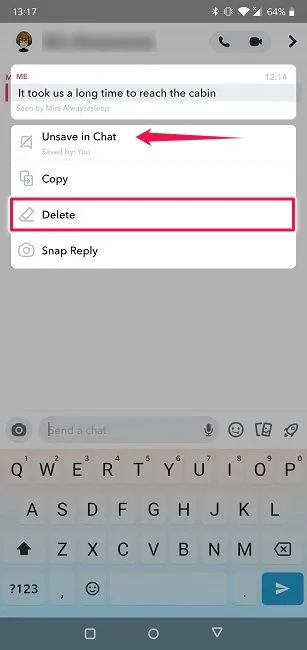
If the message you have unsaved does not turn from gray to normal it means that the receiver has also saved the message. You will not be able to delete the message unless the receiver ‘unsaves’ the message.
Try to Block the Receiver
If you delete an unread chat message or a snap sent on Snapchat, the receiver will be notified that content has been deleted. So imagine the string of notifications that the receiver will get if you want to delete a lot of messages.
You can try one unconventional method to stop the user from being attacked with notifications. Temporarily block him. Doing this, you will be able to clear a conversation on Snapchat unopened, without him being notified.
How to Block Someone on Snapchat?
Try to block the receiver before he opens the conversation.
1. Open Snapchat app
2. Swipe the screen to the right and open the Friends Screen
3. Click on the friend’s bitmoji.
4. Long press on the friend’s bitmoji to select ‘More’
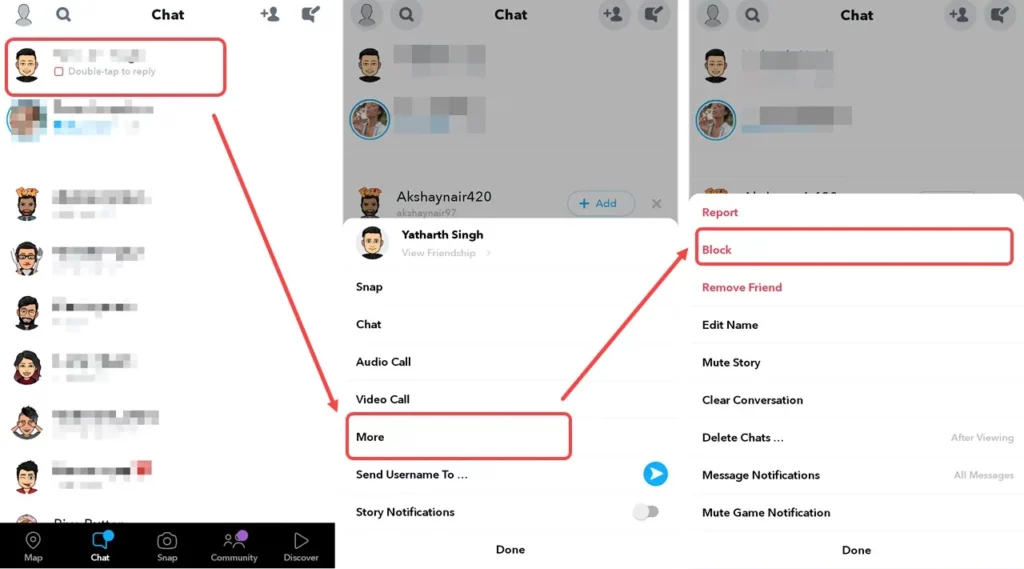
5. Click on ‘Block”
6. Confirm it.
How to Unblock Someone on Snapchat?
Now clear the conversation on Snapchat unopened by the receiver. If you are lightning fast you will be able to delete the snaps and messages before they are even aware of it.
To unblock the receiver,
1. Open Snapchat
2. Swipe the screen to the right and open the Friends Screen
3. Click on the friend’s bitmoji.
4. Click on Menu icon > open Settings
5. Click on Account Actions
6. Open the Blocked to see the list of blocked accounts.
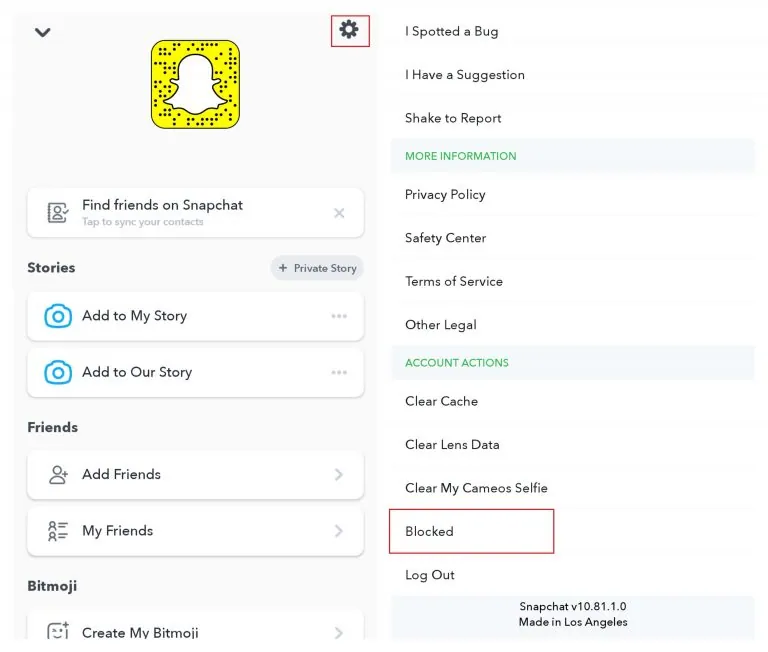
7. Click on the ‘X’ next to the friend’s username.
8. Confirm to unblock.
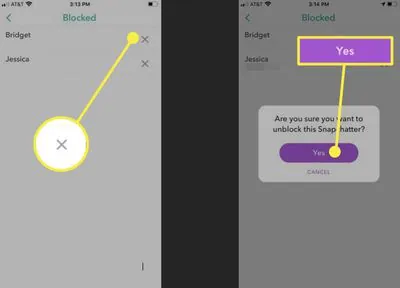
Notice that the delivery status of the chat message changes to ‘opened’ after unblocking. Make sure to unblock them before 24 hours so that they are easily added back to your friends list.
Wrap Up
Recent updates to Snapchat allow users to manage their accounts efficiently. To avoid glitches while using the app and malfunctions due to excess storage space, it is always good to delete unnecessary data to manage storage space. So, users are encouraged to Clear Cache and turn on Data Saver Mode on Snapchat. You can also clear a conversation on Snapchat unopened and delete saved messages on Snapchat to your benefit.
Frequently Asked Questions
Q1 If I delete a chat on Snapchat, will the receiver be notified?
Yes. If you delete chat messages or snaps or videos, the receiver will be notified as such. They will receive a notification in their chat window that the content sent to them has been deleted. If you delete a string of messages or snaps, they will receive a string of notifications of the same.
Q2 Can I delete saved messages?
Yes. You can delete saved messages. You will first have to unsave the saved messages before you delete them in Snapchat. But, if the receiver has also saved the same message that you wish to delete, you will not be able to do so, unless the receiver decides to unsave the message too. You can delete only the messages that you have sent.

