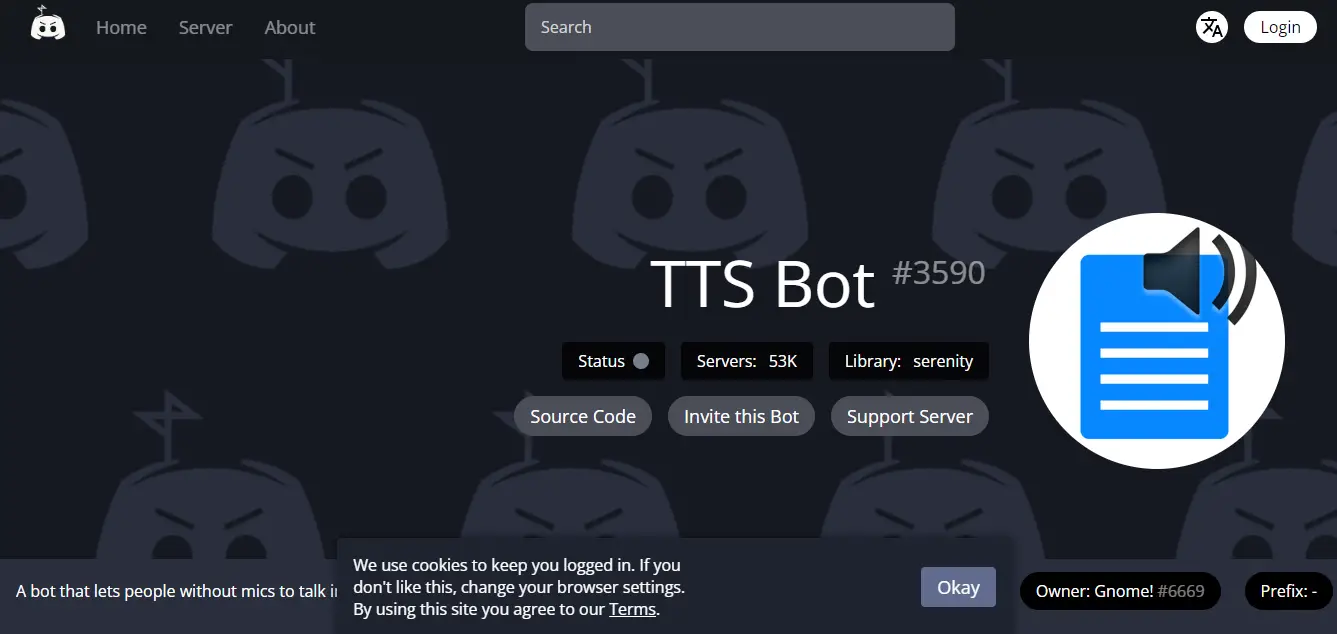Text to speech in Discord? Yes, you heard that right! Discord is a popular platform where video gamer chats and share their adventures, as well as issues; if there is any. Using Discord TTS Bot, it will be easier to communicate with fellow players as well as with the developers.
There is multiple Discord TTS Bot link available on the internet. As soon as you hit the search button in Google, you will find a handful of suggestions to join. But, which Bot is ideal? Moreover, the question is, which Discord TTS Bot link is genuine and not spam?
Do you know how to find one Discord TTS Bot that is not spam and suits you? There are millions of gamers playing battle games, strategic video games, and even streaming VR on Discord actively, which won’t be possible if they don’t have a common chatting platform like Discord. Adding Discord TTS Bot is like adding cream to the pie! This article will guide you through how to join the Discord TTS Bot and enjoy streaming games and sports on Discord!
What Is Discord TTS Bot?
Discord TTS Bot is a Text to speech bot that directly converts words aloud that are coming from the users as text. Yes! It is that simple! However, you need to master some commands to learn how to use Discord TTS Bot on your server. But, first, join the Discord TTS Bot as shown in the next section of the article.
Discord TTS Bot Link
Have you ever tried any Discord bots? Such as the popular Dice Maiden Discord Bot or Midjourney Discord Bot. If not. You should make up your mind to join these epic discord bots. Discord bots are themselves very demanding and the coolest. Hence, the number of spam discord bot links are scattered everywhere. Clicking some of those spam links may lead to serious damage. Hence, the following is the Discord TTS Bot link for you, which is official and does not lead to a spam or error page.
Discord TTS Bot Link – Click To Join
How To Join Discord TTS Bot?
Joining Discord TTS Bot is a relatively easy task. You have to click on the link provided to start with. But, you will need a Discord account first. If you don’t have a Discord account, it’s time to get one! You just need to share your email ID, phone number, and date of birth to create an account on the Discord server. Follow the steps below to join the Bot.
To join the Discord TTS Bot > Discord Account > Login > Link > Accept Invite > I am Human
Step 1: Open your Discord Account
Step 2: Login into your Discord Account
Step 3: Click On the Link
Step 4: Click on Accept Invite
Step 5: Check on I am Human box
Step 6: Congrats! You have joined the Discord TTS Bot, now add it to the server
After joining the Discord TTS Bot, don’t forget to check the rules of the Discord server and verify your account or you won’t be able to use Discord TTS Bot. To continue with the bot you must add it to your server. Experiencing any Errors in the Discord server? Let us know in the comment box.
How To Use Discord TTS Bot On The Desktop App?
Discord Using Discord TTS Bot while chatting is a fun way to communicate. A simple slash command at the beginning of your message on the text-to-speech Discord bot will enable the text-to-speech feature. Check your current user settings first. If a feature is disabled, it needs to be turned on. How to text to speech Discord on a desktop computer is as follows:
Step 1: Before using the Discord text to speech tool, you must first enable it, which requires two steps.
Step 2: On your PC or MAC, launch Discord, and then click the gear icon to the left of your username.
Step 3: Your settings will become accessible. Click “Notifications” in the left sidebar.
Step 4: Select “For current selected channel” or “For all channels” from the “Text-to-Speech Notifications” section that you may see on the website. While selecting “For all channels” will enable you to hear every text-to-speech message in every channel and server, selecting “For currently selected channel” will limit the feature to the currently open channel.
Step 5: Click “Text & Images” in the sidebar at this time.
Step 6: Turn the switch next to “Allow playback & usage of the /tts command” on as you scroll down.
Step 7: Discord Text-to-speech is now available.
Step 8: Once the TTS feature has been activated, hearing your message aloud is a straightforward process.
Step 9: Open Discord and choose any channel to send a voice message to.
Step 10: After typing “/tts,” a space, and your message, press Enter.
Step 11: Send the message!
The slash command will no longer be present in your message, but all users in the channel will be able to hear it read aloud thanks to a voice bot.
Discord TTS Bot – Commands
Well connect to Discord TTS Bot and start typing the commands without losing any time!
| Command | Aliases | Description |
| ,say <message> | ,s, ,tts | Play a TTS message in your voice channel. |
| ,aeiou <message> | ,moonbase | Play an aeiou (similar to Moonbase Alpha) TTS message. |
| ,stop | ,leave | Stop the TTS bot and leave the channel. |
| ,lang <lang_code> | ,setlang | Change the TTS language for your server. |
| ,langs | ,languages | Display a list of all supported languages. |
| ,speed <slow|normal> | Change the TTS spoken speed (normal or slow). | |
| ,help | ,h, ,commands | Show all the available commands. |
| ,info | ,botinfo | Get some info about the bot. |
| ,ping | ,latency | Ping? Pong! Show bot response speed. |
| ,uptime | ,up | Show bot uptime. |
| ,invite | ,botinvite | Invite the bot to your server. |
| ,support | ,discord | Join the support server and get some help. |
| ,tos | ,terms | TTS bot terms of services. |
| ,privacy | ,policy | TTS bot privacy policy. |
Wrapping Up
Using Discord bots is fun. You have reached the end of the article and by now you have a fair knowledge of how to use Discord TTS Bot in a fun way. Fan of video games? I would like to suggest you to join Saints Row Discord, Fallout 76, and Tower of Fantasy. All are epic strategy video games. Wish to learn more about the bots. Follow up with Desilex.com! Have a question? Let me know in the comment box.
FAQs
Q1. How Do You Make A Discord Tts Bot?
Converting your Discord application into a bot account is the next step in making your own Discord bot. On this new website, start by selecting the Bot tab from the left-hand menu. Click the Add Bot button to create a bot after you’ve reached this new page. Select Yes, go ahead!
Q2. What Is A Tts Bot?
In a nutshell – a voice-over text-speech bot that doesn’t require a prefix!
Q3. How Do I Add Tts To Discord?
Navigate to User Settings > Notifications to enable text-to-speech. Use the /tts command in the Discord chat window, then type your message. The command should be placed before the text, and a space should follow. To hear the audio, other users must have this feature turned on.
Q4. Who Can Hear Tts Discord?
Regardless of the TTS settings you’ve chosen, if a user has TTS notifications enabled like in method one, they will hear your sentences written in TTS. Likewise, if they turn off TTS notifications, they won’t hear any TTS readings of your sentences.
Q5. Does Tts Work On Mobile Discord?
Unfortunately, Text-to-Speech functions are not available in Discord for Android. Despite the fact that, Discord for mobile is still a top-notch text and audio chat app for gamers.