Discord was released in the year 2015 and has actually been a game changer for Discord users. This has been a game changer for the gamers in terms of communication, and interaction in the game. Well, since Discord has so many interesting features, you must be wondering whether you can stream VR on Discord or not. Well, yes, you can easily stream VR on Discord, but do you know How to Stream VR on Discord?
Discord app provides many features like free messaging, voice, and video apps. Moreover, it recently launched the go-live feature that will allow you to interact with yourselves, thus creating the best possible experience that you should get from this app.
Since the VR space is increasing so it does make sense for the chat application to integrate the interaction platform into the VR devices to give you a better experience. So, if you want to know How to Stream VR on Discord, then you have come to the right place. Start Discord app > create server > install steamVR > install game > start steamVR> start project > click stream game name > click stream.
Don’t worry, we have mentioned all the steps below in full detail. You just have to scroll down a bit and then follow the steps that we have mentioned below.
Can You Stream VR On Discord?

Your virtual reality screen can be shared with other users on the same server as you using Discord. Since this is a platform that allows the developers, tech enthusiasts, and gamers to interact within the server that provides so many features. There was actually a need to create a feature that will help the users to share their experiences with other users live. So, it is due to this reason that the go-live feature has been launched.
The go-live feature was created with the intention of providing a better user experience for Discord users. The main mission of the platform is to make the platform easy to be used for its 250 million registered users.
Though adding the screen share feature with the VR for a better gaming experience may become a hassle but Discord has made that easy too with some of the functions and steps. You can now show other users what you see in the virtual reality headset. You can even interact with the other gamers with the Discord overlay in your virtual reality environment.
How To Stream VR On Discord?
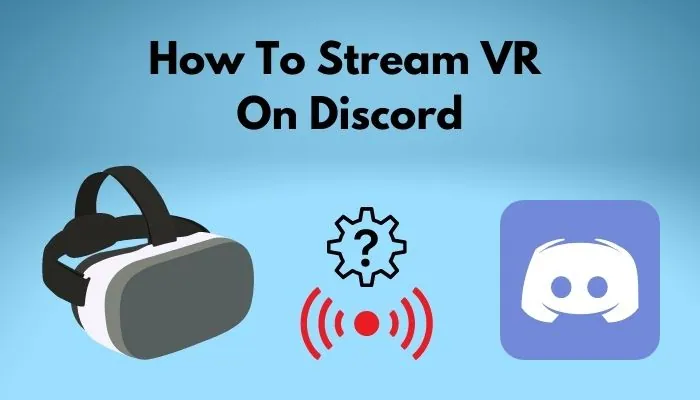
Well, there are many ways by which you can stream the VR on Discord. The easiest way is using the SteamVR. So, if you don’t know How to Stream VR on Discord and want to know about it, then here are a few steps that will help you out.
- First, launch the Discord app.
- Now, create a server and then add your friends. You can add your friends manually or you can simply share the links with them.
- Now, install SteamVR.
- Next, install the game that you want to stream with your friends.
- Lunch SteamVR. Ensure that SteamVR is running in your background.
- Now, launch the game and then go to Discord to start the live stream.
- Discord will show your game in the server’s navigation panel,
- Simply tap on STREM (GAME NAME) and you will be directed to the popup to confirm the beginning of your stream.
- Next, just click on the stream option.
You can even choose to automatically launch the SteamVR with your game but most of the time the streaming on Discord may break or malfunction. So, it is better that you manually launch SteamVR first and then ensure that it is running before you launch the game and start the streaming.
How To Stream VR On Discord With Sound?
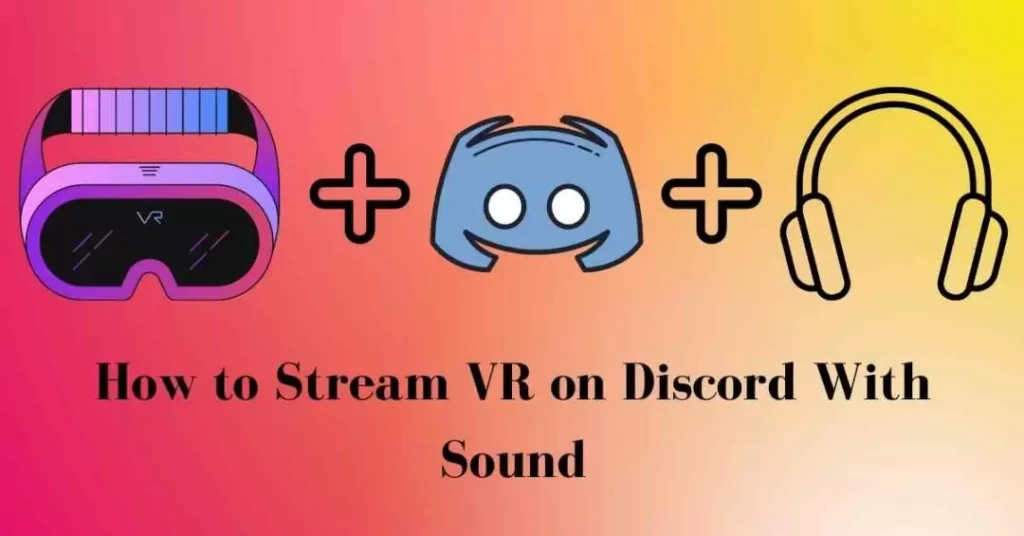
Many times, the audio may not work while streaming a VR and that is because of the steps you have followed to launch the stream. As we have already discussed above, if you launch the game before SteamVR then the stream may break. At times the video may play but the audio is mute. So, to solve this issue, you have to follow these few steps that we have mentioned below.
- Start the SteamVR before you launch the game.
- In the settings of SteamVR, you will see a tab that will allow you to set the audio to the primary device. Set it to your VR headset audio.
- Now, that you have launched the SteamVR and set the audio, simply launch the game.
- Ensure that you start the game before you begin the stream in Discord.
- When you start the stream, you will get the option to choose what you want to stream. Just select the game and you will be directed to a popup to confirm the beginning of your stream.
How To Stream VR On Discord Oculus Quest?
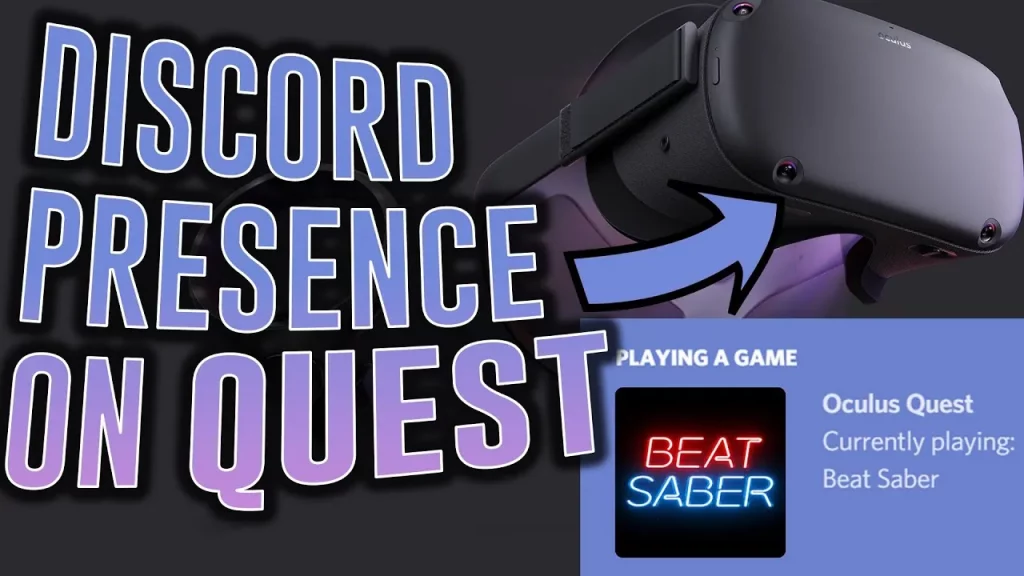
If you want to know How to Stream VR on Discord Oculus Quest headset then the only way to stream is through casting.
Well, casting is a process of protecting what you actually want to see in your VR headset to your PC for sharing or live streaming. There are many ways by which you can cast your VR. These include using Oculus, using Chrome Cast, and using audio and webcam devices.
The most cost-effective method is by using the Oculus casting website. Below we have mentioned a few steps that you need to follow:
- Go to the website of Oculus Quest using your browser.
- Now, log in to the website with your Oculus or Facebook account.
- Click on the share and cast option in your headset. Once you click on it you will get to see computer will be listed as one of the options.
- Hit the computer option and this will let you cast to your PC which includes audio.
If for some reason your audio doesn’t work then here’s what you need to do:
- Start the virtual desktop from your Oculus app.
- When you are in the app tap on the virtual desktop menu.
- Go to the settings option and enable the audio pass-through on the headset in the virtual desktop settings.
Wrapping Up:
So now, after reading this post you do know How to Stream VR on Discord. The steps are really easy to follow. You will surely not face any hassle while streaming VR on your Discord. If you have any questions, you can reach us in the comment section below.
Frequently Asked Questions
Q. Can Discord Stream Netflix?
Yes, you can easily stream Netflix on Discord. Just log in to Netflix with your browser and then stream a movie. Now, create the screen share session in Discord and then, select the Netflix streaming browser tab.
Q. How To Add VR Chat On Twitch?
If you want to add VR chat on Twitch then to connect you have to enter the authentication code along with your username, you can even adjust its size and then click a button to open the Twitch chat.

