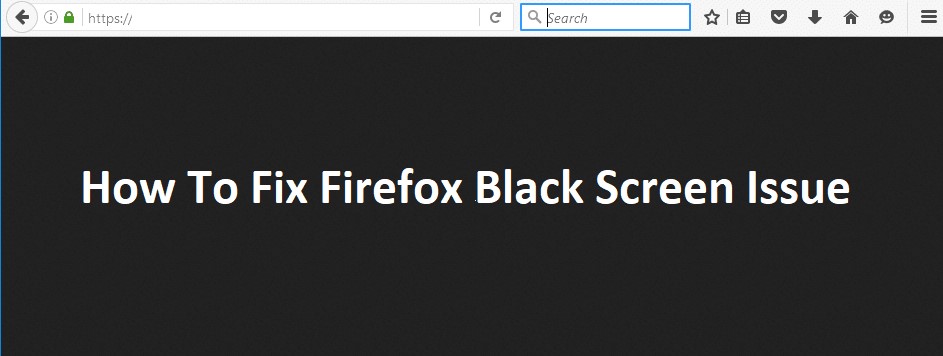It really disturbs when you try to search for something on the web, but it goes black. If it is happening to you, then you have landed at the right place for the complete guide to “How to fix Firefox black screen issue on windows”.
Firefox is really like an old and trustworthy friend for millions of people around the globe. It sometimes happens that you have issues with your friends, and good friends will get the issues sorted.
Many Firefox bugs have been filed by users, but Firefox going black is really irritating sometimes and especially when you are stuck in the middle of your web search. We always strive hard to keep ourselves updated with the technological issues people come across. It has been our primary effort to know the reasons causing troubles and offer solutions. Come, let’s take a dive into this article
What is the Firefox Black Screen Issue On Windows?
Firefox has been one of the most commonly used search engines for more than two decades. Since its launch, it has always evolved with time and encountered many issues and bugs.
Firefox black screen issue could be caused because of many reasons. In this article, we tried to explore many reasons, and after a brief research, we are here to help you to “Fix Firefox Black Screen Issue on windows”
Reasons Causing Firefox Going Black Issue
Several reasons have been reported by many users. It often happens that many are facing an issue like Firefox going black because of the same reason. Although it’s not always the best practice to go for the most common reasons.
We, however, have tried to cover some common and some uncommon but crucial reasons mentioned below. Trying these will help you to understand how to fix Firefox black screen issue on windows.
- Installing a new driver
- Updating your operating system
- Installing or updating antivirus
- Adding a new extension
- Installing new software
How To Fix Firefox Black Screen Issue On Windows
Fix 1: Disable Antivirus And Firewall Temporarily.
Anti-virus software are installed on systems to keep continuous surveillance on the ongoing activities. We plug-in media devices, we browse the web, we open many pages over the web to access information.
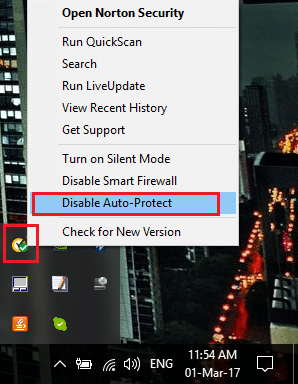
Anti-virus reports anything suspicious they find and blocks it at the same time, this extra vigilance sometimes could block many pages we try to access on the internet, which further causes Firefox black screen issue.
Try disabling the antivirus software on your system temporarily and see if the firefox black screen is still there or not.
Disabling the Firewall temporarily can also be tried, as it runs on predetermined security rules and you might be trying to open some page which has been blocked.
Fix 2: Disable any Recently Installed Extensions.
Firefox browser allows you to add extensions and customize as per your needs.
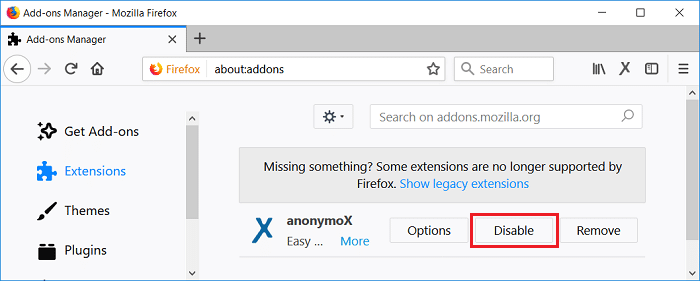
Any new Firefox extension added could be responsible for the Firefox going black. Try removing any recently added extensions and check.
Fix 3: Disable Hardware Acceleration
Hardware acceleration enhances the performance of the application and allows many programs to perform more efficiently.
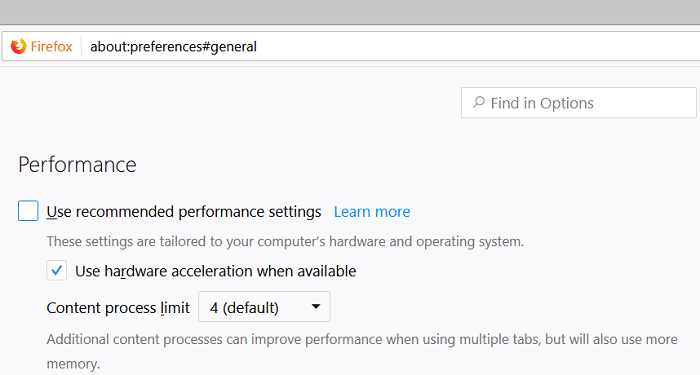
Many users have reported the same reason for the firefox black screen issue, and disabling it may help you to fix firefox going black on windows.
Fix 4: Run Firefox in Troubleshoot Mode
This fix has you can try this if the above-mentioned have failed to solve the Firefox black screen issue.
Firefox when run in troubleshooting will disable all the extensions, hardware acceleration, and any other customizations.
Firefox troubleshoot mode will be compared to Firefox running in normal mode, which will help to grab the culprit by the neck and further the same can be eliminated. Firefox black screen may go back to colorful again.
Fix 5: Update Firefox
Updating all the software, drivers, and browser engines should be done timely to avoid any obstacles. Browsers running on older versions may have been prevented from accessing some particular pages, which could cause Firefox going black issue. Many drivers and plug-ins will stop working, and we may not be able to use Firefox in the normal way.
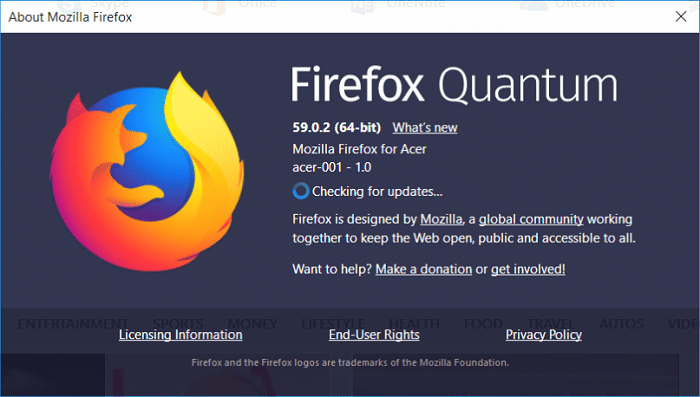
There are many things responsible behind a single software to make it keep going. These run in the back and will be affected by any new change they face. Take care of these systems, supporting the system from the back.
Update your Firefox browser and check if updates have solved the issue.
Fix 6: Update Display Drivers
This fix connects with the earlier one. Check if any of the display drivers in your system is required to be updated. Older versions might be causing Firefox black screen issue.
Display drivers are actually responsible for what you are viewing on your screen, and updating them may help you to fix Firefox going black issue on windows.
Fix 7: Switch Temporarily To Another Browser
Meanwhile, by trying the above fixes, you can switch to another browser. This will definitely save some time of yours. It’s a good idea to keep multiple browsers handy so that if you are stuck somewhere, you can quickly click on another option. Google Chrome is a good option.
Every moment things are going through huge changes on the internet, and we do not always come in contact with such changes at an earlier stage, and if we do, then we keep on delaying the updates for later.
Although it’s not the permanent fix for Firefox going black using another browser will help you to reach this article, and further, you can solve the issue with the fixes mentioned here.
Fix 8: Scan Your Computer For Viruses
If your Firefox is still going black after trying the above fixes, then running the anti-virus is worth trying.
It will scan if any virus or malware is an obstacle. Eradicate the same if your anti-virus finds any.
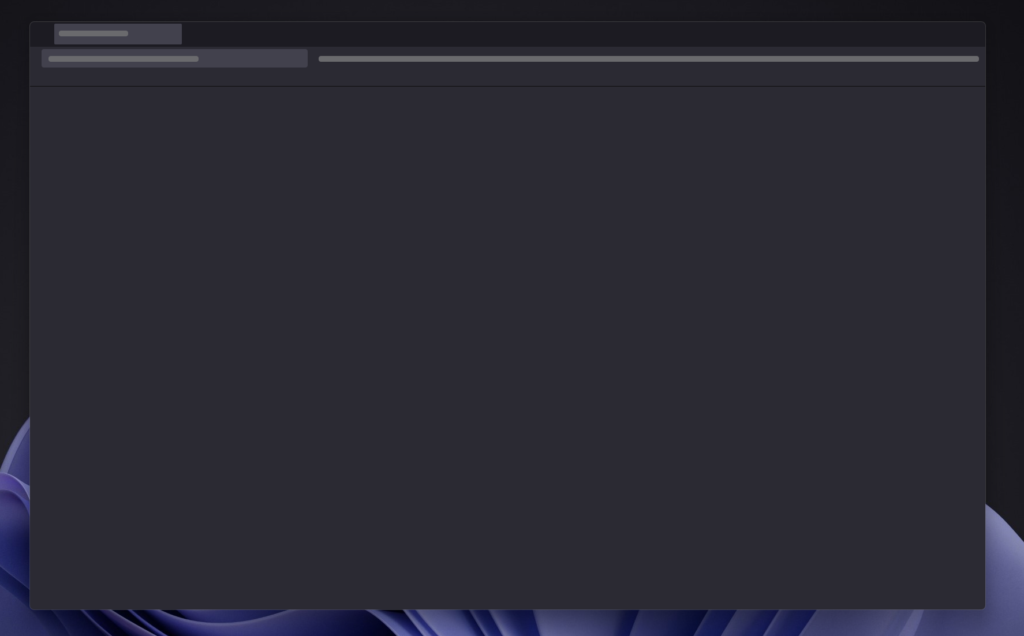
Always keep your antivirus updated. This will only warn and guard you of any malware attacks. Viruses not only enter your system via the internet, but sharing data through portable data storage devices could easily transfer the virus from one system to another.
So, it’s always good to share data to only trusted points and always scan any newly connected device.
Fix 9: Uninstall Recent Software
If you have recently installed any new software, be it a game or anything else on your machine,
It definitely has installed some of its drivers in the system. This will make some changes in your system, and these newly made changes could have crossed their path with settings already existing, and then suddenly you are stuck with Firefox black screen issue.
We hardly read the agreement before installing any new software or program in our system and quickly click the “I Agree” button. Uninstall any recently installed software and then try running Firefox.
Conclusion
By now, you hopefully have been able to solve the issue. It’s always recommended to always keep some other browsers installed in your system. Browsers now have evolved to greater advancements with many new features and programs. Keeping the system and every application updated may avoid such issues. Avoid any less required application or any program which you rarely use. This only will consume the space. Download the stuff in your system only from trusted sources to avoid malware attacks.
FAQ
Q1. How do I fix a Black Screen in Firefox?
We have dedicated the above article completely to this issue. Go through it to understand the reasons causing Firefox going black issue. We have also given many fixes which could help you overcome the problem.
Q2. Why is my Google Screen Black on Firefox?
We can run many Web browsers on Google, and Firefox is one among them. Many Firefox users have reported problems like Firefox black screen issue on windows. Some of the major reasons have been mentioned in this article, and troubleshoots has also been provided.
Q3. How do I Fix my Browser’s Black Screen?
It varies from user to user as there is a difference between the type of machine configurations they are using and, further the type of programs and extensions they have installed in their browser sections. You have to test some of the fixes given above and check which one helps you to sort the issue. Sometimes for the same problem, there are many reasons.
Q4. How to Fix Firefox Crashing?
One of the most common problems that users come across. Updating Firefox should be done first, and if later the issue persists, then check for viruses and malware in your system. We access many unsafe pages on the web unknowingly, and some of the viruses enter our system and cause such troubles. Try running troubleshooting and see what the reason is. Many users have overcome this problem by just reinstalling the software.
Please also check if there is a new update for windows. This might also be the reason if the Firefox browser on your system keeps crashing. Check for the updates, and if there are any, then update your windows. This reason is common if we have turned off the auto-update of windows.
Q5. How to Fix Firefox not Loading Pages?
Many pages which we try to access are sometimes blocked by the admin. In this case, you can check the preferences from the menu button. In another case reported, clearing Firefox history cookies and cache in the settings of Firefox could also help you to solve this issue. Another common issue reported is the slow internet connection which doesn’t allow you to access many pages at a single time and sometimes shows that the site is busy and in the latter there could be some glitch at the server end.
Q6. How to Fix Firefox not Responding?
Whenever some web page is trying to load and takes more time than usual, it will pop up a message that firefox is not responding. This might be caused because of slow internet or if there is huge traffic on the web page we are trying to access. Reststaring the firefox browser can solve this for you. You can simply also reload the page. Try disconnecting and reconnecting with the internet connection.
Q7. How do I Restore Firefox Full Screen?
This happens many times when we are browsing the web, and we hit the minimize button in the corner mistakenly. If it’s completely minimizing, then you need to click the firefox icon from the taskbar and if it’s only reducing to a smaller sized page, then click the maximize button to return back to full screen. A shortcut is pressing the F11 key on the keyboard, and the firefox browser will gain restore to full size.
Q8. What Causes Black Screen Death?
Whenever your computer screen goes all black, and you can’t see anything apart from a cursor pointer, is called BSOD or black screen of death. This could be caused by many reasons mentioned below:
- Incomplete installation of windows
- Display drivers are broken or not installed, or outdated.
- Overheating
- Power supply problems
Check with the reasons above, and then you can easily determine what is causing BSOD on you screen.