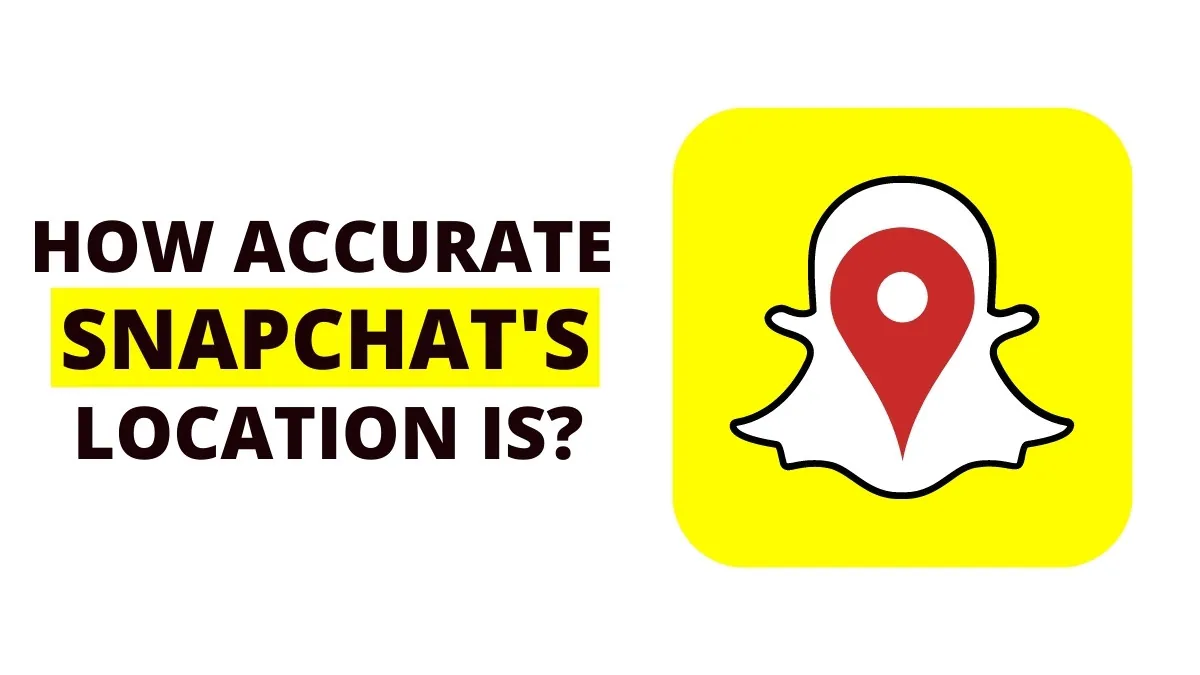The Snap map feature in Snapchat allows us to share our location with our friends as well as know their location. In this article, let us see how accurate is Snapchat location.
The Snapchat app doesn’t have a status feature for being online or offline. Utilizing a Snap map is the typical method for determining when someone last used Snapchat. Using Snap map, you can find out the accurate location of people who are your friends.
It has become a trend to share our location just like sending snaps and stories. People love this feature since it makes it easy to find their friends on Snap maps. Some people, however, claim that their location is incorrect and that it shows them in a location that is completely different from where they actually are.
“How accurate is Snapchat location” is a question that pops up in our heads. Snap map is very precise as it shows the most accurate location. If a user has location enabled on their device and is actively using the app, their location will be displayed on the Snap map in real-time.
This article gives you a detailed explanation of how accurate is Snapchat location and the causes for the inaccurate location shown.
How Accurate is Snapchat Location?
Snap map is very precise as it shows the most accurate location. If a user has location enabled on their device and is actively using the app, their location will be displayed on the Snap map in real-time.
Snapchat determines your present position using your phone’s GPS and Wi-Fi and displays it on the Snap map. Nevertheless, there are specific circumstances in which the Snap map may provide incorrect location information which means that we must not always rely on Snapchat for the most accurate location and we cannot guarantee that 100% accurate is Snapchat location.
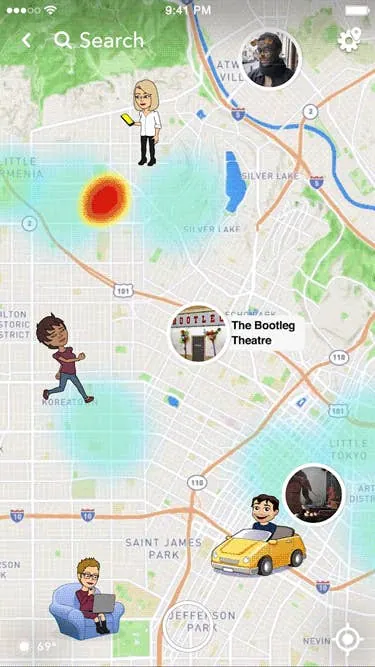
There may be a number of reasons why the Snapchat location is not accurate. Let us see them one by one:
Technical Glitch
This might be usually due to a bug in the Snapchat app which does not allow the app to function properly for a temporary period of time. This eventually leads to the inaccurate location being shown. You can contact Snapchat’s technical support staff directly to report any issues or glitches you see. They can use this data to help the application get better in upcoming releases.
Manipulating GPS
It is possible to hide the true location by manipulating GPS, such as with a VPN. You are given a new location when using a VPN to access the internet, which replaces your true location. As a result, the Snap map’s accuracy may decline because it will be using the VPN’s allocated location. People use VPNs when they do not want to reveal their exact location.
Snapmap Update
When moving from one location to another, Snapchat takes some time to update the new location. If one of your friends is showing up in the wrong place, it might be because Snap map hasn’t had enough time to update to reflect any changes. You can fairly conclude that the issue is coming from somewhere else if the issue lasts longer than 10 minutes.
Log In and Log Out
Snap map represents places using real-time data. It will use that location as the last place visited by an active user until they log back in. Their location will be updated once they log in to the Snapchat application.
Check with the person you saw in an incorrect location to see if they have logged onto Snap Chat since then. If the problem is solved as a result, you can be sure that the lack of up-to-date information was the root cause of the problem.
The latest updated location will be on the map for 8 hours if the user does not use open the app again. After which, the location will be automatically deleted. For those who do not wish to show the location, you can enable the “Ghost mode” which prevents the location from being shown to your friends. Also, there is an option to decide with which friends you can share the location by changing the settings in the Snap map.
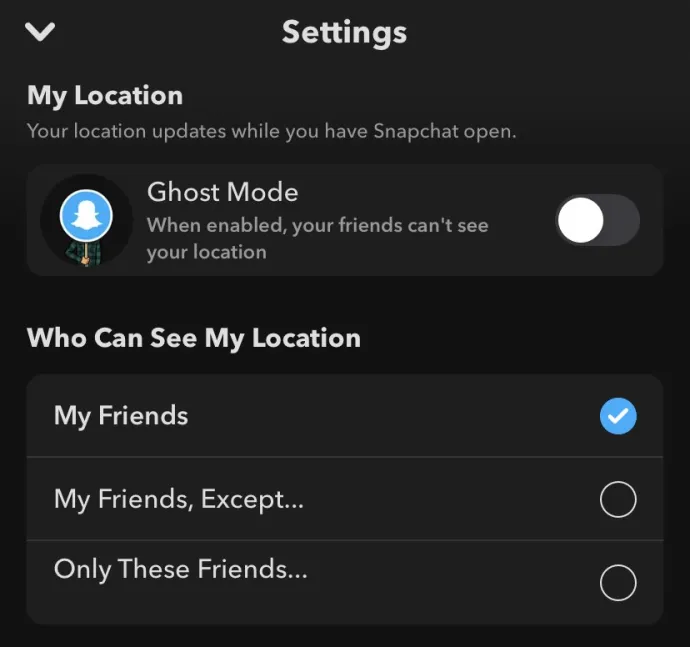
By considering these factors we cannot assure that 100% accurate is Snapchat location.
Solutions To Avoid Inaccurate Locations In Snap map
Here is the most common solution that you can try to fix the inaccurate Snapchat location issue:
- Update the app
- Update the phone
- Restart the phone
- Turn off the wifi/mobile data and turn on it
- Check the internet connection and wait for the Snap map to get updated
- Check the location settings in the Snapchat app
- Contact Snapchat support
Wrapping Up
We have come to the end of the guide where we have answered your question about how accurate is Snapchat location. Though Snap map provides you with the most accurate location results in most cases, it is advisable not to rely on this information completely for emergency purposes. We hope this guide has provided you with information on how accurate is Snapchat location and the possible solutions to fix the issue. For many such informational articles, check out Deasilex.
Frequently Asked Questions
Q1. Can Snapchat’s Location Be Faked?
Ans. The geolocation filters on Snapchat can restrict the badges and filters you can use, but they can also create several security issues. Snapchat doesn’t let you spoof your position, even if disabling the app’s location functions only takes a few seconds of your time.
Q2. How Accurate Is Snapchat’s Last Active?
Ans. Snapchat’s last active isn’t always reliable. However, the degree of accuracy varies depending on how you determine when someone was last active. Checking a friend’s feed is the quickest approach to determine whether their latest active timestamp is accurate from their stories
Q3. Can You Tell If Someone Is Checking Your Location On Snapchat?
Ans. No! there is no way to check who has viewed your Snapchat location, but it is possible to hide or manage the information that Snapchat shares with others.
Q4. How Does Snapchat’s Live Location Work?
Ans. You can share your location with selected friends using the Live Location option for 15 minutes, an hour, or 8 hours at a time.
Q5. How Do You Turn Off Location On Snapchat Without Them Knowing?
Ans. Step 1: Open Snap Map by launching Snapchat and selecting the Location symbol in the bottom left corner
Step 2: At the top right, click the Settings
Step 3: Enable the Ghost mode
For three hours, a day, or until you turn it off, no one else will be able to see where you are.