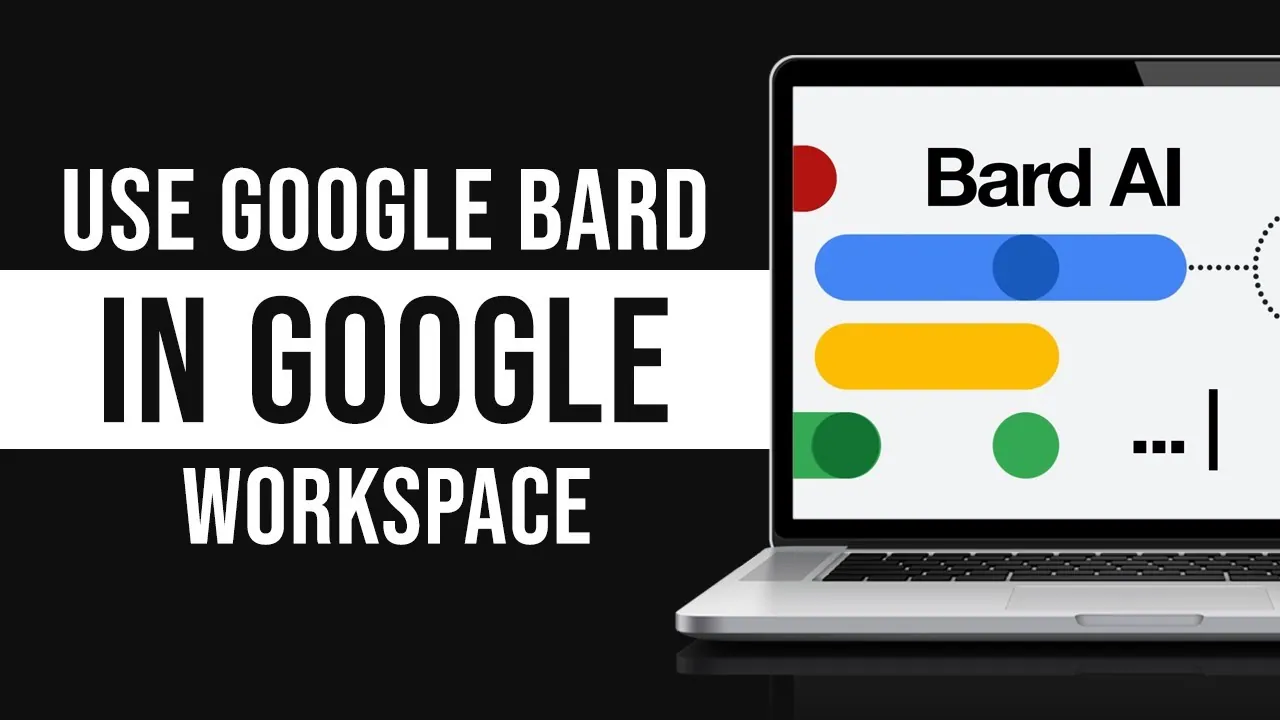Google Bard is the current hot topic, that is spreading like a viral trend throughout the world. From young students to large organizations, everyone seems to be experimenting with the boundless possibilities that Bard has to offer. To top it off, users can now access Google Bard in Google Workspace, to make their work life a lot easier. Read on to know how to enable Bard for Google Workspace and use it to your benefit.
Google Bard is a large language model that is a conversational AI chatbot that has been trained to be comprehensive and informative. It has been trained with a massive amount of data that enables it to generate human-like responses to user queries. Users can now enable Bard for Google Workspace and use the AI chatbot to assist in their official work. Google Workspace Bard enables users to improve their organization’s creativity and overall productivity.
Google Workspace Bard enables users to write creative content, generate text, translate it into different languages, answer questions, and many more. We present to you the verified way to access Google Bard in Google Workspace. Just follow the instructions given below to get started.
How To Enable Google Bard In Google Workspace?
To enable Google Bard in Google Workspace you can open your Google Workspace Admin console > Apps > Early Access Apps > Bard > Enable it.
Google Workspace is the best cost-saving solution for all business needs. It is a cloud productivity and collaboration suite that provides a custom email for all business activities and offers various collaborative tools. Google Workspace includes Gmail, Drive, Docs, Calendar, Meet, Sheets, Slides, Chat, Sites, etc. Users can now access Google Bard in Google Workspace and amplify their overall productivity.
You can enable Google Bard in Google Workspace by following the instructions given below.
Step 1 – Open the Google Workspace Admin console and tap on the Apps tab.
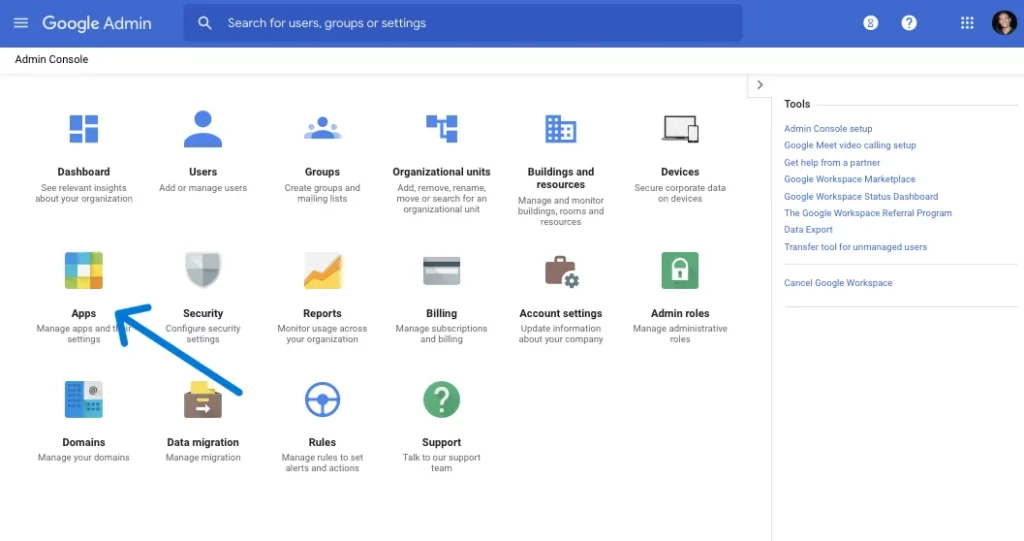
Step 2 – Click on “Early Access Apps” under the More section.
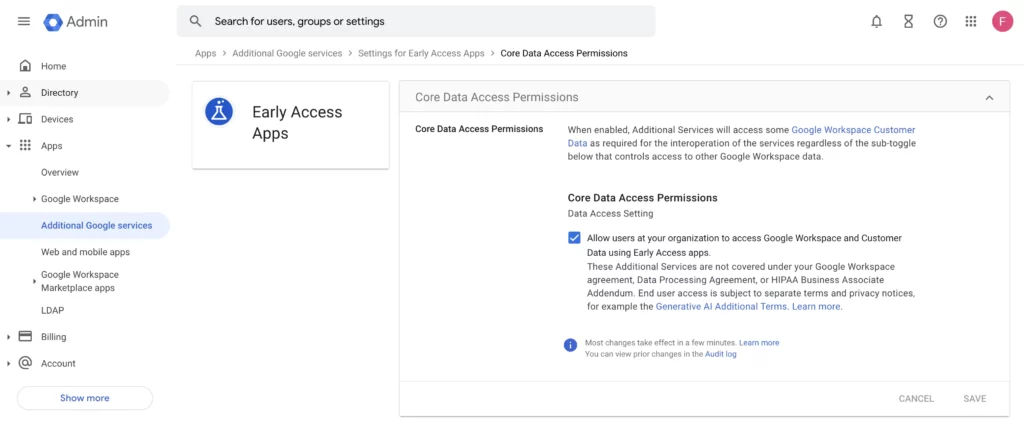
Step 3 – Scroll down to locate Bard in the list of installed apps.
Step 4 – Click on it to Enable Google Bard.
Note: Only the administrator of the Workspace has the power to enable Google Bard in Google Workspace.
Once you have successfully enabled Google Bard, you will be able to perform your official tasks efficiently with the assistance of Google Bard.
How To Access Google Bard In Google Workspace?
If you have followed the instructions given above to enable Google Bard, then you can easily access Google Bard in Google Workspace. Just tap on the Apps tab in your Google Workspace Admin Console to access Google Bard in Google Workspace. Once you have enabled and accessed it, you can make use of Bard to send emails, create content, generate text, translate into different languages, etc.
How To Use Bard In Google Workspace?
Google Bard is a powerful tool that can be used in a wide array of scenarios on Google Workspace. To make use of Google Bard to its complete potential, it is essential to first understand the different ways in which you can use Bard in Google Workspace.
1. To Generate Text
Creative writing is not a strong suit for many. With Google Bard, all users will be able to generate text for their projects, emails, writing documents, etc. You will also be able to create tag lines and write poems with the help of Google Bard.
2. To Translate Languages
Google has made an official announcement that Google Bard will be made available all over the world, in 180 countries, in over 40 different languages. If you have an international audience, you can access Google Bard in Google Workspace and translate your Docs or presentations into different languages.
3. To Write Different Creative Text Formats
Essays, poems, tag lines, stores, musicals, codes, letters, emails, etc. are no longer a difficult task with Google Bard. You can write in various creative text formats, in different languages with the help of Google Bard.
4. To Answer Your Questions
You no longer have to be worried about the Q&A sessions that are conducted by your lectures via Google Meet. You can access Google Bard in Google Workspace and easily answer the questions by referring to Google Bard.
5. To Automate Tasks
Google Bard has been designed to automatically complete the tasks posted by the user. You will just have to enter your query precisely and wait for Google Bard to execute it for you. You can then edit it to make the necessary changes before you share it.
6. As Personal Assistant
Google Bard will help you to create schedules and record your appointments via Google Calendar. It will take the necessary Notes for you and keep track of any changes. It will help make travel plans and book hotel reservations and tickets thus being your personal assistant.
7. As Research Assistant
Google Bard has been trained with massive resources and hence is equipped to handle complex problems. Bard will be a great research assistant and help you to record all your research progresses and help you with solving scientific research, mathematical problems, complex coding, etc.
8. As Creativity Booster
Be it during brainstorming sessions or while writing a novel, Google Bard could be a great creativity booster to help you generate new ideas. Just enter the scenario and wait for Bard to generate exciting plotlines.
9. As A Learning Tool
Google Bard has the answer to all your questions. From philosophical to educational and creative queries, Bard has been trained to handle it all. You can access Google Bard in Google Workspace and use it as a learning tool to enhance your performance.
10. For Entertainment
Tired users after a hectic day can turn to Bard for entertainment. You will be able to read funny jokes, exciting stories, and all the latest celebrity gossip with Bard.
Advantage Of Using Bard In Google Workspace
Users who experiment with Google Bard will be amazed by its boundless features and infinite tools. Here are some of the advantages of using Bard in Google Workspace.
1. Increase Overall Productivity
Users who access Google Bard in Google Workspace will have easy access to verified information. They will be able to perform automated tasks with the assistance of Bard, thus saving time and effort for all.
2. Enhance Team work
With Google Bard users will be able to collaborate with each other and complete their tasks effectively. They can brainstorm together and share their ideas quickly by collaborating via Bard on Google Workspace. They can edit documents together and participate in presentations as a team, with the assistance of Bard.
3. Cost Effective
Google Bard is currently available to all users for free, making it the best cost-efficient collaborative tool for all organizations. Bard will assist organizations in doing all automotive tasks, answering customer questions, generating reports, etc, which previously took a lot of time and effort for completing.
Wrap Up
Google Bard is a powerful tool that can assist all users to complete their tasks easily and efficiently. Large organizations that allow their employees to access Google Bard in Google Workspace will be able to reap the benefits of creating productive, creative, and cost-effective content. You can now enable Bard for Google Workspace and experiment with the AI chatbot to tap into its hidden potential.
Frequently Asked Questions
Q. Is Bard Available On Google Workspace?
Yes. Google Bard is currently available on Google Workspace.
Q. How Do I Enable Bard In Google Workspace?
To enable Bard, go to your Google Workspace Admin Console and click the Apps tab. Open Early Access Apps and locate Bard to enable it. For detailed instructions, you can refer to the article above.
Q. How To Disable Bard AI Access On Workspace?
To disable Bard, go to your Google Workspace Admin Console and click the Apps tab. Open Early Access Apps and locate Bard to disable it.
Q. Why Can’t I Use Google Bard AI?
Google Bard is currently accessible only to Google Workspace users. If you do not have an account with Google Workspace you will not be able to use Google Bard AI.